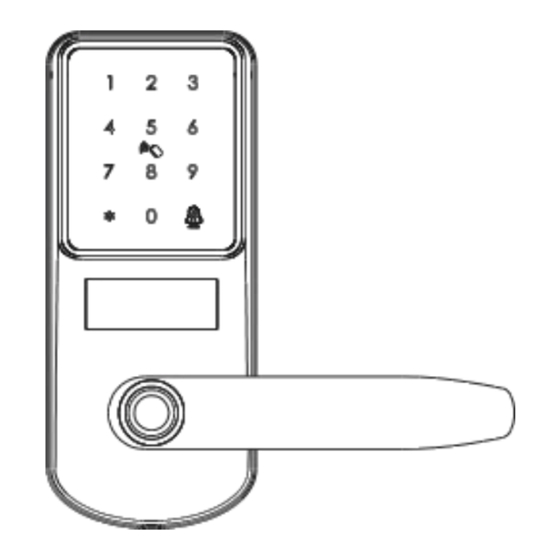
Subscribe to Our Youtube Channel
Summary of Contents for TUYA PRO
- Page 1 User Manual - Smart Digital Lock TUYA PRO VERSION Scan the QR code below to download the APP Search Google P lay or APPLE Store with Tuyasmart IC Card Password F ingerprint Smart your life! Version 2. 1 Edition CLP-LK-1001 -2021...
-
Page 2: Packing Accessories
PACKING ACCESSORIES SYSTEM INTRODUCTION Please check the packing box and accessories when you got the lock in hand. A luminum A lloy,ABS,A rcylic Material B lack/Satin N ickel Available Color Door T hickness 35 -60mm W i - F i Communication Support OS iOS 7.0 or above, A ndroid 4.4 or above... -
Page 3: Preparing To Install
INFORMATION AND SAFETY WARNINGS: PREPARING TO INSTALL 6. 1 Line D rawing 5. 1 Introduction D raw a horizontal center line inside and outside the door at 1 meter from the ground. Fold the hole T his user manual will guide you through the functions and usages of our A2 9 0 smart lock . template, make the handle center line align at the door horizontal center line, then d raw out the hole It is important that you follow the instructions and regard all notes that appear throughout lines at front and side. -
Page 4: Operation Steps
LOCK INSTALLATION STEP OPERATION STEPS 7.1 Assemble the Mortise 7.2 Assemble the F ront Panel Please notice: it is a must to enroll the new administrator before you start to use this lock . Assemble the mortise( ) into the slot 7.2. - Page 6 You can make the settings following the sound tip for the unlock type / Language/ Lock time/ Lock N umber etc, these functions are designed for some special conditions.
- Page 7 B luetooth connection( dual module) . Please run the Tuya smart APP and choose the W i F i lock under the “Security&Sensors” . please ensure the privacy button is under unlock state, if it is under lock state, you can not configu re the W i - F i connection.
- Page 8 Please run the Tuya smart APP and choose the W i F i lock under the “Security&Sensors” . This is one extra way for connection by BLE. T his operation shall be done for the lock that please ensure the privacy button is under unlock state, if it is under lock state, you can not under AP or EZ mode state(N umber 5 flashing).
- Page 9 You can click the assignment and find the scene device, under this option, you can link other tuya smart devices together, for sample the LED bulb, when you press the handle to unlock the door at night time, the LED bulb light will turn on together.






Need help?
Do you have a question about the PRO and is the answer not in the manual?
Questions and answers