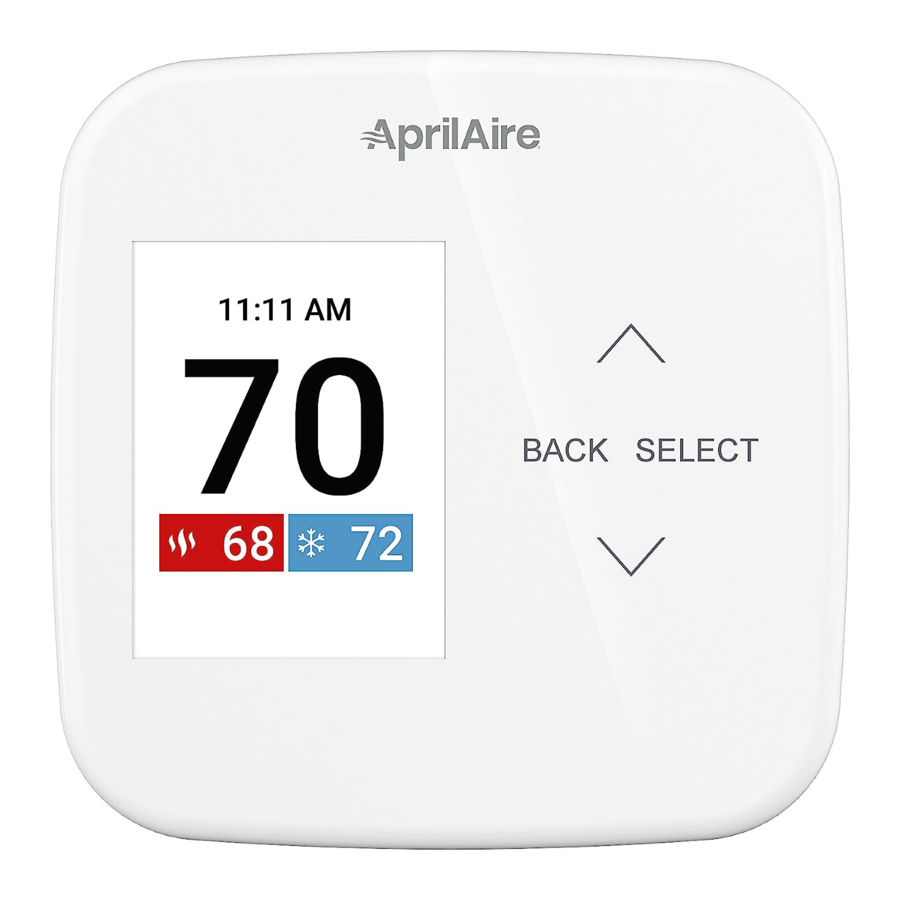
Aprilaire S86W MUPR - Thermostat Manual
- Safety & installation instructions (25 pages) ,
- Owner's manual (17 pages)
Advertisement
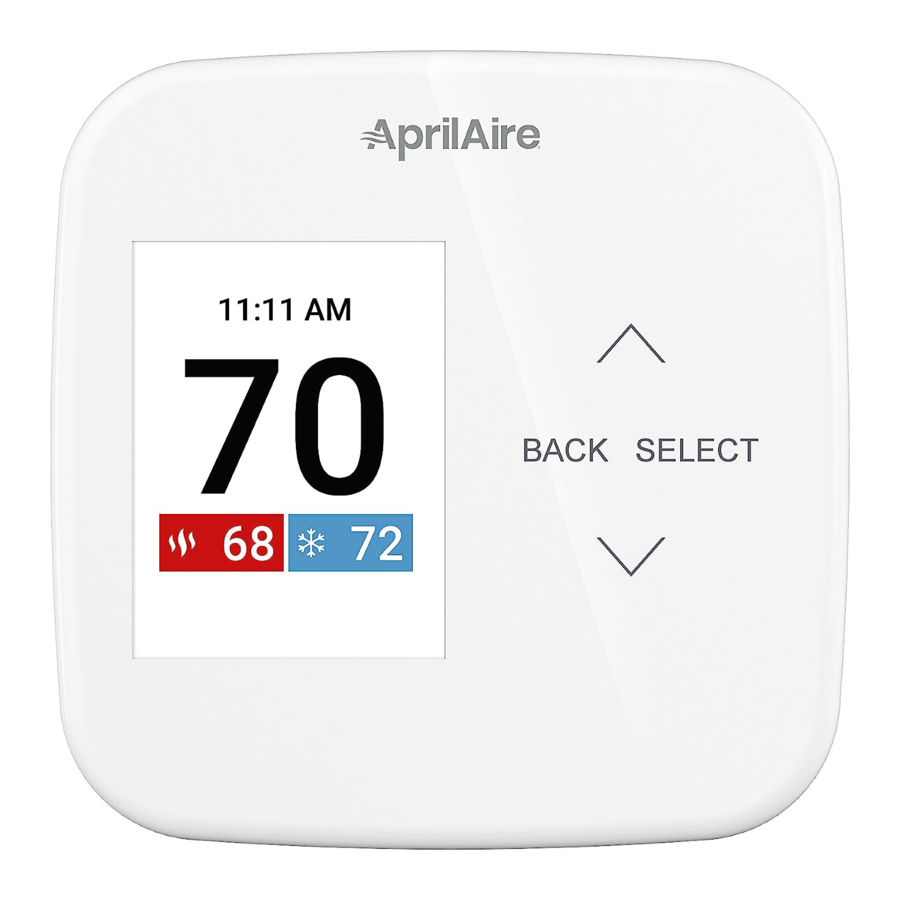
PRODUCT FEATURES
- Remote access and control over Wi-Fi
- Indoor air quality control
NOTE: Only one of the following IAQ accessories can be controlled per installation:- Humidifier, automatic or manual control.
- Dehumidifier.
- Ventilation, with temperature and humidity limits
- Heat Blast raises the room temperature 3°F to 5°F
- Easy to read, color display.
- 7 day programmability
- Displays room temperature, room humidity, temperature setting, and outdoor temperature
- Air filter, humidifier, dehumidifier, and HVAC service reminders
- Programmable fan control with fan circulation mode
- Easy to use temperature control can override program schedule at any time
- Progressive recovery ensures proper temperature at the start of a program event
- Optional wireless indoor and outdoor sensors
- Sensor averaging and the ability to assign a sensor to a schedule event
QUICK REFERENCE TO CONTROLS & DISPLAY
HOME SCREEN

MAIN MENU

SCREEN SAVER
Starts 45 seconds after inactivity, press any button to wake the screen.

WI-FI SETUP & REMOTE ACCESS
For detailed instructions for connecting the thermostat to a Wi-Fi network and registering it to an AprilAire account, refer to the Wi-Fi Quick Start Guide included in the box.
Visit aprilaire.com/app for instructions.
OPERATION
SELECT SYSTEM MODE

(EM HEAT / HEAT / COOL / AUTO / OFF)
- Press SELECT to enter Main Menu.
- Use
![]() or
or ![]() to select the Mode option.
to select the Mode option. - Press SELECT to enter Mode menu:
- Use
![]() or
or ![]() to select the desired mode.
to select the desired mode.
Heat: Thermostat controls only the heating system.
Cool: Thermostat controls only the cooling system.
Auto: (if enabled in installer setup). Thermostat automatically selects heating or cooling depending on the indoor temperature
Emergency Heat: (only for heat pumps with auxiliary heat). Thermostat controls auxiliary heat. Heat pump will not operate in Em Heat mode.
Off: Heating and cooling systems are off. - Press SELECT to save the mode and return to the home screen, or BACK to exit without saving.
CHANGE TEMPERATURE SETTING

- From the Home screen press
![]() or
or ![]() to adjust the current temperature setting
to adjust the current temperature setting - The temperature setting will enlarge during adjustment
- The temperature setting will take effect 3 seconds after the last adjustment or press SELECT to save and return to the home screen
See HOW TO MODIFY PROGRAM SCHEDULES for more information
SELECT FAN SETTING
(AUTO / ON / CIRCULATE)
When the fan mode is changed during a program event, it remains in that mode until the next event starts. The fan must be programmed to Fan On in the schedule to run continuously through all events.

- Press SELECT to enter Main Menu
- Use
![]() or
or ![]() to select the Fan option
to select the Fan option - Press SELECT to enter Fan menu:
- Use
![]() or
or ![]() to select the desired fan mode
to select the desired fan mode
On: Fan runs continuously. Use this mode for maximum air circulation/filtering.
Auto: Fan runs only when the heating or cooling system is on
Circulate: Same as Auto, but ensures the fan is on for at least 30 minutes per hour. Use this mode for a balance of energy savings and air circulation/cleaning - Press SELECT to save the fan mode and return to the home screen, or BACK to exit without saving
MAINTENANCE REMINDERS
Maintenance reminders are set up by the installer to indicate when the equipment is due for service. If a maintenance reminder is displayed, call your HVAC dealer for service. They can be reset by selecting the Reset option on the reminder message or in the Reset Service Reminders option found in the Settings menu.
LOCKOUT
The user can disable access to the thermostat's features (See USER SYSTEM SETTINGS TABLE for details.) This feature can be overridden by pressing and holding the SELECT button for 7 seconds.
INDOOR AIR QUALITY FUNCTIONS
EVENT-BASED AIR CLEANING
(IF INSTALLED)
- Select Air Cleaning from the Main Menu Air Cleaning has two temporary events and three persistent modes that can be set Air cleaning will activate the fan for the purpose of air cleaning
![Aprilaire - S86W MUPR - USING EVENT-BASED AIR CLEANING - Step 1 USING EVENT-BASED AIR CLEANING - Step 1]()
- Events (temporary)
3 Hrs: When selected, the air cleaner will run for 3 hours continuously and then return to the most recent mode of Auto, Continuous, or Off. This option only cleans the air when needed; an example would be after vacuuming
24 Hrs: When seasonal allergies spike and outside air quality is at its worst, choose this option. Your air cleaner will run continuously for 24 hours, then return to the most recent mode of Auto, Continuous, or Off
NOTE: The thermostat will manage fan and air cleaning selections when the selections overlap
![Aprilaire - S86W MUPR - USING EVENT-BASED AIR CLEANING - Step 2 USING EVENT-BASED AIR CLEANING - Step 2]()
- Modes (persistent)
Auto: The air cleaner will run a minimum of 30 minutes every hour. The air cleaner will monitor the amount of time your heating and cooling system runs; if 30 minutes is not reached the air cleaner will automatically turn on. This will maximize the amount of air cleaning while minimizing energy consumption
Continuous: This option will provide the maximum amount of air cleaning available. The air cleaner will be active for 24 hours a day, seven days a week.
Off: The air cleaner will not run the fan for the sole purpose of air cleaning.
![Aprilaire - S86W MUPR - USING EVENT-BASED AIR CLEANING - Step 3 USING EVENT-BASED AIR CLEANING - Step 3]()
NOTE: If air cleaning is installed, air cleaning will still occur during normal fan operation during heating, cooling or other indoor air quality events
HUMIDIFIER CONTROL
(IF INSTALLED)
The thermostat can be configured, through the Installer set-up, to control a humidifier and operate it in one of two modes, either Automatic or Manual. The thermostat will allow you to set a range of humidity based on an outdoor temperature reading (Automatic) or set and hold a value based on a single set point (Manual).
- Select Humidifier from the Main Menu.
![]()
- From this screen you can select humidity level adjustment or turning the control on or off.
![]()
- To determine which mode the thermostat is set to, see 3a and 3b below.
![]()
AUTOMATIC MODE
In Automatic Mode, you will receive the optimal amount of humidity so that your home and its furnishings will be protected from the potentially damaging effects of excessive or insufficient humidity during the heating season. The thermostat automatically adjusts your home's relative humidity based on the outdoor temperature to provide as much humidity as possible while avoiding window condensation.
The humidity setting needs to be set low initially to determine the humidity limits of your home. Please follow these steps when adjusting your thermostat.
- Adjust the humidity setting to 3, which is within the low-normal range. During the next 24-48 hours, it may be necessary to adjust the setting for more or less humidity, depending on your personal comfort and home's construction.
![Aprilaire - S86W MUPR - HUMIDIFIER CONTROL - ADJUSTMENT IN AUTOMATIC MODE HUMIDIFIER CONTROL - ADJUSTMENT IN AUTOMATIC MODE]()
- During the coldest days of the first heating season, minor adjustments may be necessary. This will depend on your home's windows and overall insulation. The relative humidity in your home will then be accurately controlled to meet your needs and should not need any adjustment during future heating seasons.
MANUAL MODE
In Manual Mode, it is important to anticipate drops and react to increases in outdoor temperature to maintain as much humidity as possible while avoiding window condensation.
- Use TABLE 1 below to determine the proper relative humidity setting. Changes may be necessary several times per day throughout the heating season.
![Aprilaire - S86W MUPR - HUMIDIFIER CONTROL - ADJUSTMENT IN MANUAL MODE HUMIDIFIER CONTROL - ADJUSTMENT IN MANUAL MODE]()
| TABLE 1 – RECOMMENDED RELATIVE HUMIDITY | |
| Outdoor Temperature | Indoor Relative Humidity |
| +50°F | 50% |
| +40°F | 45% |
| +30°F | 40% |
| +20°F | 35% |
| +10°F | 30% |
| 0°F | 25% |
| -10°F | 20% |
| -20°F | 15% |
DEHUMIDIFIER CONTROL
(IF INSTALLED)
The thermostat can be configured, through the installer set-up, to control dehumidification with either a whole home dehumidifier or with the air conditioner (cooling unit). The thermostat will allow you to set the desired humidity (% relative humidity) level in your home and can be used to turn the dehumidification On or Off
- Use the dehumidification adjustment to set the dehumidification setpoint to 60% when first installed. Allow dehumidification to run until the initial setpoint is reached, before deciding if you want to change the humidity setting
Raise the setting if you prefer the air to be less dry; this will reduce the amount of time that dehumidification runs.
Lower the setting if you prefer the air to be more dry; this will increase the amount of time that dehumidification runs.
![]()
Your comfort is the best measure of how to adjust your setting. When first installed, your dehumidifier has to remove all the moisture that is initially in your home. The home acts like a sponge so the moisture in the materials of your home is at the same level as the air After drying the air, the materials of the home will release the moisture back into the air until they are again at the same level. As a result, it is not uncommon for dehumidification to operate for an extended period of time when it is first installed.
IF DEHUMIDIFICATION IS DONE WITH THE AIR CONDITIONER
The thermostat will cool up to 3°F beyond the cooling setpoint for dehumidification.
NOTE: overcooling may not be sufficient to meet the dehumidification setpoint.
ENERGY SAVING TIP #1:
Adjust the setting to be as high as is comfortable to reduce dehumidification run time – if it feels clammy or smells damp or moldy lower the setting. To save energy, turn the dehumidifier control OFF when you open your windows just as you would with air conditioning.
ENERGY SAVING TIP #2:
If vacating your home for an extended period in the summer, set the relative humidity to 60% and the cooling set point to the highest level that meets the comfort and safety needs of your pets and possessions. Consult with professionals to determine the best set point. This will keep the humidity at a controlled level to help prevent mold while minimizing the amount of the cooling energy used Vacation hold is a convenient way to adjust the dehumidification and cooling setpoint when you will be away. See "Program Schedule Holds"
FRESH AIR VENTILATION
(IF INSTALLED)
This thermostat can be configured, through the Installer set-up, to control fresh air ventilation based on a predetermined hourly schedule. You can temporarily override that schedule to bring in more fresh air, if desired, or even turn it off if outdoor conditions are poor.
- Select Ventilation from the Main Menu.
![Aprilaire - S86W MUPR - SETTING THE FRESH AIR VENTILATION - Step 1 SETTING THE FRESH AIR VENTILATION - Step 1]()
- From this screen you can select Ventilation Events or Mode.
![Aprilaire - S86W MUPR - SETTING THE FRESH AIR VENTILATION - Step 2 SETTING THE FRESH AIR VENTILATION - Step 2]()
Ventilation has two temporary events and two permanent modes that can be set.
- Events (temporary)
3 Hours: Ventilation will be constantly energized for 3 hours and then the fresh air mode will return to Auto or Off depending on which mode was most recently active. This option is used when fresh air is needed.
Example: To dilute unwanted cooking odors
24 Hours: Ventilation will be constantly energized for 24 hours and then the fresh air mode will return to Auto or Off depending on which mode was most recently active. This option is used when a large amount of fresh air is desired.
Example: A day with desirable outdoor conditions.
![Aprilaire - S86W MUPR - SETTING THE FRESH AIR VENTILATION - Step 3 SETTING THE FRESH AIR VENTILATION - Step 3]()
- Mode (persistent)
Auto: Ventilation will cycle based on the parameters set by the installer to meet your home's ventilation requirements
Off: Ventilation will not run
![Aprilaire - S86W MUPR - SETTING THE FRESH AIR VENTILATION - Step 4 SETTING THE FRESH AIR VENTILATION - Step 4]()
PROGRAM SCHEDULE AND HOLDS
SET TIME AND DATE
- Select Settings from the Main Menu.
![Aprilaire - S86W MUPR - SETTING TIME AND DATE - Step 1 SETTING TIME AND DATE - Step 1]()
- From the Settings menu, select Clock the to set the time, or Date to set the date.
![Aprilaire - S86W MUPR - SETTING TIME AND DATE - Step 2 SETTING TIME AND DATE - Step 2]()
NOTE: Once the thermostat connects to the cloud, the time and date will be updated periodically. The thermostat will automatically update for daylight savings.
UNDERSTANDING PROGRAM SCHEDULES
The daily schedule is split into four sections:
Wake: Temperature you would prefer to wake up to
Leave: Temperature when you are away from the house
Return: Temperature you would prefer to return home to
Sleep: Temperature you would prefer while sleeping
Event 1: Optional additional event enabled in app only
Event 2: Optional additional event enabled in app only
The times and temperatures shown in TABLE 2 are the defaults. The start time and temperature of each section can be changed to fit your schedule. We recommend these settings, since they can reduce your heating/cooling expenses. The fan program is pre-set to Auto for all events.
| TABLE 2 – DEFAULT SCHEDULE | ||||
| Event Designator | Start Time | Set Temperature | Fan | |
| Heat | Cool | |||
| Wake | 6:00 AM | 70°F (21°C) | 78°F (255°C) | Auto |
| Leave | 8:00 AM | 62°F (165°C) | 85°F (295°C) | Auto |
| Return | 5:00 PM | 70°F (21°C) | 78°F (255°C) | Auto |
| Sleep | 10:00 PM | 62°F (165°C) | 82°F (275°C) | Auto |
| Event 1* | User defined | 70°F (21°C) | 78°F (255°C) | Auto |
| Event 2* | User defined | 70°F (21°C) | 78°F (255°C) | Auto |
*Event 1 and 2 are optional events, enabled from the app.
PROGRESSIVE RECOVERY
The Progressive Recovery feature allows Pre-Heating or Pre-Cooling PRIOR to a scheduled event in order to reach the desired temperature at the start of that scheduled event. Example: According to TABLE 2, the Wake time is 6:00 am, the Wake heat set point is 70°F and the Sleep set point is 62°F. The heat will turn on prior to 6:00 am so that the temperature reaches 70°F by the time the Wake event begins.
HOW TO MODIFY PROGRAM SCHEDULES
- From the Schedule option in the Main Menu, you can turn the schedule on or off, and make changes to the schedule
Modify: The event start time, temperature, fan mode, and controlling sensor (if installed) can be adjusted for each event of each day
On/Off: When the Schedule is turned Off the thermostat will continue to control at the current temperature setting until adjusted with![]() and
and ![]()
![Aprilaire - S86W MUPR - MODIFYING PROGRAM SCHEDULES MODIFYING PROGRAM SCHEDULES]()
- Select Modify to change default schedule settings
![]()
- Select the group of days or day you would like to modify
![]()
- Adjust Wake details (Start, Heat, Cool, Fan, Sensors, and/or select Next to proceed
![]()
- Adjust Leave details and/or select Next to proceed.
![]()
- Adjust Return details and/or select Next to proceed.
![]()
- Adjust Sleep details and/or select Next to proceed.
![]()
-
- If you modified a group of days you will see a confirmation message, you can return to the Home screen by selecting Save & Exit, or go back by selecting Cancel.
![]()
- Or if you modified a single day you can copy the settings to another day or group of days.
![]()
- If you modified a group of days you will see a confirmation message, you can return to the Home screen by selecting Save & Exit, or go back by selecting Cancel.
- If you choose to copy, you will see this confirmation message, you can return to the Modify menu to make changes to another day by selecting Edit More Days or return to the Home screen by selecting Save and Exit.
![]()
HEAT BLAST
(IF INSTALLED)
Heat Blast will raise the current room temperature 3°F to 5°F based on the installer set-up, and then resume normal operation
To activate Heat Blast, select Heat Blast from the Menu, and use the Select button to set the toggle to ON
NOTE: Heat Blast button is only available if it is enabled in the Installer Setup and the thermostat is in Heat or Emergency Heat mode
To cancel Heat Blast, select Heat Blast from the Menu, and use the Select button to set the toggle to OFF
PROGRAM SCHEDULE HOLDS
TEMPORARY HOLD
Press  or
or  to immediately adjust the temperature when the schedule is running. This will temporarily hold the temperature setting until the next scheduled event.
to immediately adjust the temperature when the schedule is running. This will temporarily hold the temperature setting until the next scheduled event.
A temporary hold can also be set from the Hold option in the Menu. The end time of the hold can also be adjusted from here.
The temporary hold can be canceled from the Hold option in the Menu, or by adjusting the temperature back to the scheduled temperature.

AWAY
The Away feature allows the thermostat to be set to a predefined setpoint(s) by simply pressing the Away button in your App or in the thermostat's Menu. The default cooling setpoint is 85°F (29.5°C), the default heating setpoint is 62°F (16.5°C) and the default fan mode is Auto. The default settings can be modified in the Settings Menu under the Away option Away can be canceled from the Away option in the Menu.
VACATION
This energy saving feature allows you to suspend the programmed schedule for an extended period of time. The selected temperature and dehumidification setpoint (optional) will be maintained until the vacation hold end date and time. Once that date and time are met, the previously programmed schedule will resume. If you return earlier than expected, turn off the vacation hold from the Vacation option in the Menu to resume the programmed schedule
WI-FI MAINTENANCE
CLEARING ROUTER SETTINGS
If you purchase a new Wi-Fi router or change the security settings on your existing router, the router settings in the thermostat need to be cleared so the new Wi-Fi router settings can be entered. To do this, enter the Wi-Fi settings menu (Menu > Settings > Wi-Fi). Then select Disconnect. This will remove all the previous Wi-Fi connection settings. Refer to the Wi-Fi Quick Start Guide for instructions on connecting the thermostat to your Wi-Fi network NOTE: Clearing the router settings will not remove the thermostat from your user account See Removing the Thermostat from a User Account below
REMOVING THE THERMOSTAT FROM A USER ACCOUNT
The thermostat can only be registered to one account If you need to remove the thermostat from an existing account so it can be registered to a new account, it can be done at the thermostat. This may need to be done for instance if you have purchased a home with the thermostat and need to remove the thermostat from the previous owner's account and register it to your account. To do this, enter the Advanced Wi-Fi settings menu (Menu > Settings > Wi-Fi > Advanced). Then select Unregister. This will remove the thermostat from any account that it is currently registered to Refer to the Wi-Fi Quick Start Guide for instructions on registering the thermostat to a new account.
DISABLING THE WI-FI RADIO
To turn off the Wi-Fi radio on the thermostat, enter the Advanced Wi-Fi Settings menu (Menu > Settings > Wi-Fi > Advanced > Wi-Fi ON/OFF) Then select OFF and press SELECT. This will turn off the Wi-Fi radio, but maintain all network settings. To turn the Wi-Fi radio back on simply enter the Advanced Wi-Fi Settings menu and change the setting to ON and press SELECT.
TROUBLESHOOTING WI-FI CONNECTION
The Wi-Fi connection status is communicated through the use of the radio strength indicator on the Wi-Fi Settings menu (Menu > Settings > Wi-Fi)
SETUP MENU
| TABLE 3 – USER SYSTEM SETTINGS TABLE | |
| WiFi | WiFi connection mode, connection status, and advanced connection settings. |
| Clock | Set time (Automatically updates when connected to internet) |
| Date | Set date (Automatically updates when connected to internet) |
| Display | Display can be disabled during sleep for light sensitive locations |
| Scale | Change temperature scale from Fahrenheit to Celsius |
| Away | Adjust the default heating and cooling temperatures used for away holds |
| About | Contains thermostat model number and software/hardware version |
| Reset Reminder | Reset expired service reminders |
| Lockout | Locks controls to prevent tampering. To temporarily override the lockout press and hold the Select button for 7 seconds |
WARRANTY REGISTRATION
Visit us online at www.aprilaire.com to register your AprilAire product. If you do not have online access, please mail a postcard with your name, address, phone number, email address, product purchased, model number, date of purchase, and dealer name and address to: Research Products Corporation, P.O. Box 1467, Madison, WI 53701.
Your warranty registration information will not be sold or shared outside of this company.
aprilaire.com | 800.334.6011
Documents / Resources
References
Download manual
Here you can download full pdf version of manual, it may contain additional safety instructions, warranty information, FCC rules, etc.
Advertisement
 or
or  to select the Mode option.
to select the Mode option. or
or  to adjust the current temperature setting
to adjust the current temperature setting









































Need help?
Do you have a question about the S86W MUPR and is the answer not in the manual?
Questions and answers