Summary of Contents for Lenoxx magivaac RV4500
- Page 1 User Manual Laser 360 Robot Vacuum & Mop with auto disposal station Model: RV4500 Batch: PR4843 �...
-
Page 2: Table Of Contents
Contents ....................2 Safety precautions .....................3 Packing list ...................5 Product Parameters ....................6 Product introduction ....................6 1. Main machine .............8 2. Auto disposal station with charging dock ............8 3. Indicator description of auto disposal station ..................9 4. Remote controller ..............10 Auto disposal station with charging dock .....................10 Instruction on Use ....................11... -
Page 3: Safety Precautions
Safety precautions Packing list The illustrations of products, accessories, user interface, etc. Usage restrictions in this manual are schematic diagrams and are for reference · To avoid the danger of suffocation, keep all plastic bags away from babies and children. only. -
Page 4: Product Parameters
Product Parameters Accessories installed on the robot Robot Vacuum Cleaner Product name Robot Vacuum Cleaner Model RV4500 Product size 345mm x 345mm x 76mm Main brush cover Input DC 24V 0.6A Rated power HEPA filter Working voltage 14.8V Battery type Lithium-ion battery pack Battery capacity 5200mAh... -
Page 5: Product Introduction
Product introduction Charging terminal 1.Main machine Cliff sensor (Cliff detection at 9 cm) Power on/off/one key start and stop Side brushes • Press & hold key for more than 3 seconds to turn on or turn off the robot Cliff sensor Battery cover vacuum. -
Page 6: Auto Disposal Station With Charging Dock
Suction power During operation, press this button to select Quiet or Powerful suction. Dust bags can be purchased from lenoxx.com.au/products/rv4500-dust-bags or by scanning the QR code: 7. Water volume control During operation, press this button to control the volume of water used for mopping. -
Page 7: Auto Disposal Station With Charging Dock
Power on/Power off/Pause Press and hold button for 3 seconds to turn on the machine. The power indicator's green light will flash for 5 seconds, then Auto disposal station with charging dock remain on. The device will voice "Welcome to use our Robot vacuum cleaner, I am glad to serve you." The robot will then be in standby mode. -
Page 8: Maintenance
Maintenance Clear dust tube Replace the dust bag If the indicator light of the charging dock Transparent cover with dust box is constantly red, it's advised When the dust bag becomes full, the indicator light will turn white and stay on, while the app to disconnect the power plug, flip the dust will also notify you. - Page 9 � �� �� �� Clean/replace the side brush Clean the fan filter Remove the side brush. Install the side brush back in place after cleaning, or install a new side brush. The fan filter is located under the dust bag. When the dust accumulates, wipe it with a clean, soft dry cloth.
- Page 10 �� �� �� Cleaning the sensor Clean 2-in-1 water tank It is recommended to gently wipe each sensor with a clean, soft, dry cloth every week to ensure normal use of the machine. Press and hold the release button of the 2-in-1 water tank, and simultaneously pull it out. Robot vacuum cleaner: Cliff sensor x4 Laser obstacle sensor x3...
-
Page 11: Troubleshooting
�� �� �� Troubleshooting In case of robot malfunction the power indicator will flash red. Additionally, the robot will provide voice Use a cleaning brush to remove debris from the filter and filter holder. Clean the dust box with running water. prompts for certain faults. - Page 12 �� �� �� �� Voice prompts/ Possible reason Solution problem Decreased cleaning The dust box is full or the filter is Please clean the dust box, filter screen and main ability or dropping dust clogged or the main brush is brush entangled Please keep the remaining power more than...
- Page 13 APP Operation Guide Mobile APP Download 1. Turn on the phone camera, scan QR code to download the " Smart Life" APP. 2. Search "Smart Life" in Apple and Google or Samsung applica- tion market And download the APP. Before using this feature please make sure Your phone has been successfully connected 2.4G WiFi and turn on the phone "BLE".
- Page 14 Make sure the name of your home WiFi, After hearing the voice prompt, click on “Next” when power and enter the WiFi password and click on button flashes slowly. Note, as shown in the figure, you can NEXT (note: only 2.4G WiFi is available), as choose Bluetooth or WiFi connection mode shown in the figure.
- Page 15 Remove the device: long press the device ID and click on “Remove Click on “Robot vacuum” to Device” to remove the device(repeat the procedures above to entry the interface as shown reconnect the device if necessary); below; Auto clean Set up Scheduled clean: open the main interface of the app - Settings - Timer - Add to - Set a time –...
- Page 16 selected zone cleaning configured zone cleaning Clickon “configured zone cleaning"on Click “Zone the app.Click “Add Zone", a virtual box Choosing this Touch the map to select clean” on the app. is seenon the map.Move the box to the button to start a area will highlight, can aretfor sweeping.
- Page 17 RV4500 Rooms Edit Steps When the robot finish mapping, it will automatically separate the rooms and do cleaning room by room. But if you want to edit the rooms by manual, please follow the below steps. 1. Separate Rooms Open the map on App, click on “Map Edit”, then click on “Map Custom Editing”, then you can select a tool type such as “Split”, then choose a room on map and draw the line by hand, so one room will be separated in two rooms.
- Page 18 2. Edit Rooms Cleaning Open the map on App, click on “Map Edit”, then click on “Map Custom Editing”, then you can select tool type “Order”, then click the rooms one by one on map in sequence and save your order, so the robot will do cleaning room by room based on your custom room order.
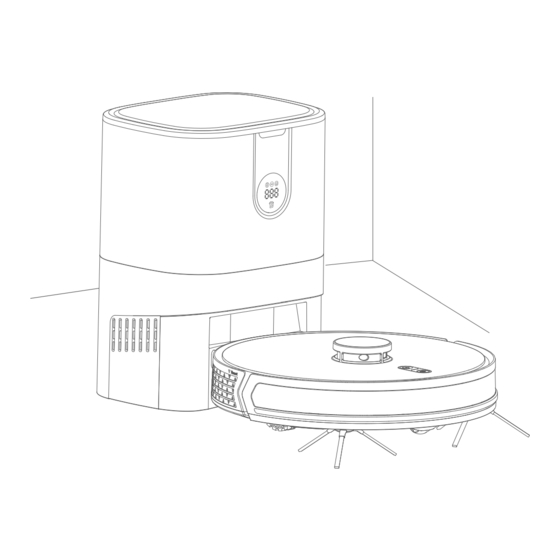




Need help?
Do you have a question about the magivaac RV4500 and is the answer not in the manual?
Questions and answers
My machine cleans for abit then goes round in circles
The Lenoxx magivaac RV4500 may clean for a short time and then go in circles due to one or more of the following issues:
1. Lidar is blocked or stuck – This can cause navigation issues. Solution: Remove obstacles or move the robot to an open space and restart it.
2. Cliff sensor is dirty or triggered – This may cause erratic movement. Solution: Wipe the cliff sensor and move the robot to a flat, open area.
3. Bumper sensor is stuck – This can affect movement direction. Solution: Clean around the bumper to remove any foreign objects.
4. Main brush is stuck – This can reduce cleaning efficiency. Solution: Clean the main brush to remove tangled objects.
These issues can interfere with normal operation and cause the robot to spin or stop cleaning effectively.
This answer is automatically generated
Magivaac not charging, showing 0% power.
The Lenoxx Magivaac RV4500 may not be charging and showing 0% power due to the following reasons:
1. Charging Dock Not Powered – Ensure that the charging dock is properly connected to a power supply.
2. Dirty Charging Sensor – Clean the charging sensors on both the robot and the charging dock.
3. Poor Contact with Charging Sensor – Check for obstructions such as the side brush or foreign objects that may prevent proper contact. Try manually relocating the robot.
4. Battery Error – The battery temperature may be too high or too low. Wait until the temperature returns to normal before charging.
5. Low Battery – If the battery is too low, charge the robot before attempting to turn it on.
Following these steps should help resolve the charging issue.
This answer is automatically generated