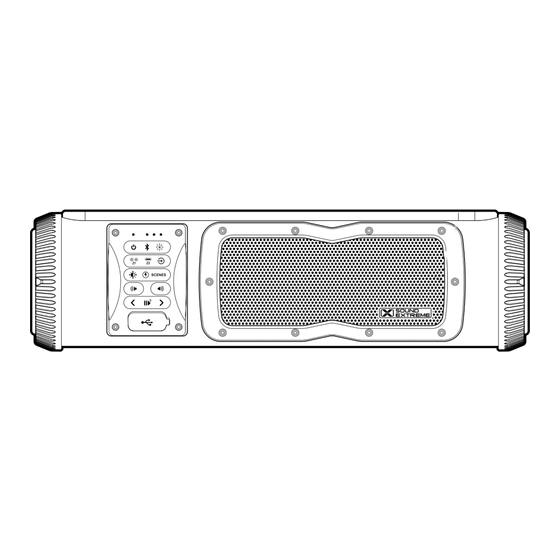
Summary of Contents for EcoxGear SoundExtreme Elite SE18E
- Page 1 SoundExtreme Elite 18 inch Powersports Amplified Soundbar SE18E Model: SEI-SE18E01 User Guide...
- Page 2 · Wirelessly stream your radio’s Bluetooth music, FM radio and Aux-In audio to EcoCast-enabled speakers. Supports up to 100 wireless connections between any mix of EcoCast-enabled ECOXGEAR and SoundExtreme soundbars, subwoofers, radios, and party speakers. · Play audio streams wirelessly received from an EcoCast Transmitting speaker.
- Page 3 Introduction Integrated Addressable RGB LED Lights · Addressable RGB LED backlights on the 2 mid-range speakers and 2 woofers. · Dual-function rear-facing light bar – RGB party lights and utility (white) light with 3 brightness settings. Includes SoundExtreme RF Universal Remote Control ·...
- Page 4 Connecting the SE18E directly to higher voltages will cause damage to the soundbar and VOID THE PRODUCT WARRANTY. · The SE18E is compatible with the ECOXGEAR audio and LED lighting EcoSystem, which includes LEDCast and EcoCast Innovations. Look for the LEDCast and EcoCast logos on the growing family of ECOXGEAR and SoundExtreme audio and lighting solutions.
- Page 5 Introduction · If the SE18E is connected to a vehicle’s 12V battery through a switch, there are two scenarios: i. If the switch is turned off, the SE18E is powered off. ii. If the switch is on, pressing the Power Button on the speaker or on the Remote Control will turn on the speaker or put the speaker into Standby Mode.
- Page 6 SE18E SoundExtreme Elite Overview SE18E Layout Control Panel Backlit Speaker FRONT Backlit Woofer Backlit Woofer LEFT SIDE RIGHT SIDE 12V Power-In SAE Light Bar Connector BACK...
-
Page 7: Inputs And Outputs
SE18E SoundExtreme Elite Overview Inputs and Outputs USB Charging Aux-In (Black) / Port Aux-Out (Gray) Ports Do NOT use these connections if the connections are wet. Power Input: SAE connector. +12VDC input only. 15A maximum. Aux-In: 3.5mm audio jack. This input can be used to connect an additional soundbar, CD player, MP3 player, etc. - Page 8 SE18E SoundExtreme Elite Overview Speaker LEDs, Light Bar, and Utility Light The SE18E soundbar has an integrated LEDCast lighting controller to support the built-in addressable LED Party Lights and Utility Light on the soundbar. The LED Party Lights driven by the integrated controller provide millions of Color Modes: solid colors, fading, jumping, chasing, speed, and variable brightness.
- Page 9 SE18E SoundExtreme Elite Overview Buttons and LED Status Indicators 1. LED Indicators: The first 3 LEDs correspond to different functions: Power, Bluetooth, and Mode. i. Power · Solid Green: Power On · No Light: Power Off or Standby ii. Bluetooth ·...
- Page 10 SE18E SoundExtreme Elite Overview your device is connected (solid Blue LED), press the button to disconnect and re-enable pairing. · Press and hold for 5 seconds to clear all pairing memory. 4. EcoCast Button: · Short-press to enable EcoCast pairing. ·...
- Page 11 SE18E SoundExtreme Elite Overview 9. Speed Button: Short-press to cycle through 5 levels of speed. The lighting patterns, as defined by the selected LED Lighting Mode, will progress more quickly with each short-press. 10. Scenes Button: · Short-press to cycle through all the 5 Scenes. (Scenes can only be programmed in the SoundExtreme Smartphone App).
-
Page 12: Installation And Wiring
Installation and Wiring Mounting Your Soundbar 1. To mount the speaker, first place the 2 Mounts on the ends of the SE18E soundbar at your desired orientation and attach them using three or four (depending on the orientation of your mount) Button Head Bolts, each. - Page 13 Installation and Wiring Connecting to 12V DC Power Supply The SE18E does NOT have an internal battery. It MUST be connected to an external 12V DC power supply to function. When you install the SE18E to a battery or a voltage regulator on a golf cart, a boat, a quad bike, a UTV, or another vehicle, you need to make sure that your vehicle battery or battery pack terminal voltage is 12VDC.
- Page 14 Installation and Wiring 3. To close properly, push firmly to be sure the cap snaps into place. 4. Next follow either the Gas Vehicle or Electric Vehicle Installation instructions. Installation: Gas Vehicle Loosen Bolts 1. Loosen the bolts on the battery terminals.
- Page 15 Installation and Wiring Installation: Electric Vehicle 1. Switch your vehicle to Tow mode, if available. 2. Wire the BLACK wire to the GROUND on output of the DC-DC Converter. 3. Wire the RED wire to the POSITIVE (+) post on the output of the DC-DC converter.
- Page 16 Installation and Wiring 3. Plug in the other end of the 3.5mm audio cable into the SE18E soundbar's Aux-In Jack. 4. Short-press the Audio Mode Button to cycle through to Aux-In Audio Mode. Aux-Out Audio Connection 1. Gently pull out the rubber cover from the Aux-Out Jack. 2.
-
Page 17: Audio Functions
Audio Functions Connecting and Playing Bluetooth Audio 1. Press the Power Button briefly to turn the speaker on. 2. Short-press the Audio Mode Button to cycle through the Audio Modes until you hear, “Speaker Mode,” announced. 3. On your phone’s Bluetooth settings, select ‘SoundEx-SE18’ to pair. -
Page 18: Listening To Fm Radio
Audio Functions 5. Play a selected music track on your phone. Your SE18E will play your music. 6. On the other phone, select a music track to play. Your SE18E will play the music from the other phone. The media player on your phone will pause or stop. - Page 19 Notes: · When set to Speaker Mode, the Amplified Speaker turns the EcoCast capability off. · When you have two or more soundbars or other ECOXGEAR or SoundExtreme speakers bearing the EcoCast symbol , you can build a broadcast system by initiating EcoCast Transmitting Mode in one soundbar and broadcasting your music to one or more EcoCast-enabled speakers in EcoCast Receiving Mode.
- Page 20 Audio Functions 2. Press the Audio Mode Button to put Speaker A into EcoCast Transmitting Mode. The Mode LED Status Indicator will flash Red, and the speaker will announce, “EcoCast transmitting.” 3. Turn on the other soundbar (Speaker B) and press the Audio Mode Button to cycle through to and initiate EcoCast Receiving Mode.
- Page 21 Audio Functions 3. Once the connection between the speakers is successful, Speaker C (and Speaker D) will announce, “Connection successful,” and start playing audio. Notes: · If all the speakers are turned off, then turned on, the speakers in EcoCast Receiving Mode (Speakers B, C, and D) will automatically reconnect to the speaker in EcoCast Transmitting Mode (Speaker A).
- Page 22 Audio Functions · To disable EcoCast Transmitting again, press the Buttons on the Control Panel at the same time. The SE18E will announce, "EcoCast disabled." To transmit FM or Aux-In Audio streaming via EcoCast, follow the steps below: 1. Turn on another EcoCast-enabled speaker (Speaker E), press the Audio Mode Button to cycle through to EcoCast Receiving Mode.
- Page 23 Audio Functions Note: If Speaker T is not an SE18E soundbar, it may require a different button operation to enter EcoCast Transmitting (Pairing Ready) Mode. Please refer to Speaker T's User Guide. 3. Once the connection between the speakers is successful, Speaker A will announce, “Connection successful,”...
- Page 24 Lighting Control Concepts LED Lighting Zones, Modes, and Scenes In addition to the buttons on its Control Panel, the SE18E soundbar can also be controlled by the included SoundExtreme Universal Remote Control and the SoundExtreme Smartphone App. Below are some terms and definitions to help you better understand the Remote Control and the SoundExtreme App.
- Page 25 Lighting Control Concepts 3. Music Mode: There are 16 Music Modes accessible via the Remote Control and SoundExtreme Smartphone App. Scene A Scene is programed via the SoundExtreme Smartphone App. You can customize each Zone into a Scene (a preset). Setting the Scenes on the app allows a 1-button press to bring up your desired custom settings for all of the LED products connected to the LED Lighting Controller.
- Page 26 Lighting Control Concepts BUTTON ACTION FUNCTION Short-Press · To cycle through the 44 LED Modes in Zone 1. · If off, to turn on Zone 1. Press and Hold When on, to turn the Zone 1 off. (for 3 seconds) Short-Press ·...
- Page 27 Lighting Control Concepts NOTES · There are 44 distinct LED Modes: 8 Color Modes, 20 Party Modes, and 16 Music Modes. You can also use the SoundExtreme Smartphone App to find a specific LED Mode. · When turned on, Zone 1 will enter the last LED status it was in before powering off. ·...
- Page 28 Lighting Control Concepts Light Bar: Utility Light and Zone 2 RGB LED Party Lights The Utility Light (White) and the Zone 2 Party Lights are co-located on the same Light Bar on the back of the SE18E soundbar. To avoid the lighting interferences between the Utility Light and Party Lights, the button functions are designed to prevent the Utility Light and Party Lights from being turned on at the same time.
-
Page 29: Rf Remote Control
RF Remote Control Power Button Zone Buttons: Z1 · · · Z2 Audio Playback Control Buttons Common Buttons: Mode, Scene, Zone-Mode Buttons: Bright, Speed, Z1-M · · · Z2-M and Color Radio Presets and Remote Pairing Buttons: MFB, P1 · · · P3 The SE18E soundbar comes with a SoundExtreme Universal Remote Control. - Page 30 RF Remote Control no function). The Common Buttons (LED Mode, Scene, Bright, Speed, and 8 Color Buttons) affect both Zones at once. 3. MFB, P1, P2, and P3 Buttons: · When the soundbar is in FM mode, P1, P2, and P3 Buttons serve as 3 Preset Buttons: i.
- Page 31 RF Remote Control speaker. Once paired, the soundbar's LED Party Lights will rapidly flash Green 3 times. Select a Soundbar to Control Assuming your Remote Control has paired with Soundbar 1 and 2 as P1 and P2 soundbars, Soundbar 1 is currently controlled by the Remote Control.
- Page 32 RF Remote Control 3. Now you can change the LED Lighting Mode by short-pressing one of the Zone-Mode Buttons (Z1-M or Z2-M) to cycle through the three LED Mode categories for only the corresponding Zone. Note: There are 44 distinct LED Modes. Instead of using a Zone-Mode Button to cycle through to a desired LED Mode, you can also use the SoundExtreme Smartphone App to find a specific LED Mode.
-
Page 33: Advanced Functions
RF Remote Control Advanced Functions Cycle to Previous Mode As previously indicated, you can cycle through the 44 distinct LED Modes in both Zones or in individual Zones. You can also cycle back to the previous LED Mode: · To cycle back to the previous LED Mode for BOTH Zones, double-click the LED Mode Button. - Page 34 Remote Functions Overview BUTTON ACTION FUNCTION Press and Hold Turn on / off the LEDs in all Zones. (for 3 seconds) Short-Press Turn on / put the soundbar into Standby Mode. Short-Press To play / pause audio. Short-Press · In Bluetooth Mode: To skip to the previous or the next track.
- Page 35 Remote Functions Overview NOTES · When turned on, each of the LEDs will light up Green in ascending order. When turned off, the LEDs light up Red in descending order. · When in Standby Mode, the speaker consumes minimal power. ·...
- Page 36 Remote Functions Overview BUTTON ACTION FUNCTION Short-Press To turn on / off each Zone. Press and Hold To select a single Zone. (for 3 seconds) Short-Press · To cycle through the three LED Mode categories for the selected Zone. · Z2-M Only: If Utility Light is on, to cycle through the 3 Brightness Levels (high, mid, low).
- Page 37 Remote Functions Overview NOTES · When turned on, LEDs in the selected Zone will light up Green in ascending order. When turned off, the LEDs light up Red in descending order. · The LEDs in the selected Zone will rapidly flash Green twice. You can now press and hold one of the Common Buttons to change the Brightness, Speed, or Color for the selected Zone.
- Page 38 Remote Functions Overview BUTTON ACTION FUNCTION Short-Press To cycle through 5 levels of Brightness / Speed for all Zones. Press and Hold To cycle through 5 levels of (for 2 seconds) Brightness / Speed for the selected Zone. Short-Press To select the corresponding Color for all Zones.
- Page 39 Remote Functions Overview NOTES · You must first press and hold the corresponding Zone Button to select a Zone before using this feature. · There are 8 Color Buttons on the Remote Control: Red, Green, Blue, White, Orange, Yellow, Cyan, and Purple. You can also use the SoundExtreme Smartphone App to create a custom color.
-
Page 40: Download And Install
Smartphone App. Download and Install For iPhones, download the app from the following URL: https://apps.apple.com/us/app/soundextreme/id1670708941 For Android phones, download the app from the following URL: https://play.google.com/store/apps/details?id=com.cchip.ecoxgear Alternatively, use the following QR Codes to download the SoundExtreme Smartphone App. Android App Overview Password Secured: The app is password protected so others cannot gain access and control your SE18E. - Page 41 SoundExtreme App Create and save Scenes: A Scene is a preprogrammed light show that you can save for later quick-access. We have created 5 default Scenes that are fully customizable and programmable. Set Up a Group: Create and set up a group of devices (multiple soundbars, or other SoundExtreme products with LEDCast built-in).
- Page 42 SoundExtreme App 3. If your SE18E is powered on, it will show up as LEDs-SE18 on the app’s Connect Device screen. Tap the device name on the screen. A check mark will appear on the right. Tap the Connect button. 4.
- Page 43 SoundExtreme App 5. Select your SE18E. It will take you to the Scene screen. There are 5 predefined Scenes on the SE18E. You can turn on one of the 5 Scenes to light up the LEDs. For example, tap the On / Off button at the right for Scene 1.
-
Page 44: Set Up Zones
SoundExtreme App Set Up Zones 1. Select your SE18E on the Device list, and the app will bring you to the Zone screen. 2. Tap one of the 2 Zones, and you will go to the Zone LED Mode Settings screen. There are 3 tabs: Color, Party, and Music, which allow you to select a solid Color, a Party... - Page 45 SoundExtreme App · When you choose a Mode, the LEDs connected to the Zone you selected will light up accordingly, giving you a preview. · If you tap the Save button on the screen, the app will save your setting for the selected Zone.
- Page 46 SoundExtreme App 3. After you set up the Modes for each of the Zones, the SE18E setup is complete.
-
Page 47: Set Up Scenes
SoundExtreme App Set Up Scenes 1. On the Device List screen, select your SE18E (LEDs- SE18) and the app will bring you to the Zone screen. Tap the Scene tab. The app will show 5 predefined scenes on your SE18E. 2. - Page 48 SoundExtreme App Utility Light Control You can control the SE18E's rear-facing Utility Light with the following steps: 1. On the Device List screen, select your SE18E (LEDs- SE18), and the app will bring you to the Zone screen. 2. On the Zone screen, tap Dome/Light Bar (Zone 2) and you will go to the Dome/Light Bar Settings...
-
Page 49: Change Password
SoundExtreme App Change Password To add extra security, you can change the default password of 0000 to your desired 4-digit numeric password. Please note that the password is stored in your SE18E, not the SoundExtreme App. So, after you change the password, please make a note in case you forget your password. - Page 50 SoundExtreme App 3. Once at the Device Password screen, select the device that you want to change the password to. 4. Enter the current password, the new password, and re-enter the new password. Then tap the Confirm button. 5. If the change is successfully saved, the app will display a confirmation message.
-
Page 51: Factory Reset
SoundExtreme App Factory Reset If you forget the password, you will need to do a Factory Reset on the SE18E so that the password is reset to its default value: 0000. · While the SE18E is turned on, press and hold the Buttons on the Control Panel at the same time for 3 seconds. -
Page 52: Specifications
Specifications Unit Dimensions 4.5 in / 114 mm 16.9 in / 430 mm Unit + Mount Dimensions 17.2 in / 438 mm 5 in / 128 mm 18.3 in / 464 mm... - Page 53 Specifications Unit Weight Radio Frequency Range 8 lbs US: FM 87.5 - 107.9 mHz Unit + Mounts Weight RF Remote Operating Frequency 8.5 lbs 433 MHz Bluetooth Compliance Power Cable In-Line Blade Fuse Bluetooth V 5. 1 15A, 32V Bluetooth Frequency Band Storage Temperature 2.402~2.480GHz ISM Spectrum -40°F to 122°F / -40°C to 50°C...
-
Page 54: Important Legal Information
Important Legal Information FCC STATEMENT: This device complies with Part 15 of the FCC Rules. Operation is subject to the following two conditions: 1.) This device may not cause harmful interference, and 2.) This device must accept any interference received, including interference that may cause undesired operation. WARNING: Changes or modifications not expressly approved by the party responsible for compliance could void the user’s authority to operate the equipment. - Page 55 Important Legal Information You should never 1.) Never power your SoundExtreme unit if you suspect water has entered the device. Powering a device with water inside could be potentially hazardous and cause fire or a spark. 2.) Never use your SoundExtreme unit if you have dropped it or thrown it against a hard surface which may have destroyed the integrity of the housing.
-
Page 56: What's In The Box
What’s in the Box SoundExtreme Speaker SoundExtreme Elite 18 inch Powersports Amplified Soundbar SE18E 8ft Power Cable Model: SEI-SE18E01 User Guide SoundExtreme RF Remote User Guide Control (2x) ¼-20 SHCS Bolt – 3.5” long (2x) Rubber Allen Wrench (2x) ¼-20 SHCS (2x) ¼-20 Stud –...






Need help?
Do you have a question about the SoundExtreme Elite SE18E and is the answer not in the manual?
Questions and answers