Summary of Contents for Reolink D340P
- Page 1 I te m N o . : D3 4 0 P/D3 4 0 W Quick Start Guide Apply to: Reolink Video Doorbell WiFi @ R e o l i n kTe c h h t t p s ://re o l i n k . c o m...
-
Page 2: What's In The Box
Specification Notification of Compliance Mounting Extension Cable Jumper Cable Hole Template Ethernet Cable Power Adapter* Power Extension Pack of Screws Quick Start Guide Cable* NOTE: The Reolink Video Doorbell PoE doesn’t come with a power adapter and power extension cable. English English... - Page 3 Doorbell Introduction Video Doorbell WiFi Video Doorbell PoE Built-in Mic Built-in Mic Lens Lens Infrared Light Infrared Light Daylight Sensor Daylight Sensor Status LED Status LED button button microSD Card Slot microSD Card Slot PoE Port LAN Port Micro SD Micro SD Micro SD Micro SD...
- Page 4 Google Play Store. WiFi Version: Connect the Y-shape plugs to the screws on the back of the doorbell, then power it on with the power adapter. Micro SD Micro SD NOTE: If the Reolink App is already existed, please check if it is the newest; if no, please update it. Micro SD Micro SD Step 2 Power on the video doorbell. PoE Version: 1. Power the doorbell on by connecting it to a PoE Switch/Injector or a Reolink PoE NVR (not included in the package). 2. Connect the PoE Switch/Injector/Reolink PoE NVR to the LAN Port on the router. NOTE: It is recommended to setup the Internet before the installation. NOTE: The Reolink NVR should be upgraded to the latest firmware Make sure the Y-shape plugs are separate from each other. version. English English...
- Page 5 Step 3 Set up the Doorbell on PC (Optional) Launch the Reolink App. Click the “ ” button in the top right corner and scan the QR code on the doorbell and follow the onscreen instructions to Step 1 finish the initial setup. Download and install the Reolink Client. Go to https://reolink.com > Support > App & Client Step 2 Devices Cloud Power on the video doorbell. Step 3 Launch the Reolink Client. Click the “ ” button and input the UID You haven't added any device. Please click the"+"button in the top right corner to add number of the doorbell to add it.
-
Page 6: Install The Doorbell
Install the Doorbell For the PoE Version: Step 3 Step 1 Run the Ethernet cable through the mounting plate and the hole on the Put the mounting hole template on the wall by the door and drill holes as wall to connect it to the doorbell, then attach the doorbell to the plate. shown. Step 4 Step 2 The doorbell is powered by connecting the other end of the Ethernet Install the mounting plate using the long screws provided through the cable to a PoE device. - Page 7 For the WiFi Version: NOTE: Reolink Video Doorbell PoE&WiFi can also be powered by the existing doorbell wiring system. In such case, you are required to first bypass the existing mechanical chime with the jumper cable to get Step 3 sufficient power. Without sufficient power, the doorbell may restart and Run the power adapter through the mounting plate and the hole on the has an unstable connection, and the mechanical chime may vibrate wall to connect it to the doorbell, then attach the doorbell to the plate. and generate noise. If the wire is not long enough, use the extension cable, as shown below. Step 4 After the installation, the existing mechanical chime will not ring anymore. Plug the power adapter into a socket near the door. Use the long power Use the extension cable to extend the length of the existing power cable extension cable if the socket is too far away from your doorbell. for the doorbell, as shown below. Doorbell Transformer Mechanical Chime...
- Page 8 Install a Wedge (Optional) If you need to adjust the angle of the doorbell, you can use the wedge provided. (The Reolink Video Doorbell PoE is taken as an example) Step 1 Put the mounting hole template on the wall and drill holes as shown. Step 2 Install the wedge using the screws provided through the two holes. Ensure that the notched side of the wedge is facing outside.
-
Page 9: Specification
Remove the Doorbell Specification Field of View: If you want to remove the doorbell from the mounting plate, you may use the reset needle to poke the bottom. Black Version: 135° Horizontal, 100° Vertical, 180° Diagonal White Version: 100° Horizontal, 135° Vertical, 180° Diagonal Dimension: 133 x 48 x 23mm Weight: 96g Notification of Compliance FCC Compliance Statement This device complies with Part 15 of the FCC Rules. Operation is subject to the following two conditions: this device may not cause harmful interference, and this device must accept any interference received, including interference that may cause undesired operation. NOTE: This equipment has been tested and found to comply with the limits for a Class B digital device, pursuant to part 15 of the FCC Rules. These limits are designed to provide reasonable protection against harmful interference in a residential installation. This equipment generates uses and can radiate radio frequency energy and, if not installed and used in accordance with the instructions, may cause... - Page 10 This product comes with a 2-year limited warranty that is valid only if purchased from Reolink Official Store or a Reolink authorized reseller. FCC RF Exposure Warning Statements Learn more: https://reolink.com/warranty-and-return/. This equipment complies with FCC radiation exposure limits set forth for NOTE: We hope that you enjoy the new purchase. But if you are not an uncontrolled environment. This equipment shall be installed and satisfied with the product and plan to return, we strongly suggest that operated with minimum distance 20cm between the radiator & body. you reset the camera to factory default settings before returning. Simplified EU Declaration of Conformity Terms and Privacy Reolink declares that the WiFi camera is in compliance with the essential Use of the product is subject to your agreement to the Terms of Service requirements and other relevant provisions of Directive 2014/53/EU, the and Privacy Policy at reolink.com. Keep out of reach of children. English English...
- Page 11 End User License Agreement Radio Frequency Exposure Statement for IC The device has been evaluated to meet general RF exposure requirements. The By using the Product Software that is embedded on the Reolink product, device can be used in mobile exposure conditions. The min separation distance is you agree to the terms of this End User License Agreement (“EULA”) 20cm. 5150-5250 MHz indoor use only.
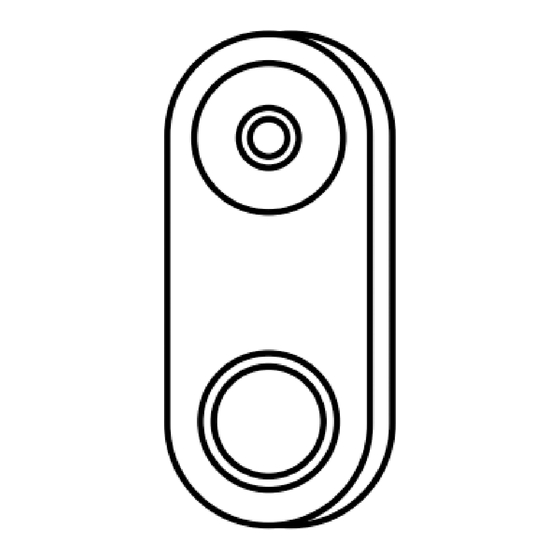




Need help?
Do you have a question about the D340P and is the answer not in the manual?
Questions and answers