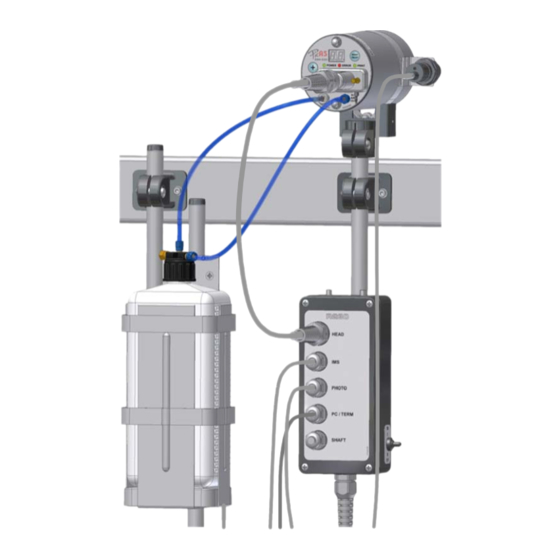
Table of Contents
Advertisement
Quick Links
Advertisement
Table of Contents

Summary of Contents for EBS EBS-230
- Page 1 EBS-230 USER'S MANUAL...
- Page 3 INDUSTRIAL INK-JET PRINTER EBS-230 USER’S MANUAL VERSION: 20080512#1.0 EBS Ink-Jet Systeme GmbH Alte Ziegelei 19-25, D-51588 Nümbrecht +49 (0)2293 / 939-0 Fax +49 (0)2293 / 939-3 http://www.ebs-inkjet.de...
- Page 4 EBS-230 Printer User's Manual © 2008 EBS Ink-Jet Systeme GmbH, D-51588 Nümbrecht ___________________________________________________ 20080512#1.0...
-
Page 5: Table Of Contents
EBS-230 Printer User's Manual EBS-230 These instructions apply to printers with the control program version 1.5.134. In order to check the version of your program view the About menu. A B L E O F C O N T E N T S 1. - Page 6 EBS-230 Printer User's Manual Object Travel Speed..................... 35 Inverting and Reversing a Text ................36 Repeating a Text (Repetition) ................37 Print Delay ......................37 Distance between Texts ..................38 Row Repetition ..................... 38 Buffering Texts while Printing ................39 Refreshing Variable Fields for Repetitions ............
- Page 7 If your device contains a particular piece of equipment or needs performing an operation that have not been illustrated or described in this manual, or if you have queries on reading this manual, please contact any EBS Ink-Jet Systems agent for additional information. _______________________________________________________...
-
Page 8: General Information
It requires the user to follow closely instructions given therein. 1.1. Application EBS-230 is a family of inexpensive and easy to operate industrial INK JET printers that are designed for labelling in a non-contact way, various objects moving on a factory conveyor. The printer provides clear and firm labels on such materials as: •... -
Page 9: Principle Of Operation
EN 61000-6-2:2001, EN 61000-6-4:2001, EN 60950-1:2001 if the printer and the accessories are installed and used following the manufacturer’s instructions. On this basis, the following marking has been placed on the EBS-230 printer and R230 cable distributor since 2007: _______________________________________________________ 20080512#1.0... -
Page 10: Installing The Printer
EBS-230 Printer User's Manual Installing the Printer 2.1. Safety and Installation Requirements All efforts have been put into designing this printer carefully and making it safe and reliable. However, the safe operation of the device is conditioned by the user’s awareness of, and obedience to the following safety rules and precautions. -
Page 11: Power Supply Requirements
Some elements may not be part of a typical delivery or other elements which are not specified below may be included, depending on your order. The following elements are delivered most frequently as part of a typical system: • EBS-230 printer ......................1 unit • Ink system with IMS module....................1 unit _______________________________________________________... -
Page 12: Preparatory Steps
Ink Monitoring System (IMS) with cable adapter Elements of the EBS-230 Printing System. Fig. 2.3.1.1. Other elements to be delivered with the order as part of the system or separately: • A shaft-encoder, an indicator of the conveyor travel speed. - Page 13 EBS-230 Printer User's Manual Fix printer to horizontal or vertical mounting depending on needs. Fix photo-detector to grip attached to printer mounting or to other place appropriate to the object to be labelled. Mount the distance holder on the main side of printer, in the opening, and on the side from which the object to be labelled will move.
-
Page 14: Connections
PC or T200 connector terminal shaft-encoder connection socket network power supply cable Ink Monitoring System (IMS) to USB port T200 terminal (option) on computer USB adapter Fig. 2.3.3.1. Connecting the EBS-230 printer at its workplace. ___________________________________________________ 20080512#1.0... -
Page 15: Connecting The Printer To The Ink System
EBS-230 Printer User's Manual Connecting the printer to the ink system The ink system for the printer is built of the following components (see Fig. 2.3.3.1 • A carrier to hold a bottle of ink and grips to fix the carrier up. - Page 16 EBS-230 Printer User's Manual cable distributor connector air compressor output connector ink inlet connector pins to fix PC/TERM connector print head connector cable ink monitoring system (IMS) connector cable photo-detector connector cable interface cable to PC or T200 connector terminal...
-
Page 17: Switching The Printer On/Off
Terminal A PC (stationary or portable ) with Windows® 98SE / ME / NT / 2000 / XP / Vista®, or T200 terminal is vital to controlling the EBS-230 printer and the program servicing the EBS-230 printer – (see Minimum Recommended Hardware Requirements on page ). -
Page 18: Line Connection To T200 Terminal (Optional)
EBS-230 Printer User's Manual T200 Line Connection to Terminal (optional) Optionally, where connecting the printer to a computer is impossible or problematic, the T200 terminal may be used. Detailed information on the T200 terminal may be found in a separate... -
Page 19: Operating The Printer
In order to clear the error, load all print parameters and a text to be printed to the printer memory from the computer with the use of EBS-230 printer control program or with the T200 terminal. _____________________________________________________... -
Page 20: Quick Start: Printing A Ready-To-Use Text From The Printer Memory
PRINT ON/OFF button. 5. Make objects to be labelled travel in front of the printer. If the text to be printed and print parameters are to be modified, use a PC and EBS-230 printer control program or the T200 terminal. -
Page 21: Setting Up Initial Connection For Printer Control Program On Computer
A text to be printed, print parameters and other printer parameters are stored in the printer memory. The EBS-230 printer is equipped with three types of memory: 1. A non-volatile programmable read-only-memory, which retains data even when the printer is switched off. -
Page 22: Checking Printer Parameters
EBS-230 Printer User's Manual 2. A non-volatile clock memory, which retains data when the printer is switched off as it is battery supported. It stores data generated by real-time clock and can store values of some variable fields such as non-volatile counters. -
Page 23: Using And Changing Built-In Fonts Of The Printer
EBS-230 Printer User's Manual sample position of the cursor change font maximum text height H [pix] text edit line character insertion mode total length of text printer font type at the current cursor position MENU button (corresponds to the right mouse button) cursor position in the text Fig. -
Page 24: Using And Changing Windows ® Fonts
EBS-230 Printer User's Manual Fig. 3.3.5.3. A font-change marker is stored in the text as a non-printing code and it increases the length of the text Delete by one. In order to delete a marker, place the cursor in front of it and press the... -
Page 25: Cutting And Pasting Text Using Windows® Clipboard
EBS-230 Printer User's Manual Single character, mode 1 – the text is centred between the text edit lines. Single character, mode 2 – all characters are aligned to the lower text edit line. Multi character – is used to enter the characters whose appearance varies depending on whether single characters or character groups (words), such as Arabic characters, are used. -
Page 26: Print Preview
EBS-230 Printer User's Manual The spacing between proportional (monospaced) characters is set with the Character spacing (Selective char. spacing) parameter from Parameters 2. The view of a sample text after the spacing between characters has been changed is shown in the picture below:... -
Page 27: Creating And Editing Texts Containing Variable Fields
EBS-230 Printer User's Manual preview a print preview other prints Fig. 3.3.5.8. Fig. 3.3.5.9. 3.3.6. Creating and Editing Texts Containing Variable Fields Variable fields are a specific type of subtext, whose contents are updated each time a label is printed. -
Page 28: Universal Date And Time
EBS-230 Printer User's Manual Fig. 3.3.6.2. Fig. 3.3.6.3. 3. You can insert a font-change marker on the left or right of the date (time) field. 4. You can change separators inside the date (time) field by replacing the existing separators with different characters. - Page 29 EBS-230 Printer User's Manual tens of month in the current date, units of month in the current date, thousands of year in the current date, hundreds of year in the current date, tens of year in the current date, units of year in the current date,...
-
Page 30: Object Counters
EBS-230 Printer User's Manual 2. In the text edit line type in characters with which date and time elements are coded – see above. Some elements can be replaced with a text (digits). For example, the first and second digits of the number of the current year can be typed as 20 or coded as RL. - Page 31 EBS-230 Printer User's Manual Fig. 3.3.6.8. 3. Highlight the counter setting with the mouse. Fig. 3.3.6.9. 4. While holding the cursor on the text edit line press the right mouse button (or the MENU button) and select the command Define variable field in the menu displayed.
-
Page 32: Graphics Editor
EBS-230 Printer User's Manual Counter operation is timed by the photo-detector as standard, and each time the photo-detector is activated, the setting of the incremental (decremental) counter is increased (decreased). The only exception is when a text is to be printed iteratively, that is when the print parameter Text repetitions>1 or is set to Continuous. -
Page 33: Print Parameters
Fig. 3.3.8.2. 3.3.9. Print Parameters The EBS-230 printer is a versatile machine specifically designed to print complex text in a non- contact way on objects of a variety of shapes and dimensions. The objects can be moved in front of _____________________________________________________... -
Page 34: Number Of Nozzles
EBS-230 Printer User's Manual the printer automatically on a factory conveyor or manually, at a speed varying widely in range, in any (left or right) direction and in their normal position or up-side down. The way of printing and appearance of prints can be successfully customized with a set of modifiable print parameters such as character width, boldface, number of repetitions and many others. -
Page 35: Text Height
EBS-230 Printer User's Manual Text Height The height of prints can only be changed by turning the printer around its axis which is perpendicular to a labelled object. When the printer is turned, the distance between vertical droplets reduces and thereby the overall height of vertical rows gets smaller. -
Page 36: Character Resolution
EBS-230 Printer User's Manual NOTE: • If the print height is different from the maximum, the following three parameters are closely interrelated: the turning angle and the print parameters Text width Conv speed. Any change to each of them causes rows of text to look slanted left or right. In order to ensure that characters are printed in the vertical direction, follow the steps specified below: −... -
Page 37: Mode Of Timing
EBS-230 Printer User's Manual Fig. 3.3.9.5. NOTE: If the intensity is set to a higher value, ink consumption increases. Mode of Timing Timing determines the moments at which vertical rows of text are printed. Timing can be synchronised using: •... -
Page 38: Inverting And Reversing A Text
EBS-230 Printer User's Manual Fig. 3.3.9.8. NOTE: Values of the print parameter Conv speed are limited not only by the range of settings given above. The current value of the parameter is controlled by the control program and can be affected by settings of the other print parameters. The system is automatically protected against an excessively high print rate being set. -
Page 39: Repeating A Text (Repetition)
EBS-230 Printer User's Manual Move object from right to left Move from left to right Fig. 3.3.9.12. The reverse or inverse printing options can also be used to make prints on transparent surfaces and the prints need to be legible from the other side (mirror images in the vertical or horizontal directions). -
Page 40: Distance Between Texts
EBS-230 Printer User's Manual Distance between Texts Rep. distance parameter defines the distance between the beginnings of the texts that are printed repeatedly (Text repetitions>1). The distance is specified as a number of vertical rows (timed by a timing system). -
Page 41: Buffering Texts While Printing
EBS-230 Printer User's Manual Buffering Texts while Printing Text buffering means that the next texts are prepared for printing in the printer memory after printing has begun until the printer memory is filled. While printing, ”written” texts are immediately supplemented in the memory by the next ones. This procedure can be a disturbance in cases where printing is done at low speed or with a large time gap between texts containing time-type variable fields. -
Page 42: Other Printer Parameters
EBS-230 Printer User's Manual Fig. 3.3.9.20. 3.3.10. Other Printer Parameters Auto Start Auto start parameter enables the printer to resume printing automatically after an unexpected interruption, for example due to a power failure. After the operating conditions have been restored, the printer switches on automatically and starts printing the texts that it was printing when its operation was disrupted. -
Page 43: Triggering (Initiating) Printing
EBS-230 Printer User's Manual Triggering (Initiating) Printing Triggering (initiating) of printing, depending on the state of the photo-detector, can take place in three ways: through Edge triggering, Level triggering 1 Level triggering 2. The Triggering parameter can be used when the setting of the Text repetitions parameter ranges from 1 to 20. If... -
Page 44: Stopping Printing
EBS-230 Printer User's Manual Fig. 3.3.10.8. Stopping Printing Stop printing method parameter defines how the printer should terminate its printing job after the PRINT ON/OFF button has been pressed. Two ways are available: • Complete & stop – the printer brings the printing job in progress to completion (it finishes printing of the entire text, while the PRINT lamp flashes), and then stops, •... -
Page 45: Ink Pressure
EBS-230 Printer User's Manual Ink Pressure Pressure [Bar] parameter can adjust the force of the dots jetted onto the assigned surface. For smooth, non-absorptive surfaces, a lower pressure value is recommended, while for porous absorptive surfaces, a higher one. NOTE: When pressure is set too low, the ink may cool in the print head. If the pressure is set too high irregular ink blotting (satelites) may occur around the label. -
Page 46: Quick Saving/Retrieving Text Files To/From The Text Library
EBS-230 Printer User's Manual 3. When the printer is on, click the key of the printer control program in order to send the text file to the printer, and then click the key in order to save the text file in the non-volatile memory of the printer. -
Page 47: Erminal
3.4. Operating the Printer with T200 Terminal The T200 terminal is a stationary device intended to control the EBS-230 printer. It allows for replacing a PC computer to serve the printer in places where the use of a PC is impossible or difficult. - Page 48 This is especially important for the Clients who use a number of EBS printers with various ink types. 2) improved distribution and control of ink through the application of electronic coding and the validation of information stored in the transponder.
-
Page 49: Installing A New Bottle Of Ink (Or Replacing The Empty One)
EBS-230 Printer User's Manual 3.5.2. Installing a New Bottle of Ink (or Replacing the Empty One) NOTE: • Please note that only the recommended type of ink should be used. Any supply of improper ink must be avoided or otherwise the head might get damaged. In consequence... -
Page 50: Servicing The Printer
EBS-230 Printer User's Manual Servicing the Printer 4.1. Routine Maintenance Before starting maintenance, get acquainted with section 2.1 Safety and Installation Requirements User-performed maintenance consists in, amongst other things, periodic inspections and service operations to keep the machine in good working order. Some operations need to be performed daily while others every specified period of time. -
Page 51: Changing The Ink Filter In The Bottle
EBS-230 Printer User's Manual 4.1.1. Changing the ink filter in the bottle The following steps describe how to replace the filter: a). Stop printing with the PRINT ON/OFF key and switch off the printer with the R230 distributor power switch. -
Page 52: Removing Air From The Ink System
• light). Check for proper settings of other parameters. 4.3.2. Choked nozzles in the print head NOTE: The following procedure should be performed by trained staff authorized to service EBS printers. ___________________________________________________ 20080512#1.0... - Page 53 EBS-230 Printer User's Manual PROBLEM REMEDY A nozzle is choked. An attempt remove Nozzle No.6 obstacles from it by rinsing is clogged does not help. (The rinsing is started by pressing and holding down Fig. 4.3.2.1. PRINT ON/OFF button on...
-
Page 54: Some Dots Are Much Smaller Than Others Or Missing On The Print
Try to adjust the electromagnet in the valve following the procedure below. Adjusting Valve Electromagnets in the Print Head NOTE: The following procedure should be performed by trained staff authorized to service EBS printers. 1. Remove the printer housing – see section 4.3.9 Removing the Housing (Cover) from the... - Page 55 EBS-230 Printer User's Manual 4. The printer prints various combinations in a loop-like sequence; in order to move from one combination to the other press the PRINT ON/OFF button. The following sequence is used: a). the first test text, whose contents are shown below:...
-
Page 56: Prints Are Distorted
EBS-230 Printer User's Manual obtained after the replacement, check for proper installation of flexible connectors and electromagnet units or get the printer repaired. 14. After the solenoid valves have been adjusted, re-install the housing and place the printer in the holder in its working position. -
Page 57: Prints Look As If Printed In Bold Type And Blur
EBS-230 Printer User's Manual PROBLEM REMEDY The distance between the printer and the object is 6 mm, The distance between the printer and the object is 10 mm, The distance between the printer and the object is 15 mm, The distance between the printer and the object is 20 mm. -
Page 58: Prints Are Slanted
EBS-230 Printer User's Manual size=2 size=7 4.3.6. Prints are slanted PROBLEM REMEDY The prints are slanted and turned left or right. Fig. 4.3.6.1 Such a print occurs when the printer is turned around it own axis. Re-position the printer by turning it in the printer holder in such a way that all nozzles are located along the vertical line. -
Page 59: Prints Are Crooked, Wavy And Jagged
EBS-230 Printer User's Manual 4.3.8. Prints are crooked, wavy and jagged PROBLEM REMEDY The prints are crooked, The printer holder is fixed to the base that is subject to strong wavy and jagged. vibration and shocks. The printer shakes during the printing. Fix the printer holder to a stable structure that is not subject to vibration or shocks. -
Page 60: Generating A Service Report
4.4.1. Generating a Service Report The EBS-230 printer is a machine where many different parameters can be set and the process of printing can be configured in many ways in order to ensure the customer’s requirements are satisfied. Should any malfunction or irregularities occur in the printer operation, the user is advised to contact an authorized service representative. -
Page 61: Storage And Transportation
EBS-230 Printer User's Manual Storage and Transportation 5.1. Storing the Printer Allowable climatic and mechanical exposure: • Storage temperature from -5 ° C to +50 ° C, • Relative humidity of up to 95% without condensation, • Shocks: the maximum of 1g for the maximum of 2 ms. -
Page 62: Transporting The Printer
EBS-230 Printer User's Manual 5.2. Transporting the Printer The printing system should be transported in its regular working position. This applies in particular to the printer itself and the ink system. Avoid any excessive shocks or vibration. If there is a threat that the entire printer may get tilted or be exposed to excessive shocks or vibration during the transportation, secure the unit in the following way: 1. -
Page 63: Technical Specifications
EBS-230 Printer User's Manual Technical Specifications Parameter Value Number of nozzles 7 or 16 standard: 150µm, Nozzle diameter optional: 100 µm, 120µm, 200µm. No head-turning option available: 11 mm for the 7-nozzle printer, 27 mm for the 16-nozzle printer. Height of prints... - Page 64 EBS-230 Printer User's Manual Parameter Value 0.58A for the 7-nozzle printer, Power consumption 0.91A for the 16-nozzle printer. Compressed air supply not required Operating pressure from 0.02 MPa to 0.05 MPa (from 0,2 bar to 0,5 bar) Operating temperature range from +5 °C to +40 °C...












Need help?
Do you have a question about the EBS-230 and is the answer not in the manual?
Questions and answers