Summary of Contents for Samsung WAM551
- Page 1 WAM550/WAM551 Wireless Audio - Multiroom User Manual imagine the possibilities Thank you for purchasing this Samsung product. To receive more complete service, please register your product at www.samsung.com/register...
-
Page 2: Regulatory Compliance Statements
Safety Information Regulatory Compliance Statements CAUTION RISK OF ELECTRIC SHOCK DO NOT OPEN CAUTION: TO REDUCE THE RISK OF The lighting flash and arrowhead The explanation point within the within the triangle is a warning sign ELECTRIC SHOCK, DO NOT REMOVE triangle is a warning sign alerting alerting you to dangerous voltage THE COVER (OR BACK). -
Page 3: Ic Statement: (For Canada)
FCC Caution: Any changes or modifications not expressly approved by the party responsible for compliance could void the user's authority to operate this equipment. This device complies with Part 15 of the FCC Rules. Operation is subject to the following two conditions: (1) This device may not cause harmful interference, and (2) this device must accept any interference received, including interference that may cause undesired operation. -
Page 4: Important Safety Instructions
IMPORTANT NOTE: IC Radiation Exposure Statement: This equipment complies with IC RSS-102 radiation exposure limits set forth for an uncontrolled environment. This equipment should be installed and operated so there is at least 8 inches (20cm) between the radiator and your body. Important Safety Instructions ❚... -
Page 5: Safety Precautions
• Installing the product in environments with high heat or humidity, dust, or extreme cold, can lead to quality problems or cause the product to malfunction. Before you install the product in an environment that is outside the norm, please contact a Samsung service center for additional information. -
Page 6: Usage Precautions
• This product contains dangerous high voltage. Do not attempt to disassemble, repair, or modify it yourself. - Contact a Samsung service center when your product is in need of repair. • Do not place any container that contains liquid on the product (e.g. a vase, beverages, cosmetics, chemicals, etc.). -
Page 7: Additional Information
9 Note that a product of an older version may not be supported. Copyright © 2014 Samsung Electronics Co.,Ltd. All rights reserved; No part or whole of this user's manual may be reproduced or copied without the prior written permission of Samsung Electronics Co.,Ltd. -
Page 8: Table Of Contents
Contents SAFETy INFORMATION Regulatory Compliance Statements ............. 2 Warning ........................2 FCC Statement: (for U.S.A) ..................2 IC Statement: (for Canada) ..................3 Important Safety Instructions ..................4 Safety precautions ..................5 Power Supply Precautions ..................5 Installation Precautions ....................5 Usage Precautions .....................6 Cleaning Precautions ....................6 Additional Information .................. - Page 9 gETTINg STARTEd Top Panel ....................14 Rear Panel ....................15 Accessories ....................16 Available Accessories (Not Included) ............16 Connecting the Stand ................17 Sleep Mode ....................17 Installing on a wall ..................17 CONNECTIONS Connecting with a HUB (Not Included) ............18 Connecting the M5(s) to Your Network with a HUB (Not Included) ......18 Connecting without a HUB (Not Included) ..........
- Page 10 Adding another M5 and Hub to a single M5 in use ...........37 Adding a HUB ................... 39 Relocating the M5 ..................39 FUNCTIONS Installing the Samsung Multiroom App ............40 Accessing the Samsung Multiroom App ............ 40 Using the Samsung Multiroom App ............41 Renaming a connected M5 ..................41 Switching the input source ..................41...
- Page 11 Searching for a Radio Station ...................49 Playing music from content providers ..............50 Playing music from the Amazon cloud player ............50 Playing music from a selected device ...............50 Using the Settings menu ................51 Guide ........................51 Service ........................52 Speaker Settings ......................53 Clock ........................56 Support ........................57 Open source licenses ....................58...
-
Page 12: Understanding Your M5
Understanding Your M5 Before you begin Communication Basics ❚ Smart Device: Android, iOS (App Control) Internet Wireless Router Requirements: Wireless Router, Smart Device The wireless router should be connected to the Internet. The smart device should be connected to the router via a Wi-Fi connection. Basic Connection Wired Wireless Router... -
Page 13: How You Can Enjoy Your M5
• Play music from your phone, PC, or smart devices via Bluetooth. • Use the TV SoundConnect function to play sound from your Samsung TV. • If you have connected a HUB, you can configure multiple M5s in a Multi-room set-up with Internet radio, music services, and Samsung Link. -
Page 14: Top Panel
Getting Started Top Panel Connect your NFC compatible device via Bluetooth to the M5 using the simple NFC NFC Tag tagging procedure. (Android only) Internet Radio Press this button to listen to an Internet radio station. Each time you press the Preset button button, you change the radio station. -
Page 15: Rear Panel
Rear Panel SPK ADD Wi-Fi SETUP SPK ADD Wi-Fi SETUP SERVICE SERVICE ETHERNET POWER DC 14V 2.5A ETHERNET POWER DC 14V 2.5A SPK ADD button Press this button to add an M5 to your network. (Speaker Add) WPS/Wi-Fi SETUP Press this button to connect your M5 to your network using WPS or Wi-Fi setup. button You can purchase a wall-mount to hang your product on the wall. -
Page 16: Accessories
HUB: WAM250 NOTES 9 Information on available accessories and their release dates can be found on the Samsung website. 9 When purchasing an accessory, check whether it is compatible with the M5. 9 Use authentic Samsung accessories. Damage and problems caused by unauthorized accessories can void your warranty. -
Page 17: Connecting The Stand
Wall Mount Bracket and the M5 on the wall. 9 For more information, please refer to the Wall Mount's manual. 9 Samsung Electronics is not liable for any damage to the product due to the product being installed inappropriately. -
Page 18: Connections
Connections Connecting with a HUB (Not Included) • If the M5 fails to connect to your network or its network connection operates abnormally, place the M5 closer to the HUB or your router and try again. • The M5 is a wireless network device. Its communications with your network may be disrupted because of the distance between it and other devices on the network, obstructions, or interference from other wireless devices. - Page 19 Connect your smart device to your Wi-Fi network. (The HUB and the smart device should be connected to the same router.) Download the Samsung Multiroom app from Google Play or App Store of your smart device. On your smart device, select the Samsung Multiroom app. Setup starts.
-
Page 20: Connecting Without A Hub (Not Included)
Plug the M5 into an electrical outlet. The LED pairing indicator starts to blink. Connect your smart device to your Wi-Fi network. Download the Samsung Multiroom app from Google Play or App Store of your smart device. On your Smart device, select the Samsung Multiroom app. Setup starts. - Page 21 In the app, select "I don't have a Hub", and then press Next. On the next screen, select M5/M7, and then press Next. On the next screen, select Wired, and then press Next. Unplug the M5's power cable, and then plug it in again. NOTE 9 After pairing is complete, the M5 naming screen appears.
-
Page 22: Connecting The M5 To Your Network Via The Wps Method (For A Single M5)
Plug the M5 into an electrical outlet. The LED pairing indicator starts to blink. Connect your smart device to your Wi-Fi network. Download the Samsung Multiroom app from Google Play or App Store of your smart device. On your smart device, select the Samsung Multiroom app. Setup starts. - Page 23 In the app, select "I don't have a Hub", and then press Next. On the next screen, select M5/M7, and then press Next. On the next screen, select WPS, and then press Next. WPS/Wi-Fi SETUP Press the button on your wireless router, and then press the button on the back of the M5.
-
Page 24: Connecting The M5 To Your Network Via The Wi-Fi Setup Method (For A Single M5) - For Android
Plug the M5 into an electrical outlet. The LED pairing indicator starts to blink. Connect your smart device to your Wi-Fi network. Download the Samsung Multiroom app from Google Play of your smart device. On your smart device, select the Samsung Multiroom app. Setup starts. - Page 25 The indicator LED stops blinking and turns solid blue. You should also hear a notification sound. Press Next. The smart device lists available networks and devices. Select [Samsung] M5. This is the default M5 name. The M5 connects to your smart device. (The default security PIN is 1234567890.) Press Next.
- Page 26 If you have a password for your network, the Security screen appears on your smart device. Use the keyboard that appears to enter your password. When done, press done. Your smart device connects to the same network your M5 is attached to. When the connection is complete, press Next.
-
Page 27: Connecting The M5 To Your Network Via The Wi-Fi Setup Method (For A Single M5) - For Ios
Plug the M5 into an electrical outlet. The LED pairing indicator starts to blink. Connect your smart device to your Wi-Fi network. Download the Samsung Multiroom app from App Store of your smart device. On your smart device, select the Samsung Multiroom app. Setup starts. - Page 28 WPS/Wi-Fi SETUP Press and hold the button on the back of your M5 for 5 seconds. The indicator LED stops blinking and turns solid blue. You should also hear a notification sound. Press Next. Press OK. 4444...
- Page 29 Press the smart device's Home button to leave app and select Settings. Choose the M5's Wi-Fi point. Select [Samsung] M5. This is the default M5's name. The M5 connects to your smart device. (The default security PIN is 1234567890.) Use the keyboard that appears to enter your password.
- Page 30 Press the Next on the app screen. The smart device lists available networks. Select your network from the list. If you have a password for your network, the Security screen appears on your smart device. Use the keyboard that appears to enter your password. When done, press Connect.
-
Page 31: Connecting With Tv Soundconnect Function
Connecting with TV SoundConnect function This section explains how to connect the M5 to Bluetooth compatible SAMSUNG TVs. Connect TV SoundConnect Plug the M5 into an outlet, and then press the button on its top panel. Set Add New device to On in the TV's TV SoundConnect Settings menu. (Refer to the TV's user manual for details.) -
Page 32: Disconnecting Tv Soundconnect
9 Before activating this function, be sure to activate the Samsung TV's SoundConnect or SoundShare mode. 9 The SoundConnect feature is available on some Samsung TVs released since 2012. Check whether your TV supports the SoundShare or SoundConnect function. (For further details, refer to the TV's user's manual.) 9 Instability in the network environment may cause connection to be lost or sound to stutter. -
Page 33: Connecting The M5 To Bluetooth Devices
Enable your smart device's Bluetooth function, and then select Scan for devices. Select the [Samsung] M5. Select the desired track to play from your smart device's music list. The M5 plays the track you selected. -
Page 34: Disconnecting Bluetooth
(For more information, please refer to the smart device's user manual.) You can also disconnect the Bluetooth connection in the App. On your smart device, select the Samsung Multiroom app. Press the Source button. Switch to another mode and the Bluetooth connection will terminate. -
Page 35: Connecting With Nfc Function - For Android
Connecting with NFC function - For Android You can connect the M5 to Bluetooth devices easily by gently touch the smart device to the mark on the top panel of the M5. Connect your NFC compatible device to enjoy music with high quality stereo sound, all without wires. -
Page 36: Adding An M5
Adding an M5 • Before adding an M5, unplug all M5s that are connected to the Samsung Multiroom app. • If you add a new HUB and an extra M5 and connect them to the same wireless router that an existing M5 is connected to, the existing M5 will disappear from the Samsung Multiroom app. -
Page 37: Adding Another M5 And Hub To A Single M5 In Use
M5. The M5's blue LED pairing indicator starts to flash. Wait until the pairing indicator on the M5 stops flashing. When the indicator stops flashing, pairing is complete. The M5 may also beep. On your smart device, select the Samsung Multiroom app. Setup starts. 4444... - Page 38 M5. The old M5's blue LED pairing indicator starts to flash. Wait until the pairing indicator on the M5 stops flashing. When the indicator stops flashing, pairing is complete. The M5 may also beep. On your smart device, select the Samsung Multiroom app. Setup starts. 4444...
-
Page 39: Adding A Hub
9 If your smart device is not connected to the wireless router with a Wi-Fi connection, the M5 will not appear on the Samsung Multiroom app. 9 Place the HUB that is in Repeater mode in an appropriate location between the M5 and the HUB that is connected to the wireless router. -
Page 40: Installing The Samsung Multiroom App
Functions Installing the Samsung Multiroom App To use the M5, you must download and then install the Samsung Multiroom App by accessing the app through Google play or App Store. With the Samsung Multiroom App installed, you can play music stored in your smart device, from connected devices and other content providers, and from Internet radio stations. -
Page 41: Using The Samsung Multiroom App
Using the Samsung Multiroom App Renaming a connected M5 ❚ You can rename M5s connected to your network. Tap the and then enter the name you want using the keyboard. When finished, select done or Save. Switching the input source ❚... -
Page 42: Changing The Sort Order Of Listed M5S
Changing the sort order of listed M5s ❚ If you have added multiple M5s, this function is available. (See pages 36~38.) Press here Drag the of the M5 you want to re-order up or down. 4444... -
Page 43: Grouping M5S
grouping M5s ❚ You can group multiple M5s linked to the App and play the same music on all connected M5s in the same group. This function is available only If you have added multiple M5s. (See pages 36~38.) Press here NOTES 9 This function is available only when M5s are connected to a HUB. -
Page 44: Playing A Song
Playing a Song ❚ Press the Select My Phone. Select the desired song from the list that appears. The song plays. Sorting songs ❚ You can list and sort the songs in your smart device by selecting one of the tabs on the My Music screen. -
Page 45: Creating A Playlist
Creating a Playlist ❚ Press the Select the desired tracks. When done, select Add to Playlists, and then select Create Playlist. 4444... - Page 46 Enter a name for the playlist, and then select done or Save. The track is added to the Playlist folder. Select the desired Playlist. Select the desired song from the list that appears. The song plays. 4444...
-
Page 47: Listening To A Radio Station
Listening to a radio station ❚ Select TuneIn. The TuneIn screen appears with the following tabs: • Favorites : Lists 3 default radio stations. • Browse : Lists all supported Internet radio stations. • Search : Lets your search for a desired Internet radio station using keypad input. Select the desired radio station from the displayed list. - Page 48 Select a station from the radio play list to display the selected radio station's front page. Touch ♥ , and then select Save. The selected radio station is added to the Presets list. 4444...
-
Page 49: Setting The Default Radio Stations In Speaker Preset
Setting the default Radio Stations in Speaker Preset ❚ Internet Radio Preset Each time you press the button on the M5's top panel, the M5 switches automatically to a default Internet radio station. To replace the randomly selected default Internet radio stations with your own Internet radio stations, follow these steps: Press the Edit button to open the edit box. -
Page 50: Playing Music From Content Providers
Playing music from content providers ❚ Select Services. You can play music from content providers. NOTES 9 Depending on your region or manufacturer, supported content services may differ. 9 You may not subscribe to a service using your smart device. To use a for-pay service, first subscribe to the service through your computer. -
Page 51: Using The Settings Menu
Using the Settings menu Press the button. guide ❚ App Tutorial Select App Tutorial to learn how to use the app. 4444... -
Page 52: Service
Coach Mark • disable : The Help text is not displayed as you navigate through the screens. • Enable : The app displays Help text as you navigate through the screens. Service ❚ Amazon Music, Pandora, Rhapsody Displays a list of available services. NOTES 9 Depending on your region or manufacturer, supported content services may differ. -
Page 53: Speaker Settings
TuneIn Radio Gives you access to TuneIn Radio. Speaker Settings ❚ Add Speaker Lets you can add one or more M5s to the App and enjoy the music stored in your smart device from one or more connected M5s. 4444... - Page 54 Front LEd • disable : Turns off the M5's Front LEd indicators. • Enable : Turns on the M5's Front LEd indicators. Sound Feedback • disable : Turns off the Sound Feedback. • Enable : Turns on the Sound Feedback. 4444...
- Page 55 Software Auto Update Shows the M5's current software version, and lets you turn auto update on or off. • On : When on, automatically updates the software when new firmware is released. • Off : Turns off the auto update function. Software version of M5 NOTES...
-
Page 56: Clock
Clock ❚ Alarm Lets you set the Alarm. Sleep Timer Lets you set the Sleep Timer. 4444... -
Page 57: Support
Support ❚ device Id Lets you check the device Id. Contact Samsung Provides a link to the Samsung website. 4444... -
Page 58: Open Source Licenses
Open source licenses ❚ Lets you view the Open source licenses. App Version ❚ Lets you view the App Version. 4444... -
Page 59: Reset Your Product
Reset your product Resetting the M5 ❚ Internet Radio Preset Mute Press and hold both the buttons for more than 5 seconds to reset the M5. The Touch button on the M5 will blink twice. Internet Radio Preset Press and hold the button for more than 5 seconds to reboot the M5. -
Page 60: Appendix
Refer to the table below when this product does not function properly. If the problem you are experiencing is not listed below or if the instructions below do not help, turn off the product, disconnect the power cord, and contact Samsung Electronics at 1-800-SAMSUNG (1-800-726- 7864). - Page 61 Symptom Check Remedy • Is the M5 plugged in? • Plug in the M5. M5 doesn't work properly • Does the M5's front LED indicator • Check whether the Wi-Fi router remain red 5 minutes after turning you're using had been certified for Wi-Fi.
-
Page 62: Open Source License Notice
9 If the problem persists, consult the service center for troubleshooting. Open Source License Notice • For further information on Open Sources used in this product, please visit the website: http:// opensource.samsung.com Licences • The Spotify Software is subject to third party licenses found here : www.spotify.com/connect/third-party-licenses. -
Page 63: Specifications
- Weight and dimensions are approximate. - Dispose unwanted electronics through an approved recycler. To find the nearest recycling location, go to our website: www.samsung.com/recyclingdirect or call, (877) 278 - 0799. - This user manual is based on the product using the Android or iOS operating system. - Page 64 SAMSUNG will repair or replace this product, at our option and at no charge as stipulated herein, with new or reconditioned parts or products if found to be defective during the limited warranty period specified above. All replaced parts and products become the property of SAMSUNG and must be returned to SAMSUNG.
- Page 65 Contact SAMSUNg WORLd WIdE If you have any questions or comments relating to Samsung products, please contact the SAMSUNG customer care center. Area Contact Center Web Site www.samsung.com/ca/support (English) CANADA 1-800-SAMSUNG(726-7864) www.samsung.com/ca_fr/support (French) North America U.S.A - Consumer 1-800-SAMSUNG(726-7864) www.samsung.com/us/support...
- Page 66 (*0,20 €/Anruf aus dem dt. Festnetz, aus dem Mobilfunk max. 0,60 €/Anruf) CYPRUS 8009 4000 only from landline, toll free 80111-SAMSUNG (80111 726 7864) only from www.samsung.com/gr/support GREECE land line (+30) 210 6897691 from mobile and land line 0680SAMSUNG (0680-726-786) HUNGARY http://www.samsung.com/hu/support...
- Page 67 Area Contact Center Web Site AUSTRALIA 1300 362 603 www.samsung.com/au/support NEW ZEALAND 0800 SAMSUNG (0800 726 786) www.samsung.com/nz/support CHINA 400-810-5858 www.samsung.com/cn/support www.samsung.com/hk/support (Chinese) HONG KONG (852) 3698 4698 www.samsung.com/hk_en/support (English) 1800 3000 8282 - Toll Free INDIA 1800 266 8282 - Toll Free www.samsung.com/in/support...
- Page 68 QUESTIONS OR COMMENTS? AREA CALL OR VISIT US ONLINE AT WRITE Samsung Electronics America, Inc. 1-800-SAMSUNG www.samsung.com/us/ IN THE US 85 Challenger Road Ridgefield Park, (726-7864) support NJ 07660 © 2014 Samsung Electronics Co., Ltd. All rights reserved.
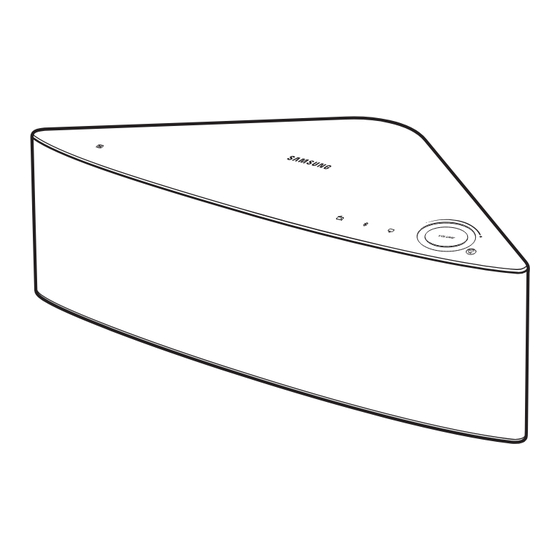














Need help?
Do you have a question about the WAM551 and is the answer not in the manual?
Questions and answers