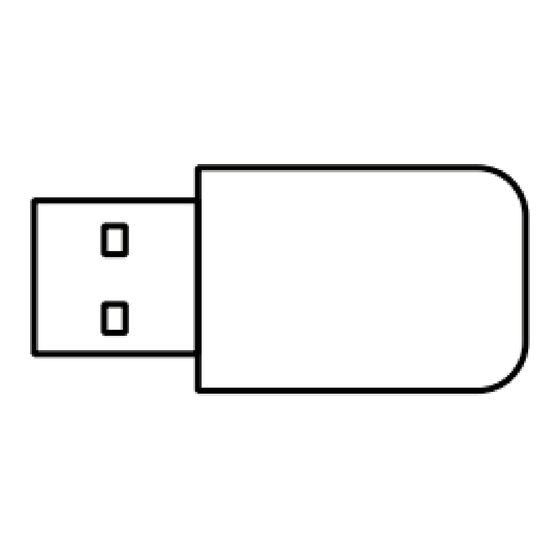
Summary of Contents for PROLiNK DH-5101U
- Page 1 Model No: DH-5101U Quick Installation Guide AC1300 Wireless USB Adapter Version 2.00 (English | Indonesian)
-
Page 2: Informasi Penting
� Untuk pengguna macOS. Mendukung versi 10.09 hingga versi 10.15. Hardware Installation | Instalasi Hardware USB Port Insert the Prolink DH-5101U to the PC / laptop’s USB port. Masukkan Prolink DH-5101U ke USB port PC/laptop. Driver Installation | Instalasi Pengemudi Visit www.prolink2u.com/products/dh-5101u and scroll down for [Downloads] tab to download the driver file. - Page 3 Connect to a wireless network | Koneksi ke wireless For Windows Step 1: Click on the network connection icon ( ) in the system tray that is located at the bottom right-hand corner. Step 2: Select the wireless SSID (Wireless name) you wish to connect, click [connect] and key-in the wireless password.
- Page 4 For macOS (version 10.09 to version 10.15) Step 1: Click on the [Wireless Network Utility] in icon on the taskbar. Step 2: Select the wireless SSID (Wireless name) you wish to connect. Langkah 1: Klik ikon [Utilitas Jaringan Nirkabel] pada bilah tugas. Langkah 2: Pilih SSID nirkabel (Nama nirkabel) yang ingin Anda sambungkan.
- Page 5 For Linux (Ubuntu) Step 1: Go to [Settings] followed by [Wi-Fi]. Step 2: Select the wireless SSID (Wireless name) you wish to connect, key-in the wireless password and click [connect]. Langkah 1: Buka [Pengaturan] diikuti oleh [Wi-Fi]. Langkah 2: Pilih SSID nirkabel (Nama nirkabel) yang ingin Anda sambungkan, masukkan kata sandi nirkabel dan klik [sambungkan].
- Page 6 More Information | Informasi lebih lanjut For more information of the product, visit: https://prolink2u.com/networking/wifi-adapter/ dh-5101u/ Product Warranty Registration: https://prolink2u.com/product-registration...
- Page 7 : +65 6357 0666 Note: Closed on Saturdays, Sundays and local/regional Public Holidays. Prolink® is a trademark of FIDA INTERNATIONAL (S) PTE LTD and is manufactured under its authority. All other brands, products, services, logos and company names mentioned herein are trademarks of their respective owners.






Need help?
Do you have a question about the DH-5101U and is the answer not in the manual?
Questions and answers