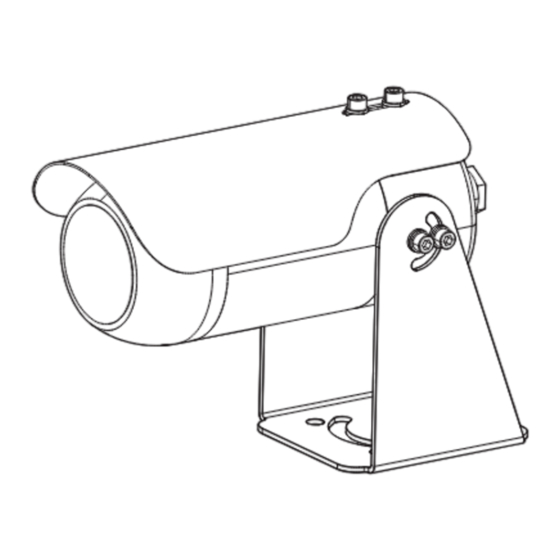
Table of Contents
Advertisement
Quick Links
Advertisement
Table of Contents

Summary of Contents for Hanwha Vision TNO-C8083E
- Page 1 NETWORK CAMERA User Manual TNO-C8083E...
- Page 2 Network Camera User Manual Copyright ©2024 Co., Ltd. All rights reserved. Hanwha Vision Trademark Each of trademarks herein is registered. The name of this product and other trademarks mentioned in this manual are the registered trademark of their respective company. Restriction Copyright of this document is reserved.
- Page 3 overview IMPORTANT SAFETY INSTRUCTIONS 21. Installing or using the product in water can cause serious damage to the product. 22. Although a rapid change in temperature could cause frost inside the dome, there will be no problem with the video. 1.
- Page 4 overview Class construction Please read the following recommended safety precautions carefully. An apparatus with CLASS construction shall be connected to a MAINS socket outlet with a ~ Do not place this apparatus on an uneven surface. protective earthing connection. ~ Do not install on a surface where it is exposed to direct sunlight, near heating equipment or heavy cold area.
- Page 5 IMPORTANT SAFETY INSTRUCTIONS (EXPLOSION-PROOF PRODUCTS) Precautions for work ~ Check that the installation method complies with explosion-proof regulations and specifications. Carefully follow the contents as they are for preventing danger or property damage through ~ After connection, it is recommended to test in a non-explosion-proof area and then install the product. the correct use of the product.
-
Page 6: Table Of Contents
overview CONTENTS OVERVIEW WEB VIEWER Important Safety Instructions Connecting to the Camera Recommended PC Specifications Password setting NAS recommended specs Login What’s Included Camera Web Viewer Setup Optional Accessories for Installation At a Glance APPENDIX Troubleshooting Product Naming Rule INSTALLATION & CONNECTION Installation General Information Connecting with other Device... -
Page 7: Recommended Pc Specifications
RECOMMENDED PC SPECIFICATIONS NAS RECOMMENDED SPECS ~ CPU : Intel(R) Core(TM) i7 3.4 GHz or higher ~ Recommended capacity : 200GB or higher is recommended. ~ RAM : 8G or higher ~ For this camera, you are recommended to use a NAS with the following manufacturer’s specs. Recommended products : QNAP NAS, Synology NAS ~ Recommended browser: Chrome ~ Supported browsers: Chrome, Safari, Firefox, MS Edge(chromium based) -
Page 8: What's Included
overview WHAT’S INCLUDED OPTIONAL ACCESSORIES FOR INSTALLATION Please check if your camera and accessories are all included in the product package. You can purchase appropriate optional accessories available. (As for each sales country, accessories are not the same.) Wall Mount Pole Mount Appearance Item Name... -
Page 9: At A Glance
AT A GLANCE Item Description Sunshield Used to block direct sunlight. Sunshield fixing screw Used to fix the sunshield on the camera. Bracket fixing screw The bracket can be rotated by loosening the bracket fixing screw. Bracket Used when installing the camera directly or assembling with a mount separately sold. Camera body Part on the body that contains a camera lens and connectors. -
Page 10: Installation & Connection
installation & connection installation & connection INSTALLATION [Directly installing on wall/ceiling] 1. Place the camera bracket on the desired location considering the direction to be monitored, mark the locations for the screw holes, and then drill the holes. Precautions before installation Ensure you read out the following instructions before installing the camera: ~ Select an installation site that can hold at least 5 times the camera’s weight. - Page 11 [Installing using Wall Mount] Installing the Grounding Cable 1. Assemble the camera on the wall mount with the provided wrench bolts. 2. Install the wall mount on the wall with hex bolts. [Installing using Pole Mount] 1. Assemble the camera on the pole mount with the provided wrench bolts. 2.
-
Page 12: Connecting With Other Device
installation & connection Installation & Maintenance CONNECTING WITH OTHER DEVICE When the cable connects to the inside camera , it should be pass through the certified conduit sealing device such as a cable gland and back cover. There are three kinds of method of sealing with cable gland and stopping plug. -
Page 13: Network Connection And Setup
network connection and setup CONNECTING THE CAMERA DIRECTLY TO A DHCP BASED DSL/CABLE You can set up the network settings according to your network configurations. MODEM CONNECTING THE CAMERA DIRECTLY TO LOCAL AREA NETWORKING Connecting to the camera from a local PC in the LAN INTERNET 1. -
Page 14: Using Device Manager
If using a Broadband Router ~ IP Address : Enter an address falling in the IP range provided by the Broadband Router. Device manager program can be downloaded from <Support>-<Online Tool> menu at Hanwha Vision website ex) 192.168.1.2~254, 192.168.0.2~254, (https://www.HanwhaVision.com). -
Page 15: Manually Registering Camera
~ Example of the Dynamic IP environment configure the IP. TNO-C8083E - If a Broadband Router, with cameras connected, is assigned an IP address by the DHCP server 2. Click < + > at the main page of device manager. -
Page 16: Port Range Forward (Port Mapping) Setup
network connection and setup PORT RANGE FORWARD (PORT MAPPING) SETUP Setting up Port Range Forward for several network cameras ~ You can set a rule of Port Forwarding on the Broadband Router device through its configuration web page. If you have installed a Broadband Router with a camera connected, you must set the port range forwarding on the ~ A user can change each port using the camera setting screen. -
Page 17: Connecting To The Camera From A Shared Local Pc
CONNECTING TO THE CAMERA FROM A SHARED LOCAL PC 1. Run device manager. It will scan for connected cameras and display them as a list. 2. Double-click a camera to access. The Internet browser starts and connects to the camera. Access to the camera can also be gained by typing the camera’s IP address in the address bar of the Internet browser. -
Page 18: Connecting To The Camera
web viewer web viewer CONNECTING TO THE CAMERA Connecting via Bonjour 1. Run the client or operating system in support of the Bonjour protocol. Normally, you would 2. Click the camera name for search. In the Mac operating system, click the camera name searched from the Bonjour tab of Safari. 1. -
Page 19: Password Setting
PASSWORD SETTING CAMERA WEB VIEWER SETUP When you access the product for the first time, you must register the 1. Click the [Setup ( )] icon. login password. 2. The Settings window appears. 3. You can configure settings for the camera’s basic information, video, audio, network, event, analysis, and For a new password with 8 to 9 characters, you must use at least 3 system over the network. -
Page 20: Troubleshooting
appendix TROUBLESHOOTING PROBLEM SOLUTION PROBLEM SOLUTION No signal is found at the Alarm ~ On the authentication popup window prompted when initially accessing https, click "View Output port even when an intelligent ~ Check alarm output port settings. Authentication Certificate" and select the "Always trust when connecting to the designated No video is displayed when video analysis event is generated. -
Page 21: Product Naming Rule
~ IEC 60079-1 : 2014 (Ed. 7) ~ EN 60079-1:2014 ~ IEC 60079-31 : 2013 (Ed. 2) ~ EN 60079-31 : 2014 2. Marking Name of the manufacturer Hanwha Vision Model Name T N - Serial Number The name of the certificate DEKRA Certification B.V. -
Page 22: Declaration Of Manufacture
Ex t with a built-in camera unit. Window in front cover is tempered glass and 63.5mm Equipment Hanwha Vision Co., Ltd. 6, Pangyo-ro 319beon-gil, Bundang-gu, Seongnam-si, length. Armored cable is able to installed in Explosion Proof Camera with Ex cable gland. - Page 23 Operation of this equipment in a residential area is likely to cause harmful interference in which case the user will be required to correct the interference at his own expense. Hanwha Vision cares for the environment at all product manufacturing stages, and is taking measures to provide customers with more environmentally friendly products.











Need help?
Do you have a question about the TNO-C8083E and is the answer not in the manual?
Questions and answers