Advertisement
Quick Links
QUICK GUIDE
M2/M2C
EN Smart Indoor Wi-Fi Camera
DE Smarte WLAN IP-Kamera für Innen
FR Caméra intelligente Wi-Fi intérieure
ES Cámara inteligente Wi-Fi para interiores
IT Telecamera Wi-Fi Smart per interni
RU Умная внутренняя Wi-Fi видеокамера
NL Slimme Wi-Fi Camera voor binnen
Advertisement

Summary of Contents for laxihub M2C
- Page 1 QUICK GUIDE M2/M2C EN Smart Indoor Wi-Fi Camera DE Smarte WLAN IP-Kamera für Innen FR Caméra intelligente Wi-Fi intérieure ES Cámara inteligente Wi-Fi para interiores IT Telecamera Wi-Fi Smart per interni RU Умная внутренняя Wi-Fi видеокамера NL Slimme Wi-Fi Camera voor binnen...
- Page 2 English What's in the box Please consult this checklist for all parts. M2/M2C Power adapter USB cable Adhesive pad User manual...
- Page 3 English Status light Microphone SD card slot Reset Power port Description Power DC5V±10% Red light solid on: the camera network is abnormal Blinking red light: awaiting WiFi connection; or currently Status light connecting (faster blinking) Blue light solid on: camera working correctly Blinking blue light: currently reconnecting (faster blinking)
- Page 4 English Support local SD Card storage SD card slot (Max.128GB) Press and hold for 5 seconds with pin to reset the device (if Reset you have modified settings, then they will return to factory defaults) Install 1 Stick the adhesive pad in the middle of camera bottom...
- Page 5 English 2 Put the camera on the clean plane Set-up Plug in Plug the camera into an outlet. An audible sound will play when the system is ready for operation.
- Page 6 English Adding Download our Smart Life App by scanning the following QR codes or searching in your app store. Follow the prompts on the App to finish setup. your network SUPPORT iPad Android Download App (iOS & Android) Registration Step 1 Open the Smart Life App, click "Sign Up", and select the country or region where your account is located.
- Page 7 English Step 2 Input Verification Code and create a password which is required a combination of numbers and letters, not less than 6 digits. Then click "Log In". Note: Make sure your router, camera, and mobile phone are nearby. QR Code Configuration Few notice before adding the device 1.
- Page 8 English Process Step 1 Open the Smart Life App, click "+", and select "Video Surveillance". Step 2 Please confirm the indicator rapidly blinks. Click "QR Code", then click "Next". Step 3 Input WiFi password, click “Next”, and scan the QR Code with this camera.
- Page 9 English About 20cm Step 4 Click "I Heard a Prompt" when the device plays a tone "dong dong dong". And you can complete the configuration in about 30s.
- Page 10 English Q: During the network configuration process, if the progress bar is always not 100%, meaning the adding failed? A: This camera only supports 2.4GHz WiFi network, please make sure you are using a wireless router that supports 2.4GHz band. Q: What to do when the live video cannot be viewed properly? A: Check whether the network is normal, you can...
- Page 11 English Q: How to switch the camera network to another router? A: First remove the device on the App and/or reset it and then add the device again. Q: Why doesn't the device identify the SD card? A: It is recommended to insert the SD card while keep the power off.
- Page 12 English Functions Video flip Flip your video stream vertically anytime for maximum flexibility. Motion detection Motion detection will notify you when movement is detected. Record Record every moment using high capacity SD card storage. Day & Night Powerful night vision means no interruptions, even in complete darkness.
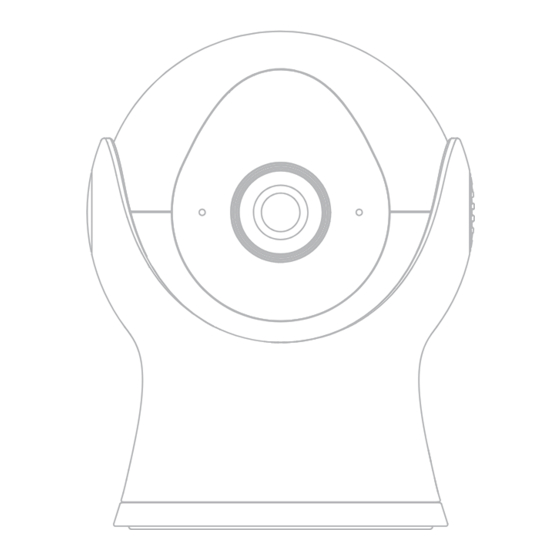









Need help?
Do you have a question about the M2C and is the answer not in the manual?
Questions and answers