
Epson Small-in-One XP-950 - Printer Manual
- Guía de instalación (2 pages) ,
- Start here (4 pages) ,
- Quick manual (17 pages)
Advertisement

Unpack

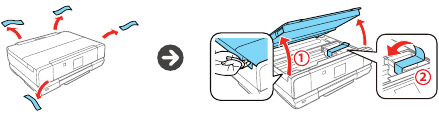
Note: Do not open ink cartridge packages until you are ready to install the ink. Cartridges are vacuum packed to maintain reliability.
Turn on and configure
Do not connect to your computer yet.

 Select your language.
Select your language.
Note: You can change the language later using the product's control panel.
Install ink cartridges
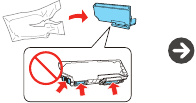
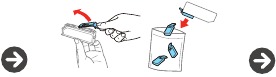
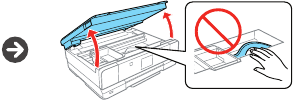

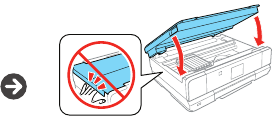
Note: Store the caps in the included plastic bag. Use them to recap the ink cartridges after removing them for storage or disposal.
Note: The cartridges included with the printer are designed for printer set up and not for resale. After some ink is used for priming, the rest is available for printing.
Don't turn off the printer or raise the scanner unit while the printer is priming or you'll waste ink.
Load paper

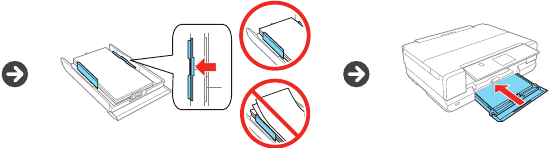
Note: The printer has 2 paper cassettes and a rear paper feed slot.
Install software
Using the CD
- Make sure the printer is NOT CONNECTED to your computer.
Windows: If you see a Found New Hardware screen, click Cancel and disconnect the USB cable.
![]()
- Insert the product CD and follow the instructions on the screen to run the setup program.
Mac OS X: Make sure you install Software Updater; internet connection required. - When you see the Select Your Connection screen, select one of the following:
- Wireless connection
If you're using Mac OS X 10.6, 10.7, or 10.8, you will need to use the buttons on the printer to select wireless settings.
Make sure you know your network name (SSID) and network password. - Direct USB connection
Make sure you have a USB cable (not included). - Wired network connection
Make sure you have an Ethernet cable (not included).
No CD/DVD drive
Download the software:
Windows: www.epson.com/support/xp950win
Mac OS X: www.epson.com/support/xp950mac
Mobile printing
iOS/Android
www.epson.com/iPrint
Epson Connect
Print wirelessly from your tablet, smartphone, or computer. Print documents and photos from across the room or around the world.
www.epson.com/connect
Any problems
Network setup was unsuccessful
- Make sure you select the right network name (SSID).
- If you see a firewall alert message, click Unblock or Allow to let setup continue.
- If your network has security enabled, make sure you enter your network password (WEP key or WPA passphrase) correctly. Password must be entered in the correct case.
Setup is unable to find my printer after connecting it with a USB cable.
Make sure it is securely connected as shown:
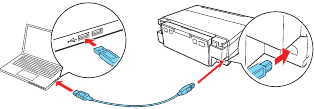
Any questions?
Technical support
www.epson.com/support (U.S.) or www.epson.ca/support (Canada)
(562) 276-4382 (US) or (905) 709-3839 (Canada), 6 am to 8 pm, Pacific Time, Monday through Friday, and 7 am to 4 pm, Pacific Time, Saturday
Days and hours of support are subject to change without notice. Toll or long distance charges may apply.
Need paper and ink?
Try Epson specialty papers with Claria Ink for professional results. You can purchase them at www.epson.com/ink3 (U.S. sales) or www.epson.ca (Canadian sales). You can also purchase supplies from an Epson authorized reseller. Call 800-GO-EPSON (800-463-7766).

| XP-950 replacement ink cartridges | ||
| Color | Standard-capacity | High-capacity |
 Black Black | 277 | 277XL |
 Cyan Cyan | 277 | 277XL |
 Magenta Magenta | 277 | 277XL |
 Yellow Yellow | 277 | 277XL |
 Light Cyan Light Cyan | 277 | 277XL |
 Light Magenta Light Magenta | 277 | 277XL |

Documents / Resources
References
Epson XP-950 | Support | Epson US
Epson XP-950 | Support | Epson US
Printing and Scanning Solutions | Mobile Printing and Scanning Solutions | Epson US
Mobile Printing and Scanning Solutions | Epson US
Epson® Official Support
Epson® Official Support
Ink Finder | Epson US
Epson Canada | Homepage
![www.apple.com]() App Store - Apple
App Store - Apple![play.google.com]() Google Play
Google Play
Download manual
Here you can download full pdf version of manual, it may contain additional safety instructions, warranty information, FCC rules, etc.
Advertisement

























Need help?
Do you have a question about the Small-in-One XP-950 and is the answer not in the manual?
Questions and answers