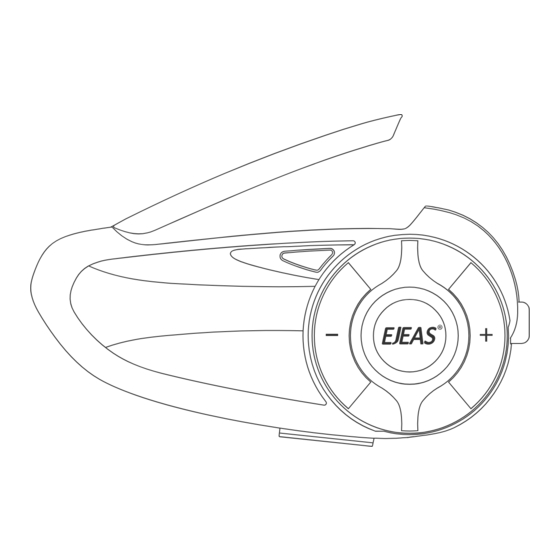
Advertisement
Table of Contents
- 1 Product Details
- 2 Product Installation
- 3 Product Operation
- 4 Microphone Mute
- 5 Intercom Reconnection
- 6 Firmware Upgrades
- 7 Mobile Phone Pairing
- 8 Connection Successful
- 9 Voice Assistant
- 10 Music Control
- 11 Switching Channels
- 12 Volume Adjustment
- 13 Music Share
- 14 Buttons Introduction
- 15 Mobile App
- 16 Restore Default Settings
- Download this manual
Advertisement
Table of Contents

Summary of Contents for EJEAS Q8
- Page 1 More Languages User Manual Mesh Group Intercom System...
-
Page 2: Product Details
Product Details Antenna LED Light Blue Phone/ Power Button Green Intercom Button Volume - USB Charging Interface/ Volume + Headphone Jack MESH 6 Bluetooth Intercom Music Share IP67 People Intercom Waterproof Voice Assistant FM Radio Support EUC Remote Support Mobile App... -
Page 3: Product Installation
Product Installation... -
Page 4: Product Operation
Product Operation Operation Diagram Click Double-click Long-press Long press Long press for 2 seconds for 5 seconds Basic Operation Power ON/OFF Please charge it before using Long press <Phone/Power Button > for 1 second, Long press < Phone/Power Button > + < until the blue light flashes with a voice prompt. -
Page 5: Microphone Mute
Mesh Intercom Mesh intercom is a multi-hop technology mesh network intercom (Communication frequency 470-488MHz). On account of large number of participants and unrestricted location, people are able to move at will within the effective range. It is not only superior to the traditional Bluetooth chain intercom, but has a longer transmission distance and When entering the Mesh intercom, Bluetooth music can be better anti-interference ability. -
Page 6: Intercom Reconnection
Pairing Steps as Members: All devices first enter the intercom pairing state, long press <Intercom Button> (about 5s) until you hear a prompt and the red light and green light flash alternately. Red light and green light flash alternately “Mesh Pairing” Take one of them as the paired server, press <Intercom Button>... - Page 7 Pairing Steps as Listeners: In the case that other intercoms have formed a team, you can become the listener of the team through pairing. Take the intercom to be paired, enter listening mode pairing, long press <Intercom Button> + <Volume ->...
- Page 8 Two-person Bluetooth Intercom How To Pair With The Device After powering on the device, press and hold <Phone/Power Button> + <Volume +> (about 5s) until the red and blue lights flash alternately, and the pairing voice prompts "Intercom Pairing". Wait for connection to other intercoms.
-
Page 9: Firmware Upgrades
Connect to the computer with a USB data cable. Download and open the "EJEAS Upgrade.exe" upgrade software. Click on the "Upgrade" button to start and wait for the upgrade to complete. Note: charging and upgrading must use the standard data cable from EJEAS. -
Page 10: Mobile Phone Pairing
<Phone/Power Button> until the red and blue lights flash alternately and the voice prompts "Phone Pairing". Red light and blue light flash alternately The phone searches for the device named "Q8" using Bluetooth. Click on it to connect. Connection... -
Page 11: Voice Assistant
“Open Music” “ ” Previous Song Voice Assistant “ ” Next Song “ ” Call EJEAS Press and hold <Phone/Power Button> to wake “ ” Open Navigation up voice assistant. Music Control Play/Pause Previous Song Next Song Music Playing Volume -... -
Page 12: Switching Channels
FM Radio FM On/Off After turning on the FM radio, it will automatically search for stations and play the found station. FM can be turned on during the intercom, and you can listen to the radio while talking. Press and hold <Volume +>... -
Page 13: Music Share
Music Share Share the music played by Bluetooth on your phone to another device, and this function cannot be used during Bluetooth intercom. This function cannot be used when two phones are connected simultaneously. Take an intercom as the host, connect it to the phone, and the other one is the slave. -
Page 14: Buttons Introduction
EUC Remote Controller (Optional) Buttons Introduction Actions Function Buttons FM Button Intercom Volume +/ Short press Music Volume +/ (Music Alone C Button FM Volume + or FM Alone) Next song when music is playing. B Button Long press Increase the frequency Volume + when FM is on A Button... - Page 15 EUC Pairing Press and hold the <Phone/Power Button> + <Volume -> for about 5s to enter the pairing mode, the voice prompts "Remote Control Pairing", the red and blue lights flash alternately, if the pairing is not successful within 2 minutes, exit the pairing. Red light and blue light flash alternately Press and hold the <...
-
Page 16: Mobile App
Mobile App Download and install SafeRiding mobile APP for the first time. Press and hold (approx. 5s) <Phone/Power Button> until the red and blue lights flash alternately to enter phone pairing. Red light and blue light flash alternately Open the APP, click on the Bluetooth icon in the top right corner, the interface shows the name of the intercom device searched, select the intercom device to be connected, click to connect.






Need help?
Do you have a question about the Q8 and is the answer not in the manual?
Questions and answers
I tried to pair my Q8 to my phone and received a message that I had to register my unit. I downloaded the app but it wouldn't accept my email address. How do I register?
To register your EJEAS Q8 unit for pairing with your phone, follow these steps:
1. Press and hold the AGS button on the Q8 for 3 seconds to turn it on.
2. After turning it on, press and hold the AGS button and the plus (+) button on the Q8 for 5 seconds until the red and blue lights flash alternately. This puts the Q8 into Bluetooth pairing mode.
3. On your phone, enable Bluetooth and search for available devices.
4. Select the Q8 from the list to complete the pairing.
If you are using the SafeRiding APP, ensure your email can receive verification codes during account registration. Adjust your email settings if needed.
This answer is automatically generated