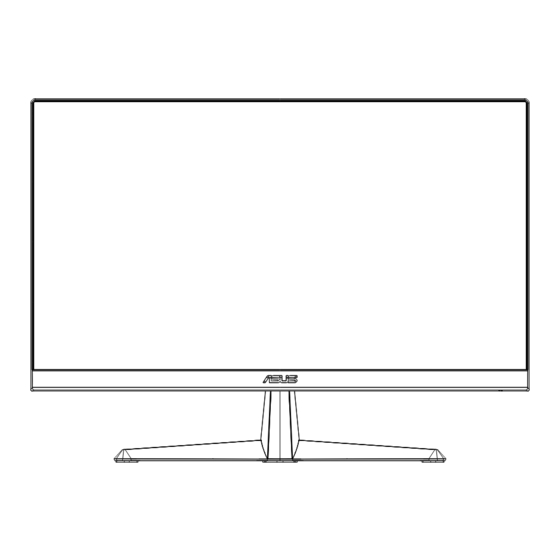
Table of Contents
Advertisement
Advertisement
Table of Contents

Summary of Contents for Asus VY229HE Series
- Page 1 VY229HE Series LCD Monitor User Guide...
-
Page 2: Table Of Contents
Product warranty or service will not be extended if: (1) the product is repaired, modified or altered, unless such repair, modification of alteration is authorized in writing by ASUS; or (2) the serial number of the product is defaced or missing. -
Page 3: Tco Certified
TCO certified A third-party certification according to ISO 14024 Toward sustainable IT products Say hello to a more sustainable product IT products are associated with a wide range of sustainability risks throughout their life cycle. Human rights violations are common in the factories. -
Page 4: Notices
Notices Federal Communications Commission Statement This device complies with Part 15 of the FCC Rules. Operation is subject to the following two conditions: • This device may not cause harmful interference, and • This device must accept any interference received including interference that may cause undesired operation. - Page 5 ASUS CONTACT INFORMATION ASUSTeK Computer Inc. ASUS Computer International (America) ASUS Computer GmbH (Germany and Austria) Address 1F, No.15, Address 48720 Kato Rd, Fremont, Address Harkortstr. 21-23 Lide Rd., Beitou Dist.,...
-
Page 6: Safety Information
Safety information • Before setting up the monitor, carefully read all the documentation that came with the package. • To prevent fire or shock hazard, never expose the monitor to rain or moisture. • Never try to open the monitor cabinet. The dangerous high voltages inside the monitor may result in serious physical injury. - Page 7 WARNING Usage of other than specified head- or earphones can result in hearing loss due to excessive sound pressures. Please confirm the distribution system in building installation shall provide the circuit breaker rated 120/240V, 20A (maximum). If provided with a 3-pin attachment plug on the power cord, plug the cord into a grounded (earthed) 3-pin outlet. Do not disable the power cord grounding pin, for example, by attaching a 2-pin adapter.
-
Page 8: Care & Cleaning
Care & Cleaning • Before you lift or reposition your monitor, it is better to disconnect the cables and power cord. Follow the correct lifting techniques when positioning the monitor. When lifting or carrying the monitor, grasp the edges of the monitor. Do not lift the display by the stand or the cord. •... - Page 9 These documents are not part of the standard package. Takeback Services ASUS recycling and takeback programs come from our commitment to the highest standards for protecting our environment. We believe in providing solutions for our customers to be able to responsibly recycle our products, batteries and other components as well as the packaging materials.
-
Page 10: Welcome
® Thank you for purchasing the ASUS LCD monitor! The latest widescreen LCD monitor from ASUS provides a crisper, broader, and brighter display, plus a host of features that enhance your viewing experience. With these features, you can enjoy the convenience and delightful visual... -
Page 11: Assembling The Monitor
Assembling the monitor To assemble the monitor Place the display on a cloth on the table, Use a screwdriver to tighten the assembly screws,and secure the arm to the display tightly.Then attach the hinge cover to monitor body,attach the base to the arm and fix with the screw to join them tightly. You can easily tighten the screw by fingers. -
Page 12: Connect Cables
Connect cables 1.4.1 Rear of the LCD monitor AC-IN Port HDMI Port VGA Port Earphone Jack Kensington Lock ASUS LCD Monitor VY229HE Series... - Page 13 Installaion Turn off your computer and unplug your computer's power cord. Connect the signal cable to the HDMI (optional) and /or VGA (optional) input socket of the monitor, and the HDMI (optional) and / or VGA (optional) output socket of the graphics card on the computer. Then tighten the thumbscrews on the signal cable connector.
- Page 14 For the installation of replaceable parts, please refer to the above installation instructions. • Users may go to the local service network to replace /purchase the qualified replaceable parts. • For local service centers and service contacts, please refer to https://www.asus.com/support ASUS LCD Monitor VY229HE Series...
-
Page 15: Monitor Introduction
Monitor introduction 1.5.1 Using the Controls button Use the control button on the back of the monitor to adjust the image settings. Signal → Power Exit Energy Saving Power Indicator: • The color definition of the power indicator is as the below table. Status Description White... - Page 16 5-way key You can press any direction to turn on the monitor. ASUS LCD Monitor VY229HE Series...
-
Page 17: Detaching The Arm/Stand (For Vesa Wall Mount)
Hold the stand of the monitor while removing the screws. • The VESA wall mount kit ( 100 x 100 mm) is purchased separately. • Use only the UL Listed Wall Mount Bracket with minimum weight/load 12 kg (Screw size: M4 x 10 mm). ASUS LCD Monitor VY229HE Series... -
Page 18: Adjusting The Monitor
Adjusting the monitor • For optimal viewing, we recommend that you look at the full face of the monitor, then adjust the monitor to the angle that is most comfortable for you. • Hold the stand to prevent the monitor from falling when you change its angle. -
Page 19: Osd (On-Screen Display) Menu
Press the and buttons to select the desired parameter. Press the Central key to enter the slide bar and then use the or buttons, according to the indicators on the menu, to make your changes. ASUS LCD Monitor VY229HE Series... -
Page 20: Osd Function Introduction
3.1.2 OSD Function Introduction Splendid This function contains eight sub-functions that you can select for your preference. VY229HE Splendid Signal Btightness 1920 x 1080 60 Hz Standard Mode HDMI Standard Mode Splendid sRGB Mode Scenery Mode EyeCare Theater Mode Game Mode Color Night View Mode Reading Mode... - Page 21 When this function is enable, the following functions are not available: Splendid Demo Mode, GamePlus and QuickFit. • Color Augmentation: The adjusting range of color enhancement is from 0 to 100. • This function is not available in sRGB mode under Splendid. ASUS LCD Monitor VY229HE Series...
- Page 22 Please refer to the following to alleviate eye strains: • Users should take some time away from the display if working for long hours. It is advised to take short breaks (at least 5 mins) after around 1 hour of continuous working at the computer.
- Page 23 Color Temp.: Contains three preset color modes (Cool, Normal, Warm) and User Mode. • In the User Mode, colors of R (Red), G (Green), and B (Blue) are user- configurable; the adjusting range is from 0 ~ 100. ASUS LCD Monitor VY229HE Series...
- Page 24 Image You can adjust the image Sharpness, Trace Free, Aspect Control, ASCR, Motion Sync, Adaptive-Sync, Position (VGA only), Focus (VGA only), and Auto Adjust (VGA only), from this main function. VY229HE Splendid Signal Btightness 1920 x 1080 60 Hz Standard Mode HDMI Sharpness Splendid...
- Page 25 If the frequency is not correct, the screen shows vertical stripes and the image is not proportional. • Motion Sync can be opened on the premise that refresh rate is 75Hz and Adaptive-Sync is off. ASUS LCD Monitor VY229HE Series...
- Page 26 Signal Select the Signal from VGA, HDMI, Auto Detection input signal. VY229HE Splendid Signal Btightness 1920 x 1080 60 Hz Standard Mode HDMI Splendid HDMI Auto Detection EyeCare Color Image Signal Back/Exit Enter Settings Adjusts the system configuration. VY229HE Splendid Signal Btightness 1920 x 1080 60 Hz Standard Mode HDMI...
- Page 27 QuickFit: contains three patterns: (1) Grid (2) Photo size. Grid pattern: Facilitates designers and users to organize content and layout on one page and achieve a consistent look and feel. Alignment Grid 1 Alignment Grid 2 ASUS LCD Monitor VY229HE Series...
- Page 28 Photo size: Provides photographers and other users to accurately view and edit their photos in real size on the screen. • Power Saving : Adjusts the “Normal Level “and” Deep Level” for the Power Saving function. • OSD Setup: Adjusts the OSD Timeout, DDC/CI, and Transparency of the OSD screen.
- Page 29 Shortcut 2: User can select from “Blue Light Filter” “Splendid”, “Brightness”, “Auto Adjust”,“Contrast”, “Signal”, “Color Temp.”, “Volume”, “GamePlus”, “QuickFit”, “Rest Reminder”, “Color Augmentation”,“Energy Saving” and set as shortcut key. The default setting is Energy Saving. ASUS LCD Monitor VY229HE Series 3-11...
-
Page 30: Specifications
Specifications Model VY229HE Panel Size 21.45”W (54.48 cm) Max. Resolution 1920x1080 Brightness (Typ.) 250cd/m Intrinsic Contrast Ratio (Typ.) 1000:1 Viewing Angle (CR≥10) +89/-89(H), +89/-89(V)(typ.) Display Colors 16.7 M(6bit+FRC) Response Time 5ms(GTG) HDMI input D-Sub input < 12.67 W(EPA8.0) Power ON Consumption Note *Based on Energy Star 8.0 standard Chassis Colors Black... -
Page 31: Troubleshooting (Faq)
• Inspect the signal cable and make sure that none of (white does not look white) the pins are bent. • Perform Reset via OSD. • Adjust the R/G/B color settings or select the Color Temperature via OSD. ASUS LCD Monitor VY229HE Series 3-13... -
Page 32: Supported Timing List
Supported Timing List PC Supported Primary Timing Resolution Refresh Rate Horizontal Frequency 640x480 60Hz 31.469kHz 640x480 72Hz 37.861kHz 640x480 75Hz 37.5kHz 800x600 56Hz 35.156kHz 800x600 60Hz 37.879kHz 800x600 72Hz 48.077kHz 800x600 75Hz 46.875kHz 1024x768 60Hz 48.363kHz 1024x768 70Hz 56.476kHz 1024x768 75Hz 60.023kHz 1152x864... - Page 33 59.94 / 60Hz 67.433 / 67.5kHz * The modes not listed in the above tables may not be supported. For optimal resolution, we recommend that you choose a mode listed in the above tables. ASUS LCD Monitor VY229HE Series 3-15...
- Page 34 3-16 Chapter 3: General Instruction...
- Page 35 ASUS LCD Monitor VY229HE Series 3-17...














Need help?
Do you have a question about the VY229HE Series and is the answer not in the manual?
Questions and answers