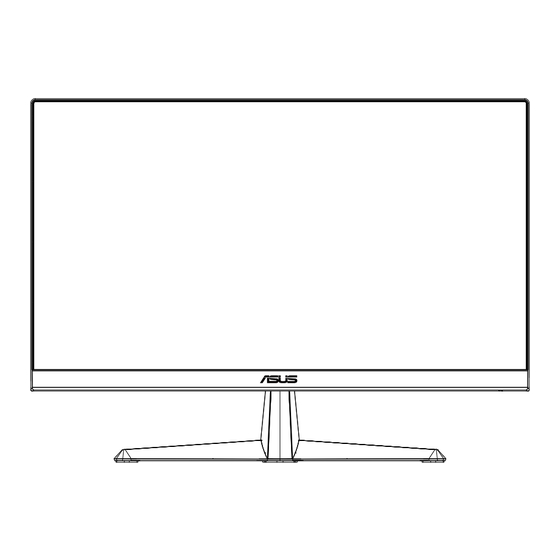
Table of Contents
Advertisement
Quick Links
Advertisement
Table of Contents

Summary of Contents for Asus VY229HF Series
- Page 1 VY229HF Series LCD Monitor User Guide...
-
Page 2: Table Of Contents
Product warranty or service will not be extended if: (1) the product is repaired, modified or altered, unless such repair, modification of alteration is authorized in writing by ASUS; or (2) the serial number of the product is defaced or missing. -
Page 3: Tco Certified
TCO certified A third-party certification according to ISO 14024 Toward sustainable IT products Say hello to a more sustainable product IT products are associated with a wide range of sustainability risks throughout their life cycle. Human rights violations are common in the factories. -
Page 4: Notices
Notices NOTE: This monitor is ENERGY STAR certified. This product qualifies for ENERGY STAR in the factory default setting which can be restored by “Factory Reset” function in the OSD menu. Changing the factory default settings or enabling other features may increase power consumption that could exceed the ENERGY STAR specified limits. Federal Communications Commission Statement This device complies with Part 15 of the FCC Rules. Operation is subject to the following two conditions: • This device may not cause harmful interference, and • This device must accept any interference received including interference that may cause undesired operation. This equipment has been tested and found to comply with the limits for a Class B digital device, pursuant to Part 15 of the FCC Rules. These limits are designed to provide reasonable protection against harmful interference in a residential installation. This equipment generates, uses and can radiate radio frequency energy and, if not installed and used in accordance with manufacturer’s instructions, may cause harmful interference to radio... - Page 5 ASUS CONTACT INFORMATION ASUSTeK Computer Inc. ASUS Computer International (America) ASUS Computer GmbH (Germany and Austria) Address 1F, No.15, Address 48720 Kato Rd, Fremont, Address Harkortstr. 21-23 Lide Rd., Beitou Dist., CA 94538, USA...
-
Page 6: Safety Information
Safety information • Before setting up the monitor, carefully read all the documentation that came with the package. • To prevent fire or shock hazard, never expose the monitor to rain or moisture. • Never try to open the monitor cabinet. The dangerous high voltages inside the monitor may result in serious physical injury. • If the power supply is broken, do not try to fix it by yourself. Contact a qualified service technician or your retailer. • Before using the product, make sure all cables are correctly connected and the power cables are not damaged. If you detect any damage, contact your dealer immediately. • Slots and openings on the back or top of the cabinet are provided for ventilation. Do not block these slots. Never place this product near or over a radiator or heat source unless proper ventilation is provided. • The monitor should be operated only from the type of power source indicated on the label. If you are not sure of the type of power supply to your home, consult your dealer or local power company. • Use the appropriate power plug which complies with your local power standard. • Do not overload power strips and extension cords. - Page 7 WARNING Usage of other than specified head- or earphones can result in hearing loss due to excessive sound pressures. Please confirm the distribution system in building installation shall provide the circuit breaker rated 120/240V, 20A (maximum). If provided with a 3-pin attachment plug on the power cord, plug the cord into a grounded (earthed) 3-pin outlet. Do not disable the power cord grounding pin, for example, by attaching a 2-pin adapter. The grounding pin is an important safety feature. Restriction on Hazardous Substances statement (India) This product complies with the “India E-Waste (Management) Rules, 2016” and prohibits use of Lead, Mercury, Hexavalent Chromium, polybrominated biphenyls(PBBs) and polybrominated diphenyl ethers(PBDEs) in concentration exceeding 0.1% by weight in homogenous materials and 0.01% by weight in homogenous materials for cadmium, except of exemptions listed in Schedule 2 of the Rule. This product is compliant with requirements of Circular No. 30/2011/TT- BCT Regulations “STIPULATING TEMPORARILY THE PERMISSIBLE CONTENT LIMITATION OF SOME TOXIC CHEMICALS IN THE ELECTRONIC, ELECTRICAL PRODUCTS”.
-
Page 8: Care & Cleaning
Care & Cleaning • Before you lift or reposition your monitor, it is better to disconnect the cables and power cord. Follow the correct lifting techniques when positioning the monitor. When lifting or carrying the monitor, grasp the edges of the monitor. Do not lift the display by the stand or the cord. • Cleaning. Turn your monitor off and unplug the power cord. Clean the monitor surface with a lint-free, non-abrasive cloth. Stubborn stains may be removed with a cloth dampened with mild cleaner. • Avoid using a cleaner containing alcohol or acetone. Use a cleaner intended for use with the LCD. Never spray cleaner directly on the screen, as it may drip inside the monitor and cause an electric shock. The following symptoms are normal with the monitor: • The screen may flicker during the initial use due to the nature of the fluorescent light. Turn off the Power Switch and turn it on again to make sure that the flicker disappears. - Page 9 Refer to the following sources for additional information and for product and software updates. ASUS websites The ASUS websites worldwide provide updated information on ASUS hardware and software products. Refer to http://www.asus.com Optional documentation Your product package may include optional documentation that may have been added by your dealer. These documents are not part of the standard package. Protect your eyes with ASUS EYE CARE Monitors The latest ASUS monitors feature exclusive Blue Lighe Filter and Flicker free technologies to keep your eyes healthy in today’s digital world.Refer to https://www.asus.com/Microsite/display/eye_care_technology/ Takeback Services ASUS recycling and takeback programs come from our commitment to the highest standards for protecting our environment. We believe in providing solutions for our customers to be able to responsibly recycle our products, batteries and other components as well as the packaging materials.
-
Page 10: Welcome
Welcome! ® Thank you for purchasing the ASUS LCD monitor! The latest widescreen LCD monitor from ASUS provides a crisper, broader, and brighter display, plus a host of features that enhance your viewing experience. With these features, you can enjoy the convenience and delightful visual experience that the monitor brings you! Package contents Check your package for the following items: LCD Monitor Monitor Base Quick Start Guide Warranty Card Power Cord HDMI Cable * M4 screws 2 pcs for stand L sharp screw driver (optional) • If any of the above items is damaged or missing, contact your retailer immediately. • * Also the Replaceable parts required by the TCO Certified. ASUS LCD Monitor VY229HF Series... -
Page 11: Assembling The Monitor
Assembling the monitor To assemble the monitor Place the display on a cloth on the table, Use a screwdriver to tighten the assembly screws,and secure the arm to the display tightly.Then attach the hinge cover to monitor body,attach the base to the arm and fix with the screw to join them tightly. You can easily tighten the screw by fingers. Adjust the monitor to the angle that is most comfortable for you. 5° 23° Chapter 1: Product Introduction... -
Page 12: Connect Cables
Connect cables 1.4.1 Rear of the LCD monitor AC-IN Port HDMI Port VGA Port Earphone Jack Kensington Lock ASUS LCD Monitor VY229HF Series... - Page 13 Installaion Turn off your computer and unplug your computer's power cord. Connect the signal cable to the HDMI (optional) and /or VGA (optional) input socket of the monitor, and the HDMI (optional) and / or VGA (optional) output socket of the graphics card on the computer. Then tighten the thumbscrews on the signal cable connector. Insert the monitor power cable into the power port at the back of the monitor. Plug the power cords of your computer and your monitor into a nearby electrical outlet. AC IN HDMI Chapter 1: Product Introduction...
- Page 14 • POWER CORD specifications refer to page v. • For the installation of replaceable parts, please refer to the above installation instructions. • Users may go to the local service network to replace /purchase the qualified replaceable parts. • For local service centers and service contacts, please refer to https://www.asus.com/support ASUS LCD Monitor VY229HF Series...
-
Page 15: Monitor Introduction
Monitor introduction 1.5.1 Using the Controls button Use the control button on the back of the monitor to adjust the image settings. Signal → Power Exit Energy Saving Power Indicator: • The color definition of the power indicator is as the below table. Status Description White Amber Standby mode Central button: • Press this button to enter the OSD menu. Left key: •... -
Page 16: Detaching The Arm/Stand (For Vesa Wall Mount)
Use your fingers to loosen the screw located at the bottom of the base,and remove the base from the stand.And then remove the hinge cover from monitor body by using your fingers. Use a screwdriver to remove the two screw on the arm,and then detach the arm/stand from the monitor. • We recommend that you cover the table surface with soft cloth to prevent damage to the monitor. • Hold the stand of the monitor while removing the screws. • The VESA wall mount kit ( 100 x 100 mm) is purchased separately. • Use only the UL Listed Wall Mount Bracket with minimum weight/load 12 kg (Screw size: M4 x 10 mm). ASUS LCD Monitor VY229HF Series... -
Page 17: Adjusting The Monitor
Adjusting the monitor • For optimal viewing, we recommend that you look at the full face of the monitor, then adjust the monitor to the angle that is most comfortable for you. • Hold the stand to prevent the monitor from falling when you change its angle. • You can adjust the monitor’s angle from +23˚ to -5˚ 5° 23° It is normal that the monitor slightly shakes while you adjust the viewing angle. Chapter 2: Setup... -
Page 18: Osd (On-Screen Display) Menu
Darkroom Mode Signal Back/Exit Enter Press the MENU button to activate the OSD menu. Press the and buttons to toggle between options in the Menu. As you move from one icon to another, the option name is highlighted. To select the highlighted item on the menu press the Central key. Press the and buttons to select the desired parameter. Press the Central key to enter the slide bar and then use the or buttons, according to the indicators on the menu, to make your changes. ASUS LCD Monitor VY229HF Series... -
Page 19: Osd Function Introduction
3.1.2 OSD Function Introduction Splendid This function contains eight sub-functions that you can select for your preference. VY229HF Splendid Signal Brightness 1920 x 1080 100 Hz Standard Mode HDMI Standard Mode Splendid sRGB Mode Scenery Mode EyeCare Theater Mode Game Mode Color Night View Mode Reading Mode Image Darkroom Mode Signal Back/Exit Enter... - Page 20 • When the user adjusts blue light filter bar to maximum level. • *When color augmentation is in default value (50). • Rest Reminder: This function provides you a rest reminder according to how long you set for your working time. For example, a user sets 30 minutes working time and there will be a pop up reminder appeared on the upper left corner of the monitor for 5 seconds. Press any key to make this reminder OSD disappeared. • When this function is enable, the following functions are not available: GamePlus and QuickFit. • Color Augmentation: The adjusting range of color enhancement is from 0 to 100. • This function is not available in sRGB mode under Splendid. ASUS LCD Monitor VY229HF Series...
- Page 21 Please refer to the following to alleviate eye strains: • Users should take some time away from the display if working for long hours. It is advised to take short breaks (at least 5 mins) after around 1 hour of continuous working at the computer. Taking short and frequent breaks is more effective than a single longer break. • To minimize eye strain and dryness in your eyes, users should rest the eye periodically by focusing on objects that are far away. • Eye exercises can help to reduces eye strain. Repeat these exercises often. If eye strain continues please consult a physician. Eye exercises: (1) Repeating look up and down (2) Slowly roll your eyes (3) Move your eyes diagonal. • High energy blue light may lead to eye strain and AMD (Age-Related Macular Degeneration). Blue light filter to reduce 70% (max.) harmful blue light to avoiding CVS (Computer Vision Syndrome). Chapter 3: General Instruction...
- Page 22 Brightness 1920 x 1080 100 Hz Standard Mode HDMI Brightness Splendid Contrast Saturation EyeCare Color Temp. Color Image Signal Back/Exit Enter • Brightness: The adjusting range is from 0 to 100. • Contrast: The adjusting range is from 0 to 100. • Saturation: The adjusting range is from 0 to 100. • Color Temp.: Contains three preset color modes (Cool, Normal, Warm) and User Mode. • In the User Mode, colors of R (Red), G (Green), and B (Blue) are user- configurable; the adjusting range is from 0 ~ 100. ASUS LCD Monitor VY229HF Series...
- Page 23 Image You can adjust the image Sharpness, Trace Free, Aspect Control, ASCR, Motion Sync, Adaptive-Sync, Position (VGA only), Focus (VGA only), and Auto Adjust (VGA only), from this main function. VY229HF Splendid Signal Brightness 1920 x 1080 100 Hz Standard Mode HDMI Sharpness Splendid Trace Free Aspect Control EyeCare ASCR Motion Sync Color Adaptive-Sync Position Image Focus Signal Back/Exit Enter • Sharpness: Adjusts the picture sharpness. The adjusting range is from 0 to 100. • Trace Free: Speeds up the response time by Over Drive technology. The adjusting range is from lower 0 to faster 100.
- Page 24 • Phase adjusts the phase of the pixel clock signal. With a wrong phase adjustment, the screen shows horizontal disturbances. • Clock (pixel frequency) controls the number of pixels scanned by one horizontal sweep. If the frequency is not correct, the screen shows vertical stripes and the image is not proportional. • Motion Sync can be turned on at 75Hz and above 75Hz, and Adaptive-Sync is off. ASUS LCD Monitor VY229HF Series...
- Page 25 Signal Select the Signal from VGA, HDMI, Auto Detection input signal. VY229HF Splendid Signal Brightness 1920 x 1080 100 Hz Standard Mode HDMI Splendid HDMI Auto Detection EyeCare Color Image Signal Back/Exit Enter Settings Adjusts the system configuration. VY229HF Splendid Signal Brightness 1920 x 1080 100 Hz Standard Mode HDMI...
- Page 26 GamePlus main menu GamePlus-Crosshair GamePlus-Timer 50:00 GamePlus- GamePlus- FPS Counter Display Alignment • QuickFit: contains two patterns: (1) Grid (2) Photo size. Grid pattern: Facilitates designers and users to organize content and layout on one page and achieve a consistent look and feel. Alignment Grid 1 Alignment Grid 2 ASUS LCD Monitor VY229HF Series...
- Page 27 Photo size: Provides photographers and other users to accurately view and edit their photos in real size on the screen. • Power Saving : Adjusts the “Normal Level “and” Deep Level” for the Power Saving function. • OSD Setup: Adjusts the OSD Timeout, DDC/CI, and Transparency of the OSD screen. • Language: Select OSD language. The selections are: English, French, German, Spanish, Italian, Dutch, Russian, Poland, Czech, Croacia, Hungary, Romania, Portugal, Turkey, Simplified Chinese, Traditional Chinese, Japanese, Korean, Persian, Thai, Indonesian, Ukraine and Vietnamese.
- Page 28 Brightness 1920 x 1080 100 Hz Standard Mode HDMI Shortcut 1 Settings Shortcut 2 Shortcut Back/Exit Enter • Shortcut 1: User can select from “Blue Light Filter” “Splendid”, “Brightness”, “Auto Adjust”,“Contrast”, “Signal”, “Color Temp.”, “Volume”, “GamePlus”, “QuickFit”, “Rest Reminder”, “Color Augmentation”,“Energy Saving” and set as shortcut key. The default setting is Signal. • Shortcut 2: User can select from “Blue Light Filter” “Splendid”, “Brightness”, “Auto Adjust”,“Contrast”, “Signal”, “Color Temp.”, “Volume”, “GamePlus”, “QuickFit”, “Rest Reminder”, “Color Augmentation”,“Energy Saving” and set as shortcut key. The default setting is Energy Saving. ASUS LCD Monitor VY229HF Series 3-11...
-
Page 29: Specifications
Specifications Model VY229HF Panel Size 21.45”W (54.48 cm) Max. Resolution 1920x1080 Brightness (Typ.) 250cd/m Intrinsic Contrast Ratio (Typ.) 1300:1 Viewing Angle (CR≥10) 178°(H)/ 178°(V) Display Colors 16.7 M(6bit+FRC) Response Time 1ms MPRT HDMI input Yes D-Sub input < 12.79 W(EPA8.0) Power ON Consumption Note *Based on Energy Star 8.0 standard Chassis Colors Black < 0.5W Power saving mode < 0.3W Power off mode Tilt -5° ~ +23° VESA Wall Mounting Yes (100mm x 100mm) Phys. Dimension with stand... -
Page 30: Troubleshooting (Faq)
• Move electrical devices that may cause electrical interference. Screen image has color defects • Inspect the signal cable and make sure that none of (white does not look white) the pins are bent. • Perform Reset via OSD. • Adjust the R/G/B color settings or select the Color Temperature via OSD. ASUS LCD Monitor VY229HF Series 3-13... -
Page 31: Supported Timing List
Supported Timing List PC Supported Primary Timing Resolution Refresh Rate Horizontal Frequency 640x480 60Hz 31.469kHz 640x480 72Hz 37.861kHz 640x480 75Hz 37.5kHz 800x600 56Hz 35.156kHz 800x600 60Hz 37.879kHz 800x600 72Hz 48.077kHz 800x600 75Hz 46.875kHz 1024x768 60Hz 48.363kHz 1024x768 70Hz 56.476kHz 1024x768 75Hz 60.023kHz 1152x864... - Page 32 1280x720 60Hz 60kHz 1280x720 50Hz 50kHz * The modes not listed in the above tables may not be supported. For optimal resolution, we recommend that you choose a mode listed in the above tables. ASUS LCD Monitor VY229HF Series 3-15...














Need help?
Do you have a question about the VY229HF Series and is the answer not in the manual?
Questions and answers