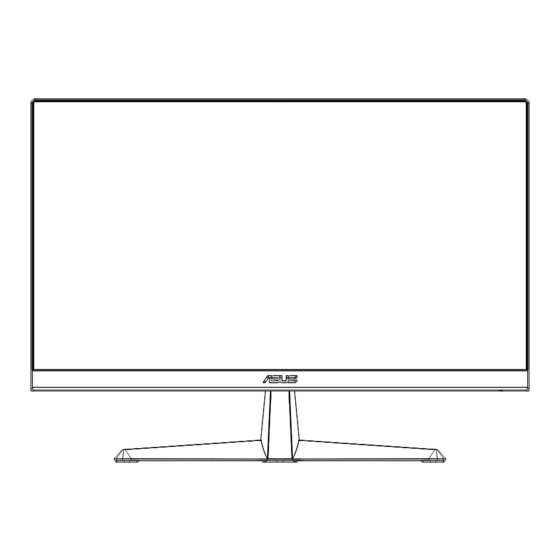
Table of Contents
Advertisement
Quick Links
Advertisement
Table of Contents

Summary of Contents for Asus VY229Q Series
- Page 1 VY229Q Series LCD Monitor User Guide...
-
Page 2: Table Of Contents
Product warranty or service will not be extended if: (1) the product is repaired, modified or altered, unless such repair, modification of alteration is authorized in writing by ASUS; or (2) the serial number of the product is defaced or missing. -
Page 3: Tco Certified
TCO certified A third-party certification according to ISO 14024 Toward sustainable IT products Say hello to a more sustainable product IT products are associated with a wide range of sustainability risks throughout their life cycle. Human rights violations are common in the factories. -
Page 4: Notices
Notices Federal Communications Commission Statement This device complies with Part 15 of the FCC Rules. Operation is subject to the following two conditions: • This device may not cause harmful interference, and • This device must accept any interference received including interference that may cause undesired operation. - Page 5 ASUS CONTACT INFORMATION ASUSTeK Computer Inc. ASUS Computer International (America) ASUS Computer GmbH (Germany and Austria) Address 1F, No.15, Address 48720 Kato Rd, Fremont, Address Harkortstr. 21-23 Lide Rd., Beitou Dist.,...
-
Page 6: Safety Information
Safety information • Before setting up the monitor, carefully read all the documentation that came with the package. • To prevent fire or shock hazard, never expose the monitor to rain or moisture. • Never try to open the monitor cabinet. The dangerous high voltages inside the monitor may result in serious physical injury. •... - Page 7 WARNING Usage of other than specified head- or earphones can result in hearing loss due to excessive sound pressures. Please confirm the distribution system in building installation shall provide the circuit breaker rated 120/240V, 20A (maximum). If provided with a 3-pin attachment plug on the power cord, plug the cord into a grounded (earthed) 3-pin outlet. Do not disable the power cord grounding pin, for example, by attaching a 2-pin adapter. The grounding pin is an important safety feature. Restriction on Hazardous Substances statement (India) This product complies with the “India E-Waste (Management) Rules, 2016” and prohibits use of Lead, Mercury, Hexavalent Chromium, polybrominated...
-
Page 8: Care & Cleaning
Care & Cleaning • Before you lift or reposition your monitor, it is better to disconnect the cables and power cord. Follow the correct lifting techniques when positioning the monitor. When lifting or carrying the monitor, grasp the edges of the monitor. Do not lift the display by the stand or the cord. •... - Page 9 Refer to the following sources for additional information and for product and software updates. ASUS websites The ASUS websites worldwide provide updated information on ASUS hardware and software products. Refer to http://www.asus.com Optional documentation Your product package may include optional documentation that may have been added by your dealer. These documents are not part of the standard package.
-
Page 10: Welcome
Check your package for the following items: LCD Monitor Monitor Base Quick Start Guide Warranty Card 1x Power Cord * 1x HDMI Cable (optional) * 1x DisplayPort cable(Optional) * L-shaped screwdriver (optional) 2 screws • If any of the above items is damaged or missing, contact your retailer immediately. • * Also the Replaceable parts required by the TCO Certified. ASUS LCD Monitor VY229Q Series... -
Page 11: Assembling The Monitor
Assembling the monitor To assemble the monitor Place the display on a cloth on the table, Use a screwdriver to tighten the assembly screws,and secure the arm to the display tightly.Then attach the hinge cover to monitor body,attach the base to the arm and fix with the screw to join them tightly. You can easily tighten the screw by fingers. -
Page 12: Connect Cables
Connect cables 1.4.1 Rear of the LCD monitor AC-IN Port DP Port HDMI Port Earphone Jack Kensington Lock ASUS LCD Monitor VY229Q Series... - Page 13 Installaion Turn off your computer and unplug your computer's power cord. Connect the signal cable to the HDMI (optional) and /or DP (optional) input socket of the monitor, and the HDMI (optional) and /or DP (optional) output socket of the graphics card on the computer. Then tighten the thumbscrews on the signal cable connector. Insert the monitor power cable into the power port at the back of the monitor. Plug the power cords of your computer and your monitor into a nearby electrical outlet.
- Page 14 For the installation of replaceable parts, please refer to the above installation instructions. • Users may go to the local service network to replace /purchase the qualified replaceable parts. • For local service centers and service contacts, please refer to https://www.asus.com/support ASUS LCD Monitor VY229Q Series...
-
Page 15: Monitor Introduction
Monitor introduction 1.5.1 Using the Controls button Use the control button on the back of the monitor to adjust the image settings. Signal → Power Exit Energy Saving Power Indicator: • The color definition of the power indicator is as the below table. Status Description White... -
Page 16: Detaching The Arm/Stand (For Vesa Wall Mount)
Use a screwdriver to remove the two screw on the arm,and then detach the arm/stand from the monitor. • We recommend that you cover the table surface with soft cloth to prevent damage to the monitor. • Hold the stand of the monitor while removing the screws. • The VESA wall mount kit ( 100 x 100 mm) is purchased separately. • Use only the UL Listed Wall Mount Bracket with minimum weight/load 12 kg (Screw size: M4 x 10 mm). ASUS LCD Monitor VY229Q Series... -
Page 17: Adjusting The Monitor
Adjusting the monitor • For optimal viewing, we recommend that you look at the full face of the monitor, then adjust the monitor to the angle that is most comfortable for you. • Hold the stand to prevent the monitor from falling when you change its angle. -
Page 18: Osd (On-Screen Display) Menu
Press the and buttons to select the desired parameter. Press the Central key to enter the slide bar and then use the or buttons, according to the indicators on the menu, to make your changes. ASUS LCD Monitor VY229Q Series... -
Page 19: Osd Function Introduction
3.1.2 OSD Function Introduction Splendid This function contains eight sub-functions that you can select for your preference. VY229Q Splendid Signal Btightness 1920 x 1080 75 Hz Standard Mode HDMI Standard Mode Splendid sRGB Mode Scenery Mode EyeCare Theater Mode Game Mode Color Night View Mode Reading Mode... - Page 20 5 seconds. Press any key to make this reminder OSD disappeared. • When this function is enable, the following functions are not available: Splendid Demo Mode, GamePlus and QuickFit. • Color Augmentation: The adjusting range of color enhancement is from 0 to 100. • This function is not available in sRGB mode under Splendid. ASUS LCD Monitor VY229Q Series...
- Page 21 Please refer to the following to alleviate eye strains: • Users should take some time away from the display if working for long hours. It is advised to take short breaks (at least 5 mins) after around 1 hour of continuous working at the computer. Taking short and frequent breaks is more effective than a single longer break. •...
- Page 22 1920 x 1080 75 Hz Standard Mode HDMI Brightness Splendid Contrast Saturation EyeCare Color Temp. Color Image Signal Back/Exit Enter • Brightness: The adjusting range is from 0 to 100. • Contrast: The adjusting range is from 0 to 100. • Saturation: The adjusting range is from 0 to 100. • Color Temp.: Contains three preset color modes (Cool, Normal, Warm) and User Mode. • In the User Mode, colors of R (Red), G (Green), and B (Blue) are user- configurable; the adjusting range is from 0 ~ 100. ASUS LCD Monitor VY229Q Series...
- Page 23 Image You can adjust the image Sharpness, Trace Free, Aspect Control, ASCR, Motion Sync, and Adaptive-Sync, from this main function. VY229Q Splendid Signal Btightness 1920 x 1080 75 Hz Standard Mode HDMI Sharpness Splendid Trace Free Aspect Control EyeCare ASCR Motion Sync Color Adaptive-Sync Image Signal Back/Exit Enter • Sharpness: Adjusts the picture sharpness. The adjusting range is from 0 to 100. • Trace Free: Speeds up the response time by Over Drive technology. The adjusting range is from lower 0 to faster 100.
- Page 24 Splendid Demo Mode: Activate the demo mode for the Splendid function. • Volume: Adjusts the output volume level. • GamePlus: The GamePlus Function provides a toolkit and creates a better gaming environment for users when playing different types of games. Particularly, Crosshair function is specially designed for new gamers or beginners interested in First Person Shooter (FPS) games. To active GamePlus: Press GamePlus Button to enter the GamePlus main menu. • • Activate Crosshair, Timer, FPS Counter or Display Alignment function. ASUS LCD Monitor VY229Q Series...
- Page 25 • Move the ) button up/down to select and press ) to confirm the function needed. Press to go off, and exit. • Crosshair/Timer/FPS Counter is movable by pressing 5-way key. GamePlus main menu GamePlus-Crosshair GamePlus-Timer 50:00 GamePlus- GamePlus- FPS Counter Display Alignment Chapter 3: General Instruction...
- Page 26 Key Lock: Disable all key functions. Pressing down key on the right for more than five seconds to disable key lock function. • Information: Displays the monitor information. • Power Indicator: Turn the power LED indicator on/off. • Power Key Lock: To disable / enable power key. • All Reset: Selects “Yes” to revert all settings to the factory default mode. ASUS LCD Monitor VY229Q Series...
- Page 27 Shortcut Selecting this option allows you to set two shortcut keys. VY229Q Splendid Signal Btightness 1920 x 1080 75 Hz Standard Mode HDMI Shortcut 1 Settings Shortcut 2 Shortcut Back/Exit Enter • Shortcut 1: User can select from “Blue Light Filter” “Splendid”, “Brightness”, “Contrast”, “Signal”, “Color Temp.”, “Volume”, “GamePlus”, “QuickFit”, “Rest Reminder”, “Color Augmentation”, “Energy Saving” and set as shortcut key. The default setting is...
-
Page 28: Specifications
Power saving mode < 0.3W Power off mode Tilt -5° ~ +23° VESA Wall Mounting Yes (100mm x 100mm) Phys. Dimension with stand 493.9mm x 361.8mm x 164.4mm (WxHxD) Phys. Dimension without stand (WxHxD) 493.9mm x 290.3mm x 48.6mm (For VESA Wall Mount) Box Dimension (WxHxD) 565x412x133 mm Net Weight (Esti.) 2.82 kg Gross Weight (Esti.) 4.31 kg Voltage Rating AC 100~240V(Built-in) ASUS LCD Monitor VY229Q Series 3-11... -
Page 29: Troubleshooting (Faq)
Troubleshooting (FAQ) Problem Possible Solution Power LED is not ON • Press the button to check if the monitor is in the ON mode. • Check if the power cord is properly connected to the monitor and the power outlet. • Check Power Indicator function in main menu OSD. Select “ON” to turn on power LED. -
Page 30: Supported Timing List
VESA Modes, User Available Timing Resolution Refresh Rate Horizontal Frequency 1280x720(RB) 60Hz 44.444kHz 1280x720 60Hz 44.772kHz 1280x768(RB) 60Hz 47.396kHz 1280x800(RB) 60Hz 49.306kHz 1280x800 60Hz 49.702kHz 1366x768 60Hz 47.712kHz 1440x900(RB) 60Hz 55.469kHz 1680x1050(RB) 60Hz 64.674kHz 1920x1080 60Hz 66.587kHz ASUS LCD Monitor VY229Q Series 3-13... - Page 31 SD/HD Timings (HDMI input only) HDMI 1.3,CEA-861B Formats, SD/HD Supported Primary Timings of (HDMI input only) Resolution Refresh Rate Horizontal Frequency 640x480P 59.94 / 60Hz 31.469 / 31.5kHz 720x480P 59.94 / 60Hz 31.469 / 31.5kHz 720x576P 50Hz 31.25kHz 1280x720P 50Hz 37.5kHz 1280x720P 59.94 / 60Hz 44.955 /45kHz 1920x1080i 50Hz 28.125kHz 1920x1080i 59.94 / 60Hz 33.716 / 33.75kHz HDMI 1.3,CEA-861B Formats, SD/HD Supported Optional Timings of (HDMI input only)














Need help?
Do you have a question about the VY229Q Series and is the answer not in the manual?
Questions and answers