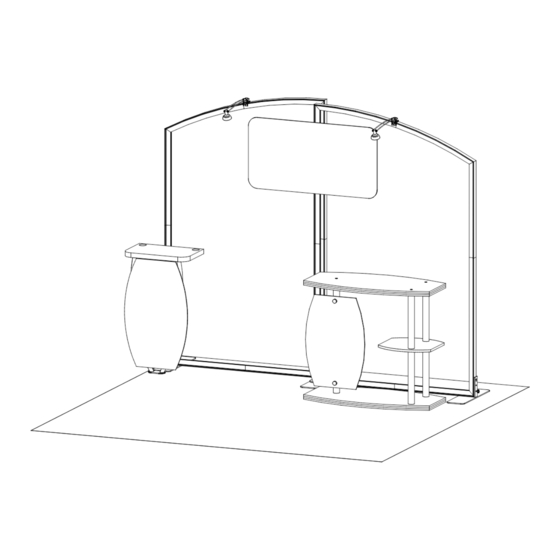
Table of Contents

Subscribe to Our Youtube Channel
Summary of Contents for Symphony SYK-1012
- Page 1 © 2020 Symphony SYK-1012 - 10’ x 10’ Portable Display 10’ 10’ Plan View Perspective View SETUP INSTRUCTIONS If you would like to tell us about your experience with your setup instructions please email us at info@classicexhibits.com...
-
Page 2: Plan View
© 2020 Plan View = 1 sq ft... -
Page 3: General Setup Instructions
© 2020 General Information General Setup Instructions WARNING - Read entire setup instruction manual prior to unpacking parts and pieces. - The setup instructions are created specifically for this configuration. - Setup instructions are laid out sequentially in steps, including exploded views with detailed explanation for assembly. - Page 4 © 2020 Tool-less Frame Assembly Slide connector across seam of extrusions. Disassembly Tighten all knobs. Straight Connection 1) Loosen all knobs. When assembling frame, first attach all straight Straight Connector 2) Slide connectors off of one extrusion. connectors, then attach corner connectors.
-
Page 5: Front View
© 2020 Left Backwall Frame Assembly Item Qty. Description Steps: 45”h TSP49 Vertical Extrusion Refer to the Tool-less Frame Assembly general information page. 31.305”h TSP49 Vertical Extrusion 45”h TSP49 Vertical Extrusion 1) Assemble vertical extrusions [1-2], [3-4] & horizontal 45”h TSP49 Vertical Extrusion extrusions [5-6], [7-8] together, using Tool-less Spline connectors. - Page 6 © 2020 Right Backwall Frame Assembly Item Qty. Description Steps: 45”h TSP49 Vertical Extrusion Refer to the Tool-less Frame Assembly general information page. 31.305”h TSP49 Vertical Extrusion 45”h TSP49 Vertical Extrusion 1) Assemble vertical extrusions [1-2], [3-4] & horizontal 45”h TSP49 Vertical Extrusion extrusions [5-6], [7-8] together, using Tool-less Spline connectors.
- Page 7 © 2020 Backwall Frames Connection Item Qty. Description Steps: 6” x 22” Two-Connection Base Plate 1) Install Base Plate [15] to vertical [3/4] of right frame. Right Frame Base Plate Attachment detail. 2) Connect vertical [3/4] of left frame to Base Plate [15]. Left Frame Base Plate Attachment detail.
- Page 8 © 2020 Fabric Graphics Application Steps: SEG Graphic Installation 1) Apply SEG Graphic to front of assembled frame. Corner A Corner B When assembled Corner D Corner C Step 1 It is important to first insert Insert corner A. Turn edge of graphic into each alternate graphic so silicon welt is corner, then to the sides of...
-
Page 9: Top View
© 2020 Backwall Attachments Steps: Workstation Bracket Attachment 1) Attach Workstation Mounting Bracket Hook the Mounting Bracket Slide bracket forward, then Tighten thumb screws to to backwall vertical as shown. over the vertical extrusion. down onto V4 connector. secure connection to inside Workstation Bracket Attachment detail. - Page 10 © 2020 Backwall Attachments (cont’d) Steps: Floating Graphic Attachment 1) Connect Floating Graphic to backwall using Affix graphic to Bracket brackets. See Floating Graphic Attachment using Velcro. Hook the Graphic Bracket Velcro detail. onto the extrusion & snap Bracket into place. Completed Assembly Velcro Graphic Bracket...
- Page 11 © 2020 SYM-403 Counter Assembly Item Qty. Description Steps: 17.25”h aluminum Leg (lower) Note: Assemble counter upside-down. 18.5”h aluminum Leg (upper) 36.5”h aluminum Leg (middle) 1) Attach upper legs to underside of Counter Top. Twist to tighten. 43”w x 21.5”d Counter Base 2) Connect lower Legs through Counter Shelf to upper Legs, as shown.












Need help?
Do you have a question about the SYK-1012 and is the answer not in the manual?
Questions and answers