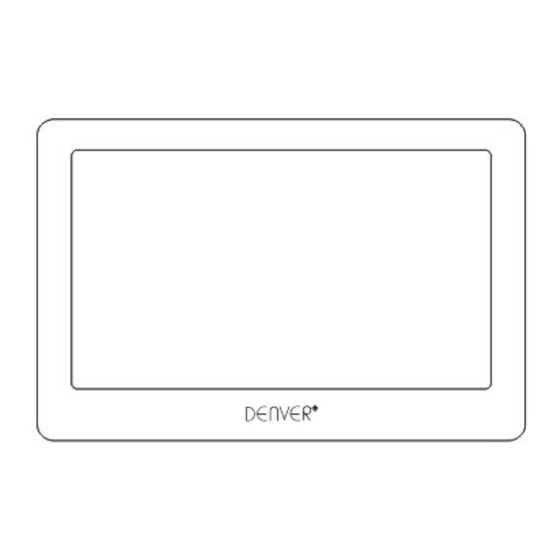
Table of Contents
Advertisement
Quick Links
Advertisement
Table of Contents

Subscribe to Our Youtube Channel
Summary of Contents for Denver MPM-4028
- Page 1 MPM-4028...
-
Page 2: Main Function
Main function 4.3” TFT Screen, Resolution 480*272 Support APE, FLAC, MP3, WMA, OGG, WAV etc. music play. Support TF card, capacity support 128MB~8GB Support MPEG-4 ( AVI ) , RM, RMVB, FLV, 3GP, MPG, VOB, MP4, WMV, MOV etc. video format play, support for H.264 encoding; support high-definition TV-OUT, support for 720P(Ypbpr) output. - Page 3 ON/ OFF/HOLD In the main menu, you can touch to select the function, and enter the submenu.
-
Page 4: Music Play
Power on / Power off Power on: Long press power switch key for around 5 seconds, then enter to the main menu. Under working status, short press power switch key to lock the screen, press again to unlock. Power off: Under any interface, press power switch key for around 5 seconds to power off. - Page 5 click to check all music file, click to rang the songs as per artist. click rang songs as per special, click to rang songs as per genre, click to check favorite, click to upgrade the medium. Operation function : Under music playing interface, drag to fast backward or fast forward, click previous and next track.
-
Page 6: Video Play
When playing music, drag down the upper black status bar, it can enter the submenu to set repeat mode, play mode, EQ mode etc. Click directly to return to the main interface. Setting menu 1. Repeat model Under playing interface, click to change different play mode, there are All repeat, All, Repeat, Once, intro for selection. - Page 7 Key function: Click to previous and next track, click to play/ pause. Click return to last menu. When playing video, you can click to adjust volume. Click direct return to the main interface. 1. Fast forward or Fast backward Drag to adjust the playing speed.
-
Page 8: Photo View
3 . Sound track Click to select Sound track. 4. Switch between the player and TV Click to switch between the player screen and TV screen ( Will be black sreen after connect the TV if by improperly way, click screen will resume the display) 5... - Page 9 Under main interface, click to enter photo list. Slide up and down to select the photo, then click to enter full screen view. Zoom in / Zoom out Click to zoom in / zoom out Photo rotate Click to rotate by clockwise or counter-clockwise...
- Page 10 Set photo as background Click to set the current photo as the desktop background Auto view Click to enter photo auto view mode, click to select the interval time. Note: 1. Maybe some JPEG photo files that used for IPOD computer can't be viewed on this player. Please use the Windows assortive Draw etc.
- Page 11 FM Record Click to record the current channel Enter to the submenu Clik and hold the status bar,drag from up to down to enter function setting, there are search by ha nd ,auto search,save channel,Extract channel,receive area,stereo switch function for selction. Exit Click to return to last menu, click...
- Page 12 Page Jump Slide left and right can flip pages by order or reverse order. Save mark Click to save mark. Load mark Click to load mark, slide up and down to select mark,click X red icon can delete the current mark. Font size...
- Page 13 Click to select font size, click by circle can change different size . Background color Click to select different background color, click by circle can change different background color. Manual set flip page Click to select the page you want to read, click to confirm.
- Page 14 Select file Slide the screen up and down to select the file, then click to enter. Delete file Click X red icon to delete the current file. Search Click to input the file name. Click return to last menu, click direct return to last menu.
- Page 15 Brightness There are five grade for selection.
- Page 16 Language There are English, Swedish,Denish,German for selection. TV mode There are 5 TV input mode for selection : CVBS PAL, CVBS NTSC, YprPb480 ,YprPb 576 ,YprPb 720. TV screen size There are three size for selection: Small, Middle, Big System time Can set time and date.
-
Page 17: Video Output
Click return to lat menu, click direct to return to the main interface. Calculator Click to enter: Click return to last menu, click direct return to the main menu. Video output If you select one of TV mode among : YprPb480 , YprPb 576, YprPb 720 ,please connect the TV as per below method: Open the video file, under status bars, click switch to TV screen display. - Page 18 cable with two pins from on unit to TV audio input port, then connect the video cable with three pins from on unit to TV Ypbpr input port( connect as per the corresponding color ), select the TV mode as Ypbpr, then you can watch the video with high definition. If select the TV mode between CVBS PAL ,CVBS NTSC, please connect to TV as per below method: Open the video file, under status bars, click...
-
Page 19: Usb Display Mode
operation confirmed. USB display mode This product is blessed with high-speed USB2.0 interface, the standard mobile disk functions. Can support Windows2000/XP system, (no need install the driver). After connect to PC (wait several seconds), the player will show online mode. Then you can read the mobile disk by click “My computer”... - Page 20 Can’t play video, music, pictures Please check if the format is correct. Touch function is not sensitive Please calibrate the screen. Technical specification Display screen 4.3 in TFT, resolution: 480*272 Connect to PC High speed USB 2.0 Memory 128MB—8GB Lithium battery 1200mA About 3~4hours for video play (earphone output) Power supply About 20 hours for audio play (blank screen, saving electricity and earphone...
- Page 21 All cities have established collection points, where electric and electronic equipment and batteries can either be submitted free of charge at recycling stations and other collection sites, or be collected from the households. Additional information is available at the technical department of your city. ALL RIGHTS RESERVED DENVER ELECTRONICS A/S...
- Page 22 WWW.DENVER-ELECTRONICS.COM...












Need help?
Do you have a question about the MPM-4028 and is the answer not in the manual?
Questions and answers