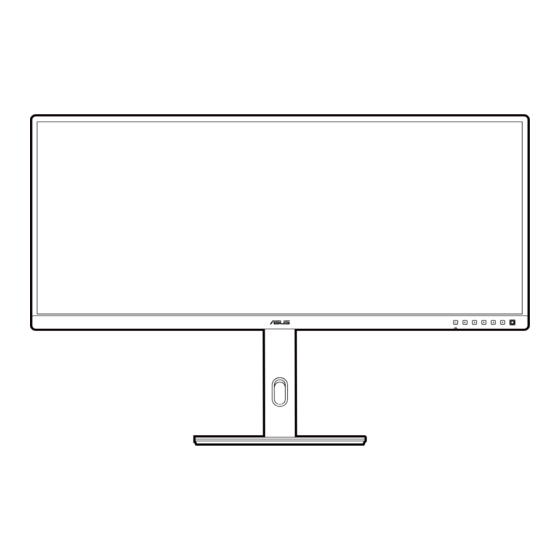
Table of Contents
Advertisement
Advertisement
Table of Contents

Summary of Contents for Asus PA34VCNV Series
- Page 1 PA34VCNV Series LCD Monitor User Guide...
- Page 2 Product warranty or service will not be extended if: (1) the product is repaired, modified or altered, unless such repair, modification of alteration is authorized in writing by ASUS; or (2) the serial number of the product is defaced or missing.
-
Page 3: Table Of Contents
Contents Contents ...................... iii Notices ......................iv TCO certified ....................vi Safety information ..................vii Care & Cleaning ..................viii Takeback Services ..................ix Product information for EU energy label ..........ix Chapter 1: Product introduction Welcome! ..................1-1 Package contents ................. 1-1 Monitor introduction .............. -
Page 4: Notices
Notices Federal Communications Commission Statement This device complies with Part 15 of the FCC Rules. Operation is subject to the following two conditions: • This device may not cause harmful interference, and • This device must accept any interference received including interference that may cause undesired operation. - Page 5 All ASUS products with the ENERGY STAR logo comply with the ENERGY STAR standard, and the power management feature is enabled by default. The monitor and computer are automatically set to sleep after 10 and 30 minutes of user inactivity.
-
Page 6: Tco Certified
TCO certified A third-party certification according to ISO 14024 Toward sustainable IT products Say hello to a more sustainable product IT products are associated with a wide range of sustainability risks throughout their life cycle. Human rights violations are common in the factories. -
Page 7: Safety Information
Safety information • Before setting up the monitor, carefully read all the documentation that came with the package. • To prevent fire or shock hazard, never expose the monitor to rain or moisture. • Never try to open the monitor cabinet. The dangerous high voltages inside the monitor may result in serious physical injury. - Page 8 Prevent Tipping When using the display, fasten the LCD to a wall using a cord or chain that can support the weight of the monitor in order to prevent the monitor from falling. M4 or M6 screw Cord Cord or chain •...
-
Page 9: Care & Cleaning
AEEE yönetmeliğine uygundur Care & Cleaning • Before you lift or reposition your monitor, it is better to disconnect the cables and power cord. Follow the correct lifting techniques when positioning the monitor. When lifting or carrying the monitor, grasp the edges of the monitor. Do not lift the display by the stand or the cord. -
Page 10: Takeback Services
About Flicker https://www.asus.com/Microsite/display/eye_care_technology/ Takeback Services ASUS recycling and takeback programs come from our commitment to the highest standards for protecting our environment. We believe in providing solutions for our customers to be able to responsibly recycle our products, batteries and other components as well as the packaging materials. -
Page 11: Welcome
Thank you for purchasing the ASUS LCD monitor! The latest widescreen LCD monitor from ASUS provides a broader, brighter and crystal-clear display, plus a host of features that enhance your viewing experience. With these features, you can enjoy the convenience and delightful visual... -
Page 12: Monitor Introduction
Monitor introduction 1.3.1 Front view Power button/power indicator • Turns the monitor on. • Turns the monitor off by pressing the button for over 0.6 seconds. • The color definition of the power indicator is as the below table. Status Description White Amber... -
Page 13: Back View
Power switch. Press the switch to turn on/off power. AC-IN port. This port connects the power cord. Earphone jack. This port is only available when an HDMI/DisplayPort/USB Type-C cable is connected. HDMI-1 port. This port is for connection with an HDMI compatible device. ASUS PA34VCNV Series LCD Monitor... -
Page 14: Other Function(S)
HDMI-2 port. This port is for connection with an HDMI compatible device. DisplayPort in. This port is for connection with a DisplayPort compatible device. Daisy-Chain DisplayPort output. This port allows you to connect multiple DisplayPort compatible monitors. USB 3.2 Gen 1 Type-C (supports DP Alt mode). This port is for connection with a DisplayPort/USB Type-C compatible device. -
Page 15: Assembling The Monitor Arm/Base
Fix the base to the arm by fastening the bundled screw. We recommend that you cover the table surface with soft cloth to prevent damage to the monitor. Click Base screw size: M6 x 16.2 mm. ASUS PA34VCNV Series LCD Monitor... -
Page 16: Detaching The Arm/Base (For Vesa Wall Mount)
Detaching the arm/base (for VESA wall mount) The detachable arm/base of this monitor is specially designed for VESA wall mount. To detach the arm/base: Have the front of the monitor face down on a table. Press the release button, and then detach the arm/base from the monitor. -
Page 17: Adjusting The Monitor
You can also adjust the monitor’s height within 130 mm. -5° ~ +23° 130mm 15° 15° 0° (Tilt) (Swivel) (Height adjustment) It is normal that the monitor slightly shakes while you adjust the viewing angle. ASUS PA34VCNV Series LCD Monitor... -
Page 18: Connecting The Cables
Connecting the cables Connect the cables as the following instructions: • To connect the power cord: Connect one end of the power cord securely to the monitor’s AC input port, the other end to a power outlet. • To connect the DisplayPort/HDMI/USB Type-C* cable: Plug one end of the DisplayPort/HDMI/USB Type-C* cable to the monitor’s DisplayPort/HDMI/USB Type-C jack. -
Page 19: Turning On The Monitor
ASUS customer service. Turning on the monitor Press the power button . See page 1-2 for the location of the power button. The power indicator lights up in white to show that the monitor is ON. ASUS PA34VCNV Series LCD Monitor... - Page 20 Chapter 2: Setup...
-
Page 21: Osd (On-Screen Display) Menu
Menu (5-way) button up/down to change the settings of the selected function. To exit and save the OSD menu, press the button or move the Menu (5-way) left repeatedly until the OSD menu disappears. To adjust other functions, repeat steps 1-4. ASUS PA34VCNV Series LCD Monitor... -
Page 22: Osd Function Introduction
3.1.2 OSD function introduction Preset This function contains 8 sub-functions you can select for your preference. PA34VCNV HDR OFF Preset Input Brightness 3440x1440 60Hz Native Mode DisplayPort Native Mode Preset sRGB Mode DCI-P3 Mode Palette DICOM mode Rec 709 Mode Image User Mode1 PIP/PBP... - Page 23 (Default) (Default) (Default) (Default) Enable Enable Fixed Enable Fixed Fixed Gamma (2.2/2.6 Fixed (2.2) (2.2) (2.4) (DICOM) (2.2) only) Enable Enable Enable Enable Enable Enable Input Range Enable (Auto) (Auto) (Auto) (Auto) (Auto) (Auto) (Auto) ASUS PA34VCNV Series LCD Monitor...
- Page 24 Palette Set a desired color setting from this menu. PA34VCNV HDR OFF Preset Input Brightness 3440x1440 60Hz Native Mode DisplayPort Brightness Preset Contrast Saturation Palette Color Temp. Image Gamma RGB Tuning PIP/PBP Black Level QuickFit Plus Volume50 Back Enter Exit •...
- Page 25 Besides maximum level, the brightness is user-configurable. Maximum is the optimized setting. It is in compliance with TUV low blue light certification*. The brightness function is not user configurable. *When color augmentation is in default value (50). ASUS PA34VCNV Series LCD Monitor...
- Page 26 This monitor is a low blue light backlight monitor, it would decrease the blue light emitted from the monitor without adjusting the Blue Light Filter function via the OSD menu. The default setting Native Mode has been tested by TÜV Rheinland and meets the requirements of TÜV Rheinland's "Low Blue Light (Hardware Solution)"...
- Page 27 PIP/PBP Color Setting: Selects an individual Preset Mode for the selected PIP/PBP source. (Up to 2 Preset Modes can be chosen.) • PIP Size: Adjusts the PIP size to Small, Medium, or Large. (Only available for the PIP mode) ASUS PA34VCNV Series LCD Monitor...
- Page 28 QuickFit Plus In this function, you can use different kinds of alignment patterns. PA34VCNV HDR OFF Preset Input Brightness 3440x1440 60Hz Native Mode DisplayPort Safe Area Preset Center Marker Mirror Mode Palette Customization Ruler Image PIP/PBP QuickFit Plus Volume50 Back Enter Exit •...
- Page 29 Select Deep Level for power off hub during power saving. Normal Level : DP MST mode (DisplayPort 1.2, DisplayPort 1.4) Deep Level: DP SST mode. Note : Fixed input port when DPTX cable is detected. ASUS PA34VCNV Series LCD Monitor...
- Page 30 • OSD Setup: Adjusts the OSD timeout from 10 to 120 seconds. Enables or disables the DDC/CI function. Adjusts the OSD background from opaque to transparent. • Sound: Volume: The adjusting range is from 0 to 100. Mute: Toggles the monitor sound between on and off. Source: Decides the monitor sound comes from which source.
- Page 31 When a certain function is selected or activated, your shortcut key may not support. Available function choices for shortcut: Blue Light Filter, Brightness, HDR, Contrast, PIP/PBP, Color Temp., Volume, Energy Saving, User Mode 1, User Mode 2. ASUS PA34VCNV Series LCD Monitor 3-11...
-
Page 32: Specifications Summary
3.2 Specifications summary Panel Type TFT LCD Panel size 34.1” (86.71 cm) curve screen Max. Resolution 3440 x 1440 Pixel pitch 0.2325 mm x 0.2325 mm Brightness (Typ.) 300 cd/m (SDR) Contrast Ratio (Typ.) 1000:1 Viewing angle (H/V) CR>10 178˚/178˚ Display colors 1073.7 M Response time 5 ms (grey to grey) - Page 33 , TCO, CEC, RoHs, ® Windows 10/11 WHQL, TÜV Flicker Free, TÜV Low Blue Light, CECP, Doc ,HF *Specifications are subject to change without notice. **Measuring a screen brightness of 200 nits without audio/USB/Card reader connection. ASUS PA34VCNV Series LCD Monitor 3-13...
-
Page 34: Outline Dimensions
Outline dimensions 3-14 Chapter 3: OSD (On-Screen Display) menu... -
Page 35: Troubleshooting (Faq)
Type C cable is properly connected to the monitor and the computer. • Adjust the volume settings of both your monitor and HDMI/DisplayPort/USB Type C device. • Ensure that the computer sound card driver is properly installed and activated. ASUS PA34VCNV Series LCD Monitor 3-15... -
Page 36: Supported Operating Modes
Supported operating modes Resolution Frequency Refresh rate 640 x 480 (P) 720 x 400 (P) 800 x 600 (P) 1024 x 768 (P) 1280 x 720 (P) 1280 x 800 (P) 1280 x 960 (P) 1280 x 1024 (P) 1440 x 480 (P) 1440 x 480 (N) 1440 x 900 (P) 1600 x 1200 (P)















Need help?
Do you have a question about the PA34VCNV Series and is the answer not in the manual?
Questions and answers