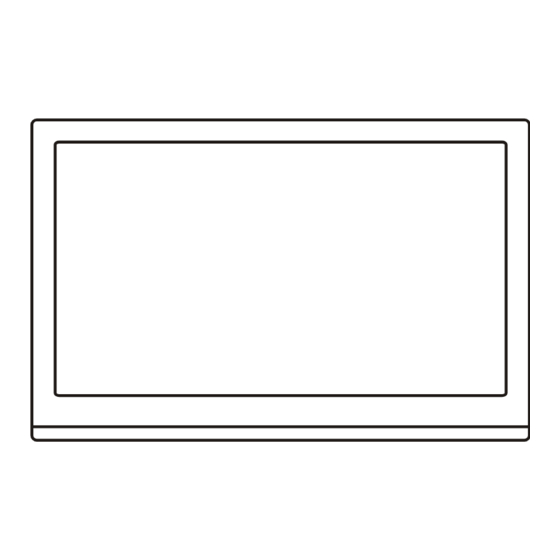
Table of Contents
Advertisement
Advertisement
Table of Contents

Summary of Contents for TCL L40E3020F
- Page 1 LED TV OPERATION MANUAL For use with models: L32E3020/L40E3020F L23F3300 Figures and illustrations in this User’s Guide are provided for reference only and may di er from actual product appearance. Product design and speci cations may be changed without notice.
-
Page 2: Table Of Contents
Table of Contents Chapter 1: Introduction Precautions ............................Product ............................. Power and Plug ..........................Power Cord and Signal Cable ......................Use Environment ..........................Cleaning ............................Hanging the TV Set on the Wall ......................Important Information ........................Buttons on the TV .......................... -
Page 3: Chapter 1: Introduction
Chapter 1 Introduction Keep the set away from direct sunlight. Precautions The set shall not be exposed to dripps or splashes and no objects filled with liquids, such as vases, shall be Read all of the instructions before operating the set. placed on the set. -
Page 4: Buttons On The Tv
Introduction Buttons on the TV Take a certain model for an example: 1. PROGRAM DOWN/UP button Scans down/up through the channel list. In the menu system, PROGRAM DOWN acts like the down direction button on the remote and adjusts menu; PROGRAM UP acts like the up direction buttons on the remote and adjust menu controls. - Page 5 Introduction (MHL) or HDMI 1 IN or HDMI 2 IN (MHL) socket (input) HDMI IN The HDMI (High-Definition Multimedia Interface) socket can be used to connect a HDMI IN (MHL) blu ray, PC with a compatible video card installed, certain DVD players or a high-definition compatible digital satellite decoder.
-
Page 6: Remote Control Functions
Introduction Remote Control Functions Most of your television's functions are available via the menus that appear on the screen. The remote control supplied with your set can be used to navigate through the menus and to configure all the general settings. Source Brings up the signal source selection menu. -
Page 7: Chapter 2: General Operation
Chapter 2 General Operation Switching on Follow the instructions on this page on how to switch on your TV set and the remote control before going on to following pages describing how to use the channel set-up procedure. 1. Insert two AAA batteries in the remote control. Precautions on using batteries: - Only use the battery types specified. -
Page 8: Initial Set-Up
General Operation Initial Set-up Using Menu System This section explores the menus of your TV. Each menu Initial set-up involves selecting all the settings required to is outlined and detailed to help you get the most from be able to search for and store all the channels you can your TV. -
Page 9: Automatic Channel Set-Up
General Operation Automatic Channel Set-up When you have finished press Menu to return or press This option allows the TV to search for, find and store all Exit to close the menu the available analog and digital channels. Follow all the steps in turn specified hereafter. Automatic Update Channel install This allows you to update all available channels without... -
Page 10: Chapter 3: Advanced Functions
Chapter 3 Advanced Functions Adjusting the Picture Noise reduction: this setting reduces picture static or any type of interference. This feature is The menus for adjusting the picture are used to obtain especially useful for providing a clearer picture in the best picture settings according to your preference, weak analog signal conditions. -
Page 11: Selecting A Signal Source
Advanced Functions Auto volume control : select On mode to reduce the Input lock: this option allows you to lock a certain annoying blasts in volume during commercial breaks external source you want to lock. Press the OK or right and also amplifies softer sounds in program material. -
Page 12: Special Functions
Advanced Functions Subtitle: this enables subtitle for digital TV channels. Auto synchronization: use the left or right direction Select Subtitle option, press the OK or right direction to select On or Off. If On selected, the TV will get the button to display its submenus: time automatically from DTV signals, and the Time item cannot be adjusted. - Page 13 Advanced Functions Decoding page language: press Menu on the remote PVR(Personal Video Record) control and select Options > Decoding page Allows you to record your favourite TV programme. language. Select a proper type of language in which Before you use the function, connect a USB memory Teletext will display.
-
Page 14: Mhl Functions
Interoperability with MHL devices from other manufacturers is not guaranteed. 5. Press the red button to repeat above procedures to TCL does not provide any guarantee, therefore, add another schedule. against operational failure such as that described below when an MHL source is connected to the TV. -
Page 15: Usb Functions
Advanced Functions 2. Use the left/right/up/down buttons to select a song in USB Functions either main or sub file content browser in the same way as in photo display function, press Menu to display the Your TV is fitted with a USB connector that enables you to music menu in the folder mode. -
Page 16: Chapter 4: Other Information
Chapter 4 Other Information Troubleshooting Most problems you encounter with your TV can be 1. Adjust the position and orientation of the indoor/outdoor corrected by consulting the following troubleshooting list. antenna. 2. Check the connection of antenna. No picture, no sound 3.














Need help?
Do you have a question about the L40E3020F and is the answer not in the manual?
Questions and answers