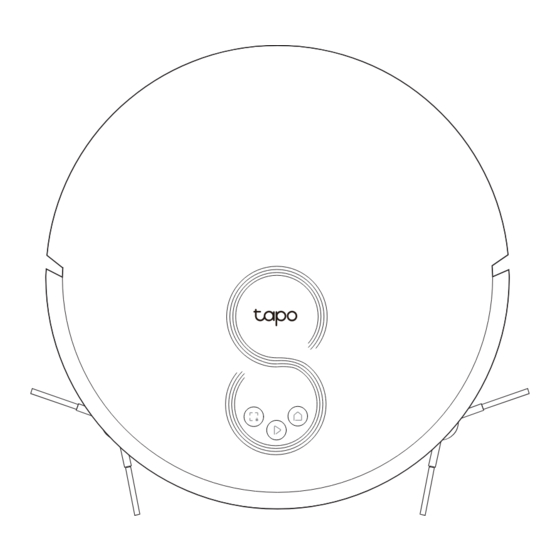
Summary of Contents for Tapo RV20
- Page 1 User Manual LiDAR Navigation Robot Vacuum *Images may differ from actual products. ©2023 TP-Link 7106510304 REV1.0.0...
- Page 3 IMPORTANT SAFETY INSTRUCTIONS READ ALL INSTRUCTIONS BEFORE USING THIS APPLIANCE WARNING – To reduce the risk of fire, electric shock, or injury: • Do not leave appliance when plugged in. Unplug from outlet when not in use and before servicing. •...
- Page 4 2014/53/EU, 2009/125/EC, 2011 /65/EU and (EU) 2015/863. T he original EU declaration of conformity may be found at https://www.tapo.com/en/support/ce/ TP-Link hereby declares that the device is in compliance with the essential requirements and other relevant provisions of the Radio Equipment Regulations 2017. The original UK declaration of conformity may be found at https://www.tapo.com/support/ukca/...
- Page 5 Children should be supervised to ensure that they do not play with the appliance. The appliance is only to be used with the charging station (Tapo RVB101) provided with the appliance. WARNING: For the purposes of recharging the battery, only use the detachable supply unit provided with this appliance:...
-
Page 6: Package Contents
Package Contents Robot Vacuum* Charging Dock ×1 + Power Adapter x1 HEPA Filter ×1 *One HEPA filter installed User Manual Side Brush ×4 User Manual ×1 Cleaning Brush ×1 *Can be found on the dustbin inside... - Page 7 Overview Power/Clean Robot Vacuum • Press once: Start/pause cleaning. • Press and hold for 3 seconds: Turn on/off the robot vacuum. *For the first use, slide the power switch from OFF to ON to turn on. Dock • Return to the dock to charge. Spot Cleaning/Child Lock •...
- Page 8 Buttons & LEDs LiDAR Sensor Cover Recharge Sensor Dustbin Latch Bumper Filter Latch Power Switch Dustbin Dust Collection Filter Port Cliff Sensors Caster Wheel Open Dustbin Side Brush Side Brush Charging Contacts LED Indicator Main Brush Wheel Main Brush Cover Latch Charging Contacts Charging Dock...
- Page 9 Position the Dock 1. Remove the bottom cover of the dock, connect 2. Place the dock on a level surface, flat against a the power cord to the dock, and then replace the wall, without obstacles within 1.5m (4.9ft) in cover.
-
Page 10: Install Side Brushes
Install Side Brushes Remove Protective Strip Before use, remove the protective strips on 1. Identify the colors on the side brushes and the slots of the robot vacuum (black-black; both sides of the front bumper. white-white). 2. Install the side brushes according to the colors and press them tightly to ensure they are installed in place. - Page 11 Power On and Charge Slide the power switch from OFF to ON to turn on Place the robot vacuum on the charging dock your robot vacuum. or tap to send it back to the dock to charge. It will return to the dock at the end of a cleaning Notes job and whenever it needs to recharge.
- Page 12 • Cleaning Modes & Preferences Customize vacuum power, cleaning times, and cleaning areas. 2. Open the Tapo app, tap + icon, and select your model. Follow the step-by-step • Scheduled Cleaning instructions to easily set up your robot Set an automatic cleaning schedule, then the robot vacuum.
- Page 13 Cleaning The robot vacuum will automatically explore and clean your home in neat rows. It will return to the charging station at the end of a cleaning job and whenever it needs to recharge. Press Once Press Once In Spot Cleaning mode, it will clean a rectangular area of 1.5m ×...
-
Page 14: Care And Maintenance
Care and Maintenance To maintain optimal performance, maintain the robot vacuum according to the following guidelines. Part Maintenance Frequency Replacement Frequency* Dustbin Clean/wash as needed Once a week 3-6 months Filter 6-12 months Main Brush Every 2 weeks 3-6 months Side Brush Once a month Caster Wheel... -
Page 15: Clean The Filter
Empty the Bin Clean the Filter 1. Remove the dustbin. 1. Remove the dustbin and open the lid. 2. Remove the filter. 2. Open the dustbin to empty the dustbin. 3. Clean the filter with a cleaning brush. 4. Wash the dustbin and filter. Do not wash with hot water or detergents. -
Page 16: Clean The Main Brush
Clean the Main Brush Clean the Side Brushes 1. Turn the robot vacuum 1. Pull firmly to remove the side brushes and remove any over, then unlatch and entangled debris. Wipe with a damp cloth if needed. remove the main 2. - Page 17 Clean the Caster Wheel Clean Main Wheels 1. Pull firmly to remove the caster wheel and remove hair or dirt. Wipe main wheels with a clean, dry cloth. 2. Re-install the caster wheel and press it firmly in place. Main Wheels...
- Page 18 Clean the LiDAR and Sensors Clean the Charging Contacts Wipe the sensors with a clean, dry cloth. Wipe charging contacts with a clean, dry cloth. LiDAR Recharge Sensor Charging Contacts Cliff Sensors Charging Contacts...
-
Page 19: Troubleshooting
Troubleshooting Issues Solution 1. Check if the power switch on the left side of the robot vacuum is toggled to “ON”. 2. The battery level is low. Please place the robot vacuum on the dock to charge and it will start automatically when it is Setup failure ready. - Page 20 Issues Solution 1. The Wi-Fi signal is poor. Please make sure the robot vacuum is in an area with good Wi-Fi signals. 2. Wi-Fi connection is abnormal. Please reset the Wi-Fi and download the latest app and try again. Failure to connect to Wi-Fi 3.
- Page 21 Voice Prompts for Issues Voice Prompt Solution Error 1: Battery Error. The battery temperature is too high or too low. Please wait until the battery temperature changes to 0℃- 40℃ (32℉- 104℉) . Please refer to the manual or app. Error 2: Wheel Module Error.
-
Page 22: Energy Saving Mode
Energy Saving Mode Energy Saving Mode When the robot vacuum is docked, press and hold the Power button and the Dock button for more than 15 seconds until the LED turns off. And it will enter the Energy Saving mode. In this mode, only the charging feature will work. -
Page 24: Need Some Help
Need some help? Visit www.tapo.com/support/ for technical support, user guides, FAQs, warranty & more...









Need help?
Do you have a question about the RV20 and is the answer not in the manual?
Questions and answers