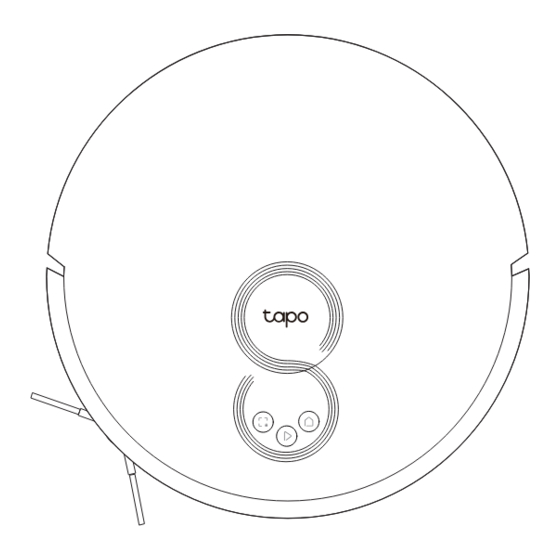
Summary of Contents for Tapo RV30C Plus
- Page 1 User Manual LiDAR Navigation Robot Vacuum + Smart Auto-Empty Dock *Images may differ from actual products. ©2023 TP-Link 7106510313 REV1.0.0...
- Page 2 IMPORTANT SAFETY INSTRUCTIONS READ ALL INSTRUCTIONS BEFORE USING THIS APPLIANCE WARNING – To reduce the risk of fire, electric shock, or injury: • Do not leave appliance when plugged in. Unplug from outlet when not in use and before servicing. •...
- Page 3 • Under abusive conditions, liquid may be ejected from the battery; avoid contact. If contact accidentally occurs, flush with water. If liquid contacts eyes, additionally seek medical help. Liquid ejected from the battery may cause irritation or burns. • When battery pack is not in use, keep it away from other metal objects, like paper clips, coins, keys, nails, screws or other small metal objects, that can make a connection from one terminal to another.
- Page 4 Do not leave a battery subjected to extremely low air pressure that may result in an explosion or the leakage of flammable liquid or gas. Children should be supervised to ensure that they do not play with the appliance. The appliance is only to be used with the charging station (Tapo RVD100) provided with the appliance. The appliance contains a 3200mAh lithium-ion battery.
-
Page 5: Package Contents
Package Contents Robot Vacuum* Auto-Empty Dock* + Dust Bag ×1 HEPA Filter ×1 *One side brush and HEPA Filter installed *One dust bag installed User Manual Side Brush ×1 User Manual ×1 Cleaning Brush ×1* *Can be found on the dustbin... - Page 6 Overview Power/Clean • Press once: Start/pause cleaning. Robot Vacuum • Press and hold for 5 seconds: Turn on/off the robot vacuum. *For the first use, slide the power switch from OFF to ON to turn on. Dock • Return to the dock to charge. •...
- Page 7 LiDAR Buttons & LEDs Filter Latch Cover Recharge Recharge Sensor Sensor Dustbin Latch Bumper Dust Collection Port Charging Contacts Power Switch Dustbin Dust Cliff Sensors Collection Filter Port Caster Wheel Side Brush Charging Contacts Main Brush Wheel Main Brush Cover Latch Open Dustbin...
- Page 8 Overview Auto-Empty Dock Top cover Open to install/take out the dust bag. Put the cover back on each time you open it. Fan Filter Dust Bag Compartment Charging Contacts Dust Bag Handle Dust Collection Port The dust in the robot vacuum will be Dust Bag collected into the dust bag through the port.
-
Page 9: Remove Protective Film
Position the Dock Remove Protective Strip 1. Place the dock on a level surface, flat against a wall, Before use, remove the protective strips on without obstacles within 1.5m (4.9ft) in front and both sides of the front bumper. 0.5m (1.6ft) on left and right. 2. - Page 10 Power On and Charge Slide the power switch from OFF to ON to turn on Place the robot vacuum on the charging dock your robot vacuum. or tap to send it back to the dock to charge. It will return to the dock at the end of a cleaning Notes job and whenever it needs to recharge.
- Page 11 • Cleaning Modes & Preferences Customize vacuum power, cleaning times, and cleaning areas. 2. Open the Tapo app, tap + icon, and select your model. Follow the step-by-step • Scheduled Cleaning instructions to easily set up your robot Set an automatic cleaning schedule, then the robot vacuum.
- Page 12 Cleaning The robot vacuum will automatically explore and clean your home in neat rows. It will return to the charging station at the end of a cleaning job and whenever it needs to recharge. Press Once Press Once In Spot Cleaning mode, it will clean a rectangular area of 1.5m ×...
-
Page 13: Care And Maintenance
Care and Maintenance To maintain optimal performance, maintain the robot vacuum according to the following guidelines. Part Maintenance Frequency Replacement Frequency* Dustbin Clean/wash as needed 3-6 months Once a week Filter 6-12 months Main Brush Every 2 weeks 3-6 months Side Brush Once a month Dust Bag... -
Page 14: Clean The Filter
Empty the Bin Clean the Filter 1. Remove the dustbin. 1. Remove the dustbin and open the lid. 2. Remove the filter. 2. Open the dustbin to empty the dustbin. 3. Clean the filter with a cleaning brush. 4. Wash the dustbin and filter. Do not wash with hot water or detergents. -
Page 15: Clean The Main Brush
Clean the Main Brush Clean the Side Brush 1. Turn the robot vacuum 1. Pull firmly to remove the side brush and remove any entangled over, then unlatch and debris. Wipe with a damp cloth if needed. remove the main brush 2. - Page 16 Clean the Caster Wheel Clean Main Wheels 1. Pull firmly to remove the caster wheel and remove hair or dirt. Wipe main wheels with a clean, dry cloth. 2. Re-install the caster wheel and press it firmly in place. Main Wheels...
- Page 17 Clean the LiDAR and Sensors Clean the Charging Contacts Wipe the LiDAR and sensors with a clean, dry cloth. Wipe the charging contacts with a clean, dry cloth. Recharge Sensor LiDAR Recharge Sensor Charging Contacts Cliff Sensors Charging Contacts...
- Page 18 Replace the Bag Clean Up the Dust Channel 1. Open the top cover and pull up If the LED flashes red after replacing the dust bag, please the handle of the dust bag to check if the dust channel is blocked by foreign objects. remove.
-
Page 19: Troubleshooting
Troubleshooting Issues Solution 1. Check if the power switch on the left side of the robot vacuum is toggled to “ON”. 2. The battery level is low. Please place the robot vacuum on the dock to charge and it will start automatically when it is Setup failure ready. - Page 20 Issues Solution Whether the robot vacuum The power consumption is very low when the robot vacuum is placed on the dock, which helps the battery to maintain consumes power when it is optimal performance. placed on the dock Whether the robot vacuum needs to be charged for 16 Lithium battery has no memory effect when in use, and there is no need to wait when it is fully charged.
- Page 21 Voice Prompts for Issues Voice Prompt Solution Error 1: Battery Error. The battery temperature is too high or too low. Please wait until the battery temperature changes to 0℃- 40℃ (32℉- 104℉) . Please refer to the manual or app. Error 2: Wheel Module Error.
-
Page 22: Energy Saving Mode
Energy Saving Mode Energy Saving Mode When the robot vacuum is docked, press and hold the Power button and the Dock button for more than 15 seconds until the LED turns off. And it will enter the Energy Saving mode. In this mode, only the charging feature will work. -
Page 24: Need Some Help
Need some help? Visit www.tapo.com/support/ for technical support, user guides, FAQs, warranty & more...









Need help?
Do you have a question about the RV30C Plus and is the answer not in the manual?
Questions and answers