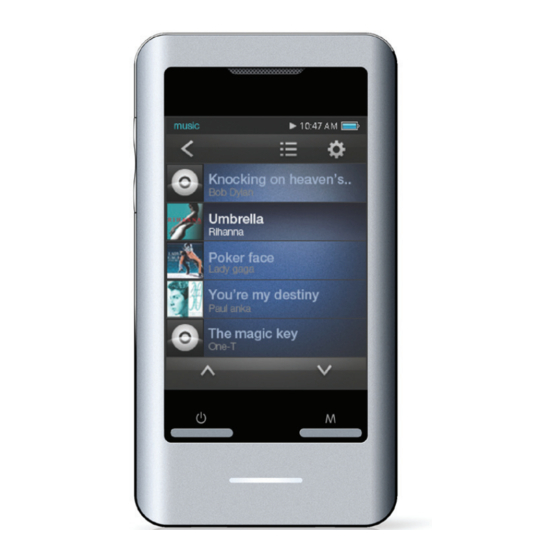
Summary of Contents for MPMan TS302 PAK
- Page 1 MP3 & Video Player with Touchscreen Control For Model No. Instruction Manual TS302 PAK Please read this instruction carefully before the operation...
-
Page 2: Table Of Contents
 TableÂofÂContents  ThankÂYou ............................. 5 Package Contents ..........................5 Features ............................5 ConTrolsÂaTÂaÂGlanCe ......................6 GeTTinGÂsTarTed ........................... 8 Charging the Battery ........................8 Charging with a Computer ......................8 Turning the Player On/Off ......................8 Resetting the Player ........................9 Using the Touchscreen Controls ....................9 Installing a microSD Memory Card ....................9 MainÂMenuÂ... - Page 3 VideoÂModeÂ..........................15 Movie Browser Controls ........................15 Movie Playback Controls ......................16 PhoToÂModeÂ..........................17 Photo Browser Controls ......................... 17 Photo Viewer Controls ........................17 Quick Option Menu ......................18 radioÂMode ..........................19 Radio Tuning Controls ........................19 Quick Option Menu ......................20 TexTÂModeÂ...........................22 Text Browser Controls ........................22 Text Reader Controls ........................22 Quick Option Menu ......................23 exPlorerÂModeÂ..........................25...
- Page 4 dVÂModeÂ............................29 CaMeraÂModeÂ...........................30 CalendarÂModeÂ........................31 CloCkÂMode ..........................32 MPManaGerÂ..........................33 sPeCifiCaTions ...........................34 TroubleshooTinGÂ&ÂsuPPorT ....................35 Page 4 Table Of Contents...
-
Page 5: Thankâyouâ
 ThankÂYou  Congratulations on your purchase of the Video & MP3 player. This manual is designed to help you easily set up and begin using your new player right away. Please read this manual carefully and retain it for future reference. -
Page 6: Controlsâatâaâglanceâ
 ControlsÂatÂaÂGlance  Left View Bottom View 1. Volume Up button <UP> 11. USB Port/Charge 2. Volume Down button <DOWN> Connect to a computer to transfer media files to the player. 3. microSD Card slot Load a microSD memory card here to upgrade 12. 3.5mm Headphone Jack the memory capacity of the player. Front View 4. Speaker 5. LCD touchscreen... - Page 7 Page 7 Controls At A Glance...
-
Page 8: Gettingâstartedâ
 GettingÂstarted  Charging the Battery Charging with a Computer Your player has an integrated rechargeable battery. Your player can be charged through a USB com- Upon initial use, the battery should be charged fully puter connection. Use the supplied USB cable to to ensure optimal performance and battery life. -
Page 9: Resetting The Player
Resetting the Player Installing a microSD Memory Card (optional) Reset the player if it should freeze and not respond or otherwise malfunction. You can upgrade the memory capacity of your player by adding microSD memory card. 1. Disconnect your player if it is connected to a computer. -
Page 10: Mainâmenuâ
 MainÂMenu  Main Menu Controls When you turn on the player, you will see the Main menu. Each function mode is represented by an icon on From the Main menu, you can access each of your the Main Menu screen. To enter a mode, tap the MP3 player’s function modes. -
Page 11: Musicâmodeâ
 MusicÂMode  Browse for and play your music files. You can also touch the < > icon to refresh the music library if you have loaded new mu- For information about loading music sic files onto the player, this process may take onto your player, please refer to the sec- several minutes. -
Page 12: Now Playing Controls (Music Playback)
Now Playing Controls (Music The following functions may be performed from the Now Playing screen. Playback) Function Key Action To start playing music, browse for a song and then Press <ENTER> or tap tap the song title to start playback, or you can press To pause/resume playback the Play/Pause Icon on <ENTER>... -
Page 13: Quick Option Menu
Quick Option Menu Equalizer To access the quick option menu, tap < > on the Select a digital equalizer preset to optimize the way Now Playing screen. the player processes audio signals. The options are: Normal, Classic, Pop, Rock, and Jazz. ... - Page 14 Lyric display requires a “.LRC” lyric file which may be found on the internet or may be created with a Lyric file editor. Lyric files can contain synchronized timing information as well as lyric information. Lyric files must have the same name as its corresponding music file (e.g., “SongTitle1. lrc” and “SongTitle1.mp3”) and must be placed in the same directory. Page 14 Music Mode...
-
Page 15: Videoâmodeâ
 VideoÂMode  browseÂforÂandÂplayÂyourÂmovieÂfiles. To return to the Main menu Hold <MENU> Your player supports AVI files. Videos may need to be encoded with the included soft- ware for device playback. Movie Browser Controls When you choose Video mode from the Main menu, you will see the Movie Browser screen. Use the Movie Browser to find all movie files loaded on your player. -
Page 16: Movie Playback Controls
Movie Playback Controls The following functions may be performed from the Now Playing screen. When a video is playing, hold the player horizon- Function Key Action tally, the Now Playing screen appears: To play the next movie Video playing window To play the previous movie mvoie To forward-scan quickly through the... -
Page 17: Photoâmodeâ
 PhotoÂMode  browseÂforÂandÂviewÂyourÂphotoÂfiles. Function Key Action Photo Browser Controls To select/view an item Press <ENTER>, or tap the desired selection on When you choose Photo mode from the Main the LCD screen. menu, you will see the Photo Browser screen. Your To return to the previous screen Tap on screen or Photo will be displayed as thumbnail images. -
Page 18: Quick Option Menu
To select a setting, press the <ENTER> button or Function Key Action tap the desired selection on screen. To view the next or previous Photo Press <UP> or <DOWN>, or on screen To return to the previous screen, tap < >... -
Page 19: Radioâmodeâ
 radioÂMode  listenÂtoÂfMÂradioÂbroadcasts. The following functions may be performed from the Radio Tuning screen. You must have a pair of headphones con- nected to the headphone jack to receive Function Key Action FM broadcasts; your player will utilize the To tune to a higher station manually headphone cord as an antenna. -
Page 20: Quick Option Menu
Quick Option Menu Area Select To access the quick option menu, tap < > on the Set the FM frequency range area Radio screen. Save Station Info To browse through the settings, press the <UP> or <DOWN> button. Save the current station to the Preset Station list. ... - Page 21 Delete All Stations Info Delete all stations from the Preset Station list. Page 21 Radio Mode...
-
Page 22: Textâmodeâ
 TextÂMode  readÂ.TxTÂfilesÂloadedÂonÂyourÂplayer. Text Browser Controls Upward Directory When you choose Text from the Main menu, you will see the Text Browser Screen. Friends.txt Use the Text Browser to find all text files loaded on News.txt your player. Story.txt Function Key Action To browse through the Photo &... -
Page 23: Quick Option Menu
To return to the Main menu Hold <MENU> Quick Option Menu A PIGEON, oppressed by excessive thirst, saw a goblet To access the quick option menu, tap < > on the of water painted on a Text reading screen. signboard. Not supposing it to be only a picture, she flew ... - Page 24 — Press <UP> and <DOWN> or tap to adjust the time in second. — Press <ENTER> or tap to confirm the setting. — Press <MENU> or tap< > to exit the setting without saving. Scroll Extent Set the type of Auto Scroll with One Line or One Page. Page 24 Text Mode...
-
Page 25: Explorerâmodeâ
 explorerÂMode  enterÂexplorerÂmodeÂtoÂbrowseÂallÂfoldersÂandÂfilesÂloadedÂonÂyourÂplayer. To enter Explorer mode, select and confirm EXPLORER from the Main Menu. Explorer Controls Playback Mode File Type When you choose EXPLORER mode from the Main Music MP3, WMA menu, you will see the File Explorer screen. Video Photo JPG, BMP, GIF... - Page 26 Add audio to List 3. Tap to access the Quick Option menu. Add the current song to the Favorite list. 4. Select “Paste” and tap it to confirm. File Information This additional setting just available when you selected a music file. Select to view the file storage information. Delete Delete the selected file or folder Delete All Delete all files in the selected folder.
-
Page 27: Settingâmodeâ
 settingÂMode  enterÂtheÂsetupÂmodeÂtoÂsetÂyourÂplayer’sÂsystemÂoptions. To enter Setup mode, select SETUP in the Main menu. Function Key Action To browse through the options Press <UP> or <DOWN> To select an item Press <ENTER>, or tap the desired selection on the LCD screen. To cancel and return to the previous screen Tap on screen or press <MENU>... - Page 28 Item Description View used and available memory info. Version View the player's firmware version. Factory Setup Restore all of the player's settings to their factory-default state. Personal Setup Auto PowerOff Time Set the duration of time (in minutes) that the player will remain on when it is idle. The setting of "Close"...
- Page 29  dVÂMode  recordÂvideoÂclipsÂfromÂyourÂplayer. Change the video recording resolution on the right side of screen to toogle the Video Recording Controls resolution, the options include: 176 x 144, 352 x 288, When you choose DV from the Main menu, you will 640 x 480.
- Page 30  CameraÂMode  CaptureÂstillÂimagesÂfromÂyourÂplayer. Image Capturing Controls Change the shooting resolution When you choose Camera from the Main menu, you on the right side of screen to toggle the will see the Image Capturing screen. resolution, the options include: 640 x 480, 1280 x 1024, 1600 x 1200.
- Page 31  CalendarÂMode  ViewÂtheÂCalendar. Before using Calendar Mode, be sure that you have set the correct date and time in Clock Mode. Calendar Viewing Controls When you choose Calendar from the Main menu, you will see the Calendar screen. Press the <UP> or <DOWN> button to navigate from day to day. ...
- Page 32  ClockÂMode  ToÂsetÂtheÂinternalÂdateÂandÂtime. Clock Setting Controls When you choose Clock from the Main menu, you will see the Clock display screen. Tap to adjust the corresponding field. — From up to down and left to right, the fields are: Hour, Minute, Date, Month, and Year.
- Page 33  MPManaGer  For movie and music synchronisation and conversion, please use MPMANAGER software supplied in the CD ROM. This software can be used also for UPDATE of your player. MPMANAGER manual is included in your CDROM. Page 33 Mpmanager...
- Page 34  specifications  Design, specifications, and manual are subject to change without notice. Display Type 2.8” TFT LCD @ 240x320 Plug and Play Windows 7/Vista/XP Support Macintosh OS X Memory Integrated Flash Memory Audio Output 3.5mm Stereo (Headphone) Audio Format MP3, WMA Integrated Speakers Support...
- Page 35  TroubleshootingÂ&Âsupport  If you have a problem with this device, please check the troubleshooting guide below. TheÂplayerÂdoesÂnotÂturnÂon. Ensure that the player is fully charged. Try charging the player overnight (8 hours). Reset the player (use a paper clip to gently press the Reset button on the rear of the player) and try again.
- Page 36 TheÂlCdÂcharactersÂareÂcorruptedÂor Ensure that the headphones are attached somethingÂisÂwrongÂwithÂtheÂdisplay. securely to the player. Ensure that the correct menu language has TheÂsoundÂqualityÂofÂtheÂmusicÂisÂpoor. been set. Try playing the file on your computer. If the Reset the player (use a paper clip to gently press sound quality is still poor, try downloading the the Reset button on the rear of the player) and file again or re-encoding the file yourself.
- Page 37 Page 37 Troubleshooting & Support...
- Page 38 Page 38 Troubleshooting & Support...
- Page 39 Page 39 Troubleshooting & Support...
- Page 40 forÂmoreÂinformationÂpleaseÂcheckÂourÂwebsite www.mpmaneurope.com...














Need help?
Do you have a question about the TS302 PAK and is the answer not in the manual?
Questions and answers