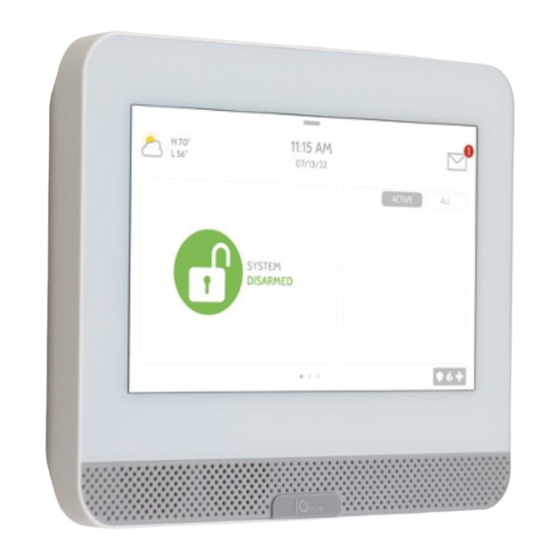
Table of Contents
Advertisement
Quick Links
IQ4 HUB USER GUIDE
S E C U R I T Y &
SMARTHOME
We hope you enjoy your new IQ4 Hub security and smart home platform. It will serve as the "brain"
of your home for many years to come. With it you can control your lights, locks, thermostat, security
and much more.
You won't need a manual to operate your IQ4 Hub, but you can use this guide to learn more about
the features of this amazing new device. We hope it will add to your home' s decor and make your
home smarter and more energy efficient!
Document: IQ4H-UG-NA
Version: 1.0.0
Revised on 2302
Software Version: 4.3.0
Advertisement
Table of Contents

Summary of Contents for Johnson Controls IQ4
- Page 1 You won’t need a manual to operate your IQ4 Hub, but you can use this guide to learn more about the features of this amazing new device. We hope it will add to your home’ s decor and make your...
- Page 2 USING YOUR SYSTEM: BASICS Navigation Move from page to page and access information on each page using finger touches, Swipe down to swipes, and scrolling. access settings Scroll up/down to reveal additional content on a page Swipe left/right to change pages Touch an icon to view its contents Dismiss...
-
Page 3: Video Tutorials
USING YOUR SYSTEM: MESSAGE CENTER Message Center Access your message center by touching the icon in the upper right corner. Once its open you’ll see three sections: Contact, Video Tutorials, Alerts/Alarms, and Messages. (Note: This icon may appear different than shown, depending on your provider’ s settings) Contact Easy access to your provider’... -
Page 4: Emergency Panic
USING YOUR SYSTEM: EMERGENCY PANIC Emergency Panic If you have a police, fire, or medical emergency and your system is not armed or a sensor has not been triggered, you can send a manual emergency panic by touching the icon in the bottom right corner and selecting the type of emergency you are experiencing. - Page 5 USING YOUR SYSTEM: ARMING Sensor List Open or active sensors appear in a scrollable list on the right. Touch the icons in the upper right corner to switch your view to either “Active” or “All” sensors. Sensor status: Open Closed Active Idle Unreachable...
- Page 6 Disarming Automatically You can connect your smartphone using Bluetooth and it will automatically disarm your IQ4 Hub from an “Armed Away” state when *You can connect up to five (5) smartphones for touchless disarming. You may need to enable this it comes within range.
-
Page 7: Alarm Events
ALARM EVENTS Alarms If the alarm is triggered the IQ4 Hub will sound the siren and display a red alarm screen. Police When the system is armed and the alarm is tripped or you touch the “Police” emergency button the alarm sounds with the “Intrusion”... - Page 8 USING YOUR SYSTEM: SETTINGS Settings Tray Access common settings by swiping down from the top of the screen. Security Status Battery & Radios See your panel’ s Touch an icon to get security status in the more information upper right. Touch it -Battery level to go directly to the -Wi-Fi connection...
-
Page 9: Photo Frame
SETTINGS: PHOTO FRAME Photo Frame When your panel is not in use, it turns into a customizable photo frame. Settings Inside settings you can choose whether you want photos or a weather clock, if you want the panel to turn itself off automatically in the evenings, and more. -
Page 10: User Types
SETTINGS: ADDING A USER User Types You can add up to 242 users to your system, each with a custom name and access level you allow. Master: Access panel functions, camera, and system settings. User: Access panel functions, camera, but NOT system settings. - Page 11 SETTINGS: TESTING YOUR SYSTEM Testing Regularly You should test your system regularly to ensure it is operating at peak efficiency. The IQ4 Hub has a number of tests built in that are easy to perform: Wi-Fi Test How to Access System Tests Run this test every 30 days or if the IQ4 Hub’...
-
Page 12: Light Control
Light Control You can add up to 80 Z-Wave lights, lamp modules, or lightbulbs to your IQ4 Hub. This will allow you to control your lights locally on the panel and also from your mobile app. Once your first light is added to your system, the lights page will appear. -
Page 13: Lock Control
Lock Control You can add up to 6 Z-Wave locks to your IQ4 Hub. This will allow you to control your locks locally on the panel and also from your mobile app. Once your first lock is added to your system, the lock page will appear. -
Page 14: Thermostat Control
Thermostat Control You can add up to 10 thermostats to your IQ4 Hub. This allows you to control the temperature in your home locally on the panel and also from your mobile app. Once your first thermostat is added to your system, the thermostat page will appear. - Page 15 Garage Control You can add up to 10 Z-Wave overhead garage door controllers to your IQ4 Hub. This allows you to control the door from your panel and also from your mobile app. Once your first garage opener is added to your system, the garage page will appear.
-
Page 16: Live View
USING YOUR SYSTEM: LIVE VIEW Live View Easily view the live video feed from your Alarm.com video cameras on the 7” panel screen. This page will appear automatically if cameras are added to the account and the authorization has been given on the Alarm.com customer website. - Page 17 USING YOUR SYSTEM: LIVE VIEW WITH AUDIO Live View with Audio Listen in and speak to any room in the house using the Qolsys Live View with Audio feature. This can be done from your mobile app or right from the 7” touch screen. If your camera supports two-way audio, the talk button will automatically appear on the live view page.
- Page 18 Live Answer for Doorbell Cameras You can now talk directly to whoever is at your front door using the new Live Answer feature on your IQ4 Hub. When your doorbell button is pushed, video with audio will automatically pop up on your 7” touchscreen. You can answer the call, disarm the system and unlock the door all from the same screen.
- Page 19 USING YOUR SYSTEM: MANAGE MY SYSTEM Manage My System Make sure you are always connected to your home Wi-Fi network and that your software is up to date. You can also manage your Bluetooth connected devices directly from this screen. Wi-Fi Touch the icon to check the panel’...
- Page 20 OPTIONAL SETTINGS: SCENES Alarm.com Scenes If enabled by your dealer, Alarm.com Scenes allow you to control multiple devices with the click of a single button right from your touchscreen. Each option is a multi- AWAY HOME SLEEP device command that coordinates different smart devices to accomplish a complex task.
- Page 21 PARTITIONS The IQ4 Hub allows for up to 4 partitions to be programmed. Partitions allows for the creation of zone groups in a home or building so that users can arm some sections of the property while leaving other areas disarmed.
- Page 22 USING YOUR SYSTEM: PARTITIONS Partitions Access When the panel is locked or the screen times out, you will be required to re-enter your code to gain access. The code you enter will determine which partition you enter. Different codes may gain access to all four partitions at once or to one individual partition.
- Page 23 Check emergency panic button is now the focal point of your home page. When you press or trigger an emergency signal from the IQ4 Hub, the alarm sounds with the “Emergency” siren. Check in and Check Out The Check In and Check Out function will help you know when the caregiver comes and goes and sends you their picture.
-
Page 24: Fcc Regulatory Information
LEGAL FCC REGULATORY INFORMATION This device complies with Part 15 of the FCC Rules. Operation is subject to the following two conditions: (1) This device may not cause harmful interference, and (2) this device must accept any interference received, including interference that may cause undesired operation. -
Page 25: Fcc/Ic Statement
LEGAL Avertissement: Les dispositifs fonctionnant dans la bande 5 150-5 250 MHz sont réservés uniquement pour une utilisation à l’intérieur. 2. Les dispositifs fonctionnant dans la bande 5 150-5 250 MHz sont réservés uniquement pour une utilisation à l’intérieur afin de réduire les risques de brouillage préjudiciable aux systèmes de satellites mobiles utilisant les mêmes canaux 3. - Page 26 LEGAL 2.Study the possible escape routes from each location within the house. Since many fires occur at night, special attention should be given to the escape routes from sleeping quarters. 3.Escape from a bedroom must be possible without opening the interior door. Consider the following when making your escape plans: 1.Make sure that all border doors and windows are easily opened.






Need help?
Do you have a question about the IQ4 and is the answer not in the manual?
Questions and answers
how to silence voice at exit doors