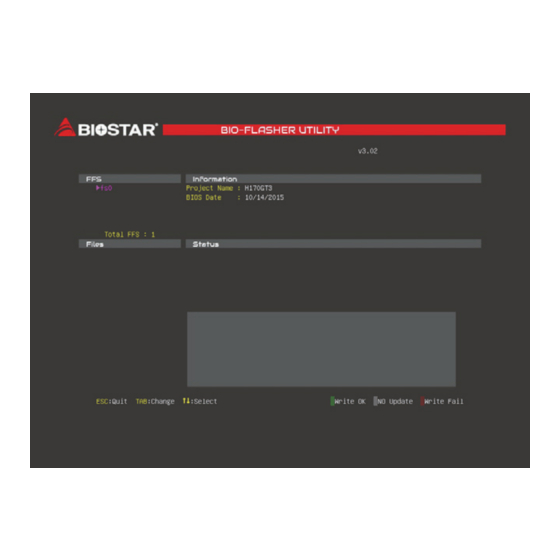
Table of Contents
Advertisement
Quick Links
BIOS User Guide
X570GTA
BIOS Update ������������������������������������������������������������������������������������� 2
UEFI BIOS Setup �������������������������������������������������������������������������������� 6
SMART FAN Control �������������������������������������������������������������������������� 7
VIVID LED Control ����������������������������������������������������������������������������� 8
1� Main Menu ����������������������������������������������������������������������������������� 9
2� Advanced Menu ���������������������������������������������������������������������������10
3� Chipset Menu �������������������������������������������������������������������������������22
4� Boot Menu �����������������������������������������������������������������������������������25
5� Security Menu ������������������������������������������������������������������������������27
6� O�N�E Menu����������������������������������������������������������������������������������29
7� Exit Menu�������������������������������������������������������������������������������������32
Advertisement
Table of Contents

Summary of Contents for Biostar X570GTA
-
Page 1: Table Of Contents
BIOS User Guide X570GTA BIOS Update ������������������������������������������������������������������������������������� 2 UEFI BIOS Setup �������������������������������������������������������������������������������� 6 SMART FAN Control �������������������������������������������������������������������������� 7 VIVID LED Control ����������������������������������������������������������������������������� 8 1� Main Menu ����������������������������������������������������������������������������������� 9 2� Advanced Menu ���������������������������������������������������������������������������10 3� Chipset Menu �������������������������������������������������������������������������������22 4� Boot Menu �����������������������������������������������������������������������������������25 5�... -
Page 2: Bios Update
The BIOS can be updated using either of the following utilities: • BIOSTAR BIO-FLASHER: Using this utility, the BIOS can be updated from a file on a hard disk, a USB drive (a flash drive or a USB hard drive), or a CD-ROM. - Page 3 X570GTA 7. A dialog pops out after BIOS flash is completed, asking you to restart the system. Press the <Y> key to restart system. 8. While the system boots up and the full screen logo shows up, press <DEL> key to enter BIOS setup.
- Page 4 Then, the BIOS Update is completed. BIOS Update Utility (through a BIOS file) 1. Installing BIOS Update Utility from the DVD Driver. 2. Download the proper BIOS from http://www.biostar.com.tw/ 3. Launch BIOS Update Utility and click the “Update BIOS” button on the main screen.
- Page 5 X570GTA 6. After the BIOS Update process is finished, click on “OK” to reboot the system. 7. While the system boots up and the full screen logo shows up, press <DEL> key to enter BIOS setup. After entering the BIOS setup, please go to the <Save & Exit>, using the <Restore Defaults>...
-
Page 6: Uefi Bios Setup
UEFI BIOS Setup Introduction The purpose of this manual is to describe the settings in the AMI UEFI BIOS Setup program on this motherboard. The Setup program allows users to modify the basic system configuration and save these settings to NVRAM. UEFI BIOS determines what a computer can do without accessing programs from a disk. -
Page 7: Smart Fan Control
X570GTA SMART FAN Control Press <F5> to display the SMART FAN Control menu. 1� CPU1/2 RPM & SYSTEM1/2/3 RPM: Click button to set the status value of CPU and system fan. 2� PWM/Temperature Panel: According to the fan PWM value corresponding to CPU and system temperature to adjust the fan speed. -
Page 8: Vivid Led Control
VIVID LED Control Press <F6> to display the VIVID LED Control menu. 1. LED SPARKLE: Allows to you choose sparkle of the LEDs. • Permanent: LEDs are constantly lit. • Breath: LEDs gradually flash on and off. • Shine: LEDs flash at a specific frequency. • ... -
Page 9: 1� Main Menu
X570GTA 1� Main Menu Once you enter AMI UEFI BIOS Setup Utility, the Main Menu will appear on the screen providing an overview of the basic system information. BIOS Information It shows system information including UEFI BIOS version, Project Code, Model Name, Build Date and etc. -
Page 10: 2� Advanced Menu
2� Advanced Menu The Advanced Menu allows you to configure the settings of CPU, Super I/O, Power Management, and other system devices. Note » Beware of that setting inappropriate values in items of this menu may cause system to malfunction. Trusted Computing Security Device Support This item enables or disables BIOS support for security device. - Page 11 X570GTA SHA-1 PCR Bank This item enables or disables SHA-1 PCR Bank. Options: Enabled (Default) / Disabled SHA256 PCR Bank This item enables or disables SHA256 PCR Bank. Options: Enabled (Default) / Disabled Pending operation This item Schedule an Operation for the Security Device.
- Page 12 ACPI Settings / WakeUp Event control ErP Control This item enables or disables ErP Control function. When ErP Enabled, system meets ErP requirment. All wake up events do not work except Power Button after power down system(S5). Options: Disabled (Default) / Enabled ACPI Sleep State This item allows you to select ACPI sleep state the system will enter when the SUSPEND button is pressed.
- Page 13 X570GTA PS2 Keyboard PowerOn This item allows you to control the keyboard power on function. Options: Disabled (Default) / Any Key / Stroke Key / Specific Key Stroke Keys This item will show only when Keyboard PowerOn is set “Stroke Key.”...
- Page 14 IT8613 Super IO Configuration IT8613 Super IO Configuration Serial Port This item enables or disables serial Port. Options: Enabled (Default) / Disabled Change Settings This item allows you to select an optimal settings for Super IO Device. Options: Auto (Default) / IO=3F8h; IRQ=4 / IO=3F8h; IRQ=3,4,5,6,7,9,10,11,12 / IO=2F8h; IRQ=3,4,5,6,7,9,10,11,12 / IO=3E8h;...
- Page 15 X570GTA H/W Monitor PWM Processor Hot Options: Enabled (Default) / Disabled Shutdown Temperature This item allows you to set up the CPU shutdown Temperature. Options: Disabled (Default) / 70°C/158°F / 75°C/167°F / 80°C/176°F / 85°C/185°F / 90°C/194°F CPU Configuration This item shows CPU Information.
- Page 16 NX Mode This item enables or disables No-execute page protection Function. Options: Enabled (Default) / Disabled SVM Mode This item enables or disables CPU Virtualization. Options: Enabled (Default) / Disabled CPB Mode This item specifies the method of core performance boost enablement. Options: Enabled (Default) / Disabled Global C-state Control This item allows you to controls IO based C-state generation and DF C-states.
- Page 17 X570GTA PCI-X Latency Timer This item value to be programmed into PCI Latency Timer Register. Options: 64 PCI Bus Clocks (Default) / 32 PCI Bus Clocks / 96 PCI Bus Clocks / 128 PCI Bus Clocks / 160 PCI Bus Clocks / 192 PCI Bus Clocks / 224 PCI Bus Clocks / 248 PCI Bus Clocks VGA Palette Snoop This item enables or disables VGA Palette Registers Snooping.
- Page 18 Maximum Read Request This item set Maximum Read Request Size of PCI Express Device or allow system BIOS to select the value. Options: Auto (Default) / 128 Bytes / 256 Bytes / 512 Bytes / 1024 Bytes / 2048 Bytes / 4096 Bytes ASPM Support This item set the ASPM Level: Force L0s - Force all links to L0s State ;...
- Page 19 X570GTA CSM Configuration CSM Support This option enables or disables CSM support. Options: Enabled (Default) / Disabled GateA20 Active Upon Request – GA20 can be disabled using BIOS services. Always – do not allow disabling GA20; this option is useful when any RT code is executed above 1MB.
- Page 20 Video This option controls the execution of UEFI and Legacy Video OpROM Options: Legacy (Default) / UEFI / Do not launch Other PCI device ROM priority This item for PCI devices other than Network, Mass storage or Video defines which OpROM to launch.
- Page 21 X570GTA Network Stack Configuration Network Stack This item enables or disables UEFI network stack Options: Disabled (Default) / Enabled Note » The following items appear only when you set the Network Stack function to [Enabled] IPv4 PXE Support This item enables or disables IPv4 PXE Boot Support. If disabled IPv4 PXE boot option will not be created.
-
Page 22: 3� Chipset Menu
3� Chipset Menu This section describes configuring the PCI bus system. PCI, or Personal Computer Interconnect, is a system which allows I/O devices to operate at speeds nearing the speed of the CPU itself uses when communicating with its own special components. Note ... - Page 23 X570GTA North Bridge IOMMU This item enables or disables IOMMU support. Options: Disabled (Default) / Enabled GFX Configuration Note » The menu contents of the GFX Configuration will be slightly different depending on the CPU of the motherboard configuration.
- Page 24 Integrated Graphics This item allows you to controller the Integrated Graphics function. Options: Auto (Default) / Disabled UMA Frame Buffer Size This item allows you to set UMA FB Size. Options: Auto (Default) / 64M / 80M / 96M / 128M / 256M / 384M/ 512M / 768M /1G / 2G / 3G / 4G / 8G / 16G Gnb Hd Audio This item enable or disable Gnb Hd Audio Support.
-
Page 25: 4� Boot Menu
X570GTA 4� Boot Menu This menu allows you to setup the system boot options. Setup Prompt Timeout This item sets number of seconds to wait for setup activation key. Options: 2 (Default) Bootup NumLock State This item selects the keyboard NumLock state. - Page 26 NVMe Support This item enable or disable NVMe Support. If Disabled, NVMe device will be skipped. Options: Enabled (Default) / Disabled VGA Support If Auto, only install Legacy OpRom with Legacy OS and logo would NOT be shown during post. EFI driver will still be installed with EFI OS.
-
Page 27: 5� Security Menu
X570GTA 5� Security Menu Administrator Password This item sets Administrator Password. User Password This item sets User Password. Secure Boot Menu 5. Security Menu | 27... - Page 28 Secure Boot Secure Boot flow control. Secure Boot can be enabled only when 1. Platform Key (PK) is enrolled and Platform is operating in user mode and 2.CSM function is disabled in Setup. Options: Disabled (Default) / Enabled » Note: The following items appear only when you set the Secure Boot function to [Enabled] Key Management Restore Factory keys Force System to User Mode.
-
Page 29: 6� O�N�E Menu
X570GTA 6� O�N�E Menu This submenu allows you to change voltage and clock of various devices. Note » We suggest you use the default setting. Changing the voltage and clock improperly may damage the device. » The options and default settings might be different by RAM or CPU models. - Page 30 Memory Clock Mode This item select the DRAM Frequency programming method. If Auto, the DRAM speed will be based on SPDs. If Manual, the DRAM speed specified will be programmed regardless of SPD. Options: Auto (Default) / Manual Note » The menu contents of the Memory clock mode will be slightly different depending on the memory card used by the user.
- Page 31 X570GTA Memory Insight DIMM Profile These items display memory information. 6. O.N.E Menu | 31...
-
Page 32: 7� Exit Menu
7� Exit Menu This menu allows you to load the optimal default settings, and save or discard the changes to the BIOS items. Discard Changes and Exit Abandon all changes made during the current session and exit setup. Save Changes and Reset Reset the system after saving the changes.














Need help?
Do you have a question about the X570GTA and is the answer not in the manual?
Questions and answers