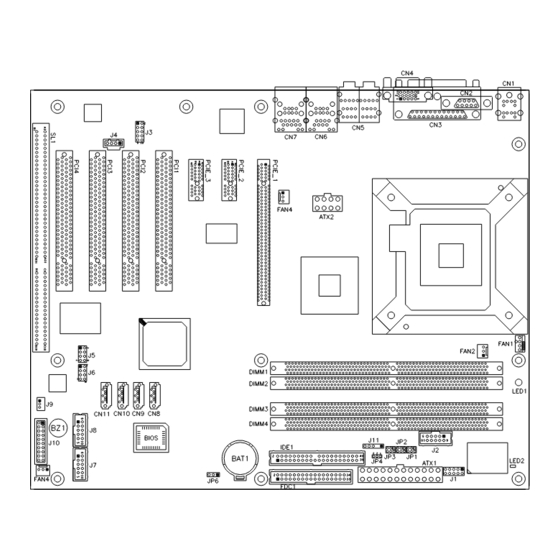
Table of Contents
Advertisement
Quick Links
Product Data Sheet
IBASE
and enterprise branch and head offices MB886-R
www.enochsystems.com
1-877-722-1116
sales@enochsystems.com
Copyright © 2013 Enoch Systems, LLC, Enoch Systems and the Enoch Systems logo are trademarks or registered trademarks of Enoch Systems, LLC and/or its affiliates in the U.S. and other countries.
Third-party trademarks mentioned are the property of their respective owners. All rights reserved.
Advertisement
Chapters
Table of Contents

Summary of Contents for Enoch Systems IBASE MB886-R
- Page 1 Copyright © 2013 Enoch Systems, LLC, Enoch Systems and the Enoch Systems logo are trademarks or registered trademarks of Enoch Systems, LLC and/or its affiliates in the U.S. and other countries. Third-party trademarks mentioned are the property of their respective owners. All rights reserved.
- Page 2 MB886 Socket LGA775 Pentium ® Intel 945G Chipset ® Industrial Motherboard USER’S MANUAL Version 1.1...
- Page 3 Acknowledgments Award is a registered trademark of Award Software International, Inc. PS/2 is a trademark of International Business Machines Corporation. Intel and Pentium 4 are registered trademarks of Intel Corporation. Microsoft Windows is a registered trademark of Microsoft Corporation. Winbond is a registered trademark of Winbond Electronics Corporation.
-
Page 4: Table Of Contents
Table of Contents Introduction ............1 Checklist ................1 Product Description ............. 2 Specifications ..............3 Board Dimensions ............... 4 Installations ............5 Installing the CPU ............... 6 ATX Power Installation ............7 Installing the Memory ............7 Setting the Jumpers ............. 8 Connectors on MB886 ............ - Page 5 This page is intentionally left blank. MB886 User’s Manual...
-
Page 6: Introduction
INTRODUCTION Introduction Checklist ® Your MB886 Pentium 4 motherboard package should include the items listed below: • The MB886 motherboard • This User’s manual • 1 Back I/O shield • 1 IDE cable • 1 Floppy cable • 1 SATA cable •... -
Page 7: Product Description
INSTALLATIONS Product Description ® The MB886 LGA 775 Pentium 4 motherboard incorporates the Intel 945G chipset that can utilize a single LGA775 processor of up to 4.0GHz or higher and supports FSB frequency of 533/800/1066Mhz (133MHz(533MT/s), 200MHz(800MT/s) and 266MHz(1066MT/s) HCLK respectively. MB886 supports Intel® Core™2 Duo processors, Pentium®... -
Page 8: Specifications
INTRODUCTION Specifications MB886 ® ® Socket LGA775 Pentium 4 ATX Motherboard w/ Intel 945G Chipset Features ® ® Supports Intel® Core™2 Duo, Pentium 4 / Celeron D processors Up to 3.8GHz+, 533MHz/800MHz/1066MHz FSB DDR2 DIMM x 4, max. 4GB ICH7 10/100 and Intel PCI Express Gigabit Ethernet ®... -
Page 9: Board Dimensions
INSTALLATIONS Board Dimensions MB886 User’s Manual... -
Page 10: Installations
INSTALLATIONS Installations This section provides information on how to use the jumpers and connectors on the MB886 in order to set up a workable system. The topics covered are: Installing the CPU ................ 6 ATX Power Installation ............... 7 Installing the Memory ..............7 Setting the Jumpers .............. -
Page 11: Installing The Cpu
INSTALLATIONS Installing the CPU The MB886 motherboard supports an LGA 775 processor socket for Intel® Pentium® 4 processors. The LGA 775 processor socket comes with a lever to secure the processor. Refer to the pictures below, from left to right, on how to place the processor into the CPU socket. -
Page 12: Atx Power Installation
INSTALLATIONS ATX Power Installation The system power is provided to the motherboard with the ATX1 and ATX_12V power connectors. ATX1 is a 24-pin power connector and ATX_12V is a 8-pin 12V power connector. The 24-pin power connector can to be connected to a standard 20-pin ATX power connector in a standard ATX power supply (Min. -
Page 13: Setting The Jumpers
INSTALLATIONS Setting the Jumpers Jumpers are used on MB886 to select various settings and features according to your needs and applications. Contact your supplier if you have doubts about the best configuration for your needs. The following lists the connectors on MB886 and their respective functions. Jumper Locations on MB886 ............ - Page 14 INSTALLATIONS Jumper Locations on MB886 JP1, JP2, JP3: RS232/422/485 (COM2) Selection ......10 JP4: IDE DMA Mode Setting .............. 10 JP6: Clear CMOS Contents ..............10 MB886 User’s Manual...
- Page 15 INSTALLATIONS JP1, JP2, JP3: RS232/422/485 (COM2) Selection COM1 is fixed for RS-232 use only. COM2 is selectable for RS232, RS-422 and RS-485. COM3 and COM4 are fixed for RS-232 use only. The following table describes the jumper settings for COM2 selection. COM2 RS-232 RS-422...
-
Page 16: Connectors On Mb886
INSTALLATIONS Connectors on MB886 The connectors on MB886 allows you to connect external devices such as keyboard, floppy disk drives, hard disk drives, printers, etc. The following table lists the connectors on MB886 and their respective functions. ATX1: 24-pin ATX Power Connector ..........13 ATX2: ATX 12V Power Connector ............ - Page 17 INSTALLATIONS Connector Locations on MB886 ATX1: 24-pin ATX Power Connector ........................13 ATX2: ATX 12V Power Connector ........................13 MB886 Edge Connectors ............................13 CN1: PS/2 Keyboard and PS/2 Mouse Connectors ....................14 CN2, J2, J7, J8: COM1/2/3/4 Serial Ports ......................14 CN3: Parallel Port Connector ..........................15 CN4: VGA CRT Connector ...........................15 CN5: Audio Connector ............................16 CN6: 10/100 RJ-45 and USB0/1 Connector ......................16...
-
Page 18: Atx1: 24-Pin Atx Power Connector
INSTALLATIONS ATX1: 24-pin ATX Power Connector Signal Name Pin # Pin # Signal Name 3.3V 3.3V -12V 3.3V Ground Ground PS-ON Ground Ground Ground Ground Ground Power good 5VSB +12V +12V Ground +3.3V ATX2: ATX 12V Power Connector Signal Name Pin # Pin # Signal Name... -
Page 19: Cn1: Ps/2 Keyboard And Ps/2 Mouse Connectors
INSTALLATIONS CN1: PS/2 Keyboard and PS/2 Mouse Connectors Keyboard Pin # Mouse Signal Signal Keyboard data Mouse data N.C. N.C. Mouse (top) Keyboard clock Mouse clock Keyboard (bottom) N.C. N.C. CN2, J2, J7, J8: COM1/2/3/4 Serial Ports CN2 (COM1) is a DB-9 connector, while J2, J7 and J8 are a COM pin-header connectors. -
Page 20: Cn3: Parallel Port Connector
INSTALLATIONS CN3: Parallel Port Connector CN3 is a DB-25 external connector situated on top of the VGA and serial ports. CN4 Parallel Port Signal Name Pin # Pin # Signal Name Line printer strobe AutoFeed PD0, parallel data 0 Error PD1, parallel data 1 Initialize PD2, parallel data 2... -
Page 21: Cn5: Audio Connector
INSTALLATIONS CN5: Audio Connector CN6: 10/100 RJ-45 and USB0/1 Connector CN7: GbE RJ-45 and USB2/3 Connector CN11, CN10, CN9, CN8: SATA0/1/2/3 Connector Pin # Signal Name Ground Ground Ground MB886 User’s Manual... -
Page 22: J1: Digital I/O Connector (4 In, 4 Out)
INSTALLATIONS J1: Digital I/O Connector (4 in, 4 out) This 10-pin digital I/O connector supports TTL levels and is used to control external devices requiring ON/OFF circuitry. Signal Name Pin # Pin # Signal Name Ground Out3 Out1 Out2 Out0 J3: Audio Front Header Signal Name Pin #... -
Page 23: J9: Wake On Lan Connector
INSTALLATIONS J9: Wake On LAN Connector J9 is a 3-pin header for the Wake On LAN function on the motherboard. The following table shows the pin out assignments of this connector. Wake On LAN will function properly only with an ATX power supply with 5VSB that has 1A. - Page 24 INSTALLATIONS Power LED: Pins 11 - 13 The power LED indicates the status of the main power switch. Pin # Signal Name Power LED No connect Ground ATX Power ON Switch: Pins 7 and 17 This 2-pin connector is an “ATX Power Supply On/Off Switch”...
-
Page 25: J11: Irda Connector
INSTALLATIONS J11: IrDA Connector Pin # Signal Name No connect Ir RX Ground Ir TX FAN1: CPU Fan Power Connector Pin # Signal Name Control Sense +12V Ground FAN2, FAN3, FAN4: Fan Power Connectors Pin # Signal Name Sense +12V Rotation detection MB886 User’s Manual... -
Page 26: Ide1: Primary Ide Connectors
INSTALLATIONS IDE1: Primary IDE Connectors Signal Name Pin # Pin # Signal Name Reset IDE Ground Host data 7 Host data 8 Host data 6 Host data 9 Host data 5 Host data 10 Host data 4 Host data 11 Host data 3 Host data 12 Host data 2... -
Page 27: Watchdog Timer Configuration
INSTALLATIONS Watchdog Timer Configuration The WDT is used to generate a variety of output signals after a user programmable count. The WDT is suitable for use in the prevention of system lock-up, such as when software becomes trapped in a deadlock. Under these sorts of circumstances, the timer will count to zero and the selected outputs will be driven. - Page 28 INSTALLATIONS void copyright(void) printf("\n======== Winbond 83627EHF Watch Timer Tester (AUTO DETECT) ========\n"\ " Usage : W627E_WD reset_time\n"\ " Ex : W627E_WD 3 => reset system after 3 second\n"\ " W627E_WD 0 => disable watch dog timer\n"); //=========================================================================== void EnableWDT(int interval) unsigned char bBuf;...
- Page 29 INSTALLATIONS //=========================================================================== // THIS CODE AND INFORMATION IS PROVIDED "AS IS" WITHOUT WARRANTY OF ANY // KIND, EITHER EXPRESSED OR IMPLIED, INCLUDING BUT NOT LIMITED TO THE // IMPLIED WARRANTIES OF MERCHANTABILITY AND/OR FITNESS FOR A PARTICULAR // PURPOSE. //=========================================================================== #include "W627EHF.H"...
- Page 30 INSTALLATIONS //=========================================================================== void Set_W627EHF_Reg( unsigned char REG, unsigned char DATA) Unlock_W627EHF(); outportb(W627EHF_INDEX_PORT, REG); outportb(W627EHF_DATA_PORT, DATA); Lock_W627EHF(); //=========================================================================== unsigned char Get_W627EHF_Reg(unsigned char REG) unsigned char Result; Unlock_W627EHF(); outportb(W627EHF_INDEX_PORT, REG); Result = inportb(W627EHF_DATA_PORT); Lock_W627EHF(); return Result; //=========================================================================== //=========================================================================== // THIS CODE AND INFORMATION IS PROVIDED "AS IS" WITHOUT WARRANTY OF ANY // KIND, EITHER EXPRESSED OR IMPLIED, INCLUDING BUT NOT LIMITED TO THE // IMPLIED WARRANTIES OF MERCHANTABILITY AND/OR FITNESS FOR A PARTICULAR // PURPOSE.
- Page 31 INSTALLATIONS File of the Main.cpp //===================================================================== // THIS CODE AND INFORMATION IS PROVIDED "AS IS" WITHOUT WARRANTY OF ANY // KIND, EITHER EXPRESSED OR IMPLIED, INCLUDING BUT NOT LIMITED TO THE // IMPLIED WARRANTIES OF MERCHANTABILITY AND/OR FITNESS FOR A PARTICULAR // PURPOSE.
-
Page 32: Bios Setup
BIOS SETUP BIOS Setup This chapter describes the different settings available in the Award BIOS that comes with the board. The topics covered in this chapter are as follows: BIOS Introduction ................ 28 BIOS Setup ................... 28 Standard CMOS Setup ..............30 Advanced BIOS Features ............. -
Page 33: Bios Introduction
BIOS SETUP BIOS Introduction The Award BIOS (Basic Input/Output System) installed in your computer system’s ROM supports Intel processors. The BIOS provides critical low-level support for a standard device such as disk drives, serial ports and parallel ports. It also adds virus and password protection as well as special support for detailed fine-tuning of the chipset controlling the entire system. - Page 34 BIOS SETUP Phoenix - AwardBIOS CMOS Setup Utility Standard CMOS Features Frequency/Voltage Control Advanced BIOS Features Load Fail-Safe Defaults Advanced Chipset Features Load Optimized Defaults Integrated Peripherals Set Supervisor Password Power Management Setup Set User Password PnP/PCI Configurations Save & Exit Setup PC Health Status Exit Without Saving ESC : Quit...
-
Page 35: Standard Cmos Setup
BIOS SETUP Standard CMOS Setup “Standard CMOS Setup” choice allows you to record some basic hardware configurations in your computer system and set the system clock and error handling. If the motherboard is already installed in a working system, you will not need to select this option. You will need to run the Standard CMOS option, however, if you change your system hardware configurations, the onboard battery fails, or the configuration stored in the CMOS memory was lost or damaged. - Page 36 BIOS SETUP To set the date, highlight the “Date” field and use the PageUp/ PageDown or +/- keys to set the current time. Time The time format is: Hour : 00 to 23 Minute : 00 to 59 Second : 00 to 59 To set the time, highlight the “Time”...
- Page 37 BIOS SETUP Video This field selects the type of video display card installed in your system. You can choose the following video display cards: EGA/VGA For EGA, VGA, SEGA, SVGA or PGA monitor adapters. (default) CGA 40 Power up in 40 column mode. CGA 80 Power up in 80 column mode.
-
Page 38: Advanced Bios Features
BIOS SETUP Advanced BIOS Features This section allows you to configure and improve your system and allows you to set up some system features according to your preference. Phoenix - AwardBIOS CMOS Setup Utility Advanced BIOS Features CPU Feature Press Enter ITEM HELP Hard Disk Boot Priority Press Enter... - Page 39 BIOS SETUP Quick Power On Self Test When enabled, this field speeds up the Power On Self Test (POST) after the system is turned on. If it is set to Enabled, BIOS will skip some items. First/Second/Third Boot Device These fields determine the drive that the system searches first for an operating system.
- Page 40 BIOS SETUP Typematic Delay (Msec) When the typematic rate is enabled, this item allows you to set the time interval for displaying the first and second characters. By default, this item is set to 250msec. Security Option This field allows you to limit access to the System and Setup. The default value is Setup.
-
Page 41: Advanced Chipset Features
BIOS SETUP Advanced Chipset Features This Setup menu controls the configuration of the chipset. Phoenix - AwardBIOS CMOS Setup Utility Advanced Chipset Features DRAM Timing Selectable By SPD ITEM HELP CAS Latency Time Menu Level > DRAM RAS# to CAS# Delay DRAM RAS# Precharge Precharge delay (tRAS) System Memory Frequency... - Page 42 BIOS SETUP DRAM RAS# Precharge This option sets the number of cycles required for the RAS to accumulate its charge before the SDRAM refreshes. The default setting for the Active to Precharge Delay is 4. Precharge Delay (tRAS) The default setting for the Precharge Delay is 12. System Memory Frequency The default setting is 533MHz.
-
Page 43: Integrated Peripherals
BIOS SETUP Integrated Peripherals This section sets configurations for your hard disk and other integrated peripherals. The first screen shows three main items for user to select. Once an item selected, a submenu appears. Details follow. Phoenix - AwardBIOS CMOS Setup Utility Integrated Peripherals Press Enter ITEM HELP... - Page 44 BIOS SETUP Phoenix - AwardBIOS CMOS Setup Utility SuperIO Device ITEM HELP POWER ON Function BUTTON ONLY KB Power ON Password Enter Hot Key power ON Ctrl-F1 Onboard FDC Controller Enabled Menu Level > Onboard Serial Port 1 3F8/IRQ4 Onboard Serial Port 2 2F8/IRQ3 UART Mode Select Normal...
- Page 45 BIOS SETUP On-Chip Serial ATA Setting The fields under the SATA setting includes SATA Mode (IDE), On-Chip Serial ATA (Auto), PATA IDE Mode (Secondary) and SATA Port (PO, P2 is Primary). USB Controller The options for this field are Enabled and Disabled. By default, this field is set to Enabled.
- Page 46 BIOS SETUP Onboard Serial Port These fields allow you to select the onboard serial ports and their addresses. The default values for these ports are: Serial Port 1 3F8/IRQ4 Serial Port 2 2F8/IRQ3 UART Mode Select This field determines the UART 2 mode in your computer. The default value is Normal.
-
Page 47: Power Management Setup
BIOS SETUP Power Management Setup Phoenix - AwardBIOS CMOS Setup Utility Power Management Setup Enabled ITEM HELP ACPI Function S1(POS) ACPI Suspend Auto Menu Level > RUN VGABIOS if S3 Resume User Define Power Management DPMS Video Off Method Video Off In Suspend Stop Grant Suspend Type Modem Use IRQ... - Page 48 BIOS SETUP Video Off Method This field defines the Video Off features. There are three options. V/H SYNC + Blank Default setting, blank the screen and turn off vertical and horizontal scanning. DPMS Allows BIOS to control the video display. Blank Screen Writes blanks to the video buffer.
- Page 49 BIOS SETUP Reload Global Timer Events The HDD, FDD, COM, LPT Ports, and PCI PIRQ are I/O events that can prevent the system from entering a power saving mode or can awaken the system from such a mode. When an I/O device wants to gain the attention of the operating system, it signals this by causing an IRQ to occur.
-
Page 50: Pnp/Pci Configurations
BIOS SETUP PNP/PCI Configurations This option configures the PCI bus system. All PCI bus systems on the system use INT#, thus all installed PCI cards must be set to this value. Phoenix - AwardBIOS CMOS Setup Utility PnP/PCI Configurations PCI Slot ITEM HELP Init Display First Disabled... -
Page 51: Pc Health Status
BIOS SETUP PC Health Status This section shows the parameters in determining the PC Health Status. These parameters include temperatures, fan speeds and voltages. Phoenix - AwardBIOS CMOS Setup Utility PC Health Status ITEM HELP CPU Warning Temperature Disabled Current System Temp 45°C/113°F Menu Level >... -
Page 52: Frequency/Voltage Control
BIOS SETUP Frequency/Voltage Control This section shows the user how to configure the processor frequency. Phoenix - AwardBIOS CMOS Setup Utility Frequency/Voltage Control ITEM HELP CPU Clock Ratio Disabled Menu Level > Auto Detect PCI Clk Disabled Spread Spectrum Modulated CPU Clock Ratio This field’s default setting is 14x. -
Page 53: Load Fail-Safe Defaults
BIOS SETUP Load Fail-Safe Defaults This option allows you to load the troubleshooting default values permanently stored in the BIOS ROM. These default settings are non-optimal and disable all high-performance features. Load Optimized Defaults This option allows you to load the default values to your system configuration. -
Page 54: Drivers Installation
DRIVERS INSTALLATION Drivers Installation This section describes the installation procedures for software and drivers under the Windows 2000 and Windows XP. The software and drivers are included with the board. If you find the items missing, please contact the vendor where you made the purchase. The contents of this section include the following: Intel 945G Chipset Software Installation Utility .... -
Page 55: Intel 945G Chipset Software Installation Utility
DRIVERS INSTALLATION Intel 945G Chipset Software Installation Utility The Intel® 945G Chipset Drivers should be installed first before the software drivers to enable Plug & Play INF support for Intel chipset components. Follow the instructions below to complete the installation under Windows 2000/XP. - Page 56 DRIVERS INSTALLATION 3. Click Yes to accept the software license agreement and proceed with the installation process. 4. On Readme Information screen, click Next to continue the installation. 5. The Setup process is now complete. Click Finish to restart the computer and for changes to take effect.
-
Page 57: Intel 945G Chipset Graphics Driver
DRIVERS INSTALLATION Intel 945G Chipset Graphics Driver The Intel® 945G Chipset Family Graphics Drivers come in the CD with the motherboard. Follow the instructions below to complete the installation under Windows 2000/XP. 1. Insert the CD that comes with the board and the screen below would appear. -
Page 58: Realtek Codec Audio Driver Installation
DRIVERS INSTALLATION Realtek Codec Audio Driver Installation Follow the steps below to install the Realtek High Definition Codec Audio Drivers. 1. Insert the CD that comes with the board and the screen below would appear. Click Intel Chipsets, then Realtek High Definition Codec Audio Driver. -
Page 59: Intel Lan Drivers Installation
DRIVERS INSTALLATION Intel LAN Drivers Installation Follow the steps below to start installing the Intel PCI Express Gigabit LAN drivers. 1. Insert the CD that comes with the board. On the initial screen, click on Intel Chipsets and then Intel(R) PRO LAN Network Drivers. 2. -
Page 60: Appendix
APPENDIX Appendix A. I/O Port Address Map Each peripheral device in the system is assigned a set of I/O port addresses that also becomes the identity of the device. The following table lists the I/O port addresses used. Address Device Description 000h - 01Fh DMA Controller #1 020h - 03Fh... -
Page 61: Interrupt Request Lines (Irq)
APPENDIX B. Interrupt Request Lines (IRQ) Peripheral devices use interrupt request lines to notify CPU for the service required. The following table shows the IRQ used by the devices on board. Level Function IRQ0 System Timer Output IRQ1 Keyboard IRQ2 Interrupt Cascade IRQ3 Serial Port #2...


Need help?
Do you have a question about the IBASE MB886-R and is the answer not in the manual?
Questions and answers