
Cisco WVC210 - Wireless-G PTZ Camera Quick Start Guide
- Administration manual (85 pages) ,
- Reference manual (85 pages) ,
- Datasheet (5 pages)
Advertisement

Package Contents
- WVC210 Camera
- Power Adaptor
- Antenna
- Camera Desktop Stand
- Quick Start Guide
- 6-Foot Ethernet Cable
- Setup and Documentation CD-ROM
Before You Begin
- To configure the Cisco WVC210 camera, you need at least one computer with an active LAN IP connection.
- You must perform the initial configuration of the Cisco WVC210 camera from a personal computer connected to the camera using a wired connection to the Ethernet port. The initial configuration cannot be performed over a wireless connection.
Once the hardware installation is complete, Cisco strongly recommends that you run the Setup Wizard on the Setup CD-ROM for first-time software installation of the camera. Advanced users can set up the Cisco WVC210 directly from the web interface of the camera.
Camera Installation
To install the Cisco WVC210 camera, follow these steps.
STEP 1 Connect the antenna to the antenna connector on the camera.
STEP 2 (Optional) The Cisco WVC210 camera includes a camera desktop stand. Set the bottom of the camera into the stand.

STEP 3 Place the camera, and adjust its aim accordingly.
STEP 4 Connect the included Ethernet network cable to the network router or switch.
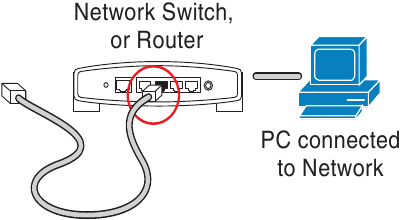
STEP 5 Connect the other end of the cable to the Cisco WVC210 camera's Ethernet port.
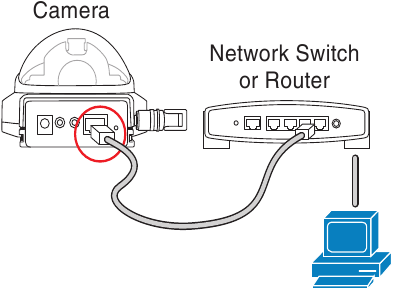
STEP 6 Connect the included power adapter to the camera's Power port. Plug the other end into a standard electrical outlet.
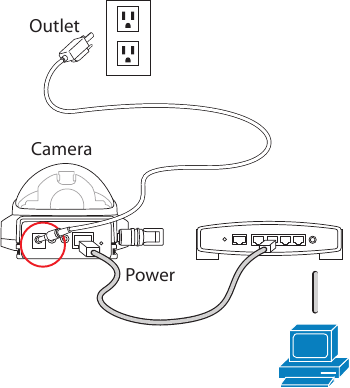
STEP 7 Verify that the camera LEDs are lit.

Refer to the following table that describes the LEDs and their functions.
The Cisco WVC210 camera has four LEDs to let you know how the camera is functioning.
| LED | Color | Description |
| Power | Amber | The POWER LED lights up when the camera is powered on. It flashes for about 10-15 seconds while the camera is initializing. |
| Activity | Green | The ACTIVITY LED flashes when there is activity. |
| Ethernet | Green | The ETHERNET LED lights up when there is a connection to a wired network. It flashes when data is transmitted to or received from the wired network. |
| Wireless | Green | The WIRELESS LED lights up when there is a connection to a wireless network. It flashes when data is transmitted to or received from the wireless network. |
STEP 8 (Optional) If the Cisco WVC210 camera is not functioning correctly, you can press the Reset button to reset the camera. The Reset button is found next to the Ethernet port. Insert a paper clip into the opening and hold it in for more than three seconds. Be aware that resetting the camera will erase all of your settings and return the camera to factory defaults.
Configuration
Follow these steps to configure your Cisco WVC210 camera.
STEP 1 Insert the Cisco WVC210 Setup CD into your PC's CD-ROM drive. If the CD doesn't run automatically, go to My Computer and click on the CD-ROM drive to launch the application.
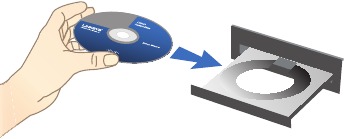
STEP 2 When the Setup screen appears, click the Start button.
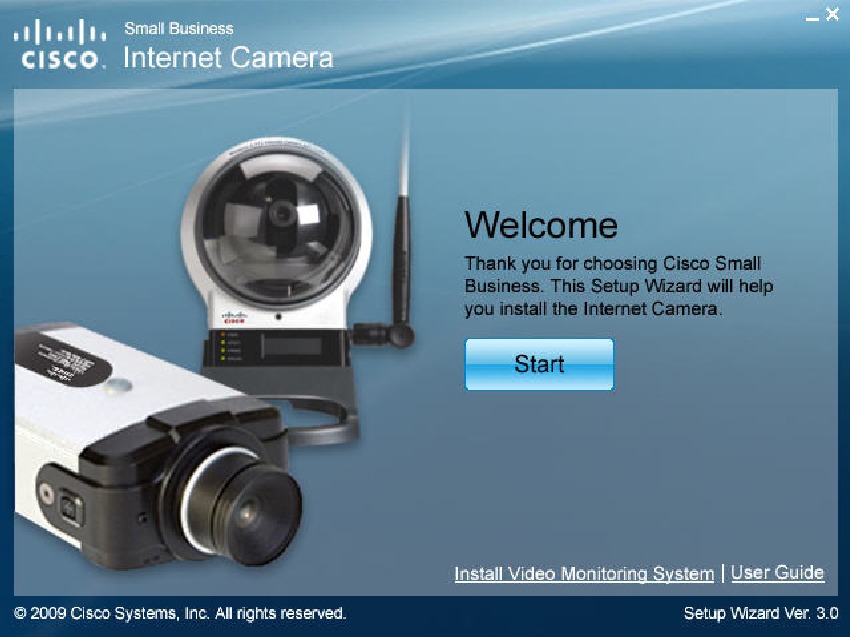
STEP 3 Follow the Setup Wizard instructions to configure the Cisco WVC210 camera.
TIPS
- Refer to the complete instructions found in the Cisco WVC210 Wireless-G PTZ Internet Video Camera Administration Guide at the following location: http://www.cisco.com/en/US/products/ps9944/prod_maintenance_guides_list.html.
- As you go through the configuration, the default user name and password is admin. Type admin in lowercase letters in the User name and Password fields when prompted, then click OK.
- If the Setup Wizard does not find your Cisco WVC210 camera, you need to enable UPnP on your computer. Instructions on how to enable UPnP are found in the Cisco WVC210 Wireless-G PTZ Internet Video Camera Administration Guide.
http://www.cisco.com/en/US/products/ps9944/prod_maintenance_guides_list.html.
Wired and Wireless Modes
After the initial configuration, you can use the camera in one of two modes: wired or wireless. You cannot use the camera in both modes simultaneously.
To switch between wired and wireless modes, power cycle the camera with an Ethernet cable attached for a wired solution, or power cycle the camera without an Ethernet cable attached for a wireless solution.
Verify the mode you are in by viewing the LEDs. Unplugging the Ethernet cable does not automatically switch the camera to wireless mode.
Where to Go from Here
| Resource | Location |
| Product Information | www.cisco.com/go/surveillance |
| Technical Documentation | http://www.cisco.com/en/US/products/ps9944/prod_maintenance_guides_list.html |
| Customer Support | www.cisco.com/en/US/support/tsd_cisco_small_business_support_center_contacts.html |
| Open Source License Notices | www.cisco.com/go/osln |
| Regulatory Compliance and Safety Information | http://www.cisco.com/en/US/products/ps9944/prod_maintenance_guides_list.html |
| Warranty Information | www.cisco.com/go/warranty |
| Cisco Partner Central site for Small Business | www.cisco.com/web/partners/sell/smb Login is required. |

Documents / Resources
References
Cisco Small Business Video Surveillance Cameras - Retirement Notification - Cisco
Small Business TAC Contacts - Cisco
Cisco Small Business Video Surveillance Cameras - Retirement Notification - Cisco
Small Business Support - Cisco
Products - Product Warranties - Cisco
Partners - Cisco
Download manual
Here you can download full pdf version of manual, it may contain additional safety instructions, warranty information, FCC rules, etc.
Download Cisco WVC210 - Wireless-G PTZ Camera Quick Start Guide
Advertisement


















Need help?
Do you have a question about the WVC210 and is the answer not in the manual?
Questions and answers