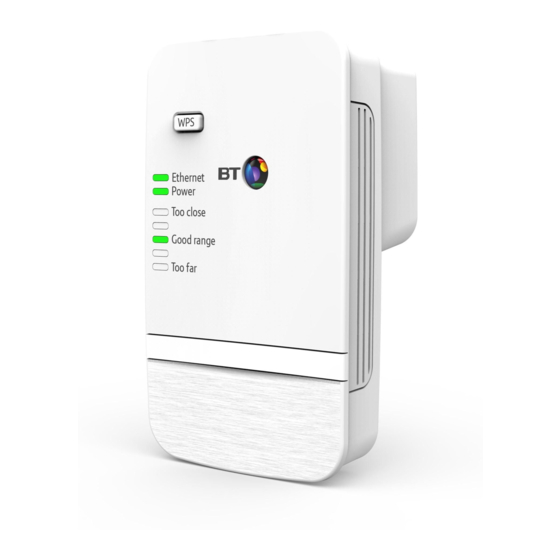
BT 300 User Manual
Wi-fi extender
Hide thumbs
Also See for 300:
- User manual (66 pages) ,
- Setup & user manual (25 pages) ,
- User manual (24 pages)
Table of Contents
Advertisement
Quick Links
Wi-Fi Extender 300
User Guide
1
Connect to your hub/router
Method 1 - Using WPS button
Connection to your router is very easy if it supports WPS; most recent routers do
(e.g. BT Home Hub 3 and later, or any other router that has a WPS button).
If your router doesn't support WPS, go to 'Method 2 - Without WPS button' opposite.
1
Plug the extender into a power socket near your broadband wireless router
(e.g. in the same room). Check the extender On/Off button on the top is switched on.
Wait 20 seconds for the extender to boot up. The Power light will be steady green and
the Too close and Too far red lights will be flashing together.
2
Press the WPS button on your router.
Press the WPS button on the extender (for 1 second) within 2 minutes.
3
Wait until the WPS light stops flashing and one of the range lights is solid. The extender
4
is now configured with your hub/router, and you're ready to find its optimum location,
see
below. If this fails (WPS light stops flashing and the Too far and Too close red
2
lights continue to flash), please use 'Method 2 - Without WPS button' on the next page.
Note: the WPS button on your extender is only used to connect to the router and can't
be used to connect devices.
WPS
WPS
Ethernet
Ethernet
Power
Power
Too close
Good range
Too far
Too close
Good range
Too far
WPS
WPS
Ethernet
Ethernet
Power
Too close
Power
Good range
Too far
Too close
Good range
Too far
Advertisement
Table of Contents

Summary of Contents for BT 300
- Page 1 Connection to your router is very easy if it supports WPS; most recent routers do (e.g. BT Home Hub 3 and later, or any other router that has a WPS button). If your router doesn’t support WPS, go to ‘Method 2 - Without WPS button’ opposite.
- Page 2 The extender is now configured with your hub/router, and you’re ready to find its optimum location, see on the next page. Full instructions on how to connect devices using different operating systems are in the Frequently Asked Questions, available at bt.com/wifiextender300.
- Page 3 Move extender to optimum location Plug in the extender halfway between your hub/router and the area you wish to extend wi-fi to. Give the extender 20 seconds to boot up, then the range lights will scroll up and down while it searches and connects to your router. After about 30 seconds, the flashing will stop and the signal quality will be shown.
- Page 4 From your device, select the network you wish to connect to. Enter the wireless key – this is the same as your hub/router. If you need more help, go to bt.com/wifiextender300 or call 0808 100 6116*. *Calls made from within the UK mainland network are free. Mobile and international call costs may vary.
- Page 5 Light status Light Status What’s happening Power Extender running normally Extender turned off Ethernet Ethernet connection established Flashing Data is being sent or received No ethernet connection, or device switched off Extender not configured to connect to hub/router Too close Flashing Go to step Good range...
- Page 6 Too far Wi-Fi Extender 300 Find out more • If you need more help, go to bt.com/wifiextender300 where you can view Frequently Asked Questions. • If you cannot find the answer to your problem in the Frequently Asked Questions, then please call our free Helpline on 0808 100 6116*.












Need help?
Do you have a question about the 300 and is the answer not in the manual?
Questions and answers