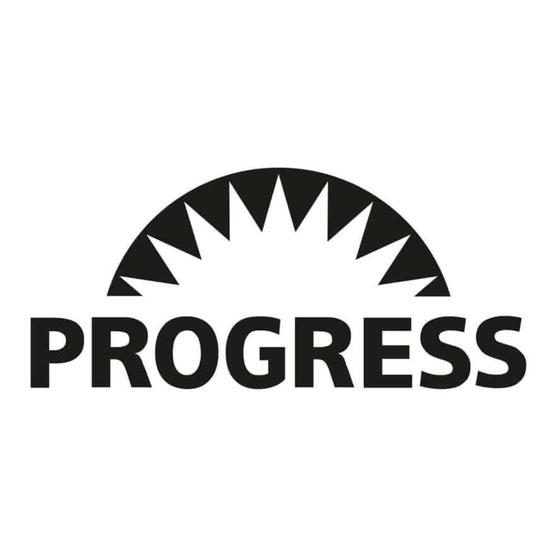
Table of Contents
Advertisement
Quick Links
Advertisement
Table of Contents

Summary of Contents for Progress HP ProLiant
- Page 1 HP ProLiant Installation Guide UPDATED: 27 May 2022...
- Page 2 © 2022 Progress Software Corporation and/or one of its subsidiaries or affiliates. All rights reserved. These materials and all Progress® software products are copyrighted and all rights are reserved by Progress Software Corporation. The information in these materials is subject to change without notice, and Progress Software Corporation assumes no responsibility for any errors that may appear therein.
-
Page 3: Table Of Contents
2.2 License and Configure the LoadMaster 3 Configuring the LoadMaster Using the Console References Licensing, Feature Description Bare Metal Boot Options, Technical Note Last Updated Date © 2022 Progress Software Corporation and/or one of its subsidiaries or affiliates. All rights reserved. -
Page 4: Introduction
The Kemp solution is designed to handle load balancing for application-to-application connections for external/internet based connections to web services. This document describes the steps required to install the Kemp LoadMaster software on HP ProLiant servers using DL320 and DL380 as examples. -
Page 5: Installing Loadmaster On The Hp Proliant
To install the LoadMaster, follow the steps below in HP Integrated Lights Out (iLO): 1. In the main menu, select Virtual Media. 2. Select Boot Order. © 2022 Progress Software Corporation and/or one of its subsidiaries or affiliates. All rights reserved. - Page 6 7. In the virtual console click Virtual Drives > CD/DVD > Virtual Image. 8. Browse to and select the LoadMaster ISO. 9. Click the Power Switch and select Cold Boot. © 2022 Progress Software Corporation and/or one of its subsidiaries or affiliates. All rights reserved.
- Page 7 11. Select the target disk for installation and press OK. 12. Select delete existing partition(s) and press OK. 13. Select start installation and press OK. 14. Press OK. The installation should complete successfully. © 2022 Progress Software Corporation and/or one of its subsidiaries or affiliates. All rights reserved.
-
Page 8: License And Configure The Loadmaster
3. The LoadMaster End User License Agreement screen appears. Please read the license agreement and, if you are willing to accept the conditions therein, click on the Agree button to proceed. © 2022 Progress Software Corporation and/or one of its subsidiaries or affiliates. All rights reserved. - Page 9 For detailed instructions on how to register for a Kemp ID and license the LoadMaster, refer to the Licensing, Feature Description on the Kemp Documentation Page. © 2022 Progress Software Corporation and/or one of its subsidiaries or affiliates. All rights reserved.
- Page 10 11. You should now connect to the Home screen of the LoadMaster. 12. Go to System Configuration > Network Setup in the main menu. 13. Click the eth0 menu option within the Interfaces section. © 2022 Progress Software Corporation and/or one of its subsidiaries or affiliates. All rights reserved.
- Page 11 23. In the DNS configuration screen, enter the IP address(es) of the DNS Server(s) which is used to resolve names locally on the LoadMaster into the DNS NameServer input field. © 2022 Progress Software Corporation and/or one of its subsidiaries or affiliates. All rights reserved.
- Page 12 The LoadMaster is now fully installed and ready to be used. For further information on how to configure and implement the Virtual LoadMaster, please refer to the LoadMaster documentation which can be downloaded from the http://kemptechnologies.com/documentation page. © 2022 Progress Software Corporation and/or one of its subsidiaries or affiliates. All rights reserved.
-
Page 13: Configuring The Loadmaster Using The Console
2. Enter the IP address of the eth0 interface, the network facing interface of the LoadMaster, in the input field within the Network Side Interface Address dialog box. 3. Press OK. © 2022 Progress Software Corporation and/or one of its subsidiaries or affiliates. All rights reserved. - Page 14 The LoadMaster is now fully installed and ready to be used. For further information on how to configure and implement the Virtual LoadMaster, please refer to the LoadMaster documentation which can be found here: https://kemptechnologies.com/documentation. © 2022 Progress Software Corporation and/or one of its subsidiaries or affiliates. All rights reserved.
-
Page 15: References
HP ProLiant References References Unless otherwise specified, the below documents can be found at http://kemptechnologies.com/documentation Licensing, Feature Description Bare Metal Boot Options, Technical Note © 2022 Progress Software Corporation and/or one of its subsidiaries or affiliates. All rights reserved. -
Page 16: Last Updated Date
HP ProLiant Last Updated Date Last Updated Date This document was last updated on 27 May 2022. © 2022 Progress Software Corporation and/or one of its subsidiaries or affiliates. All rights reserved.
Need help?
Do you have a question about the HP ProLiant and is the answer not in the manual?
Questions and answers