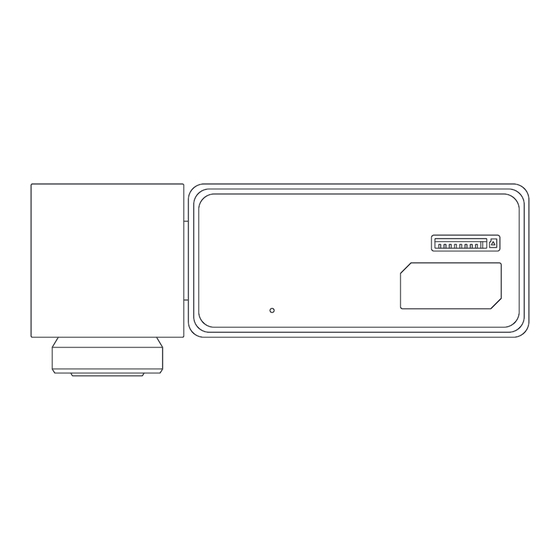
Table of Contents
Advertisement
Quick Links
Advertisement
Table of Contents

Summary of Contents for Spedal minieye C2M
- Page 2 AI Collision Avoidance Device English...
-
Page 3: Safety Notice
Welcome to Use Intelligent Multi-Function Warning Device 1.Please use the mobile APP "MINIEYE International" to complete product operation and configuration. 2.For Android/iOS phones, you can scan the QR code on the right or search for "MINIEYE International" in the Google Play Store or Apple App Store. Download the App and install it on your phone. 3.Follow the directions of the APP, you can connect to the AI Collision Avoidance Device for setting. - Page 4 7.Some poor road conditions may affect the intelligent adjustment and lane departure warning device of the MINIEYE intelligent multi-function warning device, including but not limited to: lane markings that do not meet the standards, severely worn lane markings, and soil/snow/ lane signs covered by foreign objects such as stagnant water. 8.Some special types of vehicles may not be accurately identified by MINIEYE Intelligent Multi-Function Warning Device, including but not limited to: military vehicles, ancient vehicles, exotic vehicles, exotic painting vehicles, special engi- neering vehicles, trailers loaded with special shaped items, and passing vehicles.
- Page 5 Cautions 1.MINIEYE does not bear any responsibilities to any loss caused by malfunction, information loss and improper operation of products. 2.Some functions may not work normally due to differences in vehicle conditions, driving behavior, driving environment, etc., and product functions may fail due to power off, abnormal temperature, collision, storage damage, etc. 3.Please pay attention to driving safety.
-
Page 6: Main Unit
Product Appearance and Components Main unit Microphone TF Card Slot Camera Lens Speaker Power Port Rear Camera input terminal Components Monitor x1 Monitor Power Cable x1 Rear Camera x1 Rear Camera Cable x1 Power Cable x1 Electrostatic Sticker x1 Crowbar x1 Instruction Manual x1... -
Page 7: Installing A Memory Card
Before installing this product, please check the installation guide or video carefully to avoid trouble caused by installation errors. Search "Spedal" on YouTube or scan the QR code to see the installation video. It is easier to get start- For optimal product functionality, please ensure the following installation conditions: 1.There is no visual obstruction in front of and around the camera (such as rear view mirror box cover or plating), and... -
Page 8: How To Install The Monitor
How to install the main unit 1.Tear off the camera lens protection film. 2.Adjust the device to ensure the lens is facing forward. 3.After confirming the position and direction, peel off the protective film of 3M glue on the device, paste the device on the electrostatic sticker and press hard to make it stable on the windshield. -
Page 9: Installation Complete
How to install the rear camera 1.Tear off the rear camera lens protection film. 2.Find a best location, tear off the 3M adhesive on the rear camera, fix the rear camera on car rear windshield. 3.Adjust the rear camera angle. 4.Use the rear camera cable to connect the rear camera input terminal of the main unit. -
Page 10: App Settings
APP Settings In order to connect to device Wi-Fi, please list the App in your trust application list and make sure the device's Wi-Fi is Pair smart phone to MINIEYE ADAS Dash Cam 1.After turning on the device. Launch MINIEYE App, tap on the "device" page, then tap on "+" in the upper right corner 2.Choose your MINIEYE Dash Cam from the network list(For Android system, App will start to search Dash Cam network automatically. - Page 11 Anti-Collision Functions Setting Through "Device" Page - "Anti-Collision Settings", you can enter to set various parameters of the anti-collision func- tions. 1.Forward Collision Warning Ensure that the car is at a safe distance from the front car in all scenes. 150m~200m >30km/h 2.Headway Monitoring Warning...
- Page 12 3.Pedestrian Collision Warning Monitor the collision risk of urban targets such as pedestri- ans, bicycles and motorcycles. 60m~100m 4.Lane Departure Warning Warning of dangerous lane changing behavior at high speed. >60km/h...
- Page 13 5.Stop & Go Remind you to start when the front car leaves on a congested road. >0.5m~2.3m 6.Harsh Acceleration/Cornering/Deceleration Warning of dangerous driving habits.
- Page 14 7.Emergent Collision Warning Start recording when a collision is detected. 8.Urban Forward Collision Warning Ensure that the car is at a safe distance from the front car in all scenes. <1s~2.5s Warm Tip: In order to obtain a more accurate and safe driving experience, you can further improve the vehicle model data, reset the installation distance parameters, or re-adjust the image when the camera offset is too large.
-
Page 15: Voice Command
Voice Command Control the device through quick voice commands, such as: Take a picture, Turn off the recording, etc. Preview / Playback Connect to Dash Cam via direct Wi-Fi. Open the MINIEYE APP, tap on the "Device" page, to preview the current real-time display, and playback video in the previous 2 hours, or enter the photo album to view all driving record videos. - Page 16 3D road viewing After the anti-collision functions work effectively, the monitor will display the road perception results analyzed by MINI- EYE professional AI algorithm and display dangerous collision warnings. Pedestrian anti-collision Safe Distance Index Front car anti-collision Sharp turn Other vehicles Lane departure Front car Pedestrians...
- Page 17 Real-time road viewing While the device is on, you can double-click the button on the top of the monitor to switch the 3D road viewing to a real-time viewing. At the same time, you can check the status of sound recording, mobile phone connection, memory card and GPS signal on the top bar.
- Page 18 MINIEYE Official Website : https://www. minieye. cc Spedal Official Website : https://www.spedal.cc For any questions please contact : support@spedaltech.com This manual is for reference only. Specific functions and product pictures may slightly differ from the actual ones.


Need help?
Do you have a question about the minieye C2M and is the answer not in the manual?
Questions and answers