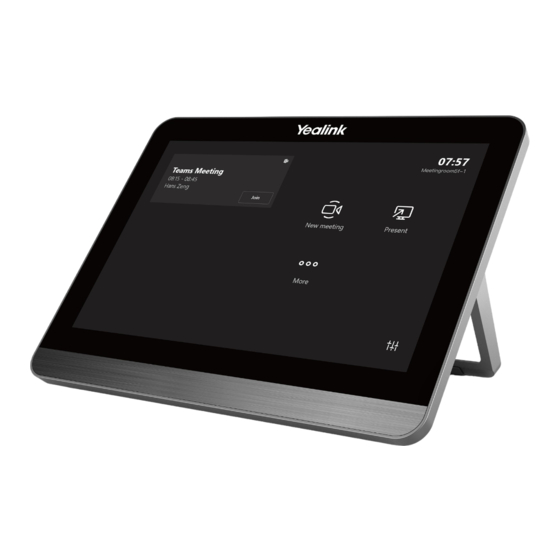
Yealink Teams CTP18 User Manual
For meetingbar a20/a30
Hide thumbs
Also See for Teams CTP18:
- Quick start manual (24 pages) ,
- Manual (8 pages) ,
- Administrator's manual (281 pages)
Subscribe to Our Youtube Channel
Summary of Contents for Yealink Teams CTP18
- Page 1 Yealink ® CTP18 Teams� Collaboration Touch Panel User Guide (For MeetingBar A20/A30) Version 15.37 1 Jul. 2021...
-
Page 2: Table Of Contents
| Contents | ii Contents About This Guide..................4 Product Terminology Used in this Guide.................... 4 Related Documentations........................4 Summary of Changes......................... 4 Changes for Guide Version 15.38.................... 4 Getting Started.....................5 Hardware of CTP18..........................5 Powering on the Touch Panel......................5 Pairing the Touch Panel with a Device.................... - Page 3 | Contents | iii Audio Settings.........................25 Wireless Microphone......................25 Bluetooth..........................26 Wireless Network........................26 Accessibility Features......................28 Resetting Pairing or Unpairing the Device..........29 Resetting Pairing..........................29 Unpairing the Device......................... 29 Getting More Information About Microsoft Teams......... 29 Viewing More Information About Microsoft Teams................30 Company Portal..........................
-
Page 4: About This Guide
| About This Guide | 4 About This Guide Thank you for choosing Yealink Collaboration Touch Panel (CTP18), which is mainly used to control Yealink MeetingBar A20/A30. This guide helps you quickly use your new touch panel. Firstly, verify with your system administrator that the IP network is ready for device configuration. -
Page 5: Getting Started
| Getting Started | 5 Getting Started This chapter aims to make you familiar with the touch panel. • Hardware of CTP18 • Powering on the Touch Panel • Pairing the Touch Panel with a Device • The Home Screen •... -
Page 6: Pairing The Touch Panel With A Device
| Getting Started | 6 Pairing the Touch Panel with a Device The CTP18 touch panel pairs with the MeetingBar A20/A30 device over your Microsoft online account. Before you begin Make sure that CTP18 and the MeetingBar A20/A30 are in the same LAN. Procedure 1. -
Page 7: Waking The System
| Getting Started | 7 Item Description Time The current time of the system. Profile The current account name. Share Tap to share the content. Meet now Initiate a Meet Now conference at any time, without any reservation. Call Join the meeting by calling a meeting number. More Configure the video conferencing device. -
Page 8: Signing Into Microsoft Teams
| Signing into Microsoft Teams | 8 Signing into Microsoft Teams You can sign into the touch panel with your Microsoft online account. • Signing into Your Touch Panel • Signing out of Your Teams Touch Panel Signing into Your Touch Panel You can sign into your Microsoft online account directly on your touch panel or sign into via a web sign-in, which includes your sign-in address and password. -
Page 9: Signing Into Microsoft Teams Via Web Sign-In
After you sign out of your account, you cannot control the device. Procedure 1. Tap More > Settings > Sign out. 2. Tap OK. Controlling the Device with CTP18 You can control and manage aspects of your paired the device with Yealink CTP18. • Meeting • Sharing Content •... -
Page 10: Meeting
| Controlling the Device with CTP18 | 10 Meeting Teams meetings are a great way to come together with your colleagues and clients both inside and outside of your organization. You can initiate meetings, view scheduled meetings, join meetings, and manage meetings. -
Page 11: Joining A Meeting
| Controlling the Device with CTP18 | 11 Procedure 1. Do one of the following: • Tap Meet now. Tap More > Meet now. • 2. Enter the participant account information to search and then select the desired participant. 3. Tap Start meeting. Joining a Meeting •... - Page 12 | Controlling the Device with CTP18 | 12 Call Meeting Number Join You can join the meeting by calling a meeting number. Before you begin The calling plan has been configured for your Teams account.
- Page 13 | Controlling the Device with CTP18 | 13 Procedure 1. Do one of the following: • Tap Call. • Tap More > Call. 2. Enter the meeting number and dial out. Proximity Join You can move a Teams meeting on your mobile phone or laptop to the nearby device by the option of Add a room.
- Page 14 | Controlling the Device with CTP18 | 14 Procedure 1. Before starting a meeting, do one of the following: On the mobile phone: go to Join now > Join and add a room and select the desired device. On the laptop: select Room audio (suggested) > Join now.
-
Page 15: Managing A Meeting
| Controlling the Device with CTP18 | 15 > Add a room and select the desired device on the mobile phone. During a meeting, go to Related tasks Activating or Deactivating the Bluetooth Mode Managing a Meeting You can manage meetings in the following ways: •... -
Page 16: Turning On Live Captions
| Controlling the Device with CTP18 | 16 Managing Audio • Muting/Unmuting the Microphone • Muting a Participant • Adjusting the Volume Muting/Unmuting the Microphone You can mute/unmute the microphone during the meeting. Procedure to mute/unmute the microphone. Muting a Participant You can mute a participant as needed. -
Page 17: Recording A Meeting
| Controlling the Device with CTP18 | 17 Live captions are displayed on the display screen. Recording a Meeting Any Teams meeting can be recorded to capture audio and video. The recording happens in the cloud, and it is saved so you can share it securely across your organization. About this task Note: Whiteboards are not currently captured in meeting recordings. -
Page 18: Raising Hand
| Controlling the Device with CTP18 | 18 Item Black Pen Red Pen Green Pen Blue Pen Eraser Add text Add note Settings Stop presenting Mute microphone Viewing the Whiteboard Procedure > Share Whiteboard. During the meeting, tap Note: You can use the whiteboard to share content if the device connected to a touch display device. -
Page 19: Using Wpp20 Wireless Presentation Pod
Start Sharing. • On the Yealink Wireless Presentation Pod software, click Contents Share, select the file you want to share, and then click Start Sharing. The computer content is automatically projected to the device. -
Page 20: Wired Byod
| Controlling the Device with CTP18 | 20 Wired BYOD BYOD stands for bring your own device. After entering BYOD mode, you can take MeetingBar A20/A30 as the peripherals for meetings hold by third-party apps. When holding a meeting on the PC, you can use the camera, speaker, and microphone of MeetingBar A20/A30 and display the PC content on the screen connected to MeeetingBar A20/A30.









Need help?
Do you have a question about the Teams CTP18 and is the answer not in the manual?
Questions and answers