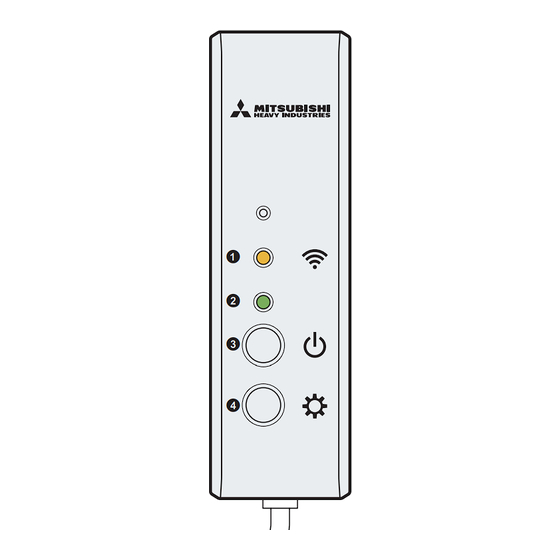
Advertisement
Quick Links
Remote Control System
STEP 1
Items to prepare: 8
Preparations on
STEP 2
the Air Conditioner Side
Preparations on
STEP 3
the Smartphone Side
Remote Control
STEP 4
Application Settings
Connecting the Air Conditioner
STEP 5
to Your Smartphone
Others
Firmware Update Method
Setup Quick Guide
Mitsubishi Heavy Industries Thermal Systems, Ltd.
Air conditioner
Smartphone
Air Conditioner Peripherals and
Internet Connection Environment
Wireless LAN interface
Application Download
User Registration/Login
Connection Method
Network
Advertisement

Summary of Contents for Mitsubishi Heavy Industries Smart M-Air
- Page 1 Remote Control System Setup Quick Guide Mitsubishi Heavy Industries Thermal Systems, Ltd. Air conditioner Smartphone Air Conditioner Peripherals and STEP 1 Items to prepare: 8 Internet Connection Environment Preparations on STEP 2 Wireless LAN interface the Air Conditioner Side Preparations on...
-
Page 2: Mail Address
Internet address SSID KEY (password) Room air conditioner (Mitsubishi Heavy Industries Thermal Systems, Ltd.) WF-RAC Wireless LAN interface SSID and KEY WF-RAC Shown on the back. * Check the information on the back of the wireless LAN interface. -
Page 3: Operation Check
Preparations on STEP Wireless LAN interface the Air Conditioner Side * To request installation of WF-RAC on the room air conditioner, contact the sales outlet for the product or an authorized dealer. WF-RAC 1. Connect to the room air conditioner 1 Turn off the air conditioner circuit breaker. - Page 4 (iPad is not supported. Android tablet is supported.) The application is free. Communication data charges by others are applied to download and operate. The application name "Smart M-Air" and download service names "Google Play" and "App Store" may be changed in the future.
-
Page 5: Creating User Account
4 Tap [Create an Account] on the "Log in" screen. 5 Read and confirm "Handling of Personal Information", and tap the [Agree] button. * The Smart M-Air icon and screens are subject to change without notice depending on the version of the application. 1 Language/Time Zone Setting... - Page 6 Connecting the Air Conditioner Network STEP to Your Smartphone Connection Method Does your wireless LAN router have a "WPS" button? Room air Wireless LAN router conditioner * The marks shown below may be indicated instead. button Smartphone When the button If you do not know is provided (Use the AP function...
- Page 7 Connected interface Register the air conditioner in the application and complete the connection procedure. 1 Launch the "Smart M-Air" application on your smartphone. 2 Air Conditioner List 2 Tap the [Find unregistered Air Conditioners] button on the "Air Conditioner List" screen.
- Page 8 Smartphone interface Register the air conditioner in the application and complete the connection procedure. 1 Launch the "Smart M-Air" application on your smartphone. 2 Tap the [Find unregistered Air Conditioners] 2 Air Conditioner List button on the "Air Conditioner List" screen.
- Page 9 If you have any questions, please contact the sales outlet for the product. If you do not know the sales outlet, please refer to the following website. MITSUBISHI HEAVY INDUSTRIES MHIAE SERVICES B.V. THERMAL SYSTEMS, LTD. (Wholly-owned subsidiary of MITSUBISHI HEAVY INDUSTRIES AIR-CONDITIONING EUROPE, LTD.)







Need help?
Do you have a question about the Smart M-Air and is the answer not in the manual?
Questions and answers