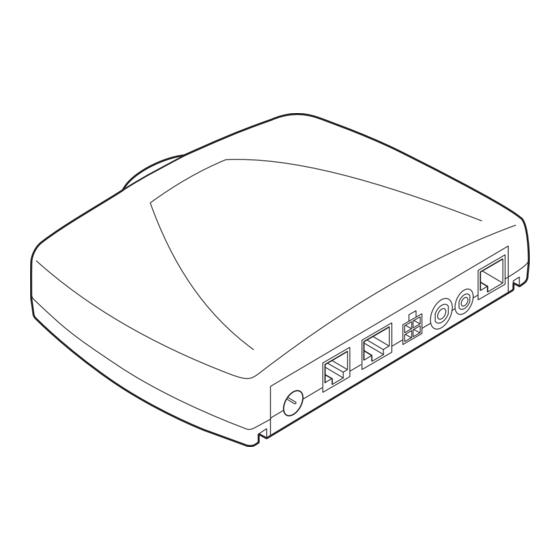
Nokia 810 Installation Manual
User guide
Hide thumbs
Also See for 810:
- User manual (58 pages) ,
- Command manual (13 pages) ,
- Installation instructions manual (6 pages)
Table of Contents
Advertisement
Advertisement
Table of Contents

Summary of Contents for Nokia 810
- Page 1 Nokia 810 car phone User Guide Installation Guide 9356656 Issue 4...
- Page 2 Under no circumstances shall Nokia be responsible for any loss of data or income or any special, incidental, consequential or indirect damages howsoever caused.
-
Page 3: Table Of Contents
Table of content For your safety ......5 General information ......7 Overview of the car phone and equipment . - Page 4 Installation ......56 Your Nokia 810 car phone ....56 Safety first .
-
Page 5: For Your Safety
For your safety Read these simple guidelines. Breaking the rules may be dangerous or illegal. Further detailed information is given in this user’s guide. OFF MODE If wireless phone use is prohibited or when it may cause interference or danger, switch your car phone over to off mode. -
Page 6: About Accessories
Network Services The wireless phone described in this guide is approved for use in the (E)GSM 900 and GSM 1800 networks. A number of features included in this guide are called Network Services. These are special services that you arrange through your wireless service provider. -
Page 7: General Information
1. General information Overview of the car phone and equipment Your car phone is made up of several components, which are described below: Car phone equipment 1. Radio unit TFE-4R The radio unit is a (E)GSM 900/1800 car telephone with Bluetooth wireless technology that allows you to connect a compatible external GSM antenna and compatible external devices wireless by Bluetooth technology or using an RS232... -
Page 8: Special Features
6. System cables PCU-4 A set of cables is included for connection to the power supply and the ignition system and to mute the radio. 7. GSM antenna (not included in the sales package) Connecting the radio unit to a compatible external GSM antenna will allow optimum wireless performance of the car phone. - Page 9 Note To be able to use a voice command to activate a desired function, you must record a voice tag for this function in the car phone. For further information, see “Voice commands” on page 44. Voice recorder This feature acts as a dictaphone, allowing you to record personal voice memos.
- Page 10 Quick access to the contacts To call a contact quickly: In the standby display, scroll right to the first letter of the contact name, and press Scroll to the name, and press to dial the number. Note To save contacts, see “Download contacts” on page 51. Note You can assign up to five phone numbers to a name in your contacts.
-
Page 11: Before Putting Your Phone Into Operation
Before putting your phone into operation Before you use your car phone, note the following: The car phone is automatically switched on with the car ignition. When you switch off your car ignition, the car phone is not switched off automatically; it remains in service for the period of time that is set using the power down timer. -
Page 12: Your Car Phone
2. Your car phone Display When the car phone is ready for use and no characters have as yet been entered, the standby display as depicted in the figure is shown. In addition the logo of the network operator is shown. If you wish to activate a function using a voice tag, you will first have to call the voice display. -
Page 13: Call Indicators
Call indicators Indicates an active voice call. Indicates that a voice call has been disconnected. Voice calls have been switched over to the headset. Data communication is active. Fax communication is active. A GPRS connection has been established. The call is on hold. General indicators Indicates a manual network search. -
Page 14: Basic Components Of The Handset
Basic components of the handset The handset consists of the function selectors, the alphanumeric keypad, the microphone, and the earpiece. Function selectors The function selectors include four keys and a Navi wheel. Depending on the setting selected, you can choose from the following options: Press and hold –... -
Page 15: Alphanumeric Keypad
This key activates the following functions from the standby display: Press to switch off loudspeaker. An incoming call is indicated by a flashing display. Press and hold to put the car phone in off mode. Press again to return to the standby display. Press to switch incoming or ongoing calls from your car phone over to a compatible, paired headset and back as desired. -
Page 16: Getting Started
3. Getting started Installing the SIM card Caution! Keep all miniature SIM cards out of the reach of small children. Note The SIM card and its contacts can easily be damaged by scratches or bending, so be careful when handling, inserting or removing the card Switch off the car’s ignition before inserting the SIM card. -
Page 17: Switching On/Off And Off Mode
Switching on/off and off mode Caution! If wireless phone use is prohibited or when it may cause interference or danger, switch your car phone over to off mode. The car phone is then deactivated, even if the car ignition is on. Switching on the phone To switch on your car phone, simply turn the ignition key. -
Page 18: Call Functions
4. Call functions Voice dialling You can make a phone call simply by saying a voice tag that has been added to a number in the contacts. Name tags may be added to up to 12 of the numbers stored in the contacts. Any spoken word (or words) such as the name of a person can be used as a voice tag to voice dial a call. -
Page 19: Using The Navi Tm Wheel To Make A Call
To call any one of the other numbers stored for a name: Press , and scroll to the desired symbol or phone number. Press to dial the number. Redialling To redial a number you have recently dialled, you can view a list of up to 10 numbers that you have last called or attempted to call. -
Page 20: Call Waiting
Call waiting Call waiting (network service) is activated, you are notified of any incoming call while you have another call in progress. This feature allows you to accept this call. To use the call waiting function in your car phone, you must first activate it: With the display in standby, press Scroll to Settings, and press... -
Page 21: Options During A Call
Options during a call The following options are available to you during an active call: Mute Send DTMF Contacts To access these options: Press during a call to view the list of options. Scroll to the desired option, and press Follow the instructions shown on the display. - Page 22 Scroll to the desired name, and press number. Press to exit the contacts. The call in progress remains active. Adjust the loudspeaker volume During a call, adjust the loudspeaker volume with Accepting or refusing an incoming call You can either accept or refuse any incoming call: Press to accept an incoming call and, when finished, press...
-
Page 23: Using The Menu
5. Using the menu The Nokia 810 car phone offers you an extensive range of functions, which are grouped in menus. Accessing a menu function To access the menu from the standby display, press the Navi wheel . You can then navigate the menu using the... - Page 24 Dialled numbers ■ Contacts Search Add contact Edit contact Delete Add number Memory status Speed dials ■ Tones Ringing volume Ringing tone Warning tones ■ Settings Time settings Call settings My number sending Set by network Call divert Divert all voice calls Divert if busy Divert if not answered Divert if out of reach...
- Page 25 Closed user group Default Fixed dialling Number list Equaliser settings Loudspeaker Radio loudsp. Restore factory settings ■ Voice Voice tags New voice tag List of voice tags Play Change Delete Voice commands New voice command List of voice commands Play Change Delete ■...
-
Page 26: Menu Functions
6. Menu functions Messages You can receive and read text messages on your car phone and write, send, and save text messages. Before you can send text messages, you must define necessary Message settings. Note Remember that traffic safety comes first. Don’t hold the handset while driving and only use the features offered by your car phone when traffic conditions permit this. - Page 27 Use template You can reply to a text message using a template. To view the list of templates: With the display in standby, press Scroll to Messages, and press Scroll to View templates, and press Scroll through the list of templates, and press the desired template.
-
Page 28: Sent Messages
Call Select this option to make a call to the sender’s phone number. Reply Select this option to write a reply to a text message you received. Forward Select this option to forward a text message to another number. Save as template This convenient option lets you save a received text message as a template. -
Page 29: Message Settings
Message settings To be able to send text messages, you must define settings on your car phone. Message centre number You receive this number from your service provider. Note This option saves the phone number of the message center, which you need to send text messages. Reply using same message center (network service) Replies to text messages are typically handled by the SMS center to which the sender subscribes. -
Page 30: Call Register
Call register The car phone registers the phone numbers of missed, received, and dialled calls, as well as the time and date of your calls. Note The car phone registers missed and received calls only if the network supports these functions and if the car phone is switched on and within the network service area. -
Page 31: Contacts
Contacts All of the entries you create in the contacts are saved in the internal car phone memory. You can also copy entries from a SIM card or a compatible mobile phone that supports Bluetooth wireless technology to your car phone. For further information, see “Download contacts”... - Page 32 Edit names and phone numbers You can edit names and phone numbers in the contacts: With the display in standby, press Scroll to Contacts, and press Scroll to Edit contact, and press Scroll to the first letter of the desired name, and press to view the list of entries starting with this letter.
-
Page 33: Speed Dialling
Speed dialling The speed dialling option is a convenient shortcut function that lets you dial a phone number assigned to a number key quickly and easily. To activate (On) or deactivate (Off) the speed dialling option, select Settings > Call settings >... -
Page 34: Ringing Volume
Ringing volume This option sets the loudspeaker volume for an incoming call. To regulate the volume of the ringing tone when you receive an incoming call or to change the loudspeaker volume during a call in progress, use the Navi wheel Ringing tone This option offers you a range of ringing tones to choose from. - Page 35 My number sending (network service) Set by network This activates the setting you have agreed with your network operator. This option activates your caller ID: the person you call can view your car phone number. If you do not wish your number to be sent to the called party, use this option to deactivate your caller ID.
- Page 36 Note The original factory setting for the delay time is five seconds. Active call diverts are shown by an indicator on the display. For further information, see “Display indicators” on page 12. Automatic answer This feature allows you to automatically answer incoming calls after the first ring whenever your car phone is on and off mode is not active.
-
Page 37: Phone Settings
Speed dialling The speed dialling option is a convenient shortcut function that lets you dial a phone number assigned to a number key quickly and easily. To activate or deactivate speed dialling, select settings > Speed dialling >On or Off. For further information, see “Speed dialling”... - Page 38 Network selection You can select the cellular network in which you use the car phone manually or automatically. Automatic Your car phone automatically selects a suitable available cellular network. Manual You can view a list of available cellular networks and select any network that has a roaming agreement with your home network operator.
-
Page 39: Voice Mailbox
Voice mailbox Your service provider may offer you a voice mailbox service, which you have to install before you can receive voice messages. To access this mailbox, you may need to save the number to your car phone. Your service provider will give you further information on this service and let you know the number of your voice mailbox. -
Page 40: Security Settings
Press and hold this key if you wish to erase the complete entry. For further information and to download modem driver software for your computer or laptop computer, visit the Nokia Web site at www.nokia.com\support. GPRS charges You may be charged for GPRS data transmission or for an application that uses GPRS. - Page 41 Closed user group This is a network service that specifies the group of people you can call or who can call you. For further information, contact your network operator or service provider. You can choose from three options for this service: Default The settings made by your service provider are active.
-
Page 42: Equaliser Settings
Equaliser settings Your car phone supports a variety of options for output over a loudspeaker: Direct connection to the SP-2 loudspeaker supplied in the sales package. Connection to compatible car radio loudspeakers using the audio line-in of your car radio. You must adjust the audio level suitably if this option is selected. -
Page 43: Voice
Voice Before recording voice tags or using voice dialling, you must be aware of some essential facts: Voice tags are not language dependent. They are dependent on the speaker's voice. Voice tags are sensitive to background noise. Record them and make calls in a quiet environment. When recording a voice tag or making a call by saying a voice tag, make sure to speak clearly into the microphone. -
Page 44: Voice Commands
Follow the instructions on the display. Select from the following options: Play This option plays back the voice tag as recorded. Change You can replace any voice tag by a new one. Select this option, and say the new voice tag. Delete voice tag? This option erases a voice tag and makes room in the memory for a new voice tag. - Page 45 New voice commands This option allows you to record a voice command (one or more words acting as a spoken command) and assign it to a function in the list of voice commands. With the display in standby, press Scroll to Voice, and press Scroll to Voice commands, and press...
-
Page 46: Recorder
Press Speak now is displayed. Say the voice command loudly and clearly. Your car phone plays the voice command and automatically performs the function assigned to it. Recorder The tape recorder feature allows you to record pieces of speech, sounds, or an active phone call. -
Page 47: Bluetooth Wireless Technology
Play You can play a selected recording. To view the list of recordings and select one to play: With the display in standby, press Scroll to Recorder, and press recordings. Scroll to the desired recording in the list, and press Scroll to Play, and press The selected recording is played. - Page 48 all devices supporting Bluetooth wireless technology that you wish to use with your car phone. For further information, see the user’s guide applicable for the device with Bluetooth technology that you are using. Search for audio enhancements You can search for a wireless headset with Bluetooth technology.
- Page 49 View paired devices You can view a list of Bluetooth wireless technology paired devices to create a connection to a paired device or to edit the list of paired devices. With the display in standby, press Scroll to Bluetooth , and press Scroll to the item View paired devices, and press...
-
Page 50: User Data
With the display in standby, press Scroll to Bluetooth, and press Scroll to Bluetooth name, and press The name of the car phone appears on the display as Nokia 810. Press to select the device. Edit Bluetooth name? is displayed. -
Page 51: Download Contacts
Many phones with the Symbian operating system require an additional application to be installed in order to download contacts. The software and installation help can be downloaded free of charge from the Nokia Web site: http://www.nokia.com/support. Note You do not have direct access to the contact entries stored on a SIM card inserted in the car phone. -
Page 52: Change User
Change user You can save two user profiles in your car phone. The currently active profile is displayed at all times using two indicators: User 1 User 2 With the display in standby, press Scroll to User data, and press Scroll to Change to user 1 Change to user... -
Page 53: Data Communication
7. Data communication Bluetooth wireless technology Bluetooth wireless technology enables wireless connections between compatible electronic devices at a maximum range of 10 metres. Use the car phone as a modem for fax and data communication or to connect wirelessly to compatible enhancements with Bluetooth technology. -
Page 54: Hscsd (High Speed Circuit Switched Data)
HSCSD (High Speed Circuit Switched Data) The car phone enables you to use GSM high-speed data services (network service). You can use high-speed functionality when your car phone is connected to a compatible computer by means of an RS232 cable or Bluetooth wireless technology and when the modem drivers supporting high-speed data software are installed on the computer and selected as an active modem. - Page 55 For further information, see “Overview of the car phone and equipment” on page 7. To use your modem, you must select the data transmission speed Standard 19200 bps on the laptop. For more information, see the Nokia Web site: http://www.nokia.com.
-
Page 56: Installation
8. Installation Your Nokia 810 car phone The Nokia 810 car phone is designed for installation in motor vehicles. The sales package contains a convenient handsfree device that allows you to make calls without holding a phone to your ear, a separate handset for ease of use, and an easy-to- read display. -
Page 57: Safety First
Safety first Note Please read the basic safety guidelines set out below before beginning any installation work. Make sure that the car ignition is off and disconnect the car battery before beginning with the installation work and ensure that it cannot be reconnected inadvertently. Do not smoke when working on the car. - Page 58 Radio unit TFE-4R (Pos.1) It is recommended to mount the radio unit TFE-4R at a less visible position in the car interior. However, ensure that the unit is installed to permit easy access to the SIM card so that it can be changed if necessary and make sure that the cables for the microphone and loudspeaker will reach the places you intend to mount these components.
- Page 59 Microphone MP-2 (Pos.5) Note Use only the MP-2 microphone that comes with your car phone. Use of any other microphone such as any device which may already be installed in the car may affect the operation of the phone, for example, due to noise. Mount the handsfree microphone approx.
-
Page 60: Audio Settings
Audio settings Your car phone supports a variety of options for output over a loudspeaker: Direct connection to the SP-2 loudspeaker supplied in the sales package. Connection to a compatible car radio loudspeaker over an additional relay that switches audio output over to the loudspeaker (not included in the sales package). -
Page 61: Care And Maintenance
9. Care and maintenance Your car phone is a product of superior design and craftsmanship and should be treated with care. The suggestions below will help you to fulfil any warranty obligations and to enjoy this product for many years. Keep the car phone and all its parts and accessories out of the reach of small children. -
Page 62: Important Safety Information
10. Important safety information Traffic safety Do not use a handset while driving a vehicle. Always secure the phone in its holder; do not place the phone on the passenger seat or where it can break loose in a collision or a sudden stop. Remember: road safety always comes first! Operating environment Remember to follow any special regulations in force in any area... -
Page 63: To Make An Emergency Call
For vehicles equipped with an air bag, remember that an air bag inflates with great force. Do not place objects, including both installed or portable wireless equipment in the area over the air bag or in the air bag deployment area. If in-vehicle wireless equipment is improperly installed and the air bag inflates, serious injury could result. -
Page 64: Technical Data
11. Technical data Battery voltage 12.6 VDC (10.8 – 16.0 V) Negative potential to ground (GND). Current carrying capacity 1.5 A (off mode 1 mA) Transmitting power EGSM 900: 3.2 mW – 2 W DCS 1800: 1.0 mW – 1 W System cable PCU-4 System cable wiring 1. -
Page 65: Glossary
12. Glossary DTMF tones DTMF (Dual Tone Multi-Frequency) tones are the tones you hear when you press the number keys on the phone keypad. DTMF tones allow you to communicate with voice mailboxes, computerised telephony systems, etc. GPRS GPRS (General Packet Radio Service) enables wireless data transmission.




Need help?
Do you have a question about the 810 and is the answer not in the manual?
Questions and answers