Advertisement

Specifications summary
| Model: | Mouse: CW100-M | Keyboard: CW100 | Wireless Receiver: CW100-D |
| Hardware Version: | Mouse: 0.6 | Keyboard: 1.0 | Wireless Receiver: VER01 |
| Software Version: | Mouse: V3.4.9 | Keyboard: 1.0.3 | Wireless Receiver: 1.96E |
| UKCA RF Output table (The Radio Equipment Regulations 2017) | |||
| Max Output Power (EIRP): | Mouse: 0 dBm | Keyboard: 0 dBm | Wireless Receiver: 0 dBm |
| Operating Frequency Range: | Mouse: 2402 MHz - 2480 MHz | Keyboard: 2404 MHz - 2478 MHz | Wireless Receiver: 2402-2480 MHz |
| CE RED RF Output table (Directive 2014/53/EU) | |||
| Max Output Power (EIRP): | Mouse: 0 dBm | Keyboard: 0 dBm | Wireless Receiver: 0 dBm |
| Operating Frequency Range: | Mouse: 2402 MHz - 2480 MHz | Keyboard: 2404 MHz - 2478 MHz | Wireless Receiver: 2402-2480 MHz |
| Frequency Deviation: | +/- 50KHz | +/- 50KHz | +/- 50KHz |
| Modulation Type: | GFSK | ||
| Mouse Resolution: | 800 / 1000 / 1200 DPI | ||
| Battery: | Mouse - AA battery x1; Keyboard - AAA battery x1 | ||
| Power Rated: | 1.5V (Keyboard) / 1.5V (Mouse) / 5V (Dongle) | ||
| Operation Distance: | Keyboard - 10M without signal disturbance and no direction limit Mouse - 10M without signal disturbance and no direction limit | ||
| Keyboard Dimension: | 445.11mm x 133.21mm x 26.82mm; Weight: 489.5g (without battery) | ||
| Mouse Dimension: | 112.55mm x 60.01mm x 36.77mm; Weight: 58.8g (without battery) | ||
| Dongle Dimension: | 19.52mm x 15.70mm x 6.5mm; Weight: 1.9g | ||
| Operating Temperature: | +5˚C ~ +40˚C | Storage Temperature: | -20˚C ~ +55˚C |
Package contents:
CW100 Keyboard*1, CW100 Mouse*1, USB dongle*1 (stored inside the mouse), Quick Start Guide*1, Warranty booklet*1, AAA Alkaline Battery*1, AA Alkaline Battery*1
Installing the batteries
- Insert the batteries (one AAA battery for keyboard and one AA battery for mouse) into the battery slots of your keyboard and mouse.
![Asus - CW100 - Installing the batteries Installing the batteries]()
![]()
- The low battery indicator of the mouse is beneath the scroll wheel and that of the keyboard is above the numeric keypad.
- Please replace the battery when the low battery indicator flashes red.
- Insert the bundled USB dongle into your computer's USB port. It takes about ten seconds for the system to automatically connect to your wireless keyboard and mouse.
![]()
![]() Your keyboard and mouse is set at the factory to automatically connect to the system. You do not need to press the Connect button on your keyboard and mouse to manually connect to the system.
Your keyboard and mouse is set at the factory to automatically connect to the system. You do not need to press the Connect button on your keyboard and mouse to manually connect to the system.
Adjusting DPI
To change the DPI, press the middle and the right buttons on the mouse simultaneously for 3 seconds to toggle between 800dpi, 1000 dpi (default) and 1600 dpi.
Keyboard hotkeys

Hotkeys
<Fn+F1>: My Music
<Fn+F2>: Volume
<Fn+F3>: Volume +
<Fn+F4>: Mute
<Fn+F5>: Previous Track
<Fn+F6>: Play/Pause
<Fn+F7>: Next Track
<Fn+F8>: Open Project settings
<Fn+F9>: Screenshot
<Fn+F10>: Open Task View
<Fn+F11>: My PC
<Fn+F12>: Calculator

- All above hotkeys can work with Windows® 10
- CW100 is compatible with Windows® 10 and older versions. Some hotkeys only work with Windows® 10. User experience may vary depending on the OS.
Q18681 / First Edition / July 2021
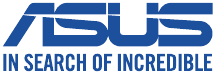
Documents / ResourcesDownload manual
Here you can download full pdf version of manual, it may contain additional safety instructions, warranty information, FCC rules, etc.
Download Asus CW100 - Wireless Keyboard And Mouse Set Manual
Advertisement
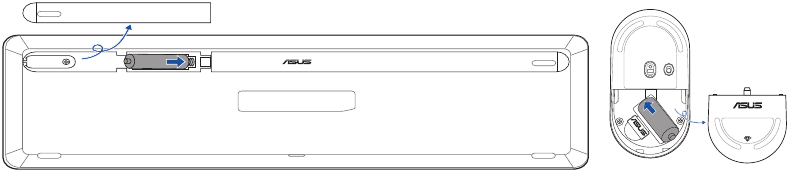
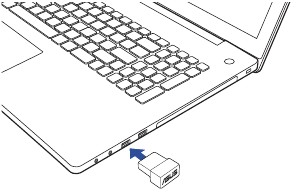














Need help?
Do you have a question about the CW100 and is the answer not in the manual?
Questions and answers