Advertisement
Table of Contents
Contents
Smartwares SH8-90901 - Smart Energy Socket Manual
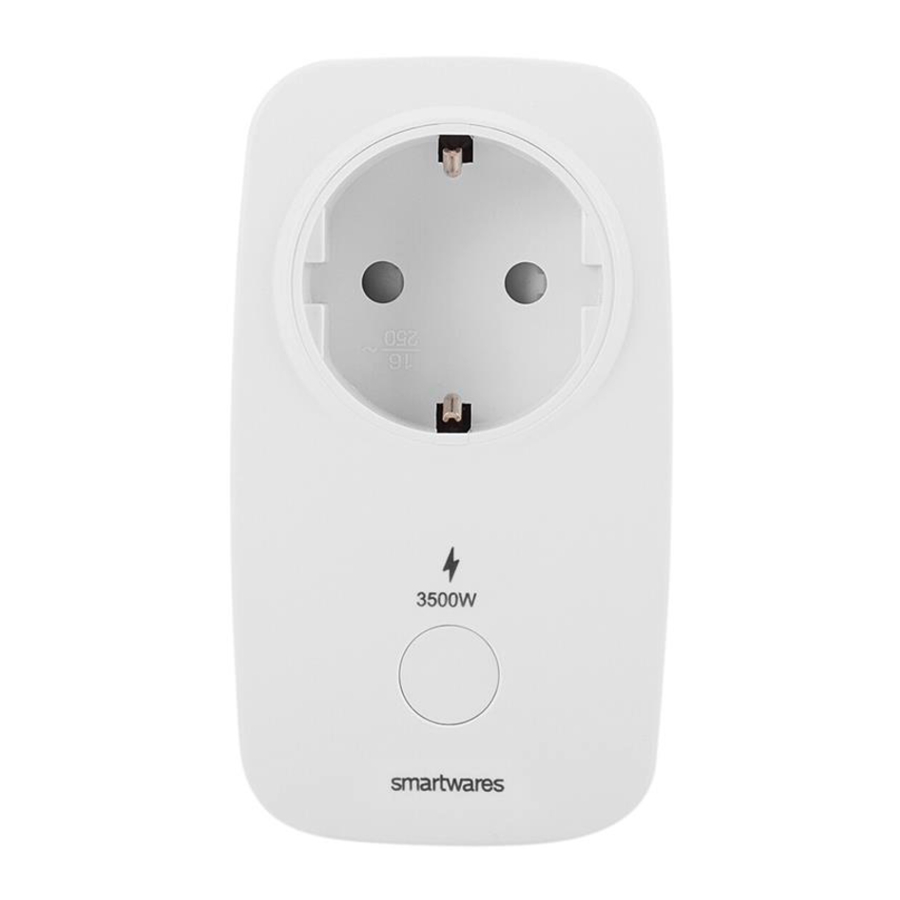
PARTS DESCRIPTION

- Power button
- Indicator LED
GETTING STARTED
Pairing with the Smartwares link
To control your device with your smartphone or tablet, you will need to add the device to your Smartwares Link.
- Open the HomeWizard Link app on your smartphone or tablet.
- Go to Settings, and tap "add device".
- Select the device that you want to add from the list, and follow the steps in the app to successfully add extra devices to your HomeWizard Link app.
Optional: Pairing with the Smartwares Remote (HWR-8)
You can also pair the Socket with the Smartwares Remote:
- At the same time, press and hold the left and right button of a single group on the remote. The group LED will start flashing.
After a few seconds, the group LED will start flashing faster. - You can now release the buttons, and plug in the Socket.
The group LED will now stop flashing to indicate that the remote has paired successfully. If the LED doesn't light up it means the pairing process wasn't successful and you will have to try again.
Optional: Pairing your device with a HomeWizard box
- Open the Homewizard app on your smartphone or tablet. Follow the instructions in the app to add a new device to your Homewizard box.
- You will now be able to control your device from the app. For more detailed information visit www.homewizard.com.
OPERATION

The energy socket supports devices with up to 3500W energy usage.- When you first plug in the Energy Socket in the mains, the indicator LED will start flashing rapidly, to indicate that it is attempting to pair (2).
- Once the socket is paired, the indicator LED will stop flashing.
- The LED on the button will light up to indicate that the socket is turned on (3).
Operation with the HomeWizard Link app
- Use the HomeWizard Link app to turn the Energy Socket on or off, set schedules and monitor the power consumption of the device that you have plugged in.
- The energy use will be reported to your Link every 30 seconds.
- If there is a large change in power consumption, it will be reported in 3seconds.
Manual operation
- You can also use the power button on the Energy Socket, to turn the socket on or off. Press it for shorter than 1 second to turn it on or off (4).
- Factory reset: If you press and hold the button for longer than 1 minute, the LED on the socket will turn off. The device has now reverted to it's default factory settings.
Operation with the Smartwares Remote (HWR-8)
- For use with the Smartwares Remote, please consult the HWR-8 manual.
Operation with the HomeWizard box
- For use with the HomeWizard box, please consult the Homewizard manual.
CLEANING AND MAINTENANCE
- Clean the appliance with a damp cloth. Never use harsh and abrasive cleaners, scouring pad or steel wool, which damages the device.
- Never immerse the electrical device in water or any other liquid. The device is not dishwasher proof.
DECLARATION OF CONFORMITY
Hereby, Smartwares Europe B.V. declares that the radio equipment type is in compliance with Directive 2014/53/EU
The full text of the EU declaration of conformity is available at the following internet address: service.smartwares.eu/doc
GUARANTEE
- This product is guaranteed for 24 months granted. Your warranty is valid if the product is used in accordance to the instructions and for the purpose for which it was created. In addition, the original purchase (invoice, sales slip or receipt) is to be submitted with the date of purchase, the name of the retailer and the item number of the product.
SPECIFICATIONS
220-240V
868 MHz
3500W
16A energy meter
Range: 40M



Documents / Resources
References
Download manual
Here you can download full pdf version of manual, it may contain additional safety instructions, warranty information, FCC rules, etc.
Advertisement




















Need help?
Do you have a question about the SH8-90901 and is the answer not in the manual?
Questions and answers