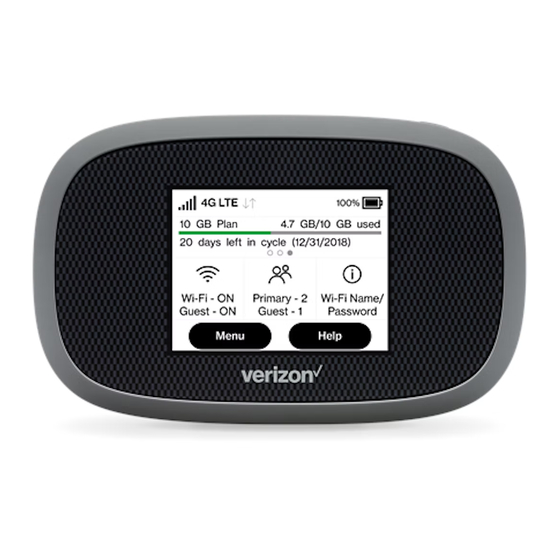
Advertisement
Available languages
Available languages
Table of Contents
Instructions for Turning On and Connecting To Your Verizon Jetpack MiFi 8800L Hot Spot
1) Be within 30 feet of the mobile hotspot - in a direct line if possible (for first connection it is best to
be right next to the hotspot so you don't have to write down the name and password)
2) Turn on hotspot (it has an off-on switch at the top - see picture)
3) Touch the screen where is says "WiFi Name/Password" to get the name and password for the
hotspot to show
4) Turn on Chromebook
5) Look for WiFi symbol on the task bar (usually lower right corner) and click on it
Touch the screen here to get the WiFi
Name and Password show. Enter the
password when connecting the
Chromebook to the WiFi hotspot.
Advertisement
Table of Contents

Summary of Contents for Verizon Jetpack MiFi 8800L
- Page 1 Instructions for Turning On and Connecting To Your Verizon Jetpack MiFi 8800L Hot Spot Touch the screen here to get the WiFi Name and Password show. Enter the password when connecting the Chromebook to the WiFi hotspot. 1) Be within 30 feet of the mobile hotspot - in a direct line if possible (for first connection it is best to...
- Page 2 6) Click on the larger, blue WiFi symbol that comes up in order to show the available networks 7) Choose the Verizon hotspot 8) Put in the password 9) Choose connect...
- Page 3 Instrucciones para encender y conectarse a su punto de acceso Verizon Jetpack MiFi 8800L botón de encendido Toque la pantalla aquí para ver el nombre y la contraseña de WiFi. Ingrese la contraseña cuando conecte el Chromebook al punto de acceso WiFi.
- Page 4 6) Haga clic en el símbolo de WiFi azul más grande que aparece para mostrar las redes disponibles 7) Elige el punto de acceso de Verizon 8) Poner la contraseña 9) Elija conectar...
















Need help?
Do you have a question about the Jetpack MiFi 8800L and is the answer not in the manual?
Questions and answers