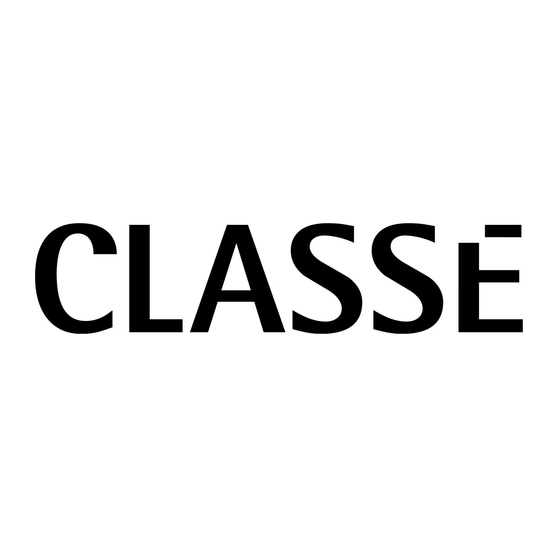
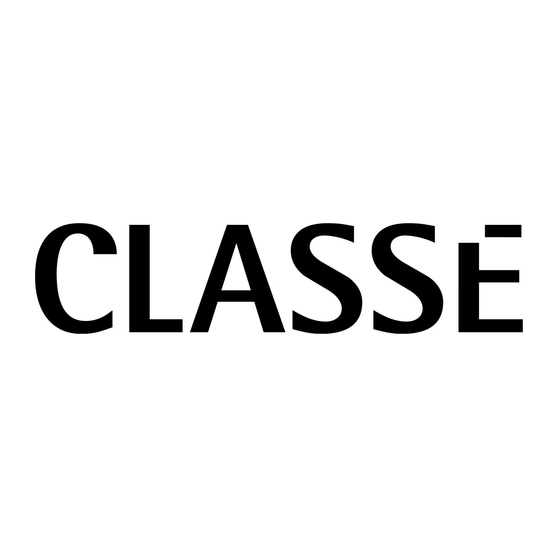
Classe Audio Surround Sound Processor SSP-800 Owner's Manual
Classe audio ssp-800 surround sound processor owner's manual
Hide thumbs
Also See for Surround Sound Processor SSP-800:
- Owner's manual (70 pages) ,
- User manual (26 pages) ,
- Specifications (4 pages)
Table of Contents
Advertisement
Quick Links
Download this manual
See also:
Owner's Manual
Advertisement
Table of Contents

Summary of Contents for Classe Audio Surround Sound Processor SSP-800
- Page 1 Owner’s Manual SSP-800 Surround Sound Processor...
- Page 2 All of us at Classé take extreme care to ensure that your purchase will remain a prized investment. We are proud to inform you that all Classé components have been offi cially approved for the European Community (CE) mark. Th is means that your Classé product was subjected to the most rigorous manufacturing and safety tests in the world. Th e CE mark certifi...
-
Page 3: Important Safety Instructions
Important Safety Instructions Read these instructions. Keep these instructions. Heed all warnings. Follow all instructions. Do not use this apparatus near water. Clean only with dry cloth. Do not block any ventilation openings. Install in accordance with the manufacturer’s instructions. Do not install near any heat sources such as radiators, heat registers, stoves, or other apparatus (including amplifi... -
Page 4: Table Of Contents
Contents Introduction ... 6 Exceptional Design Features ... 7 versatile connectivity ... 7 upgradable DSP ... 7 superior performance ... 7 clean, dedicated power ... 7 high fidelity audio ... 7 professional grade video ... 7 room equalization and speaker control ... 8 flexible GUI ... - Page 5 configuration ... 41 in use ... 42 video ... 42 next input ... 42 triggers ... 42 profiles ... 43 room EQ ... 44 configuration ... 44 name ... 45 distances ... 45 levels ... 46 in use ... 46 speakers ...
-
Page 6: Introduction
Introduction Welcome to the Classé family! Congratulations on your purchase of the Classé SSP-800 Surround Sound Processor, a next generation processor with reference-quality performance. We are sure that you will enjoy it for many years to come. Classe values the relationships with our customers and intend on supplying the highest level of support along with our product. -
Page 7: Exceptional Design Features
Exceptional Design Features Th e SSP-800 is a next-generation surround sound preamp/processor, conceived with pure performance as its raison d’être. It seamlessly unites a multitude of disparate audio and video signal formats to faithfully reproduce your music and movies as the artist intended. versatile connectivity Th e SSP-800 is a ten-channel preamp/processor with both balanced and single- ended connections for all channels. -
Page 8: Room Equalization And Speaker Control
room equalization All home theater sound systems are aff ected by room characteristics. Sound and speaker control refl ections and sound absorption can create dramatic variations in the performance of your system, particularly in the lower frequencies. Th e SSP-800 features a system of fi... -
Page 9: Unpacking And Placement
Unpacking and Placement We have taken all precautions, and made every eff ort to make the SSP-800 simple and straightforward to install and use. Still, we recommend that you take a few minutes to review this manual. Even if you are having the processor professionally installed, you will want to know how to effi... -
Page 10: Placement Considerations
placement considerations Important! warm-up/break-in period Before installing your SSP-800 into the system, be sure to read the following placement suggestions. • Do not place the SSP-800 directly on the top surface of a power amplifi er or any other heat source. Also keep the processor out of direct sunlight. -
Page 11: Operating Voltage
operating voltage Th e operating voltage of your SSP-800 has been factory confi gured to 100V, 120V, 220V, 230V, or 240V AC, depending on the country in which you purchased it (in European Union countries, CE regulations specify 230V). Th is voltage setting is not user selectable. Ensure that the voltage rating on the rear panel of the SSP-800 Surround Sound Processor matches the AC voltage rating of your electrical outlet. -
Page 12: Voltage Protection
voltage protection Th e SSP-800 Surround Sound Processor contains protection features that prevent the processor from operating at dangerously high or low voltages. Th ese features are incorporated to help protect the processor from dangerous power surges and other power irregularities that could cause extensive damage to the processor. -
Page 13: Front Panel
MENU SSP-800 Front Panel Th e front panel of the SSP-800 is shown above. Th e numbers in the drawing refer to the descriptions that follow. Standby/On Switch Pressing the Standby button puts the SSP-800 into standby mode – a low-power state which leaves the Surround Sound Processor and outputs inactive but still allows the processor to respond to system commands via any of the supported control protocols (IR input, CAN-Bus, RS-232, or... -
Page 14: Volume Control Knob
Touchscreen Th e front panel touchscreen has two main functions: • Navigation of the SSP-800 menus and controls by simply touching the screen to make your selections. • Viewing incoming video from the selected source. Audio Mute Control Th e Mute button reduces the SSP-800’s volume by a pre-determined amount. -
Page 15: Rear Panel
COMPONENT IN VIDEO IN S-VID1 S-VID2 DIGITAL DIGITAL INPUT COAX1 COAX3 OUTPUT OPT1 OPT2 OPT3 OPT4 COAX COAX2 COAX4 AUX 2 AUX 1 FRONT R FRONT L Rear Panel Th e rear panel of the SSP-800 is shown above. Th e numbers in the drawing refer to the descriptions in this section. -
Page 16: Composite Video Inputs
Composite Video Inputs Th e SSP-800 supports two composite video inputs, with RCA connectors labeled 1 and 2. Use these inputs when the output of your source component is composite. A composite video signal (also called “baseband video” or “NTSC video”) combines the black &... -
Page 17: Hdmi Outputs
available. Th e HDMI standard also incorporates HDCP (High Defi nition Content Protection); a separate content-protection technology to prevent unauthorized distribution or duplication of copyrighted material. HDMI Outputs Th e SSP-800 supports two HDMI outputs, labeled 1 and 2. Th e SSP- 800 HDMI outputs support HDMI V.1.3b featuring Deep Colour, x.v.Color(xvYCC), 1080p 24/50/60 fps, and provides a 2 channel SPDIF downmix of the source material. - Page 18 Digital Audio Output - Coaxial Th e SSP-800 supports one digital audio coaxial output, with SPDIF connector labeled COAX. Th is output can pass PCM data streams up to 24-bits long and up to 96kHz sampling frequency. 10 Digital Audio Output - Optical Th ese digital outputs carry only digital audio data, excluding any sub- code information which some recorders might use to extract CD track information.
-
Page 19: Trigger Outputs
14 IR Input Use the IR input when the front panel IR window does not have a clear line-of-sight with the remote control, for instance, when the SSP-800 is installed in a cabinet or closet. Attach this input to an infrared repeater system to route signals from the remote control to the SSP-800 via a mono mini-jack (3.5mm phono). - Page 20 19 CAN-Bus Input and Output CAN-Bus (Controller Area Network) allows several Classé components to be connected together for simultaneous operation, such as switching from On to Standby. Using the CAN-Bus Input and Output connectors, the Classé components can be daisy chained together and controlled via the CAN-Bus interface.
-
Page 21: Main Power On/Off Switch
21 Main Power On/Off Switch Th is switch connects and disconnects the SSP-800 from AC. NOTE: Changes to settings are stored whenever the SSP-800 is put into Standby. Turning off power to the unit before fi rst entering Standby mode erases any setting changes that have been made since the unit was last placed in Standby mode. -
Page 22: The Remote Control
LIPSYNC PRESET CONFIG PROFILE The Remote Control Your SSP-800 Surround Sound Processor includes a versatile remote control for both the processor itself and several aspects of the rest of a Classé-based system. Th e buttons are arranged in logical groups according to their functions. Th e remote control of the SSP-800 is shown on the left. - Page 23 Preset Config (Configuration) Button Th is button steps through the confi gurations set to “in use”. If there is already a confi guration active (due to being a default) for a particular input it will be overridden until the input is selected again, or the user selects that default confi...
-
Page 24: Initial Setup
Step 1 Important! Step 2 Initial Setup Your SSP-800 Surround Sound Processor is delivered with default factory settings to facilitate initial setup. But we highly recommend that you work with your Classé dealer for the fi nal setup of the SSP-800 processor. Your dealer’s knowledge and experience with Classé... -
Page 25: Step 3: Sources
Step 3 Connect all source components to the SSP-800 rear panel. Source devices that you may want to integrate into your surround system might include audio and video devices, such as CD and DVD players, and your main display, such as a fl at-panel display or projection system. If necessary, refer to the Rear Panel section in this manual for a detailed description of each connector found on the rear panel. -
Page 26: Step 5: Loudspeakers
Step 5 Important! Connect the Main Analog Audio Outputs, either RCA or XLR, from the rear panel of the SSP-800 to the corresponding inputs on your amplifi er(s) as follows: • Connect the SSP-800 Front Left and Front Right outputs to the inputs of the amplifi... -
Page 27: Power Up The System
Step 6 Power up the system! Now you are ready to power up your SSP-800 and your surround system. • Turn the rear panel power switch of the SSP-800 to ON. • Th e initial power-up cycle of the SSP-800 takes approximately 90 seconds. -
Page 28: Understanding Surround Sound
how many channels? Today’s home entertainment systems reproduce soundtracks that include matrix or discrete? When movie-makers fi rst wanted to expand beyond simple stereo (left and right Understanding Surround Sound Today’s sophisticated surround sound systems have spawned a bewildering array of technologies and acronyms. In this section, we’ll give you a basic understanding of what all that jargon means. - Page 29 By contrast, modern soundtracks use discrete channels of information. Th at is, each speaker has a distinct signal that is completely independent of every other channel. Th is approach is clearly more desirable, since it gives the movie-makers more creative control over the quality of your experience. Musicians also prefer discrete formats, since it allows them to place their instruments and voices with greater precision, to create the musical eff...
-
Page 30: Post Processing
post-processing Dolby Digital 1.0 - 7.1+ Plus Dolby TrueHD 1.0 - 7.1+ DTS-HD 5.1 - 7.1 Master Audio DTS-HD 5.1 - 7.1 High Resolution Audio Th e fi rst thing the SSP-800 Surround Sound Processor does is recover the various channels delivered by your source with accuracy and fi delity. Th is might be a single-channel mono signal, a Dolby Digital Surround EX soundtrack with 6.1 channels, or anything in between. -
Page 31: Using The Ssp-800
Using the SSP-800 Your SSP-800’s versatile touchscreen LCD supports most of your day-to-day operations and provides access to a fl exible menu system for setup functions that aren’t accessed as often as others. Although using the touchscreen is quite intuitive, the menu system is extensive. Th is section of the owner’s manual outlines the use of this touchscreen in day-to-day operation of the system. -
Page 32: Mode Selection
mode selection While you can specify default surround processing modes for each input, there are times when you may wish to select a diff erent mode for a particular recording. For example, when watching a classic movie from the 1940s, you may prefer to hear it in mono using only the centre channel speaker. -
Page 33: Video Preview
Dolby PLIIx Movie Dolby PLIIx Matrix Dolby PLIIx Game DTS Neo:6 DTS Neo:6 Cinema DTS Neo:6 Music Discrete DTS Neo:6 Cinema ES DTS Neo:6 Music ES Dolby Surround EX Dolby Digital EX video preview Th e Video Preview option allows you to select and view the video source on the front panel touchscreen, so you see what is being output to the main display. -
Page 34: Controls
controls system trims Touching the Controls option opens a new menu, as shown below. Th e Controls page allows you to adjust a variety of processor functions, such as audio levels and delays, as well as selecting listening confi gurations. Th ese adjustments are temporary;... -
Page 35: Configuration Select
configuration select Touching the Confi guration option opens the Confi guration Select menu, which allows you to select the current confi guration you want to activate. Confi gurations, which refl ect the speaker setup of your system, are defi ned and may be renamed in the Setup Menu. -
Page 36: The Menu System
The Menu System Th e comprehensive menu system provides setup and confi guration controls for the SSP-800 Surround Sound Processor. Th ese installation-specifi c features let you customize how the SSP-800 works within the context of your particular system. Pressing the Menu button on the front panel opens the main Menu page, which is divided into six sections as shown below. -
Page 37: System Setup
system setup Touching the System Setup option from the main Menu page opens the System Setup page, which contains six setup options as shown below. From the System Setup menu, you can: • tailor your inputs to your particular source components •... -
Page 38: Max Volume
max volume startup volume IR setup Th e Max Volume page allows you to establish a maximum volume setting for your system. Th is scale runs from 0 to 100, with 100 indicating that you do not want any artifi cial limit placed on the maximum gain your Surround Sound Processor can provide. -
Page 39: Automation
automation Touching the Automation option displays the Automation volume speed setup page, shown below. Th is volume control is specifi cally for use with automation control systems. Such control systems can vary in how quickly they repeat ramped volume commands. By fi... -
Page 40: Input Setup
input setup name Each of the 20 inputs supported by your SSP-800 Surround Sound Processor can be customized in several ways to enhance system performance or to simplify controls. Th e Input Setup menu always opens to the setup page for Input 1. Th e menu contains six buttons that completely defi... -
Page 41: Audio
audio Th e Audio Input menu allows you to select the off set, delay, and favorite processing settings, aff ecting how the audio from this input source is handled. • off set is used to ensure that all analog source playback is at comparable levels. -
Page 42: In Use
in use Th is button identifi es active inputs. If the In Use button is highlighted, then the Input is active. If the In Use button is NOT highlighted, then the input is considered inactive and is removed from the source selection list. Deselecting the In Use button for unused inputs is a good way to simplify source selection. -
Page 43: Profiles
profiles A Profi le allows you to create a number of shortcuts to various functions of your surround sound processor. Two separate profi les can be customized with up to six commands each. Any defi ned profi le has a named button available on the home page, as shown above. NOTE: By default both profi... -
Page 44: Room Eq
room EQ Th e SSP-800 Room EQ capability allows you to build very precise digital audio fi lters to help correct for fi xed sonic irregularities in your room. Th ese fi lters should be constructed based upon audio measurements made by a well-qualifi ed acoustical engineer. -
Page 45: Name
name Th e Name button provides a way to customize the names of the speaker confi gurations. Each name can be up to 14 characters long. To change a confi guration name to something more specifi c to your system, use the four buttons along the bottom of the Confi... -
Page 46: Levels
levels in use Th is button identifi es active confi guration. If the In Use button is highlighted, speakers Th e Speakers confi guration page identifi es which speakers are active for each Th e Levels menu allows you to adjust the output levels of the speakers. An SPL meter should be used from the primary seating position to ensure that each speaker delivers the same sound pressure from a given test noise audio signal. - Page 47 Each speaker opens the same menu with two buttons – size and crossover. To modify the crossover for the selected speaker, touch the Crossover button and then adjust the setting using the increase and decrease buttons. Th e crossover setting applies a high pass fi lter to the speakers set on crossed over, and a low pass fi...
-
Page 48: Auxiliary Channels
auxiliary channels Now that the main speakers have been confi gured, we’ll discuss the Auxiliary Channel confi gurations. On the Speaker setup page, touch the Aux Channels button to open the Auxiliary Channels menu. Th e SSP-800 has two auxiliary channels that can be utilized as additional subwoofers, assigned as a 2-channel down-mix of a selected multichannel signal, or confi... -
Page 49: Black Level
black level Th e more button on the System Setup screen accesses the Black Level setting. Th e “video setup” in North America assumes that black is reproduced at a video level of 7.5 IRE units, while most of the rest of the world assumes that video black is represented by a video level of 0 IRE units. -
Page 50: Display Setup
display setup brightness timeout Th e Display Setup menu page, shown below, allows you to confi gure the brightness, display timeout, and language used in the front panel and menu system. It also determines the format and color of the OSD (on-screen display), and how volume settings are displayed on your system. -
Page 51: Language
language Th e Language menu off ers a choice between six diff erent languages supported by the SSP-800. Th e language selected is then used for all touchscreen and menu system text. Classé has also provided our international distributors with a software tool that makes it possible for them to customize the translations to suit their local customs and terminology. -
Page 52: Dolby/Dts
Dolby/DTS Dolby Pro Logic IIx DTS Neo:6 Th e SSP-800 incorporates both Dolby Pro Logic II and DTS Neo:6 technologies for converting a two-channel signal into an enjoyable multi- channel listening experience. Th e Dolby/DTS Setup menu allows you to modify the Dolby PLIIx Music or DTS Neo:6 Music processing settings to best suit your personal preferences. -
Page 53: Remote Fkeys
remote Fkeys Th e remote control supplied with the SSP-800 has four function keys (Fkeys), each of which gives you instant access to a specifi c system function that might otherwise be buried in the menu system. For example, if you use the balance control frequently, you may want to consider programming one of the Fkeys to directly access the balance control. -
Page 54: Status
status version info sensors CAN-Bus features Th e Status screen provides several items of information on the currently playing disc, as well as access to information on the software used in and the internal sensors of the SSP-800. While on this page, pressing the more key will access the CAN-Bus features. -
Page 55: Hardware Setup
hardware setup Classé Delta Series Products Two or more Classé Delta series products are required, at least one of which must have a touchscreen display. Category 5 Network Cables Th ese are ordinary network cables, commonly used for broadband Internet connections. -
Page 56: Using Can-Bus
using CAN-Bus CAN-Bus is controlled via the touchscreen of any Delta series component. Th ere is no master component, so Delta series systems where two or more units have a touchscreen can be controlled through any of the touchscreens. However, it is probably easiest to start using CAN-Bus through just one. -
Page 57: Can-Bus Shared Features
CAN-Bus shared features configuration operate AC status status Th e following CAN-Bus features are shared by all models. Selecting confi guration will present the CAN-Bus confi guration screen allowing access to name, global brightness, and global standby features.. • name enables you to set the name that this component will be listed under in the CAN-Bus devices screen. -
Page 58: Can-Bus Model Specific Features
CAN-Bus model specific features PlayLink Th e following CAN-Bus features are model specifi c. Th is feature is exclusive to Delta series disc players and will only function if the disc player is connected to a CAN-Bus enabled preamp or surround sound processor. -
Page 59: Amp Info
amp info Available for amplifi ers only, this screen displays the data provided by the heatsink and AC Module temperature sensors. NOTE: Th is feature is only accessible when the target amplifi er is on. event log Reserved for amplifi ers, this feature is a protection circuitry event log which can only be accessed when the target amplifi... -
Page 60: Troubleshooting
Important! Troubleshooting Always refer any service problems to your Classé dealer. However, if you run into a problem, we recommend referring to this section fi rst as sometimes an error is not a malfunctioning product, but simply an oversight in the proper setup of the component. - Page 61 Only one speaker seems to be playing. If the problem occurs with all inputs, check the interconnecting cables between the preamp and the power amp. Also check the speaker wires for secure connections. If the problem occurs with only one input, check the input balance control setting of that input: select the problem input, then access the input balance control by touching Controls from the Home page of the front panel touchscreen, then...
- Page 62 If there is a preview image but no output image, check the display connection. Ensure the YPrPb cables are properly connected if using a component video TV. Some display devices may not display the source’s output resolution (for example, component 720p going into a standard defi nition display or an HDMI source which is preset to an unsupported resolution for a particular HDMI display.
-
Page 63: Care & Maintenance
Care & Maintenance To remove dust from the cabinet of your Surround Sound Processor, use a feather duster or a lint-free soft cloth. To remove dirt and fi ngerprints, we recommend isopropyl alcohol and a soft cloth. Dampen the cloth with alcohol fi rst and then lightly clean the surface of the Surround Sound Processor with the cloth. -
Page 64: Specifications
Specifications All specifi cations are accurate at the time of printing. Classé reserves the right to make improvements without notice. Frequency response 20Hz - 200kHz < 0.1dB, stereo analog bypass Distortion (THD+noise) 0.001%, digital source/bypassed analog source Maximum input level (single-ended) Maximum input level (balanced) Maximum output level (single-ended) Maximum output level (balanced) -
Page 65: Dimensions
Dimensions 17.50" [ 444.5mm ] MENU SSP-800 2.42" 12.66" [ 61.5mm ] [ 321.6mm ] 2.20" 13.09" [ 55.9mm ] [ 332.6mm ] 17.50" [ 444.5mm ] MUTE 6.00" [ 152.4mm ] 6.78" [ 172.1 .78" [ 19.7mm 2.42" [ 61.5mm ] 16.48"... -
Page 66: Installation Worksheet
Installation Worksheet Source: ______________________________________________________________ Audio Connector:______________________________________________________ Video Connector:______________________________________________________ Input:_______________________________________________________________ Source: ______________________________________________________________ Audio Connector:______________________________________________________ Video Connector:______________________________________________________ Input:_______________________________________________________________ Source: ______________________________________________________________ Audio Connector:______________________________________________________ Video Connector:______________________________________________________ Input:_______________________________________________________________ Source: ______________________________________________________________ Audio Connector:______________________________________________________ Video Connector:______________________________________________________ Input:_______________________________________________________________ Source: ______________________________________________________________ Audio Connector:______________________________________________________ Video Connector:______________________________________________________ Input:_______________________________________________________________ Source: ______________________________________________________________ Audio Connector:______________________________________________________ Video Connector:______________________________________________________ Input:_______________________________________________________________... - Page 68 Classé Audio 5070 François Cusson Lachine, Quebec Canada H8T 1B3 +1 (514) 636-6384 +1 (514) 636-1428 (fax) http://www.classeaudio.com email: cservice@classeaudio.com North America: 1 800 370 3740 email: classe@bwgroupusa.com Europe: 44 (0) 1903 221 700 email: classe@bwgroup.com Asia: (852) 2790 8903 email: classe@bwgroup.hk All Others: +1 514 636 6394 email: cservice@classeaudio.com...




Need help?
Do you have a question about the Surround Sound Processor SSP-800 and is the answer not in the manual?
Questions and answers