Table of Contents
Advertisement
Quick Links
Advertisement
Table of Contents

Summary of Contents for Classe Audio CT-SSP
- Page 1 Owner’s Manual SSP-800/CT-SSP Surround Sound Processor...
- Page 2 NOTICE All of us at Classé take extreme care to ensure that your purchase will remain a prized investment. We are proud to inform you that all Classé components have been officially approved for the European Community (CE) mark. This means that your Classé product was subjected to the most rigorous manufacturing and safety tests in the world. The CE mark certifies that your purchase meets or exceeds all European Community requirements for manufacturing consistency and consumer safety.
- Page 3 Important Safety Instructions Read these instructions. Keep these instructions. Heed all warnings. Follow all instructions. Do not use this apparatus near water. Clean only with dry cloth. 7. Do not block any ventilation openings. Install in accordance with the manufacturer’s instructions. Do not install near any heat sources such as radiators, heat registers, stoves, or other apparatus (including amplifiers) that produce heat.
-
Page 4: Table Of Contents
Unpacking and Placement ................9 unpacking your SSP .................. 9 SSP-800 placement considerations ............9 CT-SSP rack-mount installation ............... 10 CT-SSP stand-alone installation instructions ..........10 warm-up/break-in period ................ 12 operating voltage ..................12 voltage protection ................15 Front Panels ....................14 Rear Panel ....................... - Page 5 CAN-Bus model specific features ............61 playlink ....................61 amp info ....................62 event log ..................... 62 Troubleshooting ....................63 Care & Maintenance ..................66 input factory defaults ................... 66 Specifications ....................67 SSP-800 Dimensions ..................68 CT-SSP Dimensions ..................69 Installation Worksheet ..................70...
-
Page 6: Introduction
Introduction Welcome to the Classé family! Congratulations on your purchase of the Classé SSP-800/CT-SSP Surround Sound Processor, a next generation processor with reference-quality performance. We are sure that you will enjoy it for many years to come. Classé values the relationships with our customers and intend on supplying the highest level of support along with our product. -
Page 7: Exceptional Design Features
The SSP-800 is also available in a Custom Theater chassis (CT-SSP), specially designed to facilitate rack mount installations. The CT series offers an alternative to the Delta series industrial design and may also be used on a shelf or in a traditional cabinet by installing the supplied feet and front panel security tabs. -
Page 8: Room Equalization And Speaker Control
All home theater sound systems are affected by room characteristics. Sound and speaker control reflections and sound absorption can create dramatic variations in the performance of your system, particularly in the lower frequencies. The SSP-800/CT-SSP features a system of filters which, in the hands of an experienced acoustician, can help optimize the performance of your system. flexible GUI The front panel’s LCD touchscreen supports an extremely flexible and versatile graphical user interface (GUI) while maintaining a clean, uncluttered appearance. The SSP-800/CT-SSP provides a range of controls that might... -
Page 9: Unpacking And Placement
The experience, training, and specialized equipment they have can make a profound difference in the final performance of your system. unpacking your SSP Carefully unpack the SSP-800/CT-SSP Surround Sound Processor according to the supplied instruction sheet. Do not forget to remove all accessories from the carton. Important! Keep all packing materials. -
Page 10: Ct-Ssp Rack-Mount Installation
Avoid placing the processor on a soft surface, such as plush carpeting, that may restrict airflow. Important! Obey all placement considerations. Not obeying the placement considerations may result in damage that is not covered under the warranty. CT-SSP rack-mount FOR RACK MOUNTING INSTALLATION CONTACT YOUR CLASSÉ installation PROFESSIONAL. CT-SSP stand-alone NON-RACK-MOUNT INSTALLATION FOR SSP: installation instructions 1a. - Page 11 (8) 6-32 X3/4 screws. Tighten to 8.5 in-lbs (0.96 N-m) Important! Install (2) securing brackets when using the CT-SSP in a stand- alone (non-rack-mount) installation. Important! For stand-alone CT-SSP installations, follow the same placement considerations as outlined for the SSP-800.
-
Page 12: Warm-Up/Break-In Period
(in European Union countries, CE regulations specify 230V). This voltage setting is not user selectable. Ensure that the voltage rating on the rear panel of the SSP-800/CT-SSP Surround Sound Processor matches the AC voltage rating of your electrical outlet. If the AC voltage is incorrect, please contact your local authorized Classé... -
Page 13: Voltage Protection
The SSP-800/CT-SSP Surround Sound Processor contains protection features that prevent the processor from operating at dangerously high or low voltages. These features are incorporated to help protect the processor from dangerous power surges and other power irregularities that could cause extensive damage to the processor. This circuitry guards against the following irregular supplied power conditions. -
Page 14: Front Panels
MENU SSP-800 MENU MUTE Front Panels The front panels of the SSP-800 and CT-SSP are shown above. The numbers in the drawing refer to the descriptions that follow. Standby/On Switch Pressing the Standby button puts the SSP into standby mode – a low- power state which leaves the Surround Sound Processor and outputs... - Page 15 • LED flashes (at power-up) – the SSP is in the process of power- up initialization. • LED Off – the SSP is powered on, fully operational, and the display active. • LED flashes rapidly (after power-up) – the AC mains voltage is out of range. Menu On/Off Switch Press once to call up the main page of the menu system, which replaces the normal front page or Home page of the Touchscreen and OSD (On-Screen Display).
- Page 16 Volume Control Knob The large rotary knob on the right side of the front panel controls the system volume level. he volume knob increases and decreases volume in precise 0.5dB increments throughout most of the volume range. At extremely low volume, the step size is increased somewhat to facilitate moving between extremely low and normal listening levels.
-
Page 17: Rear Panel
220-240V~ T500mAE250V Rear Panel The rear panel of the SSP-800 is shown above. The same rear panel layout also applies to the CT-SSP. The numbers in the drawing refer to the descriptions in this section. serial number You’ll find your processor’s serial number on the top right edge of the rear panel, as shown in the graphic above (the black label). Please record this number on the Introduction Page (page 6) of this manual for future reference. - Page 18 Composite Video Inputs The SSP supports two composite video inputs, with RCA connectors labeled 1 and 2. Use these inputs when the output of your source component is composite. A composite video signal (also called “baseband video” or “NTSC video”) combines the black & white and the color components of a video signal and transmits them over a single cable.
-
Page 19: Hdmi Inputs
HDMI Inputs The SSP supports four HDMI inputs, labeled 1 to 4. Whenever possible, we recommend the use of HDMI for all audio and video source input connections. The SSP is HDMI v.1.3b enabled, supporting Deep Color, 1080p @ 24/50/60 fps, and x.v.Color(xvYCC). The HDMI (High Definition Multimedia Interface) format is the only available single-cable digital pathway for both video and audio signals, providing higher performance levels and simplifying component-to-... - Page 20 Digital Audio Inputs - Coaxial The SSP supports four digital audio inputs, with SPDIF connectors labeled COAX1 to COAX4. These inputs accept PCM data streams up to 24-bits long and up to 192kHz sampling frequency. We recommend using cables that are optimized for digital audio signal transfer and that carry a 75Ω...
- Page 21 12 2-Channel Balanced Analog Audio Inputs The SSP-800/CT-SSP was designed with a 2-channel balanced analog audio input, using a pair of balanced XLR connectors labeled R1 and L1. Use this input with any 2-channel analog source component with balanced outputs. NOTE: This input conforms to the AES (Audio Engineering Society) “pin 2 = hot”...
-
Page 22: Trigger Outputs
15 IR Output Use the IR output to pass IR commands from an external IR transmitter through the SSP to another component, when necessary. The output uses a mono mini-jack (3.5mm phono) with the same properties as the diagram in the previous section. 16 Trigger Outputs The SSP supports two trigger outputs, with mono mini-jacks (3.5mm phono) labeled OUT1 and OUT2. Each trigger outputs a 12V DC signal... - Page 23 20 10-Channel Analog Outputs The SSP supports ten analog audio outputs, with both balanced (XLR) and single-ended (RCA) connections. Connect the appropriate Front L/R, Sub, Surr L/R, and Rear L/R connectors to the appropriate power amplifiers. NOTE: The Rear L/R connectors are only active when the SSP output is setup for a 7.1-channel surround system and the audio stream or the selected surround processing mode are providing rear channel signals.
- Page 24 22 AC Power Cord Input The detachable three-conductor AC power cord and the socket into which it connects conform to rigorous standards developed by the IEC (International Electrotechnical Commission). Danger! Your SSP contains potentially dangerous voltages and current capabilities. Do not attempt to open it! There are no user- serviceable parts inside.
-
Page 25: The Remote Control
Press the navigation arrow keys to move up and down the list, then press Enter to make your selection. For additional information about the surround modes, refer to the Using the SSP-800/CT-SSP section found later in this manual. Input Sel (Selection) Button To change inputs, simply use the Input Selection arrow buttons to step through the inputs. - Page 26 Preset Config (Configuration) Button This button steps through the configurations set to “in use”. If there is already a configuration active (due to being a default) for a particular input it will be overridden until the input is selected again, or the user selects that default configuration.
-
Page 27: Initial Setup
Initial Setup Your SSP-800/CT-SSP Surround Sound Processor is delivered with default factory settings to facilitate initial setup. But we highly recommend that you work with your Classé dealer for the final setup of the processor. Your dealer’s knowledge and experience with Classé products will ensure that your surround system is optimized for your listening space. However, if you can’t wait to get started, this section is designed to assist you in setting up and becoming familiar with the SSP hardware. Once the initial setup is complete, be sure to read the rest of this manual to familiarize yourself with the daily operation and customizable features of your Surround Sound Processor. -
Page 28: Step 3: Sources
Step 3 Connect all source components to the SSP rear panel. Source devices that you may want to integrate into your surround system might include audio and video devices, such as CD and DVD players, and your main display, such as a flat-panel display or projection system. If necessary, refer to the Rear Panel section in this manual for a detailed description of each connector found on the rear panel. -
Page 29: Step 5: Loudspeakers
SSP. The SSP-800/CT-SSP also provides two Auxiliary analog audio outputs. See the Rear Panel section for more details about the Auxiliary outputs. -
Page 30: Step 6: Power Up
• Turn the rear panel power switch of the SSP to ON. • The initial power-up cycle of the SSP takes approximately 90 seconds. During this time, the blue LED on the standby button flashes. (For the CT-SSP, the standby button itself will flash blue.) • When the power-up cycle is complete, the SSP enters Standby mode. The LED (or standby button) stops flashing but remains illuminated, indicating that the SSP is in Standby mode. -
Page 31: Understanding Surround Sound
Understanding Surround Sound Today’s sophisticated surround sound systems have spawned a bewildering array of technologies and acronyms. In this section, we’ll give you a basic understanding of what all that jargon means. As a result, you’ll be better equipped to take advantage of the best that home entertainment has to offer. how many channels? Today’s home entertainment systems reproduce soundtracks that include anything from one to eight separate channels of information. Examples include: • Watching mono movies, such as Casablanca or The Wizard of Oz, having only a single channel of audio information in the soundtrack. - Page 32 There are many multi-channel formats available. Table1, below, identifies the most common multi-channel formats to help you sort out some of the possibilities. Table 1: Common multichannel modes Name # Chs Matrix/Discrete Comments analog stereo Discrete Found on almost all sources, including tape decks, tuners, and CD players. analog multi- Discrete A multi-channel analog input used...
-
Page 33: Post Processing
24 bit/192kHz. post-processing The first thing the SSP-800/CT-SSP Surround Sound Processor does is recover the various channels delivered by your source with accuracy and fidelity. This might be a single-channel mono signal, a Dolby True HD soundtrack with 7.1 channels, or anything in between. The signal may have been delivered via satellite receiver, cable set-top box, DVD, or even downloaded from the Internet. -
Page 34: Using The Ssp-800?Ct-Ssp
Using the SSP-800/CT-SSP Your SSP’s versatile touchscreen LCD supports most of your day-to-day operations and provides access to a flexible menu system for setup functions that aren’t accessed as often as others. Although using the touchscreen is quite intuitive, the menu system is extensive. This section of the owner’s manual outlines the use of this touchscreen in day-to-day operation of the system. When you bring the SSP out of its Standby mode, the touchscreen displays an “initializing”... -
Page 35: Mode Selection
Touching the up or down arrows scrolls through the list of modes. Touch any mode (that isn’t grayed out) to select it. The SSP processing changes to the newly-selected mode. Press the Back button to return to the Home page. The available modes are described in Table 2. Table 2: SSP-800/CT-SSP available surround processing modes Name Description Mono Outputs sound to the center channel only. Use it for mono sources such as classic movies, mono TV broadcasts, etc. -
Page 36: Video Preview
Dolby PLIIx Movie The Movie mode routes the special effects signals to the surround channels for a fuller, dramatic impact while viewing movies and films. Dolby PLIIx Matrix The Matrix mode provides a sound field similar to the Music mode, but does not have the additional adjustment options. -
Page 37: Controls
controls Touching the Controls option opens a new page, as shown below. The Controls page allows you to adjust a variety of processor functions, such as audio levels and delays, as well as selecting listening/speaker configurations. These adjustments are temporary; when a new input is selected, the adjustments are deleted and replaced with the saved values. If you want to recalibrate the audio levels because of an equipment change, use the Speaker Setup menu, not the Controls menu. -
Page 38: Configuration Select
• Dolby late night - this mode offers intelligent moderation of the dynamic range in Dolby Digital recordings. This is especially useful when you want to watch a movie in the evening, but are concerned about disturbing the neighbors or others in the household who might prefer to be sleeping during your action movie. -
Page 39: The Menu System
The Menu System The comprehensive menu system provides setup and configuration controls for the Surround Sound Processor. These installation-specific features let you customize how the SSP works within the context of your particular system. Pressing the Menu button on the front panel opens the main Menu page, which is divided into six sections as shown below. -
Page 40: System Setup
system setup Touching the System Setup option from the main Menu page opens the System Setup page, which contains six setup options as shown below. From the System Setup menu, you can: • tailor your inputs to your particular source components • configure and calibrate the system to take best advantage of your loudspeakers • create shortcuts through the “profile function” to access your preferred or most frequently used functions • program the behavior of the SSP’s DC triggers volume setup Touching the Volume option from the System Setup menu opens the Volume... -
Page 41: Max Volume
max volume The Max Volume page allows you to establish a maximum volume setting for your system. This scale runs from 0 to 100, with 100 indicating that you do not want any artificial limit placed on the maximum gain your Surround Sound Processor can provide. -
Page 42: Automation
This volume control is specifically for use with automation control systems. Such control systems can vary in how quickly they repeat ramped volume commands. By first selecting a suitable volume control speed on the SSP-800/CT-SSP Surround Sound Processor, the programming required to tailor the speed from the control interface is simplified. -
Page 43: Input Setup
input setup Each of the 20 inputs supported by your Surround Sound Processor can be customized in several ways to enhance system performance or to simplify controls. The Input Setup menu always opens to the setup page for Input 1. The menu contains six buttons that completely define each input –... -
Page 44: Audio
Configurations are speaker setups, and are discussed in more detail later in this section. NOTE: The default Configuration assignment can be temporarily overridden from the controls button on the Home page. See the section, Using the SSP-800/CT-SSP, for more details. -
Page 45: In Use
in use This button identifies active inputs. If the In Use button is highlighted, then the Input is active. If the In Use button is NOT highlighted, then the input is considered inactive and is removed from the source selection list. Deselecting the In Use button for unused inputs is a good way to simplify source selection. -
Page 46: Profiles
profiles A Profile allows you to create a number of shortcuts to various functions of your Surround Sound Processor. Two separate profiles can be customized with up to six commands each. Any defined profile has a named button available on the home page, as shown above. NOTE: By default both profiles are inactive, therefore the profiles button does not appear on the home screen. -
Page 47: Room Eq
EQ The SSP-800/CT-SSP Room EQ capability allows you to build very precise digital audio filters to help compensate for fixed sonic irregularities in your room. These filters should be constructed based upon audio measurements made by a well-qualified acoustical engineer. These powerful filters are made available in a completely manual fashion to help your professional installer give you the best listening experience possible. -
Page 48: Name
name The Name button provides a way to customize the names of the speaker configurations. Each name can be up to 14 characters long. To change a configuration name to something more specific to your system, use the four buttons along the bottom of the Configuration Name menu. The buttons provide the following functions: • The left arrow button acts like the backspace key on a computer keyboard. Touch this button to delete characters by moving the cursor to the left. -
Page 49: Levels
levels The Levels menu allows you to adjust the output levels of the speakers. An SPL meter should be used from the primary seating position to ensure that each speaker delivers the same sound pressure from a given test noise audio signal. Touch the Noise Seq button to activate the noise generator; the top of the menu now states “Levels Noise: L” – indicating that the test noise is being generated on the front left speaker. - Page 50 Each speaker opens the same menu with two buttons – size and crossover. To modify the crossover for the selected speaker, touch the Crossover button and then adjust the setting using the increase and decrease buttons. The crossover setting applies a high pass filter to the speakers set on crossed over, and a low pass filter to route bass information to the sub (if enabled).
-
Page 51: Auxiliary Channels
auxiliary channels Now that the main speakers have been configured, we’ll discuss the Auxiliary Channel configurations. On the Speaker setup page, touch the Aux Channels button to open the Auxiliary Channels menu. The SSP has two auxiliary channels that can be utilized as additional subwoofers, assigned as a 2-channel down-mix of a selected multichannel signal, or configured to bi-amped left and right audio. -
Page 52: Black Level
IR The complete list of SSP-800/CT-SSP discrete infrared (IR) command codes extends far beyond what is practical for handheld remote controls. However, many of these functions are critical if you plan to create a customized remote control with macros that take command of your entire system. Without these discrete codes, many of the macros you might want to create simply won’t work... -
Page 53: Brightness
The Language menu offers a choice between six different languages supported by the SSP-800/CT-SSP. The language selected is then used for all touchscreen and menu system text. Classé has also provided our international distributors with a software tool that makes it possible for them to customize the translations to suit their local customs and terminology. -
Page 54: Osd
OSD (on screen display) The SSP can report changes to its status via the On Screen Display. Selecting Duration from the OSD menu allows you to define the amount of time events are displayed, up to a maximum of 5 seconds. The Events screen allows you to select which individual events you want displayed. To make your selection, scroll through the list using the arrow keys on the right of the screen, then highlight the desired events. -
Page 55: Dolby/Dts
Dolby/DTS The SSP-800/CT-SSP incorporates both Dolby Pro Logic II and DTS Neo:6 technologies for converting a two-channel signal into an enjoyable multi-channel listening experience. The Dolby/DTS Setup menu allows you to modify the Dolby PLIIx Music or DTS Neo:6 Music processing settings to best suit your personal preferences. While they differ in the details of their implementation and in the subjective result, on a conceptual level they do the same thing: they analyze the... -
Page 56: Remote Fkeys
Fkeys The remote control supplied with the SSP-800/CT-SSP has four function keys (Fkeys), each of which gives you instant access to a specific system function that might otherwise be buried in the menu system. For example, if you use the balance control frequently, you may want to consider programming one of the Fkeys to directly access the balance control. -
Page 57: Status
status The Status screen provides several items of information on the currently playing disc, as well as access to information on the software used in and the internal sensors of the SSP. While on this page, pressing the more key will access the CAN-Bus features. -
Page 58: Hardware Setup
hardware setup Classé Delta Series Products Two or more Classé Delta and/or CT series products are required, at least one of which must have a touchscreen display. Category 5 Network Cables These are ordinary network cables, commonly used for broadband Internet connections. They should be typical “straight through” cables not the “crossed over” type, and the total required will be one less than the total number of Delta and/or CT series components in your system. -
Page 59: Using Can-Bus
using CAN-Bus CAN-Bus is controlled via the touchscreen of any Delta or CT series component. There is no master component, so Delta/CT series systems where two or more units have a touchscreen can be controlled through any of the touchscreens. However, it is probably easiest to start using CAN-Bus through just one. CAN-Bus is accessed by pressing the menu button on the face of the unit or remote, then the status button, followed by the more button. The touchscreen will then display the CAN-Bus devices screen, which lists connected Delta/CT series components by model & serial number. -
Page 60: Can-Bus Shared Features
CAN-Bus shared features The following CAN-Bus features are shared by all models. configuration Selecting configuration will present the CAN-Bus configuration screen allowing access to name, global brightness, and global standby features.. • name enables you to set the name that this component will be listed under in the CAN-Bus devices screen. The name will appear next to the unit model and serial number, and facilitate the identification of units in large systems. -
Page 61: Can-Bus Model Specific Features
CAN-Bus model The following CAN-Bus features are model specific. specific features PlayLink This feature is exclusive to Delta series disc players and will only function if the disc player is connected to a CAN-Bus enabled preamp or surround sound processor. When PlayLink is active, pressing play on the disc player will also automatically switch the preamp/processor to a specified input. This means that you can listen to a CD or watch a DVD literally at the touch of a button. -
Page 62: Amp Info
amp info Available for amplifiers only, this screen displays the data provided by the heatsink and AC Module temperature sensors. NOTE: This feature is only accessible when the target amplifier is on. event log Reserved for amplifiers, this feature is a protection circuitry event log which can only be accessed when the target amplifier is in standby. -
Page 63: Troubleshooting
Troubleshooting Always refer any service problems to your Classé dealer. However, if you run into a problem, we recommend referring to this section first as sometimes an error is not a malfunctioning product, but simply an oversight in the proper setup of the component. - Page 64 Only one speaker seems to be playing. P If the problem occurs with all inputs, check the interconnecting cables between the preamp and the power amp. Also check the speaker wires for secure connections. P If the problem occurs with only one input, check the input balance control setting of that input: select the problem input, then access the input balance control by touching Controls from the Home page of the front panel touchscreen, then select System...
- Page 65 P If there is no output on component video from an HDMI source, the signal is likely HDCP encrypted. Try setting the source up with an analog cable and select an analog video input path. P If there is a preview image but no output image, check the display connection. Ensure the YPrPb cables are properly connected if using a component video TV. Some display devices may not display the source’s output resolution (for example, component 720p going into a standard definition display or an...
-
Page 66: Care & Maintenance
Surround Sound Processor, as direct application of liquids may result in damage to electronic components within the unit. input factory defaults For your convenience, here are the factory default settings for the SSP-800/CT-SSP Surround Sound Processor. Input # Default Audio Connector Default Video Connector... -
Page 67: Specifications
SSP-800 width: 17.5” (445mm) CT-SSP width: 19” (482mm) SSP-800 depth (excluding connectors): 16.5” (419mm) CT-SSP depth (excluding connectors): 14.91” (378.71mm) SSP-800 Height: 6.75” (172mm) CT-SSP Height: 6.97” (177mm) n Net weight SSP-800: 29 lbs (13 kg) CT-SSP: 33 lbs (15 kg) -
Page 68: Ssp-800 Dimensions
SSP-800 Dimensions 17.50" [ 444.5mm ] 6.00" [ 152.4mm ] 6.78" [ 172.1mm ] MENU MUTE SSP-800 .78" [ 19.7mm ] 2.42" 12.66" [ 61.5mm ] [ 321.6mm ] 2.42" [ 61.5mm ] 16.48" [ 418.5mm ] 12.40" 17.30" [ 315.1mm ] [ 439.3mm ] 1.65"... -
Page 69: Ct-Ssp Dimensions
CT-SSP Dimensions 19.00" 483mm 6.97" [ 177mm ] MENU MUTE 16.39" [ 416mm ] 14.91" [ 379mm ] 17.00" [ 432mm ]... -
Page 70: Installation Worksheet
Installation Worksheet Source: ______________________________________________________________ Audio Connector:______________________________________________________ Video Connector:______________________________________________________ Input:_______________________________________________________________ Source: ______________________________________________________________ Audio Connector:______________________________________________________ Video Connector:______________________________________________________ Input:_______________________________________________________________ Source: ______________________________________________________________ Audio Connector:______________________________________________________ Video Connector:______________________________________________________ Input:_______________________________________________________________ Source: ______________________________________________________________ Audio Connector:______________________________________________________ Video Connector:______________________________________________________ Input:_______________________________________________________________ Source: ______________________________________________________________ Audio Connector:______________________________________________________ Video Connector:______________________________________________________ Input:_______________________________________________________________ Source: ______________________________________________________________ Audio Connector:______________________________________________________ Video Connector:______________________________________________________ Input:_______________________________________________________________... - Page 72 Classé Audio 5070 François Cusson Lachine, Quebec Canada H8T 1B3 +1 (514) 636-6384 +1 (514) 636-1428 (fax) http://www.classeaudio.com email: cservice@classeaudio.com North America: 1 800 370 3740 email: classe@bwgroupusa.com Europe: 44 (0) 1903 221 700 email: classe@bwgroup.com Asia: (852) 2790 8903 email: classe@bwgroup.hk All Others: +1 514 636 6394 email: cservice@classeaudio.com Copyright ©...
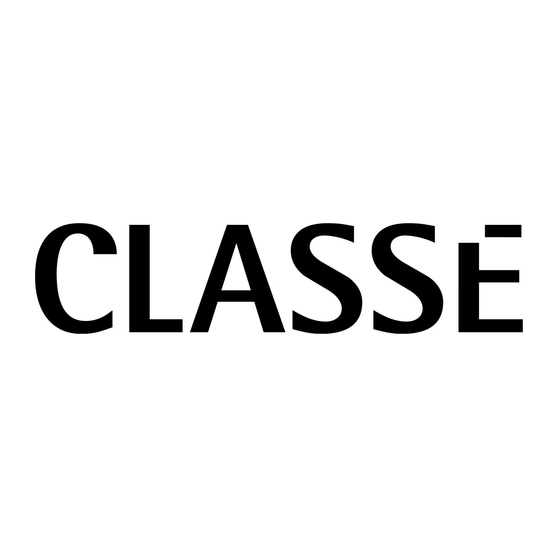






Need help?
Do you have a question about the CT-SSP and is the answer not in the manual?
Questions and answers