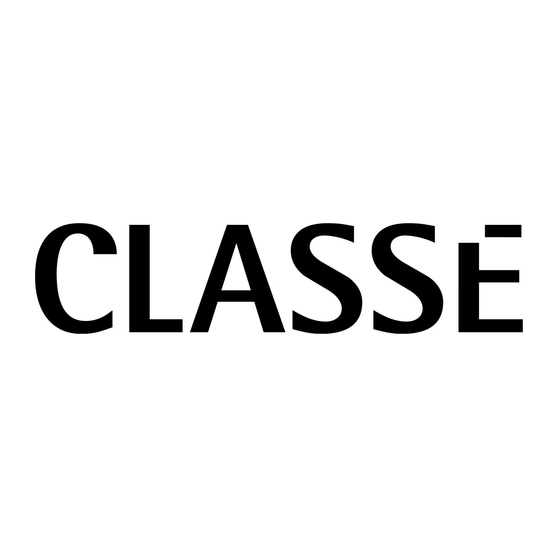
Table of Contents
Advertisement
Quick Links
Advertisement
Table of Contents

Summary of Contents for Classe Audio CT-SSP - V1.8
- Page 1 Owner’s Manual SSP-800/CT-SSP Surround Sound Processor...
- Page 2 NOTICE All of us at Classé take extreme care to ensure that your purchase will remain a prized investment. We are proud to inform you that all Classé components have been offi cially approved for the European Community (CE) mark. Th is means that your Classé...
-
Page 3: Important Safety Instructions
Important Safety Instructions Read these instructions. Keep these instructions. Heed all warnings. Follow all instructions. Do not use this apparatus near water. Clean only with dry cloth. Do not block any ventilation openings. Install in accordance with the manufacturer’s instructions. Do not install near any heat sources such as radiators, heat registers, stoves, or other apparatus (including amplifi... -
Page 4: Table Of Contents
Contents Introduction ...................... 6 Exceptional Design Features ................7 versatile connectivity ................7 superior performance ................7 clean, dedicated power ................7 high fidelity audio ..................7 professional grade video ................7 room equalization and speaker control ............. 8 flexible GUI ....................8 video preview ................... - Page 5 audio ....................44 configuration ..................44 in use ....................45 video ....................45 next input .................... 45 triggers ....................45 profiles ....................46 room EQ ....................47 configuration ................... 47 name ....................48 distances ..................... 48 levels ....................49 in use ....................49 speakers ....................
-
Page 6: Introduction
Introduction Welcome to the Classé family! Congratulations on your purchase of the Classé SSP-800/CT-SSP Surround Sound Processor, a next generation processor with reference-quality performance. We are sure that you will enjoy it for many years to come. Classé values the relationships with our customers and intend on supplying the highest level of support along with our product. -
Page 7: Exceptional Design Features
Exceptional Design Features Th e SSP-800 is a next-generation surround sound preamp/processor, conceived with pure performance as its raison d’être. It seamlessly unites a multitude of disparate audio and video signal formats to faithfully reproduce your music and movies as the artist intended. custom theatre Th e SSP-800 is also available in a Custom Th eater chassis (CT-SSP), specially designed to facilitate rack mount installations. -
Page 8: Room Equalization And Speaker Control
room equalization All home theater sound systems are aff ected by room characteristics. Sound and speaker control refl ections and sound absorption can create dramatic variations in the performance of your system, particularly in the lower frequencies. Th e SSP-800/CT-SSP features a system of fi lters which, in the hands of an experienced acoustician, can help optimize the performance of your system. -
Page 9: Unpacking And Placement
Unpacking and Placement We have taken all precautions, and made every eff ort to make the SSP simple and straightforward to install and use. Still, we recommend that you take a few minutes to review this manual. Even if you are having the processor professionally installed, you will want to know how to effi... -
Page 10: Ct-Ssp Rack-Mount Installation
• Leave adequate clearance behind the SSP-800 for the AC cord and connecting cables. We suggest six inches (15 cm) of free space to allow cables suffi cient room to bend without crimping or undue strain. • Allow at least three inches (7.5 cm) of clearance above and to each side of the processor for ventilation. - Page 11 1b. Install (4) accessory feet (FC90895) and secure with (8) 6-32 X3/4 screws. Tighten to 8.5 in-lbs (0.96 N-m) Important! Install (2) securing brackets when using the CT-SSP in a stand- alone (non-rack-mount) installation. Important! For stand-alone CT-SSP installations, follow the same placement considerations as outlined for the SSP-800.
-
Page 12: Warm-Up/Break-In Period
warm-up/break-in period Your new Classé processor delivers outstanding performance immediately. However, you can expect to hear subtle improvements as it reaches normal operating temperatures and breaks-in. In our experience, you can expect the greatest changes within the fi rst 300 hours. After initial break-in, you’ll enjoy consistent performance levels for years to come. -
Page 13: Voltage Protection
voltage protection Th e SSP-800/CT-SSP Surround Sound Processor contains protection features that prevent the processor from operating at dangerously high or low voltages. Th ese features are incorporated to help protect the processor from dangerous power surges and other power irregularities that could cause extensive damage to the processor. -
Page 14: Front Panels
MUTE MENU SSP-800 MUTE MENU Front Panels Th e front panels of the SSP-800 and CT-SSP are shown above. Th e numbers in the drawing refer to the descriptions that follow. Standby/On Switch Pressing the Standby button puts the SSP into standby mode – a low- power state which leaves the Surround Sound Processor and outputs inactive but still allows the processor to respond to system commands via any of the supported control protocols (IR input, CAN-Bus, RS-232, or... - Page 15 • LED fl ashes (at power-up) – the SSP is in the process of power- up initialization. • LED Off – the SSP is powered on, fully operational, and the display active. • LED fl ashes rapidly (after power-up) – the AC mains voltage is out of range.
- Page 16 Volume Control Knob Th e large rotary knob on the right side of the front panel controls the system volume level. he volume knob increases and decreases volume in precise 0.5dB increments throughout most of the volume range. At extremely low volume, the step size is increased somewhat to facilitate moving between extremely low and normal listening levels.
-
Page 17: Rear Panel
16 17 THIS DEVICE COMPLIES WITH PART 15 OF THE FCC RULES. OPERATION IS SUBJECT TO THE FOLLOWING TWO CONDITIONS: (1) THIS DEVICE MAY NOT CAUSE HARMFUL INTERFERENCE, AND SSP-800 XXXXXXX (2) THIS DEVICE MUST ACCEPT ANY INTERFERENCE RECEIVED, INCLUDING INTERFERENCE THAT MAY CAUSE UNDESIRED OPERATION. 50/60 CAUTION! TO REDUCE THE RISK OF ELECTRIC SHOCK, GROUNDING OF THE CENTER PIN OF THIS PLUG MUST BE MAINTAINED... - Page 18 Composite Video Inputs Th e SSP supports two composite video inputs, with RCA connectors labeled 1 and 2. Use these inputs when the output of your source component is composite. A composite video signal (also called “baseband video” or “NTSC video”) combines the black &...
-
Page 19: Hdmi Inputs
HDMI Inputs Th e SSP supports four HDMI inputs, labeled 1 to 4. Whenever possible, we recommend the use of HDMI for all audio and video source input connections. Th e SSP is HDMI v.1.3b enabled, supporting Deep Color, 1080p @ 24/50/60 fps, and x.v.Color(xvYCC). Th e HDMI (High Defi... - Page 20 Digital Audio Inputs - Coaxial Th e SSP supports four digital audio inputs, with SPDIF connectors labeled COAX1 to COAX4. Th ese inputs accept PCM data streams up to 24-bits long and up to 192kHz sampling frequency. We recommend using cables that are optimized for digital audio signal transfer and that carry a 75Ω...
- Page 21 12 2-Channel Balanced Analog Audio Inputs Th e SSP-800/CT-SSP was designed with a 2-channel balanced analog audio input, using a pair of balanced XLR connectors labeled R1 and L1. Use this input with any 2-channel analog source component with balanced outputs.
-
Page 22: Trigger Outputs
15 IR Output Use the IR output to pass IR commands from an external IR transmitter through the SSP to another component, when necessary. Th e output uses a mono mini-jack (3.5mm phono) with the same properties as the diagram in the previous section. - Page 23 20 10-Channel Analog Outputs Th e SSP supports ten analog audio outputs, with both balanced (XLR) and single-ended (RCA) connections. Connect the appropriate Front L/R, Sub, Surr L/R, and Rear L/R connectors to the appropriate power amplifi ers. NOTE: Th e Rear L/R connectors are only active when the SSP output is setup for a 7.1-channel surround system and the audio stream or the selected surround processing mode are providing rear channel signals.
- Page 24 22 AC Power Cord Input Th e detachable three-conductor AC power cord and the socket into which it connects conform to rigorous standards developed by the IEC (International Electrotechnical Commission). Danger! Your SSP contains potentially dangerous voltages and current capabilities. Do not attempt to open it! There are no user- serviceable parts inside.
-
Page 25: The Remote Control
The Remote Control Your SSP-800/CT-SSP Surround Sound Processor includes a versatile remote control for both the processor itself and several aspects of the rest of a Classé- based system. Th e buttons are arranged in logical groups according to their functions. - Page 26 Preset Config (Configuration) Button Th is button steps through the confi gurations set to “in use”. If there is already a confi guration active (due to being a default) for a particular input it will be overridden until the input is selected again, or the user selects that default confi...
-
Page 27: Initial Setup
Initial Setup Your SSP-800/CT-SSP Surround Sound Processor is delivered with default factory settings to facilitate initial setup. But we highly recommend that you work with your Classé dealer for the fi nal setup of the processor. Your dealer’s knowledge and experience with Classé products will ensure that your surround system is optimized for your listening space. -
Page 28: Step 3: Sources
Step 3 Connect all source components to the SSP rear panel. Source devices that you may want to integrate into your surround system might include audio and video devices, such as CD and DVD players, and your main display, such as a fl at-panel display or projection system. If necessary, refer to the Rear Panel section in this manual for a detailed description of each connector found on the rear panel. -
Page 29: Step 5: Loudspeakers
Connect the Main Analog Audio Outputs, either RCA or XLR, from the rear panel of the SSP to the corresponding inputs on your amplifi er(s) as follows: • Connect the SSP Front Left and Front Right outputs to the inputs of the amplifi... -
Page 30: Step 6: Power Up
Step 6 Power up the system! Now you are ready to power up your SSP and your surround system. • Turn the rear panel power switch of the SSP to ON. • Th e initial power-up cycle of the SSP takes approximately 90 seconds. During this time, the blue LED on the standby button fl... -
Page 31: Understanding Surround Sound
Understanding Surround Sound Today’s sophisticated surround sound systems have spawned a bewildering array of technologies and acronyms. In this section, we’ll give you a basic understanding of what all that jargon means. As a result, you’ll be better equipped to take advantage of the best that home entertainment has to off er. how many channels? Today’s home entertainment systems reproduce soundtracks that include anything from one to eight separate channels of information. - Page 32 Th ere are many multi-channel formats available. Table1, below, identifi es the most common multi-channel formats to help you sort out some of the possibilities. Table 1: Common multichannel modes Name # Chs Matrix/Discrete Comments analog stereo Discrete Found on almost all sources, including tape decks, tuners, and CD players.
-
Page 33: Post Processing
Dolby Digital 1.0 - 7.1+ Discrete Audio codec which allows for higher Plus bitrates, 7.1 channels or more (currently limited by HD DVD, Blu-ray disc™ standards), while still remaining compatible with older 5.1 systems. Th e codec was designed based on Dolby Digital but provides the necessary versatility going into the future. -
Page 34: Using The Ssp-800?Ct-Ssp
Using the SSP-800/CT-SSP Your SSP’s versatile touchscreen LCD supports most of your day-to-day operations and provides access to a fl exible menu system for setup functions that aren’t accessed as often as others. Although using the touchscreen is quite intuitive, the menu system is extensive. Th is section of the owner’s manual outlines the use of this touchscreen in day-to-day operation of the system. -
Page 35: Mode Selection
mode selection While you can specify default surround processing modes for each input, there are times when you may wish to select a diff erent mode for a particular recording. For example, when watching a classic movie from the 1940s, you may prefer to hear it in mono using only the center channel speaker. -
Page 36: Video Preview
Dolby PLIIx Movie Th e Movie mode routes the special eff ects signals to the surround channels for a fuller, dramatic impact while viewing movies and fi lms. Dolby PLIIx Matrix Th e Matrix mode provides a sound fi eld similar to the Music mode, but does not have the additional adjustment options. -
Page 37: Controls
controls Touching the Controls option opens a new page, as shown below. Th e Controls page allows you to adjust a variety of processor functions, such as audio levels and delays, as well as selecting listening/speaker confi gurations. Th ese adjustments are temporary; when a new input is selected, the adjustments are deleted and replaced with the saved values. -
Page 38: Configuration Select
• Dolby late night - this mode off ers intelligent moderation of the dynamic range in Dolby Digital recordings. Th is is especially useful when you want to watch a movie in the evening, but are concerned about disturbing the neighbors or others in the household who might prefer to be sleeping during your action movie. -
Page 39: The Menu System
The Menu System Th e comprehensive menu system provides setup and confi guration controls for the Surround Sound Processor. Th ese installation-specifi c features let you customize how the SSP works within the context of your particular system. Pressing the Menu button on the front panel opens the main Menu page, which is divided into six sections as shown below. -
Page 40: System Setup
system setup Touching the System Setup option from the main Menu page opens the System Setup page, which contains six setup options as shown below. From the System Setup menu, you can: • tailor your inputs to your particular source components •... -
Page 41: Max Volume
max volume Th e Max Volume page allows you to establish a maximum volume setting for your system. Th is scale runs from 0 to 100, with 100 indicating that you do not want any artifi cial limit placed on the maximum gain your Surround Sound Processor can provide. -
Page 42: Automation
automation Touching the Automation option displays the Automation volume speed setup page, shown below. Th is volume control is specifi cally for use with automation control systems. Such control systems can vary in how quickly they repeat ramped volume commands. By fi... -
Page 43: Input Setup
input setup Each of the 20 inputs supported by your Surround Sound Processor can be customized in several ways to enhance system performance or to simplify controls. Th e Input Setup menu always opens to the setup page for Input 1. Th e menu contains six buttons that completely defi... -
Page 44: Audio
audio Th e Audio Input menu allows you to select the off set, delay, and favorite processing settings, aff ecting how the audio from this input source is handled. • off set is used to ensure that all analog source playback is at comparable levels. -
Page 45: In Use
in use Th is button identifi es active inputs. If the In Use button is highlighted, then the Input is active. If the In Use button is NOT highlighted, then the input is considered inactive and is removed from the source selection list. Deselecting the In Use button for unused inputs is a good way to simplify source selection. -
Page 46: Profiles
profiles A Profi le allows you to create a number of shortcuts to various functions of your Surround Sound Processor. Two separate profi les can be customized with up to six commands each. Any defi ned profi le has a named button available on the home page, as shown above. NOTE: By default both profi... -
Page 47: Room Eq
room EQ Th e SSP-800/CT-SSP Room EQ capability allows you to build very precise digital audio fi lters to help compensate for fi xed sonic irregularities in your room. Th ese fi lters should be constructed based upon audio measurements made by a well-qualifi... -
Page 48: Name
name Th e Name button provides a way to customize the names of the speaker confi gurations. Each name can be up to 14 characters long. To change a confi guration name to something more specifi c to your system, use the four buttons along the bottom of the Confi... -
Page 49: Levels
levels Th e Levels menu allows you to adjust the output levels of the speakers. An SPL meter should be used from the primary seating position to ensure that each speaker delivers the same sound pressure from a given test noise audio signal. Touch the Noise Seq button to activate the noise generator;... - Page 50 Each speaker opens the same menu with two buttons – size and crossover. To modify the crossover for the selected speaker, touch the Crossover button and then adjust the setting using the increase and decrease buttons. Th e crossover setting applies a high pass fi lter to the speakers set on crossed over, and a low pass fi...
-
Page 51: Auxiliary Channels
auxiliary channels Now that the main speakers have been confi gured, we’ll discuss the Auxiliary Channel confi gurations. On the Speaker setup page, touch the Aux Channels button to open the Auxiliary Channels menu. Th e SSP has two auxiliary channels that can be utilized as additional subwoofers, assigned as a 2-channel down-mix of a selected multichannel signal, or confi... -
Page 52: Black Level
black level Th e more button on the System Setup screen accesses the Black Level setting. Th e “video setup” in North America assumes that black is reproduced at a video level of 7.5 IRE units, while most of the rest of the world assumes that video black is represented by a video level of 0 IRE units. -
Page 53: Brightness
brightness Th e Brightness setting of the SSP front panel touchscreen has three possible values: low, medium, and high. Select the appropriate setting based on the level of ambient light typically found in your listening room while using the system. A high brightness setting usually works best in brightly-lit rooms;... -
Page 54: Osd
OSD (on screen display) Th e SSP can report changes to its status via the On Screen Display. Selecting Duration from the OSD menu allows you to defi ne the amount of time events are displayed, up to a maximum of 5 seconds. Th e Events screen allows you to select which individual events you want displayed. -
Page 55: Dolby/Dts
Dolby/DTS Th e SSP-800/CT-SSP incorporates both Dolby Pro Logic II and DTS Neo:6 technologies for converting a two-channel signal into an enjoyable multi-channel listening experience. Th e Dolby/DTS Setup menu allows you to modify the Dolby PLIIx Music or DTS Neo:6 Music processing settings to best suit your personal preferences. -
Page 56: Remote Fkeys
remote Fkeys Th e remote control supplied with the SSP-800/CT-SSP has four function keys (Fkeys), each of which gives you instant access to a specifi c system function that might otherwise be buried in the menu system. For example, if you use the balance control frequently, you may want to consider programming one of the Fkeys to directly access the balance control. -
Page 57: Status
status Th e Status screen provides several items of information on the currently playing disc, as well as access to information on the software used in and the internal sensors of the SSP. While on this page, pressing the more key will access the CAN-Bus features. -
Page 58: Hardware Setup
hardware setup Classé Delta Series Products Two or more Classé Delta and/or CT series products are required, at least one of which must have a touchscreen display. Category 5 Network Cables Th ese are ordinary network cables, commonly used for broadband Internet connections. -
Page 59: Using Can-Bus
using CAN-Bus CAN-Bus is controlled via the touchscreen of any Delta or CT series component. Th ere is no master component, so Delta/CT series systems where two or more units have a touchscreen can be controlled through any of the touchscreens. -
Page 60: Can-Bus Shared Features
CAN-Bus shared features Th e following CAN-Bus features are shared by all models. configuration Selecting confi guration will present the CAN-Bus confi guration screen allowing access to name, global brightness, and global standby features.. • name enables you to set the name that this component will be listed under in the CAN-Bus devices screen. -
Page 61: Can-Bus Model Specific Features
CAN-Bus model Th e following CAN-Bus features are model specifi c. specific features PlayLink Th is feature is exclusive to Delta series disc players and will only function if the disc player is connected to a CAN-Bus enabled preamp or surround sound processor. -
Page 62: Amp Info
amp info Available for amplifi ers only, this screen displays the data provided by the heatsink and AC Module temperature sensors. NOTE: Th is feature is only accessible when the target amplifi er is on. event log Reserved for amplifi ers, this feature is a protection circuitry event log which can only be accessed when the target amplifi... -
Page 63: Troubleshooting
Troubleshooting Always refer any service problems to your Classé dealer. However, if you run into a problem, we recommend referring to this section fi rst as sometimes an error is not a malfunctioning product, but simply an oversight in the proper setup of the component. - Page 64 Only one speaker seems to be playing. If the problem occurs with all inputs, check the interconnecting cables between the preamp and the power amp. Also check the speaker wires for secure connections. If the problem occurs with only one input, check the input balance control setting of that input: select the problem input, then access the input balance control by touching Controls from the Home page of the front panel touchscreen, then select System...
- Page 65 If there is no output on component video from an HDMI source, the signal is likely HDCP encrypted. Try setting the source up with an analog cable and select an analog video input path. If there is a preview image but no output image, check the display connection.
-
Page 66: Care & Maintenance
Care & Maintenance To remove dust from the cabinet of your Surround Sound Processor, use a feather duster or a lint-free soft cloth. To remove dirt and fi ngerprints, we recommend isopropyl alcohol and a soft cloth. Dampen the cloth with alcohol fi rst and then lightly clean the surface of the Surround Sound Processor with the cloth. -
Page 67: Specifications
Specifications All specifi cations are accurate at the time of printing. Classé reserves the right to make improvements without notice. Frequency response 20Hz - 200kHz < 0.1dB, stereo analog bypass 20Hz - 20kHz < 0.2dB, all other sources Distortion (THD+noise) 0.001%, digital source/bypassed analog source .002%, processed analog source Maximum input level (single-ended) 2Vrms (DSP), 6Vrms (bypass) -
Page 68: Ssp-800 Dimensions
SSP-800 Dimensions 17.50" [ 444.5mm ] 6.00" [ 152.4mm ] 6.78 [ 172.1 MENU MUTE SSP-800 .78" [ 19.7mm 2.42" 12.66" [ 61.5mm ] [ 321.6mm ] 2.42" [ 61.5mm ] 16.48" [ 418.5mm ] 12.40" 17.30" [ 315.1mm ] [ 439.3mm 1.65"... -
Page 69: Ct-Ssp Dimensions
CT-SSP Dimensions 19.00" 483mm 6.97" [ 177mm ] MENU MUTE 16.39" [ 416mm ] 14.91" [ 379mm ] 17.00" [ 432mm ]... -
Page 70: Installation Worksheet
Installation Worksheet Source: ______________________________________________________________ Audio Connector:______________________________________________________ Video Connector:______________________________________________________ Input:_______________________________________________________________ Source: ______________________________________________________________ Audio Connector:______________________________________________________ Video Connector:______________________________________________________ Input:_______________________________________________________________ Source: ______________________________________________________________ Audio Connector:______________________________________________________ Video Connector:______________________________________________________ Input:_______________________________________________________________ Source: ______________________________________________________________ Audio Connector:______________________________________________________ Video Connector:______________________________________________________ Input:_______________________________________________________________ Source: ______________________________________________________________ Audio Connector:______________________________________________________ Video Connector:______________________________________________________ Input:_______________________________________________________________ Source: ______________________________________________________________ Audio Connector:______________________________________________________ Video Connector:______________________________________________________ Input:_______________________________________________________________... - Page 72 Classé Audio 5070 François Cusson Lachine, Quebec Canada H8T 1B3 +1 (514) 636-6384 +1 (514) 636-1428 (fax) http://www.classeaudio.com email: cservice@classeaudio.com North America: 1 800 370 3740 email: classe@bwgroupusa.com Europe: 44 (0) 1903 221 700 email: classe@bwgroup.com Asia: (852) 2790 8903 email: classe@bwgroup.hk All Others: +1 514 636 6394 email: cservice@classeaudio.com...






Need help?
Do you have a question about the CT-SSP - V1.8 and is the answer not in the manual?
Questions and answers