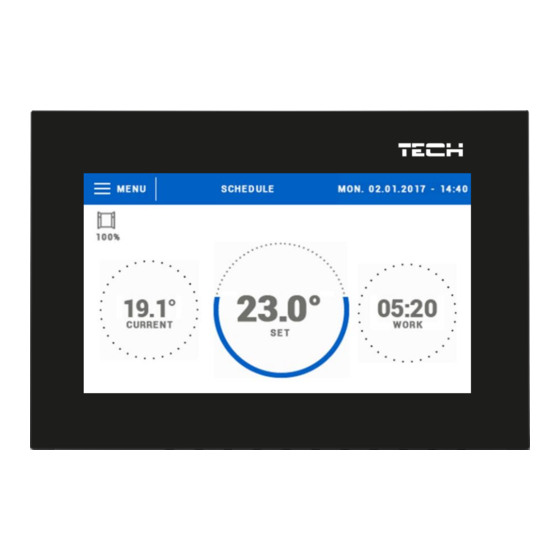
Table of Contents
Advertisement
Quick Links
Advertisement
Table of Contents

Summary of Contents for Tech Controllers EU-283c WiFi
- Page 1 EU- 283c WiFi...
-
Page 2: Table Of Contents
TABLE OF CONTENTS Safety ..................................3 Device description ..............................4 III. Installation ................................. 4 Main screen description ............................5 Schedule ..................................5 Schedule ................................... 5 Schedule settings ..............................5 Additional contacts ..............................6 a) Pairing ..................................6 b) Contact removal ............................... 6 Window sensors ............................... -
Page 3: Safety
Software update ..............................18 Technical data ................................18 KN.2020.05.11 SAFETY Before using the device for the first time the user should read the following regulations carefully. Not obeying the rules included in this manual may lead to personal injuries or controller damage. The user’s manual should be stored in a safe place for further reference. -
Page 4: Device Description
II. DEVICE DESCRIPTION Controller features: Front panel made of 2 mm glass Large colour touch screen Built-in temperature sensor Built-in WiFi module Flush-mountable III. INSTALLATION Controller should be installed by a qualified person. WARNING Risk of fatal electric shock from touching live connections. Before working on the controller switch off the power supply and prevent it from being switched on again. -
Page 5: Main Screen Description
IV. MAIN SCREEN DESCRIPTION The regulator is controlled using touch screen. 1. Enter the controller menu 2. Regulator operation mode - the pre-set temperature is selected according to the schedule or manual settings (manual mode). Touch the screen here to open up a schedule selection panel 3. -
Page 6: Additional Contacts
1. General pre-set temperature for the first group of days (blue colour – in the example above the colour is used to mark working days Monday-Friday). The temperature applies outside the time periods defined by the user. 2. Time periods for the first group of days – the pre-set temperature and the time limits. Tapping on a given period opens up an editing screen. -
Page 7: B) Delay Time
B) DELAY TIME When the pre-set delay time is over, the main controller sends the information to the actuators forcing them to close. Time setting range is 00:00 – 00:30 minutes. Example: Delay time is set at 10 minutes. When the window is opened, the sensor sends the information to the main controller. -
Page 8: Controller Menu
VI. CONTROLLER MENU BLOCK DIAGRAM OF MAI N MENU WiFi network selection Registration DHCP IP address WiFi module Gate address DNS address MAC address Subnet mask Module version Clock settings Time settings Date settings Screensaver Screen brightness Screen settings Screen blanking Screen blanking time Auto-lock ON Prenetal lock... -
Page 9: Wifi Module
WIFI MODULE The controller features a built-in Internet module enabling the user to monitor the status of all system devices on a computer screen, a tablet or a mobile phone. Apart from the possibility to view the temperature of every sensor, the user may adjust the pre-set temperature values. After switching the module on and selecting DHCP option, the controller automatically downloads such parameters as IP address, IP mask, gateway address and DNS address from the local network. -
Page 10: Prenatal Lock
After the software has been installed and started, load the photos. Select the area of the photo which will be displayed on the screen. The photo may be rotated. After one photo has been edited, load the next one. When all the photos are ready, save them in the main folder of the memory stick. -
Page 11: How To Control The Heating System Via Www.emodul.eu
VII. HOW TO CONTROL THE HEATING SYSTEM VIA WWW.EMODUL.EU The website offers multiple tools for controlling your heating system. In order to take full advantage of the technology, create your own account: Creating a new account at emodul.eu Once logged in, go to Settings tab and select Register module. Next, enter the code generated by the controller (to generate the code, select Registration in WiFi 8s menu). -
Page 12: Home Tab
HOME TAB Home tab displays the main screen with tiles illustrating the current status of particular heating system devices. Tap on the tile to adjust the operation parameters: NOTE „No communication” message means that the communication with the temperature sensor in a given zone has been interrupted. - Page 13 Tap on the tile corresponding to a given zone to edit its pre-set temperature: The upper value is the current zone temperature whereas the bottom value is the pre-set temperature. The pre-set zone temperature depends by default on the weekly schedule settings. Constant temperature mode enables the user to set a separate pre-set temperature value which will apply in the zone regardless of the time.
- Page 14 Local schedule is a weekly schedule assigned to a particular zone. Once the controller detects the room sensor, the schedule is assigned automatically to the zone. It may be edited by the user. After selecting the schedule select OK and move on to edit the weekly schedule settings:...
- Page 15 Editing enables the user to define two programs and select days when the programs will be active (e.g. from Monday to Friday and the weekend). The starting point for each program is the pre-set temperature value. For each program the user may define up to 3 time periods when the temperature will be different from the pre-set value. The time periods must not overlap.
-
Page 16: Zones Tab
ZONES TAB The usermay customize the home page view by changing zone names and corresponding icons. In order to do it, go to Zones tab: STATISTICS Statistics tab enables the user to view the temperature values for different time periods e.g. 24h, a week or a month. It is also Possible to view the statistics for the previous months :... -
Page 17: Settings Tab
SETTINGS TAB Settings tab enables the user to register a new module and change the e-mail address or the password:... -
Page 18: Protections And Alarms
VIII. PROTECTIONS AND ALARMS In the event of an alarm, a sound signal is activated and the display shows an appropriate message. Alarm Possible cause Solution Internal sensor in the controller has Damaged sensor alarm (in the event Call the service staff been damaged of internal sensor damage ) Put the sensor/regulator in a... - Page 19 EU Declaration of conformity Hereby, we declare under our sole responsibility that EU-283c WiFi manufactured by TECH STEROWNIKI, head-quartered in Wieprz Biała Droga 31, 34-122 Wieprz, is compliant with Directive 2014/53/EU of the European parliament and of the Council of 16 April 2014 on the harmonisation of the laws of the Member States relating to the making available on the...



Need help?
Do you have a question about the EU-283c WiFi and is the answer not in the manual?
Questions and answers