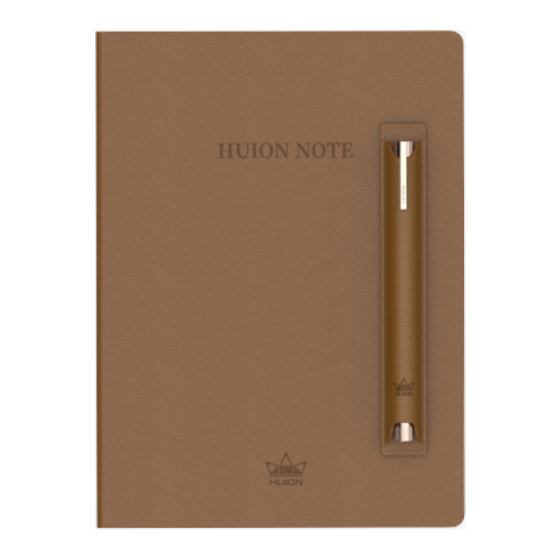
Table of Contents
Advertisement
Contents
Introduction .......................................................... 2
Product Overview ...................................................... 2
Note-taking Mode ..................................................... 5
Pen Tablet Mode ..................................................... 11
Driver Installation .................................................... 12
.......................................................... 12
............................................................. 15
............................................................. 18
Driver ............................................................. 27
.................................................... 29
.................................................... 33
....................................................... 37
How to Use the Digital Pen .............................................. 41
Troubleshooting ...................................................... 43
............................................... 27
Huion Note
1 / 44
Advertisement
Table of Contents

Subscribe to Our Youtube Channel
Summary of Contents for Huion Note
-
Page 1: Table Of Contents
Huion Note Contents Introduction ............2 Product Overview ............2 Note-taking Mode ............. 5 Pen Tablet Mode ............. 11 Driver Installation ............ 12 Windows ............12 ............. 15 Linux ............. 18 Driver ............. 27 Driver Interface Overview ..........27 Pen Tablet Setting ............ -
Page 2: Introduction
Note: The pictures in the User Manual are for reference only. Product Overview Open the cover of Huion Note to turn it on, and then you can note down or draw on the notepad inside it. Close the cover to turn it off. - Page 3 Huion Note 1.Indicator Light Status There is an indicator light on Huion Note hardware to help you check the status of the smart digital notebook. Battery: A red light flashes till the battery is dead. The battery goes below 10%.
- Page 4 A blue light flashes 3 times. In Bluetooth mode, the function button is pressed A green light flashes for 2 minutes. The memory of Huion Note hardware is full. 2. Accessories Smart Digital Notebook x 1 U-shaped Nib Clip x 1...
-
Page 5: Note-Taking Mode
OS, or Harmony OS. Connect to A Phone or Tablet 1. Download and install the Huion Note application, then turn on the Bluetooth on your phone or tablet. 2. Open the smart digital notebook, and a steady green light will appear. Tap the Connect button on the top-right corner of the application (See picture 1) and a pop-up window appears (See picture 2). - Page 6 Huion Note 3. Choose “Connect via Bluetooth” and select “Huion Note-X10” on the “Available Devices” to connect. 6 / 44...
- Page 7 Huion Note 4. Or you can tap “Scan to connect” and then scan the QR code inside the cover of Huion Note hardware to connect. 7 / 44...
- Page 8 (See the picture below). Note: the Connect button with a blue cloud appears to show that the application and Huion Note hardware are connected and there are offline digital notes to be uploaded.
- Page 9 Then you can write in this notebook with your fingers on the screen of your phone or tablet to create an online note. Or you can note down on the notepad inside the smart digital notebook, and then your handwriting on the paper will be converted into digitized notes and displayed on the application in real time, indicating you are creating online simultaneous digital notes.
- Page 10 2. Connected to Huion Note application: If you do not open any digital notebook in the application before writing, the handwriting on the notepad will not be displayed on the screen of your phone or tablet in real time but be saved automatically as offline digital notes in Huion Note hardware.
-
Page 11: Pen Tablet Mode
Pen Tablet Mode Huion Note hardware can be used as a pen tablet when it is connected to a computer running Windows OS or macOS via Bluetooth or a cable. To ensure a better drawing experience, please download the driver of Huion Note from Huion’s official website, stick the complimentary panel on the smart digital notebook, and change the ballpoint pen nib to a plastic nib . -
Page 12: Driver Installation
② Please make sure your computer operating system is Windows 7 or later. ③ Open the driver and a picture of Huion Note will appear, indicating that the pen display is successfully connected to your computer. Now you can use your pen display. - Page 13 2. Choose the correct driver for your device from our website: Driver-Huion Note. 3. Click Driver-Huion Note to download it. 4. Double-click the driver and click “OK” to proceed. 5. Check the box to agree with the User Agreement and click “Install Now”.
- Page 14 Huion Note 6. After the installation has been completed, click on “Try it now”. 7. A picture of Huion Note will appear on the driver interface to indicate a successful connection. Now you can use your pen display. 14 / 44...
-
Page 15: Mac
1. Please make sure your computer operating system is macOS 10.12 or later. 2. Open the driver and a picture of Huion Note will appear, indicating that the pen display is successfully connected to your computer. Now you can use your pen display. - Page 16 2. Choose the correct driver for your device from our website: Driver-Huion Note. 3. Click Driver-Huion Note to download it. 4. Unzip the driver file and drag the HuionTablet driver application into the “Applications” folder. 5. Open the folder and then find and double-click the HuionTablet driver application.
- Page 17 Huion Note 7. A picture of Huion Note will appear on the driver interface to indicate that the pen display is successfully connected to your computer. Now you can use your pen display. 17 / 44...
-
Page 18: Linux
1.Please remember to close the command window and reboot your Linux device after installing the driver, or the driver will not be useful. After rebooting the device, you can access the system main menu to find the Huion Tablet driver and then open it to finish some settings. - Page 19 Huion Note · tar.xz (file format) · deb (file format) Here are the step-by-step instructions for installing the driver packages in different file formats respectively: 1.Instructions for installing the driver package file in tar.xz format. Linux operating systems supported: Ubuntu Steps to Install: 1.Extract the contents of the driver file, huiontablet_XXXX.tar.xz, into a folder.
- Page 20 Huion Note 4.Enter the user password to complete the installation. 20 / 44...
- Page 21 Huion Note 5.Please reboot your Linux device to run the driver, or the driver will not be useful. 21 / 44...
- Page 22 Huion Note Steps to Uninstall: 1.Open the command window in the folder of the driver. 2.Input the following command in the command window: “sudo sh uninstall.sh”, and press the enter key on the keyboard to make your Linux device execute it.
- Page 23 Huion Note 3.Enter the user password to complete the uninstallation. 23 / 44...
- Page 24 Huion Note 2.Instructions for installing the driver package file in deb format. Linux operating systems supported: Ubuntu Steps to Install: 1.Open the folder and double-click the driver file in deb format to enter the system default interface of installing the driver on the application store, then click to install.
- Page 25 Huion Note 3.Please reboot your Linux device to run the driver, or the driver will not be useful. 25 / 44...
- Page 26 Huion Note Tips: Please ensure that your Linux device has been connected to the internet when installing the driver, or the installation will fail when entering the application store interface. Steps to Uninstall: 1.Enter the interface of the installed applications on the system’s built-in application store.
-
Page 27: Driver
Huion Note Tips: If you can't access the system’s built-in application store, you can search out the driver file, huiontablet_xxx.deb, then double-click it to enter the installation interface, and click the remove button to uninstall it. Driver Driver Interface Overview... - Page 28 Pressure Sensitivity Adjustment, and Pressure Test. See Section 3. Store Huion Store is where you can get the latest information about the product such as its FAQ or sales promotion. In addition, you can also purchase Huion’s other products or accessories here.
-
Page 29: Pen Tablet Setting
Huion Note 1. Some programs which have already been opened will appear for you to choose from after clicking Add a Program on the screen. For more programs, click Browser and choose the item that you want to get it added. - Page 30 Screen Ratio mode is enabled and the aspect ratio of the active working area of Huion Note hardware will be the same as that of the monitor. Define the active working area of Huion Note X10 that will be mapped to the monitor. Three modes on the driver can be chosen: [1] Full Area: The entire active area of the pen tablet will be mapped to the monitor.
- Page 31 Huion Note 31 / 44...
- Page 32 Huion Note Picture 2 2. Rotate Working Area Both left-handed and right-handed users can freely use the pen tablet because it can be rotated by 0°, 90°, 180°or 270°. Picture 1 32 / 44...
-
Page 33: Digital Pen Setting
Huion Note Digital Pen Setting 1. Pen Nib Activity The pen nib of the digital pen can be set as Valid/Invalid according to users’ needs. Click the drop-down button to set its activity. In Valid mode, the pen works well, and in Invalid mode, the pen has a cursor movement, but cannot complete specified actions. - Page 34 Huion Note 2. Enable Windows ink Microsoft Windows provides extensive support for pen input. When the “Enable Windows Ink” option is ticked, pen features are supported in software such as Microsoft Office, Windows Whiteboard, Adobe Photoshop CC, SketchBook 6, etc.
- Page 35 Huion Note 3. Game Mode/Mouse Mode Game Mode: This mode is ideal for OSU! gaming. In Game Mode, you can enjoy the exciting OSU! as the cursor on the monitor speeds up to follow the pen movement. It is not suggested to choose the Game Mode if you are not playing OSU!.
- Page 36 Huion Note 4. Pressure Sensitivity Adjustment Users can adjust the pressure sensitivity level by dragging the slider in the Pressure Sensitivity Adjustment box according to your usage habits. Users can also check the five options from soft to hard on the right of the box to find the proper pressure sensitivity. Click the redo button at the top right to revert to the default pressure.
-
Page 37: Driver Setting
Huion Note Driver Setting 1. Device You can view the information of the firmware, the connected product, sleep time, and Device Diagnosis here. You can also move the bar to adjust the brightness of smart LCD screen on the top left of your tablet. - Page 38 Huion Note 2. Backup The Driver can import and export your custom settings, which helps to avoid repeated settings when launching a different program. 38 / 44...
- Page 39 Huion Note 3. General Setting [1] Language: Click the drop-down menu to select a language. [2] Color: You can select the color of the Driver interface among Dark, Blue, and Light according to your preference. [3]Start Menu: Start Menu: Click to enable or disable “Auto-Start”, “New Message Alert”, “Automatic Updates”, and “Low Battery Warning”.
- Page 40 Huion Note 4. About Users can check the Driver version here. Click “Check for Updates” to find the latest Driver version and then follow the prompts to update the Driver if needed. 40 / 44...
-
Page 41: How To Use The Digital Pen
Note: Please place the pen on the table when it is not in use. Do not put the pen on the pen tablet, otherwise it may interfere with the function of the mouse and other devices, and it may also prevent your computer from entering sleeping mode. - Page 42 Huion Note on the screen and double-click to open it. Move: Pick up a file or icon, then slide the pen tip across the pen tablet to move it. Use the Pen Press Keys: There are two press keys on the digital pen, whose functions can be programmed on the driver interface.
-
Page 43: Troubleshooting
You may have installed other drivers or run the drawing software when installing the driver. Please uninstall all the drivers, close the drawing software, and then reinstall the Huion driver. It is suggested to restart your computer after finishing the installation. In addition, if the application is not compatible with the driver or does not support pressure sensitivity, there will also be no pressure sensitivity in this application. - Page 44 Huion Note Failed to connect Huion Note X10 to the other device and “Device Disconnected” appears. Please restart your computer or driver; make sure the USB port and USB-C cable work well; unplug the USB cable and reinsert it; try another USB port; download and reinstall the latest driver;...














Need help?
Do you have a question about the Note and is the answer not in the manual?
Questions and answers