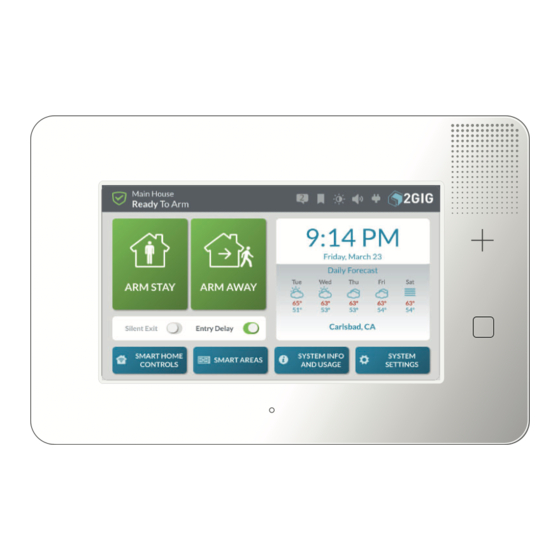
Table of Contents
Advertisement
Quick Links
Advertisement
Table of Contents

Subscribe to Our Youtube Channel
Summary of Contents for Nortek e Series 2GIG GC3E
- Page 1 ® 2GIG Security & Automation System GC3e Fingertip Guide 10023745 B...
- Page 2 Copyright © 2019 Nortek Security & Control LLC. All Rights Reserved. U.S. Patent D727,857. Australian Patent No. 357098. Additional Patents Pending. The 2GIG, GC3, GoControl, and Linear logos are registered trademarks of Nortek Security & Control LLC in the United States and/or other countries. Other Nortek Security & Control trademarks may also appear in these materials.
-
Page 3: Table Of Contents
Risk of Noise Induced Hearing Loss ..................... . 25 Copyright © 2019 Nortek Security & Control LLC... -
Page 4: Welcome To The Gc3 System
About this Guide This guide is designed for use by home and business owners of the 2GIG GC3 Security & Automation System from Nortek Security & Control. It is recommended that the GC3 Panel and all associated sensors and peripherals be professionally installed by an authorized 2GIG alarm dealer. For regulatory compliance, professional installation is required. -
Page 5: Emergency And Home Buttons
Flashes GREEN when all sensors are closed (System Ready to Arm). Flashes ORANGE when one or more sensors are open (System Not Ready to Arm). Solid RED during Exit Delay countdown and when Armed. Copyright © 2019 Nortek Security & Control LLC... -
Page 6: System Icons
The status bar that appears on the top of the Home screen and on most system menus reveals a variety of icons providing system information and access to different functions. Table 1-1 System Icons Copyright © 2019 Nortek Security & Control LLC... -
Page 7: Burglary Protection
Stay Mode, you have the option of tapping the Quick Exit button on the System Armed screen to start the Exit Delay countdown. This gives you time to exit the premises without having to disarm the system. At the end of the countdown, the system automatically re-arms itself in Stay Mode. Copyright © 2019 Nortek Security & Control LLC... -
Page 8: Arm The System (Away Mode)
Exit Delay countdown expires, the Exit Delay countdown restarts one time before the system arms. For compliance with ANSI/SIA CP-01-2010, this feature is enabled by default. For more in-depth information, see the GC3 User Guide. Copyright © 2019 Nortek Security & Control LLC... -
Page 9: Bypass Sensors
) to view you want to bypass the sensors in are NOT prompted for your code and will the sensor(s) in the Bypassed Sensors list. the list, tap Bypass All. skip this step. Copyright © 2019 Nortek Security & Control LLC... -
Page 10: Disarm The System
Consult your installer to determine the length of the Entry Delay feature. For compliance with ANSI/SIA CP-01-2010, the default setting is 30 seconds. For more in-depth information, see the GC3 User Guide. Enter your code to disarm the system. Copyright © 2019 Nortek Security & Control LLC... -
Page 11: In The Event Of A Burglary Alarm
(8) hours passes or until the system is disarmed and then rearmed. For compliance with ANSI/SIA CP-01-2010, the default swinger shutdown count must be set to two (2) trips. Copyright © 2019 Nortek Security & Control LLC... -
Page 12: If You Need To Use The Duress Code
For more in-depth information about specifi c duress situation protocols, contact your alarm dealer. NOTE: For compliance with ANSI/SIA CP-01-2010, the Duress Code must be a unique code. For more in-depth information, see the GC3 User Guide. Copyright © 2019 Nortek Security & Control LLC... -
Page 13: Fire And Emergency Protection
It is important to establish and practice an Escape Plan with all members of your household in the event of a fi re. For more in- depth information, see the GC3 User Guide. Copyright © 2019 Nortek Security & Control LLC... -
Page 14: Manual Alarms
If confi gured to trigger alarms, the remote will transmit an alert to the system. The system then transmits the appropriate report to the Central Station. For more in-depth information, see the GC3 User Guide. Copyright © 2019 Nortek Security & Control LLC... -
Page 15: Security Codes
Master User Code should always change the default code to a unique one that is known only by trusted system users. See “Change the Master User or Duress Code” in the next section. Copyright © 2019 Nortek Security & Control LLC... -
Page 16: Change The Master User Or Duress Code
Duress User screen, tap the pencil screen, input a unique code and next to Master User or Duress. icon next to Code. tap Next. Then, confi rm the code and tap Done. Copyright © 2019 Nortek Security & Control LLC... -
Page 17: Create A User Code
The holder of the Master User Code can also create user code access schedules for users who only need access to a dwelling during certain hours. For example: au pairs, housekeepers, and personal assistants. For more in-depth information, see the GC3 User Guide. Copyright © 2019 Nortek Security & Control LLC... -
Page 18: Edit A User Code
Once a user has been created, you can adjust that users access to the system or individual areas. User Selection Screen. Top of User Edit Screen Scroll Down Section 2 on Edit User Screen. Copyright © 2019 Nortek Security & Control LLC... -
Page 19: System Tests
Tap one of these buttons to choose the test type: Sensor Test: Tests signals between the Control Panel and installed sensors. Console Test: Tests the function of the GC3 Panel’s audio and buttons. Copyright © 2019 Nortek Security & Control LLC... -
Page 20: Smart Areas Settings
Home Screen: Select System Select Smart Areas’ Settings Tile. Guide. Settings. To set Smart Areas settings: Default List of Smart Areas Names: Type in new Smart Areas Name. Edited Names. Select the edit icon. Copyright © 2019 Nortek Security & Control LLC... -
Page 21: View Smart Areas
User presses SMART AREAS button. Smart Areas status. Smart Areas Notes: ____________________ Smart Areas States: Disarmed Ready to Arm. ______________________________________ Disarmed with Bypassed Zone. In Alarm. User enters code. Armed Away. ______________________________________ Copyright © 2019 Nortek Security & Control LLC... -
Page 22: Set Sensor Chimes
Set Sensor Chimes To set individual chimes for each zone use the sensor chime menu. Home Screen: Select System Settings. Enter Master Code. Press Sensor Chimes. Select Zone to Adjust Chime. Choose Desired Chime. Copyright © 2019 Nortek Security & Control LLC... -
Page 23: Network Settings
Network Settings To set network settings: Home Screen: Select System Settings. Select Network Settings Tile. Select Wireless. Select the Wireless Network. Enter Password. After connecting, the panel will show IP address. Copyright © 2019 Nortek Security & Control LLC... -
Page 24: Limited Warranty
Consumers should inquire from their selling dealer as to the nature of the dealer’s warranty, if any. There are no obligations or liabilities on the part of Nortek Security & Control LLC for consequential damages arising out of or in connection with use or performance of this product or other indirect damages with respect to loss of property, revenue, or profi... -
Page 25: Warnings
This product should be tested periodically to make sure it is working properly. The product, if used properly, may reduce the risk of burglary, robbery, and other adverse events that have the potential to result in injury or loss of life; however, Nortek Security & Control is not an insurer. This product is neither insurance nor a guarantee that such an event will be prevented, and users should protect themselves with proper insurance. - Page 26 [THIS PAGE LEFT INTENTIONALLY BLANK] Copyright © 2019 Nortek Security & Control LLC...
- Page 27 [THIS PAGE LEFT INTENTIONALLY BLANK] Copyright © 2019 Nortek Security & Control LLC...
- Page 28 A L A R M D E A L E R I N F O R M A T I O N Company Name: Your Account Number: Installation Date: 10023745 B Copyright © 2019 Nortek Security & Control LLC...







Need help?
Do you have a question about the e Series 2GIG GC3E and is the answer not in the manual?
Questions and answers