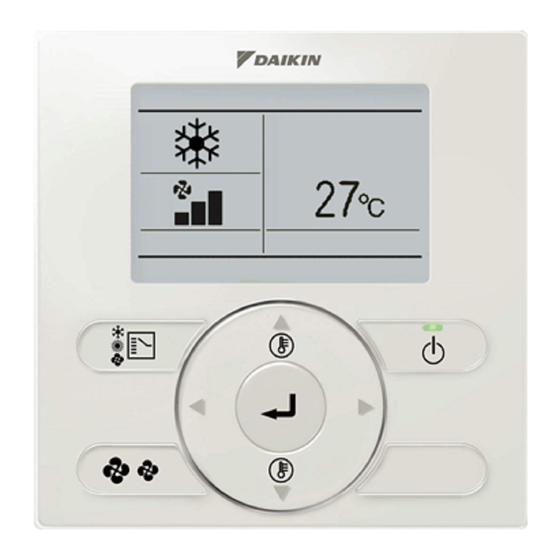
Table of Contents
Advertisement
WIRED REMOTE
CONTROLLER
OPERATION MANUAL
BRC2E52C7
BRC3E52C7
• Thank you for purchasing the wired remote controller.
• This manual describes safety precautions required for the use of the
product.
Read this manual carefully and be sure you understand the
information provided before attempting to use the product.
Keep this manual where it is readily accessible after reading it through.
If another user operates the product in the future, be sure to hand over
this manual to the new user.
Advertisement
Table of Contents

Subscribe to Our Youtube Channel
Summary of Contents for Daikin BRC3E52C
- Page 1 WIRED REMOTE CONTROLLER OPERATION MANUAL BRC2E52C7 BRC3E52C7 • Thank you for purchasing the wired remote controller. • This manual describes safety precautions required for the use of the product. Read this manual carefully and be sure you understand the information provided before attempting to use the product. Keep this manual where it is readily accessible after reading it through.
-
Page 2: Table Of Contents
Contents Notices Safety Precautions ........... 2 Items to be Strictly Observed ........3 Names and Functions..........7 Liquid Crystal Display ..........9 Basic Operation Method Enable/disable the Menu/Enter and Cancel button..............12 Cool/Heat/Auto/Fan Operation ....... 13 Program Dry Operation .......... 16 Setback.............. -
Page 3: Safety Precautions
WARNING • Do not install the remote controller by yourself. Improper installation may result in electric shocks or fire. Consult your Daikin dealer. • Do not modify or repair the remote controller. This may result in electric shocks or fire. -
Page 4: Items To Be Strictly Observed
• Never disassemble the remote controller. Touching the interior parts may result in electric shocks or fire. Consult your Daikin dealer or authorized contractor for internal inspections and adjustments. • To avoid electric shocks, do not operate with wet hands. - Page 5 Items to be Strictly Observed WARNING • In the case of using a load breaker provided with a fuse, make sure that the capacity of the fuse is correct. Use of an ordinary conductive wire may cause malfunctions or fire. •...
- Page 6 Items to be Strictly Observed CAUTION • After prolonged use, check the unit stand and its mounts for damage. If left in a damaged condition, the unit may fall and cause injury. • Do not allow a child to mount on the outdoor unit or avoid placing any object on it.
- Page 7 Failure to do so may result in an electric shock or injury. • Do not wash the interior of the indoor and outdoor units by yourself. Always consult your Daikin dealer. The use of an incorrect washing method or incorrect detergent may damage the resin parts of the indoor unit or cause water leakage.
-
Page 8: Names And Functions
Names and Functions 1. Operation Mode Selector button 11. LCD (with backlight) 4. Up button 5. Down button 6. Right button 7. Left button 9. Operation lamp 8. ON/OFF button 3. Menu/Enter button 10. Cancel button 2. Fan Speed button Functions other than the basic operation items (i.e., ON/OFF, operation mode selection, fan speed and temperature settings) are set from the menu screen. - Page 9 Names and Functions 1. Operation Mode Selector button 6. Right button • Only available on the BRC2E • Used to highlight the next items on the • Press this button to select the operation right-hand side. mode of your preference. (See "Cool/Heat/ •...
-
Page 10: Liquid Crystal Display
Names and Functions Liquid Crystal Display • There are two display methods for the liquid crystal display (LCD) available. The Standard display, which is used by default, and the Detailed display. • To change the active display method, select the desired display method in the Display Method screen (See "Display"... - Page 11 Names and Functions 15. Clock display 2. Fan speed (with no clock settings) (with no fan speed 17. Timer problem control function) 3. Set temperature display (Dual setpoint mode) 16. Detailed selection (with no detailed items selected) <Detailed display example 2> 4.
- Page 12 Names and Functions 8. Ventilation/Purifying 13. Changeover under control " " (See "Ventilation Operation" on (VRV only) (See "Setting the Cooling/ page 18 "Ventilation" on Heating Selection Eligibility" on page page • The Ventilation mode icon." " • Indicates that the changeover of the Indicate the current ventilation mode (HRV cooling/heating eligibility is assigned to only) (AUTOMATIC, ENERGY RECLAIM...
-
Page 13: Basic Operation Method
Basic Operation Method Button display Operation procedure Remote Controller Displays the positions Functions Operate the buttons according to of the buttons to be the procedure. operated. Operation Method • Display the Main Menu. (See "Manipulating Main Menu Screen display Airflow Direction the Main Menu"... -
Page 14: Cool/Heat/Auto/Fan Operation
Basic Operation Method Cool/Heat/Auto/Fan Operation (SkyAir and VRV) Operation Method • Press the Operation Mode Selector button several times until the desired mode (Cooling, Heating, Fan Only, Dry or Auto) is selected. °C Note • Unavailable operation modes are not displayed. •... - Page 15 Basic Operation Method Note Medium-low • The air conditioner may be in automatic fan speed control for mechanical protection purposes. • The air conditioner may be in automatic fan speed control according to the room temperature. Medium Auto • The fan may stop operating, which is not a failure. •...
- Page 16 The indoor fan will automatically operate until the indoor temperature of the system rises to a certain level. • If hot air stays around the ceiling and your feet feel cold, a circulator is recommended. For details, consult your Daikin dealer. Operation manual BRC2E52C7 / BRC3E52C7 4P368042-1 - 2014.02...
-
Page 17: Program Dry Operation
Basic Operation Method Program Dry Operation Preparation • For mechanical protection purposes, turn ON the air conditioner at least 6 hours before starting the operation of the air conditioner. • Do not turn OFF the air conditioner in season in order to ensure the smooth starting of the air conditioner. -
Page 18: Setback
Basic Operation Method Characteristics of Dry Operation In Dry operation, the air humidity will be lowered by intermittently turning the air conditioner ON in cooling and OFF again to minimize the temperature decrease. Note • The temperature and fan speed are controlled automatically and cannot be controlled by the remote controller. -
Page 19: Ventilation Operation
Basic Operation Method Operation Method Setback should not be enabled when a centralized controller is connected. The setback icon " " flashes when the unit is turned ON under the setback control. °C The fan speed cannot be changed when setback is active and as a result, the fan speed is not visible. -
Page 20: Setting The Cooling/Heating Selection Eligibility
Basic Operation Method • Press the ON/OFF button. The Operation lamp will be lit and the Heat Reclaim Ventilation unit will start operating. • When the ON/OFF button is pressed again the Heat Reclaim Ventilation will stop operating and the Operation lamp will turn OFF. Setting the Cooling/Heating Selection Eligibility (VRV only) "Cool/Heat Selection Eligibility"... - Page 21 Basic Operation Method The display " " (changeover under control) will blink when the power is Selection Settings turned ON for the first time. • Press the Operation Mode Selector button of the remote controller for which the selection eligibility needs to be set.
- Page 22 Basic Operation Method Cool/Heat Selection Eligibility • "Cool", "Heat" or "Auto" mode can only be set by the remote controller for which the cooling/ heating selection eligibility is set. The remote controller with Other remote controllers Set to "Cool", "Heat", the selection eligibility (without "...
-
Page 23: Key Lock
Basic Operation Method Precautions for Setting Cooling/Heating Selection Eligibility • The cooling/heating selection eligibility needs to be set for a single remote controller in the following case. (Heat pump system) (Heat Recovery system) BS (Branch Selection) box: The BS box is used for cooling or heating mode selection. -
Page 24: Quick Reference Of Main Menu Items
Quick Reference of Main Menu Items „The Main Menu Items Overview. Note • The available items may vary with the connected model. • Only the available items will appear in the menu. Reference Setting and display items Description page Airflow Direction Change the airflow direction. - Page 25 Quick Reference of Main Menu Items Reference Setting and display items Description page Energy Energy Saving List Enable or disable the "Energy Saving Options". Saving Options Setpoint Range The setpoint temperature range can be restricted for the Cooling and Heating Mode. Setback Condition Set the setback differential temperature after which the unit will turn back OFF.
- Page 26 Quick Reference of Main Menu Items Reference Setting and display items Description page Schedule Enable/Disable Enable or disable schedule function. Schedule Number Select the active schedule number (schedule nr 1, 2 or 3). Settings Holidays Select the days of the week for which the schedule will be disabled.
- Page 27 Quick Reference of Main Menu Items Menu Items of the Sub Remote Indoor unit Controller If 2 remote controllers are in control of a single indoor unit, the following menu items are not set in the sub remote controller. Set them in the main remote controller. •...
-
Page 28: Main Menu
Menu Manipulation Main Menu „Manipulating the Main Menu Operation Method • Press the Menu/Enter button. °C Basic Screen • The Main Menu will appear. Main Menu Airflow Direction Individual Air Direction Quick Start Ventilation Energy Saving Options Schedule Instructions for manipulating the buttons will Return Setting appear. -
Page 29: Airflow Direction
Menu Manipulation Airflow Direction „Change the Airflow direction Operation Method • Display the Main Menu (See "Manipulating the Main Menu Main Menu" on page Airflow Direction Individual Air Direction Quick Start • Press the (Up/Down) buttons to select Ventilation Energy Saving Options Airflow Direction and press the Menu/Enter Schedule... -
Page 30: Individual Air Direction
Menu Manipulation Individual Air Direction (Only if the individual airflow function is installed) „Individual Setting Operation Method • Display the Main Menu (See "Manipulating the Main Menu Main Menu" on page 27). Airflow Direction Individual Air Direction Quick Start • Select Individual Air Direction and press the Ventilation... - Page 31 Menu Manipulation • Press the (Right) button to select the airflow Individual Setting Air Volume direction. Direction Unit A No Ind Set • Use the (Up/Down) buttons to change the Outletmark airflow direction to the following: No Ind Set Position 0 Position 1 Return Setting...
- Page 32 Menu Manipulation • Press the (Left/Right) buttons to select Reset All Indivi Setting Clear individual • Press the Menu/Enter button to confirm the reset air flow setting? and to return to the Basic Screen. Return Setting „Airflow Direction Range (Floor standing type indoor unit only) •...
-
Page 33: Quick Start
Menu Manipulation • Press the (Up/Down) buttons to select the Airflow Direction Range unit number. Unit select Air range Unit No. Standard Note Return Setting • For a simultaneous operation system, individual setup for each indoor unit is possible by connecting the remote controller to each unit when installing. -
Page 34: Ventilation
Menu Manipulation „Quick Start OFF • While Quick Start is active, display the Main Menu Main Menu (See "Manipulating the Main Menu" on Airflow Direction Individual Air Direction page 27). Quick Start Ventilation Energy Saving Options • Press the (Up/Down) buttons to select Schedule Quick Start and press the Menu/Enter button to... - Page 35 Menu Manipulation • Press the (Up/Down) buttons to Ventilation Ventilation Rate select Ventilation Rate and press the Menu/Enter Ventilation Mode button. Return Setting • Press the (Up/Down) buttons to change the Ventilation Ventilation Rate setting to High High • Press the Menu/Enter button to confirm the settings and to return to the Basic Screen.
- Page 36 Menu Manipulation Ventilation Mode Auto mode " " Using information from the air conditioner (cooling, heating, fan, and set temperature) and the Heat Reclaim Ventilation unit (indoor and outdoor temperatures), the mode is automatically changed between Energy Reclaim Ventilation and Bypass. Energy reclaim The outdoor air is supplied to the room after passing through a heat exchanger.
-
Page 37: Energy Saving Options
Menu Manipulation Energy Saving Options „Energy Saving List Some functions should not be enabled when a centralised controller is Operation Method connected. • Display the Main Menu. Main Menu (See "Manipulating the Main Menu" on Airflow Direction Individual Air Direction page 27). - Page 38 Menu Manipulation „Setpoint Range Setting Operation Method This function should not be used when a centralised controller is connected. • Display the Energy Saving Options (See "Energy Energy Saving Options Energy Saving List Saving List" on page 36). Setpoint Range Setback Condition •...
- Page 39 Menu Manipulation „Setback Condition Operation Method This function should not be used when a centralised controller is connected. • Display the Energy Saving Options (See "Energy Energy Saving Options Energy Saving List Saving List" on page 36). Setpoint Range Setback Condition •...
- Page 40 Menu Manipulation „Sensing Sensor(Low) This function cannot be used when group control is active. In case of a simultaneous operation system, the system is controlled by the Operation Method sensing sensor mounted in the master indoor unit. • Display the Energy Saving Options (See "Energy Energy Saving Options Energy Saving List...
- Page 41 Menu Manipulation „Sensing Sensor(Stop) This function cannot be used when group control is active. In case of a simultaneous operation system, the system is controlled by the Operation Method sensing sensor mounted in the master indoor unit. • Display the Energy Saving Options (See "Energy Energy Saving Options Energy Saving List...
- Page 42 Menu Manipulation „Setpoint Auto Reset Operation Method This function should not be used when a centralised controller is connected. • Display the Energy Saving Options (See "Energy Energy Saving Options Energy Saving List Saving List" on page 36). Setpoint Range Setback Condition •...
- Page 43 Menu Manipulation „OFF Timer Operation Method • Display the Energy Saving Options (See "Energy Energy Saving Options Saving List" on page 36). Off Timer Energy Consumption • Press the (Up/Down) buttons to select Off Timer and press the Menu/Enter button. Return Setting •...
- Page 44 Menu Manipulation „Energy Consumption Operation Method • Display the Energy Saving Options (See "Energy Energy Saving Options Off Timer Saving List" on page 36). Energy Consumption • Press the (Up/Down) buttons to select Energy Consumption and press the Menu/Enter button. Return Setting •...
-
Page 45: Schedule
Menu Manipulation Schedule „Enable/Disable The schedule is not visible and disabled when a centralized controller or Operation Method the BRP7A51 Digital Input Adapter is connected. • Display the Main Menu. Main Menu (See "Manipulating the Main Menu" on page 27). Airflow Direction Individual Air Direction Quick Start... - Page 46 Menu Manipulation • Press the (Left/Right) buttons to select Schedule Save the settings? • Press the Menu/Enter button to confirm the settings and to return to the Basic Screen. Return Setting „Select Schedule Operation Method It is possible to program up to three different schedules. •...
- Page 47 Menu Manipulation „Holidays Operation Method The schedule timer will be disabled for days that have been set as a holiday. • Display the Schedule menu. (See "Enable/ Schedule Disable" on page 44). Enable/Disable Select Schedule • Press the (Up/Down) buttons to select Holidays Settings Holidays...
- Page 48 Menu Manipulation „Schedule Settings Operation Method After saving a schedule, the schedule is automatically enabled. • Display the Schedule menu. (See "Enable/ Schedule Disable" on page 44). Enable/Disable Select Schedule Holidays • Press the (Up/Down) buttons to select Settings Settings and press the Menu/Enter button.
- Page 49 Menu Manipulation • Press the (Left/Right) buttons to move the Schedule nr 1 highlighted item and press the (Up/Down) Time Cool Heat – 6 :00 buttons to configure ON/OFF/-- settings. "Act"-column: Return Setting ON : The temperature setpoints can be configured.
-
Page 50: Filter Auto Clean
Menu Manipulation • Press the (Left/Right) buttons to select Schedule Save the settings? • Press the Menu/Enter button to confirm the settings and to return to the Basic Screen. Return Setting Filter Auto Clean (Only when the self cleaning decoration panel is installed) •... -
Page 51: Maintenance Information
Menu Manipulation Maintenance Information „Display the Maintenance Information Operation Method • Display the Main Menu. (See "Manipulating the Main Menu Main Menu" on page 27). Filter Auto Clean Maintenance Information Configuration • Press the (Up/Down) buttons to select Current Settings Clock &... -
Page 52: Configuration
Menu Manipulation Configuration „Draft Prevention Operation Method • Display the Main Menu. Main Menu (See page 27). Filter Auto Clean Maintenance Information Configuration • Press the (Up/Down) buttons to select Current Settings Clock & Calendar Configuration and press the Menu/Enter button. Language Return Setting... - Page 53 Menu Manipulation „Display Display Mode Operation Method • Display the Configuration menu. (See "Draft Configuration Prevention" on page 51). Draft Prevention Display Contrast Adjustment • Press the (Up/Down) buttons to select Display and press the Menu/Enter button. Return Setting • Press the (Up/Down) buttons to select Display Display Mode...
- Page 54 Menu Manipulation Detailed Item Operation Method • Display the Display menu. (See "Display Mode" on Display page 52). Display Mode Standard Display Item None • Press the (Up/Down) buttons to select Display Item and press the Menu/Enter button. Return Setting •...
-
Page 55: Current Settings
Menu Manipulation „Contrast Adjustment Operation Method • Display the Configuration menu. (See "Draft Configuration Prevention" on page 51). Draft Prevention Display • Press the (Up/Down) buttons to select Contrast Adjustment Contrast adjustment and press the Menu/Enter button. Return Setting • Press the (Up/Down) buttons until you reach Contrast Adjustment the desired contrast. -
Page 56: Clock & Calendar
• By default the Daylight Saving Time (DST) is active. The following rules apply: – Start: Last Sunday of March 02:00 – End: Last Sunday of October 03:00 • Please consult your Daikin dealer if the DST settings needs to be changed. Note The day of the week is set automatically. - Page 57 Menu Manipulation „12H/24H CLOCK Operation Method • Display the Clock & Calendar menu. (See "Date & Clock & Calendar Time" on page 55). Date & Time 12H/24H Clock • Press the (Up/Down) buttons to select 12H/24H Clock and press the Menu/Enter button. Return Setting •...
-
Page 58: Language
Menu Manipulation Language „Select the Language Operation Method • Display the Main Menu. (See "Manipulating the Main Menu Main Menu" on page 27). Filter Auto Clean Maintenance Information Configuration • Press the (Up/Down) buttons to select Current Settings Clock & Calendar Language and press the Menu/Enter button. -
Page 59: Maintenance
Maintenance Reset Filter Indication Operation Method • When the time to clean the filter or element has come, one of the following icons will appear on the bottom of the Basic Screen: " " and/or " ". °C • Wash, clean or replace the filter or element. For details, refer to the Operation Manual of the indoor unit. -
Page 60: Maintenance Of Unit And The Lcd Display
Maintenance Caution • Do not wash the remote • Be sure to stop the operation of controller. the air conditioner and turn off Doing so may cause electric the power supply breaker when leakage and result in electric performing maintenance activities. -
Page 61: Reference Information
• The error code blinks and the contact address and Error Code:A1 model name will appear. Contact Info 0123 – 4567 – 8900 • Notify your Daikin dealer of the Error code and ––– /000 Indoor Model Model name. ––– /000... -
Page 62: After-Sale Service
• Failure conditions: As precise as possible. • Your address, name and telephone number „Relocation The relocation of the remote controller requires special equipment. Consult your Daikin dealer. Actual expenses required for the relocation of the remote controller will be charged. „Repairs after Warranty Period Consult your Daikin dealer. - Page 64 4P368042-1 2014.02...















Need help?
Do you have a question about the BRC3E52C and is the answer not in the manual?
Questions and answers