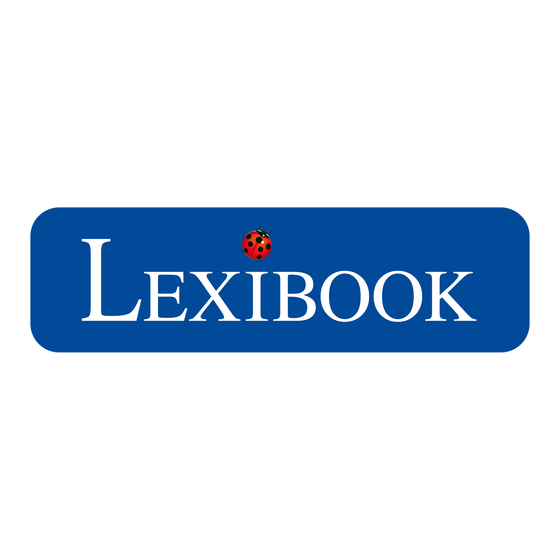
Summary of Contents for LEXIBOOK MFC142
- Page 1 LEXIBOOK TABLET KIDS MFC142 User’s manual MFC142EN_09IM1373_11Sept_V12.indd 1 11/09/2013 5:31 PM...
-
Page 2: Welcome
Welcome! Congratulations! You just bought the new Lexibook® tablet. We invite you to read this manual to take full advantage of all the features offered by your Lexibook® tablet as well as detailed instructions and safety tips. One tablet, thousands of possibilities... -
Page 3: Table Of Contents
1. Discovering your Lexibook® tablet ..............8 Presentation of your Lexibook® tablet ..............8 Turning your tablet on and off ................. 8 How to activate the Wi-Fi on your Lexibook® tablet..........9 The Settings menu of your Lexibook® tablet ............14 Headphones Connection ..................15 Using a memory card.................... -
Page 4: Safety Instructions
Safety Instructions CAUTION: TO REDUCE THE RISK OF ELECTRIC SHOCK, DO NOT REMOVE COVER (OR BACK). NO USER SERVICEABLE PARTS INSIDE. REFER SERVICING TO QUALIFIED SERVICE PERSONNEL. The graphic symbols on the back cover of the product mean the following: DANGEROUS VOLTAGE: The lightning flash with arrowhead symbol within an equilateral triangle is intended to alert the user to the presence of... -
Page 5: Important Safety Instructions
IMPORTANT SAFETY INSTRUCTIONS WARNING: THIS PRODUCT IS NOT A TOY, ADULT SUPERVISION IS REQUIRED. 1. Read these instructions. 2. Keep these instructions. 3. Heed all warnings. 4. Follow all instructions. 5. Do not use the product on your lap for more than 30 minutes, without a 5-minute break at least. - Page 6 25. Shut off the device in locations that are susceptible to explosions and when travelling by airplane. 26. Do not use the product near inflammable or explosive sources. 27. Keep the device out of direct sunlight and away from other sources of extreme heat or cold.
-
Page 7: Epilepsy Warning
WARNING: Prolonged use of the tablet may be harmful to the health of the user. Packaging Contents When unpacking, ensure that the following elements are included: 1 x Lexibook® Tablet One 1 x USB cable 1 x AC adaptor 1 x Instruction manual WARNING: All packaging materials, such as tape, plastic sheets, wire ties and tags are not part of this product and should be discarded for your child’s safety. -
Page 8: Discovering Your Lexibook® Tablet
7. Micro SD card slot Turning your tablet on and off 1. To turn your Lexibook® tablet on, press the power button (3) for 3 seconds. The button is located on the upper side of the unit. 2. Please wait while the Android operating system is loading. -
Page 9: The How To Activate The Wi-Fi On Your Lexibook® Tablet
How to activate the Wi-Fi on your Lexibook® tablet 1. Turn on the tablet with the on/off switch. Depending on the model, the on/off switch is located on the top side or on the right side of the tablet. Once the home screen appears, touch the clock located in the bottom-right corner. - Page 10 2. Touch the upper part of the menu that appears, where the clock is displayed. 3. Click on the “Settings” button. MFC142EN_09IM1373_11Sept_V12.indd 10 11/09/2013 5:31 PM...
- Page 11 4. Touch the “OFF” switch to turn on the Wi-Fi. 5. Please wait while the Wi-Fi turns on. This operation may require 5-10 seconds. 6. The list of available Wi-Fi networks appears on the right side of the screen. Touch the Wi-Fi network that you want to connect to.
- Page 12 Note: The small padlock symbol on the right side of each network indicates that the Wi-Fi network is password-protected. 7. Enter the password of the Wi-Fi network. The password depends on your Wi-Fi modem or router. If unsure, please check the relevant instruction manuals or contact your network provider.
- Page 13 8. Click on the “Connect” button to connect to the Wi-Fi network. This operation may that require 5-20 seconds. If you cannot connect, please make sure that the password is correct and that you are inside the range of the Wi-Fi network. Wi-Fi ntact 9.
-
Page 14: The Settings Menu Of Your Lexibook® Tablet
The Settings menu of your Lexibook® tablet • Go to the “Settings” menu There are two ways to access the settings menu of your tablet On the Home screen, click the button at the bottom right of the screen. Then click on the button to access the Settings menu. -
Page 15: Headphones Connection
Backup & To back up the data of the tablet and restore all the settings to reset factory default. Warning: “Factory data reset” permanently deletes all the files on the tablet. Please backup all your data prior to doing a “Factory data reset”. ACCOUNTS f the Add account... -
Page 16: Using A Memory Card
Using a memory card In order to store additional files or to have more storage space on your tablet, you can buy a Micro SD/TransFlash card (sold separately), and then insert it in the tablet. You may also delete the included files in your tablet such as videos, songs and electronic books. - Page 17 • Remove the memory card Note: BEFORE removing the memory card, you should always disable it. 1. From the Settings menu, select "Storage" and then click on "Unmount SD let. card." city 2. Press “OK” to confirm and wait for the card to be unmounted. 3.
- Page 18 Never remove the memory card while the tablet is reading from or writing to the card. This may result in data loss and/or damage to the memory card. • Format the memory card 1. From the Settings menu, select "Storage" and then click on "Erase SD card." 2.
-
Page 19: Navigation
• Navigation with the Gallery You can use the Gallery application to browse your pictures. Images imported to your Lexibook® tablet via USB or Micro SD card are automatically added to the Gallery. • Precautions when using the touch screen •... -
Page 20: Rotating The Screen
Rotating the screen The tablet is equipped with a motion sensor that will automatically switch the display vertically or horizontally. To change the display orientation, simply rotate your tablet. The size and direction of the current display will be automatically adjusted. Notes: To allow the automatic rotation of the screen display, you must enable the “Auto-rotate screen”... -
Page 21: Inserting The Micro Usb
• Charging the tablet with the AC adaptor 1. Plug the USB connector of the AC adaptor (included) into the micro USB connector of your Lexibook® tablet and plug the adaptor into a power outlet. MFC142EN_09IM1373_11Sept_V12.indd 21 11/09/2013 5:31 PM... -
Page 22: Using The Battery
2. The battery charging icon indicates the level of charge. Note: You can use the tablet while it is charging. It might then take more time to fully recharge the battery. 3. When the battery is fully charged (battery icon completely blue) you can unplug the AC adaptor from the micro USB port and then from the wall plug. -
Page 23: The Home Screen Of Your Lexibook® Tablet
2. The Home screen of your Lexibook® Tablet The Taskbar The taskbar is located at the bottom of the screen. It includes the following: rent Status icons: These icons provide information on the tablet and its statuses • ical (battery level, Wi-Fi…) ng it. -
Page 24: The Applications Of Your Lexibook® Tablet
The applications of your Lexibook® tablet • Applications accessible from the Home screen When you turn on your Lexibook® tablet, you will find several icons located on the Home screen for easy access! You may choose any application by clicking on its icon. For more information about the applications, please refer to the section “Applications preinstalled on your... - Page 25 • Moving icons on the Home screen To move an application on the main Home screen or to another Home screen, keep your finger or a stylus (not included) pressed on the corresponding icon and drag it on any page and location of the five available Home screens. •...
-
Page 26: Applications Preinstalled On Your Lexibook® Tablet
Lexibook® tablet Note: Lexibook cannot guarantee the content or services accessible through the Lexibook® tablet. In addition, Lexibook® cannot be held responsible for any data loss, damage or alteration of the unit linked to downloading or updating applications or software on the tablet. Moreover, it cannot be held liable for any expense, cost or financial loss caused by purchases made on the Internet using this tablet. - Page 27 "LXB Update" icon. Lexibook® Videostore Click on this icon to launch the Lexibook® Videostore application and access your favorite cartoons. You can watch cartoons online or download them onto a Micro SD card (not included). For more information, please refer to the section "The Lexibook®...
- Page 28 My Games Click on the My Games folder to access 50 games already pre- installed on your Lexibook® tablet. Anuman Games Click on the Anuman Games folder to access 3 exclusive games: Aladdin and The Enchanted Lamp Look for food, avoid the stallholders, find the marvels' cavern lost in...
- Page 29 "GNU General Public License v3.0" license. The source code is available on: http://code.google.com/p/calibre-ebook/downloads/list. Note: Once you add music files, image files and video files to your Lexibook® tablet, they will be automatically available in the corresponding application. MFC142EN_09IM1373_11Sept_V12.indd 29 11/09/2013 5:31 PM...
- Page 30 Click on the Skype icon to keep in touch with your friends at all times. LXB Update Click on this icon to download the latest version of the Lexibook® Market and get the latest updates for your Lexibook® tablet. Spotify™...
-
Page 31: Applications Accessible From The Applications Menu
This application is compatible with most existing e- mail providers. Explorer Click on this icon to open the Explorer of your Lexibook® tablet and access the files stored inside the internal memory of the tablet and the Micro SD card (not included). -
Page 32: The Lexibook® Protect Internet Browser
Home screen, click on it to view the weekly weather forecasts and the world map. The Lexibook® Protect Internet browser The Lexibook® Protect browser is an Internet browser which helps block up to nine categories of websites and whose filters are regularly updated. Please follow this guide to setup the browser. - Page 33 1. When first using the Lexibook® Protect browser, a window opens automatically. Please create and confirm the master password that will allow access to browser settings, and then select "OK". ntil 2. The settings screen is displayed. Check the desired options and then select “Back”...
- Page 34 3. The browser settings are also accessible via the browser’s address bar. Select the “Settings” button in the upper right-hand part of the screen. 4. Enter the master password created at step 1 and then select “OK”. MFC142EN_09IM1373_11Sept_V12.indd 34 11/09/2013 5:31 PM...
- Page 35 5. The settings screen is displayed. Check the desired options and then select t the “Back” to return to the browser. For more information on the browser settings, follow steps 9 to 11. 6. Once the master password has been created (step 1), it is also possible to access settings from the options bar.
- Page 36 7. Enter the master password and then select “OK”. 8. The “Settings”, “More options” and “Exit admin. mode” buttons are displayed on the screen. The “Exit admin. mode” button enables you to return to the browser. MFC142EN_09IM1373_11Sept_V12.indd 36 11/09/2013 5:31 PM...
- Page 37 9. In the “Settings” menu, the “Block Everything” option enables you to block all websites with the exception of those that have been manually added to the whitelist (list of allowed websites). When this option is activated, the “Categories” section and the “Blacklist”...
- Page 38 11. Still in the “Settings” menu, the “Blacklist and whitelist” section enables you to remove websites from the blacklist or from the whitelist added previously. To add websites to the blacklist or to the whitelist, please follow steps 13 and 14. The “Other”...
- Page 39 ou to 13. To add a website to the blacklist, go to the website in question (for example, “www.google.co.uk”) and select “Blacklist” in the “More options” menu (step 12). The website is immediately blocked. To remove the website from the blacklist, select aster it in “Blacklist”...
- Page 40 15. To add a website to the bookmarks, click the grey star in the upper right-hand part of the screen, in the browser address bar. The star lights up ( ) and the website is automatically added to the “Bookmarks” menu. To remove a website from the bookmarks, click the star again.
-
Page 41: The Lexibook® Market
The Lexibook® Market d the bsite With the “Lexibook® Market” you can quickly and easily find and install thousands of applications on your Lexibook® tablet. On the Lexibook® Market you’ll find: • Thousands of applications selected by Lexibook® to suit the whole family. - Page 42 Then, click on the “Account statement” that pops up. 3. Select “I would like to register”. MFC142EN_09IM1373_11Sept_V12.indd 42 11/09/2013 5:31 PM...
- Page 43 4. Two windows, “Terms and Conditions” and “Privacy Policy” will then appear on the screen one after the other. Click on “Accept” each time. 5. Complete the registration form by entering your email address, a password and your name and validate by clicking "Submit". MFC142EN_09IM1373_11Sept_V12.indd 43 11/09/2013 5:31 PM...
- Page 44 • Connect to the Lexibook® Market 1. On the Home screen, click on the icon Lexibook® Market to launch the application. 2. Click on the “Options” button at the bottom of the screen, then on “Account statement”. 3. Enter your email address and your password, then press “Save”. You can also select the option “Remember login details”...
- Page 45 • Click on "Categories" to bring up the menu and discover the subcategories. nter You can also look for applications on the Lexibook® Market using the search engine: 1. Click on the “Search” button of the tool bar. MFC142EN_09IM1373_11Sept_V12.indd 45...
- Page 46 "Search" to confirm and start the search. • Install an application on the tablet 1. Inside the Lexibook® Market, click on the application you want to download. 2. Please be patient while your application loads. MFC142EN_09IM1373_11Sept_V12.indd 46...
- Page 47 3. Click on “Install” to begin the installation. 4. Select "Open" to immediately use the application. MFC142EN_09IM1373_11Sept_V12.indd 47 11/09/2013 5:31 PM...
- Page 48 • Purchase an application 1. First, you need to connect to your account. Please follow the steps described in the “Connect to the Lexibook® Market” section above. 2. On the page of the application you want to purchase, click on “BUY” after checking the price of the application.
- Page 49 3. If you never set up an account before, a pop-up will be displayed. Click on “YES” to enter your payment information. 4. First you have to select your currency. Then click on “Continue”. fter MFC142EN_09IM1373_11Sept_V12.indd 49 11/09/2013 5:31 PM...
- Page 50 5. Select your payment method and click on “Continue”. 6. a) If you choose to pay through “Paypal”, select “Mobile browser on this device” and click on “Continue”. You will be redirected to the “Paypal” website. Please follow the instructions. MFC142EN_09IM1373_11Sept_V12.indd 50 11/09/2013 5:31 PM...
- Page 51 If you have uninstalled a previously purchased application, you can reinstall it without having to purchase it a second time. Connect to the Lexibook® Market by identifying yourself (see “Connect to the Lexibook® Market”). On the search screen (see “Find purchased applications”), type the name of the previously downloaded application.
- Page 52 • Changing the Lexibook® Market language By default, the Lexibook® Market is displayed in the language of your tablet. Should this not be the case, or should you wish to display the Lexibook® Market in a different language, please follow the steps below.
- Page 53 2. In the menu that shows up, press the arrow (facing down) from the “Content will language” option. 3. In the drop-down list that shows up, select the language required. To do so, slide a finger toward the bottom or the top of the screen. ould by a MFC142EN_09IM1373_11Sept_V12.indd 53...
- Page 54 4. Press the “Save” button in the bottom-left corner. The Lexibook® Market is now displayed in the language required. To display the Lexibook® Market in a different language, repeat step 1 to 4 and select the required language at step Note: Lexibook®...
-
Page 55: The Lexibook® Market Premium
• Create an account on the Lexibook® Market Premium 1. On the Home screen, click on the Lexibook® Market Premium icon to launch the application. 2. A terms and conditions window will appear on the screen. Read the terms and click on “OK”... - Page 56 4. Enter your email address and click on “Quick registration” or “Normal registration”. • Connect to the Lexibook® Market Premium 1. On the Home screen, click on the Lexibook® Market Premium icon to launch the application. 2. Enter your username and password. The option “Save username and password”...
- Page 57 . Click on the arrow facing down to access the different sub-categories available. You can also look for applications on the Lexibook® Market Premium using the search engine: 2. Click on the “Search” button at the top.
- Page 58 3. Type in the keyword(s) for your search and then press the “Enter” key of the keyboard. 4. Depending on the tablet model, you may also use the voice search to look for applications. Simply click on the microphone button located at the top. Speak in your tablet’s microphone and wait for matching applications to load.
- Page 59 • Install an application on the tablet 1. Inside the Lexibook® Market Premium, click on the application you want to download. 2. Please be patient while your application is being downloaded. 3. Click on “Install” to begin the installation.
- Page 60 5. The application is then available in the applications menu. • Add credit to your account 1. Click on the “Account statement” button, located at the top of the screen. MFC142EN_09IM1373_11Sept_V12.indd 60 11/09/2013 5:31 PM...
- Page 61 2. Next, click on the “Add funds to your wallet” button and wait for the page to load. 3. Type in the amount that you wish to add in your wallet and choose a payment method. MFC142EN_09IM1373_11Sept_V12.indd 61 11/09/2013 5:31 PM...
- Page 62 • Purchase an application First, you need to connect to your account. Please follow the steps described in the “Connect to the Lexibook® Market Premium” section above. On the page of the application you want to purchase, click on “Purchase” after checking the application’s price.
- Page 63 oose Enter your credit card information and your email address. Press “Continue” to proceed. After you have entered your billing information, press on “Continue”. ibed after MFC142EN_09IM1373_11Sept_V12.indd 63 11/09/2013 5:31 PM...
- Page 64 If you have uninstalled a previously purchased application, you can reinstall it without having to purchase it a second time. 1. Connect to the Lexibook® Market Premium by identifying yourself (see “Connect to the Lexibook® Market Premium”). 2. On the search screen (see “Find purchased applications”), type the name of the previously downloaded application.
- Page 65 • Changing the Lexibook® Market Premium Language By default, the Lexibook® Market Premium is displayed in the language of your tablet. Should this not be the case, or should you wish to display the Lexibook® Market Premium in a different language, please follow the steps below.
-
Page 66: The Lexibook® Videostore
3. In the drop-down list that shows up, select the language required. To do so, slide a finger toward the bottom or the top of the screen. 4. To display the Lexibook® Market Premium in a different language, repeat step 1 to 4 and select the required language at step 3. -
Page 67: Technical Information
4. Technical Information Tablet Specifications Screen TFT LCD 7 inches Screen Resolution 800 x 480 pixels O.S. Google Android 1GHz Storage 8GB – Micro SD cards compatible up to 32GB DDR3 512MB Wi-Fi 802.11 b/g/n (built-in) Audio Built-in mono speaker Connectors 1 micro USB 2.0 port, 1 Micro SD card slot, 1 headphone jack, 1 DC jack... - Page 68 No part of this manual may be reproduced without the written consent of the manufacturer. Reference: MFC142EN_09 / MFC142EN_10 Designed and developed in Europe – Made in China, Shenzhen © 2013 LEXIBOOK® LEXIBOOK SA 2, avenue de Scandinavie 91953 Courtaboeuf Cedex France Service consommateurs à...
-
Page 69: Fcc Notice
FCC Information and Copyright This equipment has been tested and found to comply with the limits for a Class B digital device, pursuant to part 15 of the FCC Rules. These limits are designed to provide reasonable protection against harmful interference in a residential installation.















Need help?
Do you have a question about the MFC142 and is the answer not in the manual?
Questions and answers