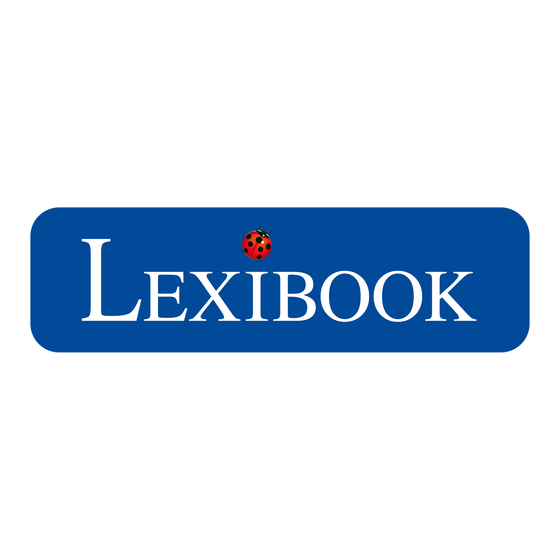
Table of Contents
Advertisement
Quick Links
Advertisement
Table of Contents

Summary of Contents for LEXIBOOK Junior 2
- Page 1 MFC280FRIM1393_25Sept_V05.indd 1...
- Page 2 The tablet comes with applications already installed and ready to use! Thanks t o Lexibook®, you have free access to a wide range of digital books, games and videos. Finally, the Lexibook® Market, specially designed by Lexibook® to suit the whole family, lets you download and install many other applications on your tablet.
-
Page 3: Table Of Contents
Using the battery .......................29 2. Lexibook® tablet home screen ................30 The taskbar .......................30 Profile selection home....................31 Lexibook® tablet applications ...................36 3. The applications supplied with your Lexibook® tablet ........41 My Knowledge" menu ....................41 My Internet" menu .....................43 My Multimedia" menu....................44 My Games" menu......................46 My Applications"... -
Page 4: Safety Measures
Safety measures WARNING: TO REDUCE THE RISK OF ELECTRIC SHOCK, DO NOT REMOVE COVER (OR BACK). CONTAINS NO USER-SERVICEABLE PARTS. REFER SERVICING TO QUALIFIED SERVICE PERSONNEL. The symbols on the back of the product mean: DANGEROUS VOLTAGE : The lightning bolt and arrowhead symbols in a triangle alert the user to the presence of uninsulated "dangerous voltage"... -
Page 5: Safety Instructions
Safety instructions WARNING: THIS PRODUCT IS NOT A TOY, ADULT SUPERVISION IS RECOMMENDED. 1. Read these instructions. 2. Keep these instructions. 3. Follow all instructions. 4. Heed the warnings. 5. Do not use this product on your knees for more than 30 minutes without taking at least a 5-minute break. - Page 6 near magnetic fields that could cause data loss or damage the device. 20. Do not drop. Do not expose it to shock, friction or impact. When transporting the device, place it in a protective case. 21. Protects the device from moisture and rain. If it gets wet, wipe it dry immediately.
-
Page 7: Epilepsy Warning
Note: To protect and care for your tablet, you can use accessories such as screen protectors. Visit the following link to find out more about Lexibook® accessories: http://www.lexibook.com/fr/Netbooks-Tablettes/Tablettes-Kids-Pad®/Accessoires- pour-ordinateurs.html MFC280FRIM1393_25Sept_V05.i n d d 7... -
Page 8: Discover Your Tablet
8. Touch screen Switching the tablet on and off 1. To switch on your Lexibook® tablet, press and hold the "On/Off" button (11) on the top of the device for 3 seconds. 2. Waits for the Android operating system to start up 3. - Page 9 Note: You can briefly press the "On/Off" button to put your tablet to sleep. How to set up Lexibook® parental controls When using the tablet for the first time, we recommend that you create a password to restrict access to advanced settings (such as W i - F i , sound and display).
- Page 10 2. Leave the "Old Password" box empty. Using the keyboard, enter a password in the "New P a s s w o r d " box. Confirm the password, then click on "OK". 3. To change a password, enter the old password in the Click on "Old Password".
- Page 11 4. To access the tablet's advanced settings, select the icon Press "Settings" on the top right-hand side of the screen. Enter the password, then press "OK". Activate the tablet's Wi-Fi function 1. From the Home screen, press the "Settings" touch button in the top right- hand corner.
- Page 12 2. Press the Wi-Fi "No" switch. 3. Wait for Wi-Fi to turn on. This may take 5 to 10 seconds. MFC280FRIM1393_25Sept_V05.i n d d 25/09/2013 5:53 PM...
- Page 13 4. The list of Wi-Fi networks appears on the right-hand side of the screen. Now select the Wi-Fi network you wish to connect to. The network name depends on the Wi-Fi modem or router you have. If you're not sure, check the relevant instruction manuals or contact your network provider.
- Page 14 6. Press the "Connect" button to connect to the Wi-Fi network. This may take between 5 and 20 seconds. If the connection does not work, m a k e sure the password is correct and that you are within range of the Wi-Fi network. 7.
-
Page 15: The Settings Menu On The Lexibook® Tablet
The Settings menu on the Lexibook® tablet • Access the "Settings" menu On the home page, press the button in the top right-hand corner, then enter the p a s s w o r d and press "OK". • Your tablet's main parameters... -
Page 16: Connecting Headphones/Earphones
Save and reset To save and reset tablet data. Caution: any reset without prior backup will result in the loss of data stored on the tablet. ACCOUNTS Email Create and manage e-mail accounts on the tablet. SYSTEM Date and time To set the tablet clock. - Page 17 ® are registered trademarks owned by Bluetooth SIG, Inc. and any use of such marks by Lexibook® is under license. Other t r a d e m a r k s and trade names are those of their respective owners.
- Page 18 3. Wait for the Bluetooth to light up. This may take 5 to 10 seconds. ® 4. Switch on the Bluetooth device . Make sure you have activated Bluetooth ® search mode . For further information on device settings, please refer to ®...
- Page 19 6. If the association with the Bluetooth device does not work, a message ® indicating a communication problem appears on the screen. Make sure you have switched on the Bluetooth device and that it is in search mode. ® 7. The tablet first associates with the Bluetooth device , then automatically ®...
- Page 20 8. Once the Bluetooth device is connected, the message "Connected" appears in ® the list of Bluetooth devices ® under "Associated devices". To disconnect the Bluetooth device from the tablet (while remaining associated), press the Bluetooth ® device name ® 9.
- Page 21 10. Press the "Rename" option to change the name of the Bluetooth device ® 11. Press the "Dissociate" button to disconnect and dissociate the Bluetooth device ® from the tablet. To reconnect it to the tablet, the device must be associated with the tablet once again.
-
Page 22: Using A Memory Card
Using a memory card To store additional files or to have more space on your tablet, you can purchase a micro SD / TransFlash memory card (not included), then insert it into your tablet. You can also delete files included in your tablet, such as videos, songs and e-books. Please note: o n c e y o u ' v e deleted the files on your tablet, you won't be able to recover them. - Page 23 • Remove memory card Note: BEFORE removing the memory card from the player, you must deactivate it. 1. In the Settings menu, select "Storage" and then click on "Uninstall SD card". 2. Press "OK" to confirm, then wait for deactivation. 3.
- Page 24 Notes : Never remove the memory card without first deactivating it. Never remove the memory card while the device is transferring or reading data. You risk losing data and/or damaging the memory card. • Format memory card 1. In the Settings menu, select "Storage" and then click on Click on "Delete SD card".
-
Page 25: Touch Navigation
• Gallery navigation Using the Gallery to browse your images, you can scroll through your image files. Images imported to your Lexibook® tablet via USB or micro SD / TransFlash (TF) card are automatically added to the Gallery. • Touchscreen precautions : The following precautions should be taken when using the touchscreen: •... -
Page 26: Rotate The Screen
Rotate screen Your tablet is equipped with a built-in motion sensor. Pages can be displayed in portrait (vertical) or landscape (horizontal) mode. To change the orientation of the page displayed on the screen, simply rotate your tablet. This automatically adjusts the size and orientation of the page you're viewing. Please note: some applications do not have this function. - Page 27 Notes : To make text entry easier, you can connect a Lexibook® keyboard to your tablet. Keyboard keys may vary according to the application used. • Typing special characters Some special characters, such as those with accents (à, è, é, ù...), do not appear on the keyboard.
-
Page 28: Charging The Battery
1. Connect the plug of the AC adapter (supplied) to the p o w e r input of your Lexibook® tablet, and the other end of the AC adapter to an electrical outlet. Note: You can use the device while it's charging. I t may take longer to fully charge the battery. -
Page 29: Using The Battery
Using the battery Notes : • Use only the AC adapter supplied with the unit. Do not use other power supplies or electrical devices. • Whenever possible, keep the AC adapter connected to the device and to a power outlet to recharge the battery. •... -
Page 30: The Taskbar
2. The home screen of the Lexibook® tablet The taskbar The taskbar is located at the bottom of the screen. It includes : • Status icons: Icons that provide information (battery charge level, Wi-Fi connection status, etc.). • Tactile keys: keys for direct access to certain menus or functions on the tablet. -
Page 31: Profile Selection Home
Profile selection home page Up to three profiles can be created on the tablet. To create a new profile 1. Click on the white square to the left of "Profile". 2. Click on the "Your Name" input field, then type a name. MFC280FRIM1393_25Sept_V05.i n d d 25/09/2013 5:53 PM... - Page 32 3. You can add a personal message in the box on the right. 4. Use the "+" and "-" buttons to set the date of birth (month, day and year). MFC280FRIM1393_25Sept_V05.i n d d 25/09/2013 5:53 PM...
- Page 33 5. Choose an avatar by sliding your finger left or right, then confirm by clicking on the chosen avatar. 6. To take your own photo with the tablet's camera, select the icon. Press button to take a photo. Press the Press "Done"...
- Page 34 7. Adjust the image until you have a picture you like, then press "Crop" to save the image. To modify a profile Note: to modify a profile, you must first have created one. 1. Click on a profile name for two seconds, then press "Edit" . Or simply click on the profile image.
- Page 35 2. Update the information to be modified. Then press the "Save" button to confirm. To delete a profile Note: to delete a profile, you must first have created one. 1. Press on a profile image. MFC280FRIM1393_25Sept_V05.i n d d 25/09/2013 5:53 PM...
-
Page 36: Lexibook® Tablet Applications
2. Press the "Delete" button at the bottom of the screen, then press "OK". Lexibook® tablet applications • Applications accessible from the five Mes Connaissances home menus All the tablet's educational applications can be found in this menu. My Internet All the tablet's Internet applications can be found in this menu. - Page 37 For more information on applications, please refer to the section "Applications supplied with the tablet". • Open applications from the home screen 1. Select an application by pressing the corresponding icon. 2. Click on the "Exit" button on to return to the screen. home page.
- Page 38 • Add applications to the "My Apps" menu 1. Select a profile, then the "My Applications" menu. 2. Click on the "+" icon at the top of the screen. MFC280FRIM1393_25Sept_V05.i n d d 25/09/2013 5:53 PM...
- Page 39 3. Drag the menu from top to bottom, then select the applications you wish to add t o the menu. A green tick will appear next to the chosen application. P r e s s the confirmation button Note: when you add an application with "Explorer", it will automatically be added to the list of accessible applications.
- Page 40 2. Click on the "+" icon at the top of the screen. 3. Drag the menu from top to bottom, then deselect the applications to be removed from the menu. The green tick will disappear. Press the confirmation button Note: only the "My Applications" menu can be modified. The four other menus ("My Knowledge", "My Games", "My Internet"...
-
Page 41: The Applications Supplied With Your Lexibook® Tablet
3. The applications supplied with your Lexibook® tablet Note: Lexibook® cannot guarantee the content or services accessible via the Lexibook® tablet. Furthermore, it cannot be held responsible for any loss of data, deterioration or alteration of the device linked to the downloading or updating of applications or software on the device. - Page 42 Mon Premier Imagier Discover words with your friends Lili, Djiba, Enzo, Léa and Téo! Thanks to the Yayé® series from Lexibook®, your child can learn or review important kindergarten concepts. Mon Premier Imagier is an interactive picture book that introduces your child to the world around him.
-
Page 43: My Internet" Menu
My Internet" menu MFC280FRIM1393_25Sept_V05.i n d d 25/09/2013 5:53 PM... - Page 44 Click on this icon to launch the "Lexibook® Protect" application and surf the Internet. This browser has a filter The Lexibook® Protect is a parental control system that can block up to nine categories of websites. For more information, see the Lexibook®...
-
Page 45: My Multimedia" Menu
English. Gallery Click on this icon to launch the "Galerie" application. This application allows you to view the images archived on your Lexibook® tablet. Video player Click on this icon to launch the "Video Player" application and play video files. - Page 46 Click on this icon to take photos or videos with the built-in camera. Explorer Click on this icon to open your Lexibook® tablet's explorer and access the contents of your micro SD / TransFlash (TF) card and the tablet's internal memory.
-
Page 47: My Games" Menu
My Games" menu My Games Click on the "My Games" folder to access the 25 games available on your tablet. Anuman Games Click on the Anuman Games icons to access the 3 exclusive games: Aladdin and the Wonder Lamp Search for food to survive, dodge merchants, find the Cave of Wonders in the desert, harness the powers of the Genie of the Lamp and unravel the mysterious secret of the Palace! Alice in Wonderland... - Page 48 The Lexibook® Protect web browser The Lexibook® Protect browser is an Internet browser that can block up to nine categories of websites, and whose filters are regularly updated. In addition, the Lexibook® Protect browser includes a function that blocks all websites except those that have been manually approved.
- Page 49 2. The settings screen appears. Check the desired options and then select "Back" to return to the browser. For more information on browser settings, follow steps 9 to 11. 3. Browser settings can also be accessed f r o m the browser's address bar.
- Page 50 4. Enter the master password created in step 1 and select "OK". 5. The settings screen appears. Check the desired options and then select "Back" to return to the browser. For more information on browser settings, follow steps 9 to 11. MFC280FRIM1393_25Sept_V05.i n d d 25/09/2013 5:53 PM...
- Page 51 6. Once the master password has been created (step 1), it is also possible t o access the parameters from t h e options bar. Select Select "Options" at the bottom of the screen, then "Admin. mode". 7. Enter the master password and select "OK". MFC280FRIM1393_25Sept_V05.i n d d 25/09/2013 5:53 PM...
- Page 52 8. The "Settings", "More options" and "Exit admin. mode" buttons appear on the screen. The "Exit admin. mode" button returns you to the browser. 9. In the "Settings" menu, the "Block all" option blocks all websites except those that have been manually added to the whitelist (list of permitted websites). When this option is activated, the The "Categories"...
- Page 53 10. Still in the "Settings" menu, the "Categories" section lets you block up to nine categories of website. Check the desired categories. 11. Still in the "Settings" menu, the "Black & White List" section lets you delete previously added websites from the black or white list. To add websites to the black or whitelist, please follow steps 13 and 14.
- Page 54 12. The "More options" menu allows you to add websites to the blacklist or whitelist and delete browsing history. To add websites to the black or whitelist, please follow steps 13 and 14. 13. To add a website to the blacklist, go to the website in question (e.g. "www.google.co.uk") and select "Blacklist"...
- Page 55 14. To add a website to the whitelist, it must first be blacklisted. Go to the website in question (e.g. "www.google.co.uk") and select "Whitelist" from the menu. "More options". The website is immediately unblocked. To remove the website from the whitelist, select it from t h e "Whitelist" option in the Click on "Settings"...
-
Page 56: Lexibook® Market
Lexibook® Market Lexibook® Market is a secure and practical download platform f o r t h e whole family! The Lexibook® Market lets you easily find and install applications on your Lexibook®... - Page 57 • Create a Lexibook® Market account 1. On the home screen, click on the Lexibook® Market icon to launch the application. 2. Press the "Options" button on the taskbar at the bottom of the screen. Then click on "Account statement".
- Page 58 3. Select "I wish to register". 4. Two windows, "General terms of use" and "Data protection declaration", appear one after the other on the screen. Press "Accept" each time. MFC280FRIM1393_25Sept_V05.i n d d 25/09/2013 5:53 PM...
- Page 59 Click on "Send". • Connect to Lexibook® Market 1. On the home screen, click on the Lexibook® Market icon to launch the application. 2. Press the "Options" button on the taskbar at the bottom of the screen, then "Account statement".
- Page 60 3. Enter your e-mail address and password, then press Click on "Register". Check the "Remember me" box so you don't have to enter your details every time you log on to Lexibook® Market. • Search for applications on Lexibook® Market Applications are classified by category and can be accessed via the Lexibook®...
- Page 61 You can also search for applications on the Lexibook® Market using the search engine : 1. Access the "Search" bar at the bottom of the page. 2. Click on the search engine's input field to bring up the virtual keyboard. Type in the keyword(s) corresponding to your search, press the "Enter"...
- Page 62 • Installing an application on the tablet 1. In the Lexibook® Market, click on the application you want to download. 2. Be patient during download. 3. Click on "Install" to start the installation. MFC280FRIM1393_25Sept_V05.i n d d 25/09/2013 5:53 PM...
- Page 63 4. Once the application has been installed, a confirmation window appears. Select "Open" to use the application immediately. 5. The application is then available in the applications menu. MFC280FRIM1393_25Sept_V05.i n d d 25/09/2013 5:53 PM...
- Page 64 • Buy an application 1. First, log in to your account. Then follow the steps in the previous section: "Connecting to Lexibook® Market". 2. On the page of the application you wish to purchase, press "Buy" after checking the application's price.
- Page 65 4. First select the currency. Then press "Next". 5. Select your preferred payment method, then press "Next". MFC280FRIM1393_25Sept_V05.i n d d 25/09/2013 5:53 PM...
- Page 66 6. a) If you choose to pay by "Paypal", select "Mobile browser on this device", then press "Next". You will then be redirected to the website "Paypal. Follow the instructions. 6. b) If you choose to pay with your credit card, you will be redirected to the website "Wirecard.
- Page 67 1. Connect to Lexibook® Market by logging in (see "Connecting to Lexibook® Market"). 2. In the search screen (see "Searching for applications on the Lexibook® Market"), type the name of the previously downloaded application. 3. If you have previously purchased the application, the word "Purchased"...
- Page 68 • Changing the Lexibook® Market language By default, Lexibook® Market is displayed in the language of your tablet. If this is not the case, or if you wish to display Lexibook® Market in another language, please follow the steps below.
- Page 69 3. From the drop-down menu that appears, select the desired language. To do so, slide a finger up or down the screen. 4. Finally, click the "Save" button at bottom left. Lexibook® Market is now displayed in the new language. To display Lexibook® Market in another language, repeat steps 1 to 4, selecting the desired language in step 3.
-
Page 70: Lexibook® Market Premium
Notes Lexibook® c o n s t a n t l y strives to improve the quality of its products. To benefit from the latest version of the "Lexibook® Market" and download updates, consult the following link: http://www.lexibook.com/lexibook-market- app.html. This link can also be accessed directly from the "LXB Update" link on your tablet. - Page 71 3. Click on the "Registration" button. 4. Enter your email address, then click on "Quick registration" or on "Normal registration". MFC280FRIM1393_25Sept_V05.i n d d 25/09/2013 5:53 PM...
- Page 72 • Connect to Lexibook® Market Premium 1. On the home screen, click on the Lexibook® Market icon to launch the application. 2. Enter your username, then your password. By default, the "Save username and password" is selected. If you wish to log in manually each time, you can deselect this option.
- Page 73 You can also search for applications on the Lexibook® Market Premium using the search engine : 2. Click on the "Search" button at the top of the page. 3. Type in the keyword(s) corresponding to your search, then press the "OK"...
- Page 74 • Installing an application on the tablet In Lexibook® Market Premium, click on the application you want to download. 2. Be patient during download. 3. Click on "Install" to start the installation. MFC280FRIM1393_25Sept_V05.i n d d...
- Page 75 4. Once the application has been installed, a confirmation window appears. Select Press "Open" to use the application immediately, or "OK" to confirm. 5. The application is then available in the applications menu. MFC280FRIM1393_25Sept_V05.i n d d 25/09/2013 5:53 PM...
- Page 76 • Add credit to account 1. Click on the "My account" button at the top right of the page. 2. Then click on "Replenish your wallet". MFC280FRIM1393_25Sept_V05.i n d d 25/09/2013 5:53 PM...
- Page 77 3. Type the amount you wish to add to your wallet, then choose the payment method. Press the "Add funds" button to access the payment page. 4. Choose your country, enter your personal details and press "Continue". MFC280FRIM1393_25Sept_V05.i n d d 25/09/2013 5:53 PM...
- Page 78 • Buy an application 1. First, log in to your account. Then follow the steps in the previous section: "Connecting to Lexibook® Market Premium". 2. On the page of the application you wish to purchase, press "Buy" after checking the application's price.
- Page 79 4. Enter the billing address, then press "Continue". 5. Once the receipt appears on the screen, you can download the application. MFC280FRIM1393_25Sept_V05.i n d d 25/09/2013 5:53 PM...
- Page 80 • Find purchased applications If you uninstall a previously purchased application, you can reinstall it without having to pay for it again. 1. Connect to Lexibook® Market by logging in (see "Connecting to Lexibook® Market"). 2. In t h e search screen (see "Searching for applications on the Lexibook®...
- Page 81 • Changing the language of Lexibook® Market Premium By default, Lexibook® Market is displayed in the language of your tablet. If this is not the case, or if you wish to display Lexibook® Market in another language, please follow the steps below.
- Page 82 3. Notes : Lexibook® c o n s t a n t l y strives to improve the quality of its products. To benefit from the latest version of the "Lexibook® Market" and download updates, consult the following link: http://www.lexibook.com/lexibook-market-...
-
Page 83: Bd Comics By Izneo
BD Comics by izneo How can I take advantage of my first month's free subscription? 1. Register on the http://bdcomics.izneo.com website from a computer. 2. Click on the "Comic book subscription" image, then on "I subscribe". 3. Enter your promotional code in the field provided, then choose your payment card. 4. -
Page 84: Deezer
Ask your parents for authorization. No debit will be made from your bank account for the duration of the Lexibook® Discovery offer. If you wish to continue to benefit from the Deezer Premium+ offer on your Lexibook® tablet, the bank account will be debited with the subscription fee set by Deezer®. -
Page 85: Tablet Specifications
4. Information Tablet specifications Screen 17.78 cm capacitive touchscreen Screen resolution800 x 480 pixels Operating systemGoogle Android Processor 1 GHz Internal memory4 GB - compatible with micro SD cards up to 32 GB Random access memory DDRIII 1 GB Wifi integrated 802.11 b/g/n Audio Built-in mono speaker... - Page 86 Catalogue number: MFC280FR Designed and developed in Europe - Made in China 2013 LEXIBOOK® LEXIBOOK SA 2, avenue de Scandinavie 91953 Courtabœuf Cedex France Customer service: 0 892 23 27 26 (0.34€ / min) www.lexibook.com MFC280FRIM1393_25Sept_V05.i n d d 25/09/2013 5:53 PM...
-
Page 87: Declaration Of Conformity
Declaration of conformity We, Lexibook® S.A. 2, avenue de Scandinavie 91953 Courtabœuf Cedex - France declare under our sole responsibility that the product : Designation: Tablet Reference / type: MFC280FR Complies with the following standards and/or norms: EN 55022: 2010...













Need help?
Do you have a question about the Junior 2 and is the answer not in the manual?
Questions and answers