Table of Contents
Advertisement
Quick Links
Advertisement
Table of Contents

Summary of Contents for LEXIBOOK MFS100EN
- Page 1 MFS100EN_userIM1384_19Sept_V01.indd 1 19/09/2014 6:50 PM...
-
Page 2: Welcome
Welcome! The Lexibook® Tablet Phone® features a wide variety of functions in one device. Welc You can make calls, send and receive e-mails and chat with all of your friends via Pack 1. Ov Facebook®, Skype , Twitter® or Instagram®. The Lexibook® Tablet Phone® is a fun device that can also be used to play games. -
Page 3: Table Of Contents
Reading and writing text messages ..............11 Managing contacts....................11 Quick settings ....................... 12 Managing your apps ..................... 13 4. Integrated apps and games ................13 Lexibook® Market ....................16 Lexibook® Market Premium.................. 20 5. Important information ..................23 Troubleshooting ....................23 Product information....................24 MFS100EN_userIM1384_19Sept_V01.indd 3... -
Page 4: S A 1. Overview
Overview Description of your Tablet Phone® Press and th Press menu Note: an ad Some manu 1. Volume +/- button 9. Back button (return to previous 2. Headset socket screen) 3. Receiver 10. Home screen button (return to 4. Front camera home screen screen) disa 5. -
Page 5: Turning Your Tablet Phone On And Off
Turning your Tablet Phone on and off How to turn your phone on and off Press and hold the On/Off button (6) for three seconds. The Tablet Phone turns on and the operating system boots up. Press and hold the On/Off button (6) for three seconds to access the power off menu. -
Page 6: Configuring Your Tablet Phone
Bluetooth Data u SIG, Inc. and any use of such marks by Lexibook® is under license. Other trademarks and trade names are those of their respective owners. © 2014 Bluetooth SIG, Inc. -
Page 7: Audio Profiles
Wi-Fi/Bluetooth options ® You can set up secure Wi-Fi networks, add networks, search for networks again and select the advanced options. Audio profiles Audio profiles save settings in order to determine your phone’s alert sounds. They ards save ringtones for voice and video calls, volume and vibration settings and key tones, etc. - Page 8 Security To set the security options of the phone (protections, passwords…). Warning: Be careful to remember/write down your passwords to avoid blocking your phone in case you forget them. Opera Language & input To set the regional options including the functio language of the phone and the keyboard.
-
Page 9: Using Your Tablet Phone
Using your Tablet Phone g: Be Operating the Tablet Phone is very straightforward. Tap an icon to access the function displayed. Tap and hold an icon to drag it over a screen and drop it there. oard. Use the back button to go back to a previous menu. -
Page 10: Receiving Calls
If no number has been entered yet, tap to use speed dial and go to the phone book (people). Enter a number using the dial pad. Tap to dial the phone number. If you have entered a number, tap to use additional options, such as video calls, speed dial, send SMS messages, add contacts, pause, wait or view contact information. -
Page 11: Reading And Writing Text Messages
Reading and writing text messages The SMS messaging app lets you send and receive messages to/from your friends and family. Tap the icon to open the standard messaging app. The saved messages will be displayed. Tap a message to read it or edit drafts. Tap the icon to search for messages by entering a search term. -
Page 12: Quick Settings
Tap this icon to open Favourites. Tap this icon to open Contacts. The T your fa Tap this icon to open Groups. Tap th The activated tab is underlined with a white bar. apps s open. Add a contact. Search for an existing contact. Show the optional menu items. -
Page 13: Managing Your Apps
It features everything that you need for your after-school activities and to have fun and impress your friends! Lexibook Click on this icon to access the Lexibook® interface. Note: only visible from the Android™ interface. Dr. Web Anti-virus This app protects the tablet against viruses, malware and spyware. - Page 14 Tap this icon to launch the Lexibook® Market Premium app. Features a selection of the best apps and games currently available! Lexibook® Protect Tap this icon to launch the Lexibook® Protect app and surf the internet safely. MFS100EN_userIM1384_19Sept_V01.indd 14 19/09/2014 6:51 PM...
- Page 15 Magisto will automatically create a sensational montage! Lexibook® My Translator Tap this icon to launch the Lexibook® My Translator app and access a 15-language translator with a data bank containing 10,000 words! I am learning (My teacher 12+) Tap this icon to launch the Lexibook®...
-
Page 16: Lexibook® Market
Ask your parents for help and permission BEFORE purchasing apps and installing them on your tablet. Lexibook® will not be held liable for expenses, costs or financial losses of any kind that arise due to purchases on the internet using this tablet. - Page 17 "Privacy Policy". Tap "Accept" for each window. • Connecting to Lexibook® Market 1. Tap the Lexibook® Market icon on the home screen to launch the app. 2. Press the "Options" button on the device and then tap "Account statement".
- Page 18 Note: ensure manag open t on the • Installing an app on your Tablet Phone 1. In Lexibook® Market, tap on the app that you want to download. Please Lexibo 2. Tap "Install" to start the installation. in ord latest acces tablet.
- Page 19 3. Select "Open" to use the app straight away. also Note: If a new app is not visible to the user on the Lexibook® user interface, please ensure that "Allow your child to classify an app after installing it" under "App management"...
-
Page 20: Lexibook® Market Premium
• Regular updates • Setting up an account on Lexibook® Market Premium 1. Tap the Lexibook® Market Premium icon on the home screen to launch the app. 2. A window with the general terms and conditions appears on the screen. Read the conditions and tap "OK"... - Page 21 5. Enter other information. Tap "All done!". Read • Connecting to Lexibook® Market Premium 1. Tap the Lexibook® Market Premium icon on the home screen to launch the app. 2. Enter your username and password. The "Save username and password"...
- Page 22 • Installing an app on your Tablet Phone ensure manag 1. In Lexibook® Market Premium, tap on the app that you want to download. open th 2. Tap twice on "Download". Please be patient while your app is downloading. on the 3.
-
Page 23: Important Information
Note: If a new app is not visible to the user on the Lexibook® user interface, please ensure that "Allow your child to classify an app after installing it" under "App management" in the parental settings is selected. If not, one of your parents must open the parental settings to move each new app into a category so that it is visible on the profile. -
Page 24: Product Information
- On the Android user interface, go to app list and select the “Lexibook” app - Ask your parents to see whether you can gain access to Android If you require more information about your Tablet Phone, please visit our website: www.mylexibooktabletphone.com...
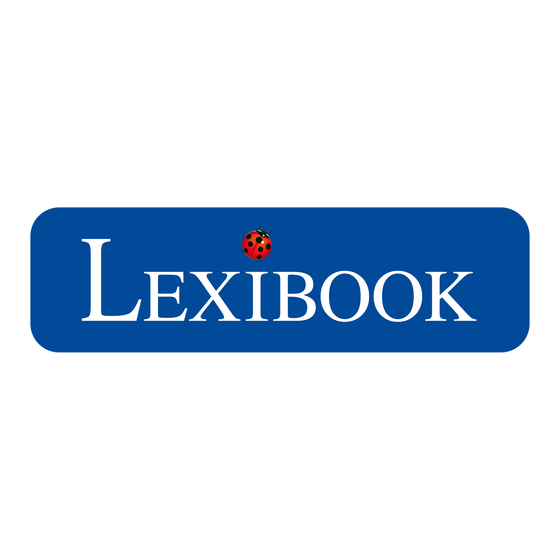














Need help?
Do you have a question about the MFS100EN and is the answer not in the manual?
Questions and answers