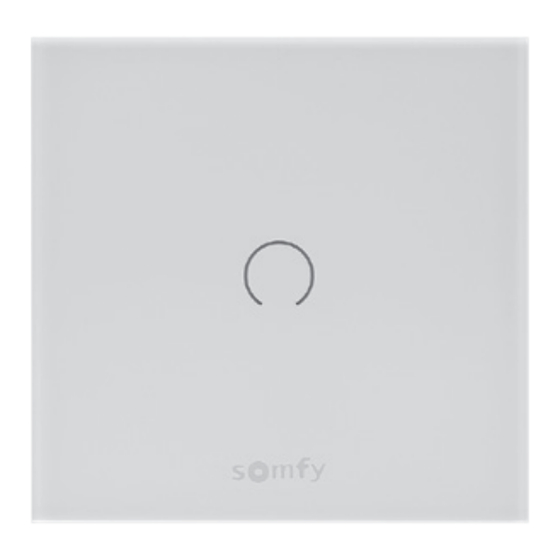
Advertisement
Quick Links
www.somfy.com
LIGHTING ON/OFF TOUCH PANEL
1-GANG/2-GANG
EN
USER GUIDE
4120
1 - Important Information
Read this guide carefully before installing and using Lighting On/
Off Touch Panel. Any incorrect use will invalidate the warranty and
Somfy's liability.
Caution
• This product is designed for indoor use only.
• Always turn off the Miniature Circuit Breaker (MCB) before
installing / uninstalling / mounting / conducting maintenance
work on the product or connected light bulbs.
• Keep the product dry at all times.
• To prevent fire or electrical shock: Do not expose the product to
excessive heat from heating equipment or direct sunlight.
• Do not place the product near naked flames, such as lighted
candles.
• Do not submerge the product in water.
• Do not expose the product to dripping or splashing liquids.
• To clean the product, switch it off and wipe it with a soft cloth
moistened with water. Do not use cleansing agents which
contain alcohol, spirits, ammonia or abrasives, as they may
damage the product.
• Do not disassemble the product.
• All installation must be performed by a qualified or licensed
electrician.
• Read the "Load Type Table" carefully before connecting the
lighting load to the product.
• Do not install the product where the voltage is below 220V~ or
above 240V~.
• Do not reverse the "Neutral" and "Live" wiring connections.
• Do not operate the product in a place where the temperature is
below 0°C or above 50°C.
• Do not use the product if there are any signs of damage.
• After installation, the wires connected to the terminals must not
be bent or under physical tension.
• Only use the maintenance products recommended by Somfy.
• Do not allow children to touch the product during installation.
2 -Package content
1. Lighting on/off touch panel 1-gang/2gang x1
2. Screws x 2
3. Protective film x 1
4. User guide x 1 (English)
3 -Product description
Lighting on/off touch panel provides on /off switch control for loads
up to 1000W. It is designed to operate with or without a neutral wire.
The panel is compatible with Somfy Gateway and the TaHoma App,
but can also be used as a standalone product. The panel can be used
as a relay switch or a remote control, which can be linked to another
relay channel to control the same light source.
Before installation, read the following tips carefully:
1. Avoid using a metallic wall box as it will block the radio signals
and shorten the wireless range.
2. For optimal results, use a wall box with a depth of 50mm.
3. The wireless range may be affected by certain materials or
objects, such as mirrors, metal, or high power electronic devices.
Load type table
Overall maximum load (W)
Load type
Load 1+Load 2
Incandescent
Fluorescent
Halogen
LED
CFL
2
1
3
Touch button backlight LED [Blue]
1
Half ON
Full ON
Blinks slowly
Blinks fast
Zigbee network status LED [Blue]
2
#This LED does not always light up in order to save energy.
Press "PROG" once to show the status for 1 minute.
Flashes twice every second
Flashes twice in 1sec.,
then switches off for 5 sec.
Solid blue
Product status LED [Red and Green]
3
#This LED does not always light up in order to save energy.
Press "PROG" once to show the status for 1 minute.
1000W
Solid green
750W
Green and red LED
650W
flashes alternately
550W
Red LED flashes 3 times
rapidly after holding
550W
"PROG" for 10 sec.
Flashing Red
#Keeps flashing
until error is fixed
Solid orange
Configuration panel
• Restart (power cut) – No impact on any network information.
• PROG – Press and hold for 10secs.
Clears all network information and automatically enters zigbee pairing mode.
• Notification tone setting (high tone, low tone, off)
You will hear a beep sound only when the panel received a remote command from
the app or from another panel (multiple control points).
• Touch button backlight setting (full, half, off).
Light OFF
Light ON
Linking mode as a remote control
Linking mode as a load switch
Pairing mode
(searching for network)
Not connected to a zigbee
network / no linking control
Connected to a zigbee
network / with linking control
The device is working normally
The "PROG" button is pressed
The "PROG" button should be
released to reset the device
and restart pairing
Protection mode –
over-current, over-temperature,
or over-voltage was detected
Firmware updating –
do not power off the device
from the MCB
Advertisement

Summary of Contents for SOMFY 4120
- Page 1 Blinks fast Linking mode as a load switch The panel is compatible with Somfy Gateway and the TaHoma App, but can also be used as a standalone product. The panel can be used as a relay switch or a remote control, which can be linked to another Zigbee network status LED [Blue] relay channel to control the same light source.
- Page 2 Step 3 - Install the lighting on/off touch panel on the wall product from Somfy gateway and app. A non-compliant 1. Turn off the MCB Step 4 - Ensure there is no short circuit or incorrect wiring.














Need help?
Do you have a question about the 4120 and is the answer not in the manual?
Questions and answers