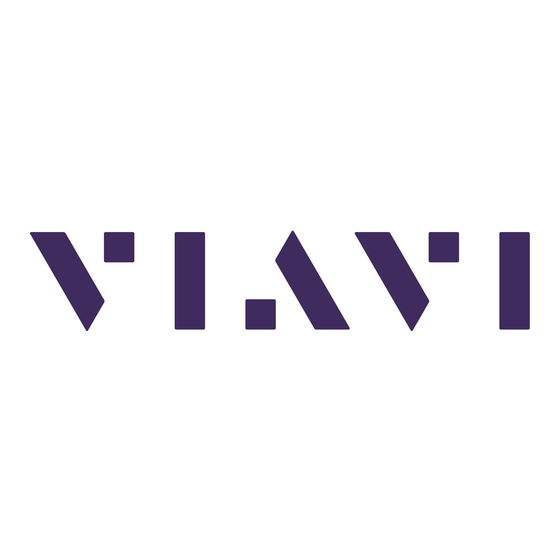
Table of Contents
Advertisement
Quick Links
Advertisement
Table of Contents

Summary of Contents for Viavi Xgig Maestro
- Page 1 Xgig Maestro Version 8.1 Introduction Guide...
- Page 3 Xgig Maestro Version 8.1 Introduction Guide Viavi Solutions 1-844-GO-VIAVI www.viavisolutions.com...
- Page 4 Copyright/Trademarks © Copyright 2015 Viavi Solutions Inc. All rights reserved. No part of this guide may be reproduced or transmitted, electronically or otherwise, without written permission of the ”).
-
Page 5: Table Of Contents
............5 Xgig Maestro Global Window . - Page 6 ..........18 Logging in to an Xgig Chassis from Xgig Maestro .
-
Page 7: About This Guide
• “Assumptions” on page vi • “Related Information” on page vi • “Safety and Compliance Information” on page vii • “Conventions” on page viii • “Technical Assistance” on page x Xgig Maestro Introduction Guide November 2015 Version 8.1 Page v... -
Page 8: Purpose And Scope
Purpose and Scope Purpose and Scope The purpose of this guide is to help you successfully use the Xgig Maestro features and capabilities. This guide includes an overview and instructions for launching Xgig Maestro. It shows you the Xgig Maestro window. Additionally, this guide provides instructions for using the Port Selection and the Domain Setup windows. -
Page 9: Safety And Compliance Information
Any discharge greater than this can damage or effectively destroy such a device while going unnoticed by a technician. Common plastics (synthetic insulating materials), clothing, and paper or cardboard are the most common source of static charges. Xgig Maestro Introduction Guide November 2015 Version 8.1... -
Page 10: Conventions
Command line option separa- platform [a|b|e] tors. Optional arguments (text vari- login [platform name] ables in code). Required arguments (text vari- <password> ables in code). Xgig Maestro Introduction Guide Page viii Version 8.1 November 2015... - Page 11 This symbol, located on the equipment, battery, or the packaging indicates that the equipment or battery must not be disposed of in a land-fill site or as municipal waste, and should be disposed of according to your national regu- lations. Xgig Maestro Introduction Guide November 2015 Version 8.1 Page ix...
-
Page 12: Technical Assistance
Indicates that there is an action that must be performed in order to protect equipment and data or to avoid software damage and service interruption. Technical Assistance If you require technical assistance, call 1-844-GO-VIAVI (1-844-468-4284) or e-mail Techsupport-snt@viavisolutions.com. For the latest TAC information, go to http://www.viavisolutions.com/en/services-and-support/support/technical-assistance. -
Page 13: Chapter 1 Using Xgig Maestro
Using Xgig Maestro Chapter 1 This chapter provides a general description of the Xgig Maestro. Topics discussed in this chapter include the following: • “Xgig Maestro Overview” on page 2 • “Launching Xgig Maestro” on page 5 • “Xgig Maestro Global Window” on page 6 •... -
Page 14: Xgig Maestro Overview
Xgig Maestro Overview Xgig Maestro Overview Xgig Maestro application is the framework of an Xgig generation system. This framework houses the software for the Xgig BERT, Xgig Jammer, Xgig Generator, Xgig Target Emulator, Xgig Delay Emulator, and Xgig Load Tester (each licensed separately). -
Page 15: New Features
Installing Xgig Maestro Refer to the Xgig Maestro Software Installation Guide for information about how to install the software. See the Xgig Family Hardware Guide for information about how to install a multi-function blade in an Xgig chassis. The hardware guide also includes information about cabling the blades to the devices on your network and to the other multi-function blades. -
Page 16: Analyzer Protocols
Chapter 1 Using Xgig Maestro Xgig Maestro Overview Analyzer Protocols The Xgig Analyzer software allows you to monitor a network and capture the results of BERT, Jammer, Generator, Target Emulator, Delay Emulator, and Load Tester operations. It supports the following protocols: •... -
Page 17: Launching Xgig Maestro
Chapter 1 Using Xgig Maestro Launching Xgig Maestro Launching Xgig Maestro To launch Xgig Maestro, go to Start > Programs > Viavi > Xgig Maestro. The Xgig Maestro global window is displayed (see Figure 1). The following section describes this window. -
Page 18: Xgig Maestro Global Window
Chapter 1 Using Xgig Maestro Xgig Maestro Global Window Xgig Maestro Global Window NOTE BERT, Jammer, Generator, Target Emulator, Load Tester, and Delay Emulator are referred to as devices throughout this guide. The terms configurations and tests are used interchangeably in this guide. -
Page 19: Port Selection And Domain Setup Button
Chapter 1 Using Xgig Maestro Xgig Maestro Global Window the file in the Maestro Global window. Then, the appropriate plugin will be loaded, and the file you selected will open. Port Selection and Domain Setup Button Click the button (see Figure 2) to open the Port Selection Port selection and domain setup... -
Page 20: Network Connections
Chapter 1 Using Xgig Maestro Network Connections Network Connections Remote BERTs and Jammers do not require a persistent Ethernet LAN connection between the local Xgig. Maestro software and the remote hardware to operate properly. The remote BERT/Jammer will continue to run if you lose network connection or exit the Xgig Maestro application. - Page 21 Chapter 1 Using Xgig Maestro Network Connections With Xgig Maestro started and a USB cable connected from the computer running Xgig Maestro to the chassis, once the Maestro client detects a chassis connect to the USB port, a switch is displayed in the Select Ports for Domain Creation window as shown in Figure 5.
- Page 22 Chapter 1 Using Xgig Maestro Network Connections Refer to Figure 6 to see that once the switch is on (1) and the USB connection has been established with the chassis, the connected device icon in the Sync Group(s) pane of the Select Ports for Domain Creation window changes to reflect that it is connected with the USB.
-
Page 23: Chapter 2 Using The Port Selection And Domain Setup Window
“Using the Sync Groups Pane” on page 14 • “Using Chassis View” on page 15 • “Using Domains” on page 21 • “Using Other Controls on the Window” on page 25 Xgig Maestro Introduction Guide November 2015 Version 8.1 Page 11... - Page 24 The Discover button initiates a discovery when you enter an Xgig chassis IP address or name and click. The Sync Group(s) pane lists the chassis Sync Groups discovered by the application. Xgig Maestro Introduction Guide Page 12 Version 8.1 November 2015...
-
Page 25: Discovering Sync Groups On The Network
Group(s) pane on the left side of the Port Setup window. The application displays the entire Sync Group to which that chassis belongs. In addition, all Sync Groups found in that same subnet of your network are discovered. Xgig Maestro Introduction Guide November 2015 Version 8.1... -
Page 26: Using The Sync Groups Pane
(e.g. Jammer), but incompatible with another plugin (e.g. Load Tester), the context menu “Use Port(s) As” displays the names of the incompatible applications with an (i) at the end. Xgig Maestro Introduction Guide Page 14 Version 8.1 November 2015... -
Page 27: Using Chassis View
Used by—displays the name of the user that has this port locked, if any Licensed for—indicates the Xgig functions which you can use for this port – TTL Tool-tip Used by—displays the name of the user who has this connector locked, if Xgig Maestro Introduction Guide November 2015 Version 8.1 Page 15... -
Page 28: Multi-Function Ports And Symbols
For more information about changing the function of an Xgig Analyzer port to an Xgig BERT, Xgig Jammer, Xgig Generator, Xgig Target Emulator, Xgig Load Tester, or Xgig Delay Emulator, refer to “Use Port(s) as…” on page Xgig Maestro Introduction Guide Page 16 Version 8.1 November 2015... -
Page 29: Selecting Chassis Items
Jammer ports. Figure 8 Locked Devices in Ports Manager NOTE You can only use the SAS Jammer as a duplex Jammer. Follow the instructions for locking duplex Jammer ports. Xgig Maestro Introduction Guide November 2015 Version 8.1 Page 17... -
Page 30: Authentication For Xgig Chassis
Xgig Web Utility for each Xgig chassis. See Figure 9. Login is only required once from any of the Xgig Maestro or Xgig Analyzer applications running on the same client machine. For example, if you login through Xgig Maestro, you will not be asked for the password again when you access the same Xgig chassis sync group through TraceControl. -
Page 31: Using The Chassis Context Menu To Lock Ports
A multi-function blade license allows you to switch the func- tion from an Xgig Analyzer to an Xgig BERT, an Xgig Jammer, Xgig Generator, or an Xgig Target Emulator (see Figure 11) running different protocols. Xgig Maestro Introduction Guide November 2015 Version 8.1... -
Page 32: Selecting Protocols And Functions
(but does not stop the BERT, Jammer, Generator, Target Emulator, Load Tester, or Delay Emulator if it is running) and removes the devices from the Ports Manager in the Xgig Maestro window. This allows any user to connect to the ports. Xgig Maestro Introduction Guide Page 20 Version 8.1... -
Page 33: Using Domains
Test Case. In this way, when the Jammer successfully triggers and Jams what you want, this sends an external trigger from the Jammer port that would trigger the domain and the Analyzer. Xgig Maestro Introduction Guide November 2015 Version 8.1... -
Page 34: Configuring Domains
Specification at the bottom of the Port Selection and Domain Setup window; all selected ports and TTL connectors are put in that domain. The domain appears in the Domain pane on the left side of the Port Selection and Domain Setup window. Xgig Maestro Introduction Guide Page 22 Version 8.1... -
Page 35: Remove From Domain
The following warning is displayed. See Figure 13. Figure 13 Domain Warning Click to remove the port or TTL connector. NOTE Removing the last port from a domain deletes that domain. Xgig Maestro Introduction Guide November 2015 Version 8.1 Page 23... -
Page 36: Add To Domain
The numbers correspond to the first port you select when no ports have been selected. To override the default, type your own text. To reactivate the feature, clear any text and click on a port. Xgig Maestro Introduction Guide Page 24 Version 8.1 November 2015... -
Page 37: Using Other Controls On The Window
Shutting Down a Sync Group To shut down a sync group: Position the cursor over the sync group you want to shut down. Select from the Context Menu. Shutdown Sync Group Xgig Maestro Introduction Guide November 2015 Version 8.1 Page 25... -
Page 38: Upgrading A Sync Group
A dialog will appear with a Cancel hyperlink to the chassis upgrade logs and another hyperlink to the UpgradeLog- CHASSIS_IP_ADDRESS.txt file. Xgig Maestro Introduction Guide Page 26 Version 8.1 November 2015... - Page 39 Domain pane domains creating password protection removing plugin using port LEDs Domains pane Port LEDs area duplex Jammer port mapping protocols supported 2, 4, help Refresh button related information icons Xgig Maestro Introduction Guide November 2015 Version 8.1 Page 27...
- Page 40 TCP port mapping secure login technical assistance selecting protocols TTL input simplex Jammers software plugin stop using ports UDP port mapping symbols using domains Sync Group tooltips Sync Groups pane Xgig Maestro Introduction Guide Page 28 Version 8.1 November 2015...
- Page 42 Version 8.1 November 2015 English Viavi Solutions North America: 1.844.GO VIAVI / 1.844.468.4284 Latin America +52 55 5543 6644 EMEA +49 7121 862273 APAC +1 512 201 6534 All Other Regions: viavisolutions.com/contacts email customer.care@viavisolutions.com...











Need help?
Do you have a question about the Xgig Maestro and is the answer not in the manual?
Questions and answers