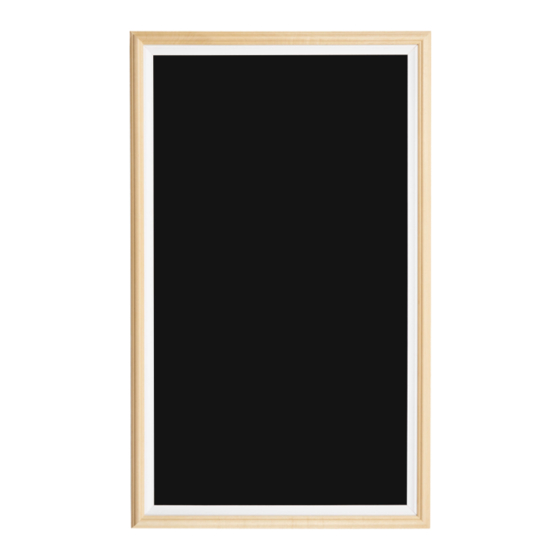
Table of Contents
Advertisement
Quick Links
User Manual
V21.10
Model: DIGEAS43
Description: Digital Art Frame Easel 43"
Scan QR code to visit the product page:
Operating Instructions for Digital Art Signage
Note: Before using the product, please read the instructions carefully!
Do not attempt to disassemble this product. If the product does not work properly, please call
our Customer Service Department at 1-844-221-3393.
1 /
Advertisement
Table of Contents

Subscribe to Our Youtube Channel
Summary of Contents for Displays2go DIGEAS43
- Page 1 User Manual V21.10 Model: DIGEAS43 Description: Digital Art Frame Easel 43” Scan QR code to visit the product page: Operating Instructions for Digital Art Signage Note: Before using the product, please read the instructions carefully! Do not attempt to disassemble this product. If the product does not work properly, please call...
-
Page 2: Table Of Contents
Contents Features ............................3 Safety Warnings and Precautions ....................3 Assembly and Connection ........................ 6 Packing List ............................ 6 Interfaces ............................7 Mouse ............................... 8 Description of Basic Operation ......................9 Power on/Standby ........................9 About Launch Desktop ........................9 Description of Wallpaper Switch .................... -
Page 3: Features
Thank you for purchasing the high-performance multi-functional LED backlight Digital Signage from Displays2Go. We have considered the factors to ensure personal safety in product design and have tested rigorously at the factory. However, improper installation and use may result in electric shock and fire. - Page 4 Turn off the Digital Signage immediately, pull out the plug from the power outlet, and ask the authorized personnel for maintenance immediately. If coal gas or other flammable gas leaks, do not pull out the plug of the LCD Digital Signage or other electrical appliances;...
- Page 5 WARNING Do not use power supply other than AC 110V, 60Hz. Cut off the power supply before connecting or disconnecting any cables. Do not place the Digital Signage on any instable positions, or else it may be damaged or cause fire. ...
-
Page 6: Assembly And Connection
CAUTION Do not let children climb onto the Digital Signage. Keep the small parts away from children to prevent them from swallowing. If the Digital Signage won’t be used for a long time, please turn it off and pull out the power plug. ... -
Page 7: Interfaces
Interfaces 1. DC 12V 2. RJ45 3. USB 4. USB 5. HDMI IN 6. TF card 7. 3.5MM EARPHONE; 8. POWER SWITCH 9. POWER PLUG SOCKET Note: Please pull out the power plug before installing or disassembling the unit! -
Page 8: Mouse
Mouse Installing batteries for the Mouse: 1. Open the mouse battery compartment cover and take out the Receiver (fig.1) from the mouse, then insert it to USB port of the digital art frame. 2. Insert one AA batteries (1.5V). Ensure that the battery polarity matches the “+”/“-” marks in the battery compartment of the mouse. -
Page 9: Description Of Basic Operation
Description of Basic Operation Power on/Standby Insert the power plug into the outlet. If the Digital Signage has the switch button “I”, turn it on; if you press the switch button “O”, the Digital Signage enters standby state. About Launch Desktop Description of Desktop Icons Icon Function... -
Page 10: File Manager
File Manager 1. Click the Main Apps button “ ” in the Home page to enter the “APPS” menu interface (Fig. 1); 2. Click the “FileExplorer” icon in the “APPS” menu interface (Fig. 2) and enter “FileExplorer” menu (Fig. 3); 3. -
Page 11: Status Of Menu Bar
Icon Function WIFI switch Bluetooth More Display Notifications Home Sound Apps Screenshot Setting Storage Memory Location Memory Location Security Accounts Languages & input Backup & reset Date & time Accessibility Developer options About device Other setting 11 /... -
Page 12: Diviex App Introduction
DiViEx APP Introduction System requirements: Step 1: Before using this application, make sure your machine meets or exceeds the following system requirements: RK3288 Operating system Android 7.1 How to upload media files: Step 2: Make new directory named “MediaFolder” in root directory in U disk. Open "MediaFolder", create 3 subfolders, and change their names to "Images", "Videos", "Music". - Page 13 Step 4: When the screen shows “Copy finished” after “USB Disk:”, 13 /...
-
Page 14: Settings
Settings: Step 1: Select the time you would like each picture to be on the screen for by dragging the bar to the desired time. Select how you would like the images to display. Select the desired transition effect between pictures. Auto Boot ... - Page 15 Image deletion Click " " to delete unwanted pictures 15 /...
-
Page 16: Music
Music: List all music files int Playlist library Add music to playing list music from Playlist library, you can click right arrow, music title will show the number of playlist music. To remove background music from the playlist, click the left arrow in the playlist ... -
Page 17: Screen Rotate
Screen Rotate: 1. Click the Main Apps button “ ” in the Home page to enter the “APPS” menu interface (Fig. 1) 2. Click the “Settings” icon in the “APPS” menu interface (Fig. 1) and enter “Display” menu (Fig. 2); 3. -
Page 18: Technical Specifications
Technical Specifications ITEM SPECIFICATION LCD size 43” Light source LED backlight Resolution 1920*1080 (pixels) Brightness (typ.)/(min) 350cd/m (typ.) Contrast (typ.) 2000:1 (typ.) Response (ms) 8s (typ.) Panel Refresh rate 60Hz Viewing angle 178° (H)/178° (V) Color saturation Viewable area 941.2mm(H) x 529.4mm(V) Chromaticness 262K Voltage... - Page 19 Supported Video Files AVI, MPEG4, WMV, MKV, FLV, MP4, MOV Supported Photo Files JPG, JPEG, BMP, PNG, GIF Audio output, supported files Left and right audio channel, MP3 Functions RTC (real-time clock) Schedule power on/off System update USB compatible App installation Support download and installation Ethernet (RJ45) HDMI...
-
Page 20: Troubleshooting
Troubleshooting the Digital Signs – LDU43M Issue Probable Cause Solutions No picture or sound Unit not plugged into wall outlet □ Check that the unit is plugged into wall Power cord not properly outlet. connected to the terminal on the □... - Page 21 Did you purchase the □ If you purchased DisplayIt!Xpress software with installing DisplayIt!Xpress software from from Displays2go or from Best Wave directly, software or getting Displays2go? please contact Best Wave at content to play Did the customer purchase or ...
-
Page 22: Cleaning And Maintenance
App is defective Copy > Home > NAND > MediaFolder > Android board is defective. Images> Editor > Paste Open DiViEx app and select desired trasitions, slide time and looping > Play MX Player steps > Follow same steps as DiViEx ϒ... -
Page 23: Names And Contents Of Toxic And Hazardous Substances Or Elements In The Product
Names and Contents of Toxic and Hazardous Substances or Elements in the Product Toxic and hazardous substances or elements Part name PBDE Display О О О О О Shell О О О О × × Circuit board assembly * О О...















Need help?
Do you have a question about the DIGEAS43 and is the answer not in the manual?
Questions and answers