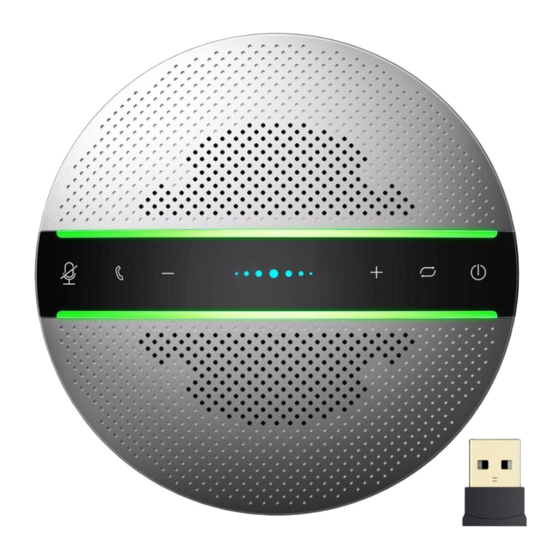
Summary of Contents for infobit iSpeaker M400
- Page 1 M400 USB Conference Speakerphone Supports Cascading User Manual INFOBIT AV info@infobitav.com www.infobitav.com...
- Page 2 It is small and portable, convenient for both fixed and mobile office. ○ Power on/off button ○ Wireless pair mode button ○ Volume up button ○ Microphone mute button ○ Answering/hanging up/Rejecting call button INFOBIT AV info@infobitav.com www.infobitav.com...
- Page 3 4. How to power on/off Press power button and hold on 3s, the Status Indicator LED will be blue and flashing. Press power button and hold on 3s again, the device will power off and all LED will be off. INFOBIT AV info@infobitav.com www.infobitav.com...
- Page 4 When the device is charging, the indicator LED will light up and be red, the LED will be off when it is full charged. *AC adapters are purchased separately *only UL certified ITE power supply can be used. The electrical rated output is 5V DC, 1A current is minimum required. INFOBIT AV info@infobitav.com www.infobitav.com...
- Page 5 Set as Default Device to another device, don’t choose the same device as the communications device. • When host device has connected with M400 before, press Wireless pair mode button and hold on 3s, the status indicator LED will be INFOBIT AV info@infobitav.com www.infobitav.com...
- Page 6 1, If your host device has one Bluetooth module by default, please disable the default Bluetooth module firstly, then insert our Bluetooth dongle into each USB type A port of your host device. INFOBIT AV info@infobitav.com www.infobitav.com...
- Page 7 If you still want to use this product, we strongly recommend that you could use USB mode as above mentioned. *This dongle is optional. 4. Connect to 2 smartphones with Wireless and 1 PC with USB at the same time INFOBIT AV info@infobitav.com www.infobitav.com...
- Page 8 PC in USB mode,Expand the pickup and playback distance to get more conference space. Note: *When you use it in daisy chain mode, your phone or PC only needs to connect to one of two devices. INFOBIT AV info@infobitav.com www.infobitav.com...
-
Page 9: Specification
Press and hold (3s) this button to connect device with a new Wireless device disconnect with Press and hold (3s) this button to trusted Wireless reconnect/disconnect with trusted device Wireless device SPEAKERPHONE M400 SPECIFICATION Microphones 6 Omnidirectional mics INFOBIT AV info@infobitav.com www.infobitav.com... - Page 10 Micro USB port Charging and data connection Dimensions D 130mm x H 38.2mm Weight 290g Product Specification Warning Only could be used in areas below 2000 meters above sea level. Only applicable to non-tropical climate conditions. INFOBIT AV info@infobitav.com www.infobitav.com...
- Page 11 The Wireless driver of host Update the latest Wireless driver of with Wireless device doesn’t support your host device. audio protocol Device not Device crashed Please charge and press Power & responding Mute buttons at the same time. INFOBIT AV info@infobitav.com www.infobitav.com...






Need help?
Do you have a question about the iSpeaker M400 and is the answer not in the manual?
Questions and answers