Table of Contents
Advertisement
Advertisement
Table of Contents

Summary of Contents for Asus P2B
- Page 1 Pentium II Motherboard ® USER’S MANUAL...
- Page 2 Product warranty or service will not be extended if: (1) the product is repaired, modified or altered, unless such repair, modification of alteration is authorized in writing by ASUS; or (2) the serial number of the product is defaced or missing.
-
Page 3: Asus Contact Information
Email: tsd-usa@asus.com.tw WWW: www.asus.com FTP: ftp.asus.com.tw/pub/ASUS ASUS COMPUTER GmbH Marketing Address: Harkort Str. 25, 40880 Ratingen, BRD, Germany Telephone: 49-2102-445011 Fax: 49-2102-442066 Email: info-ger@asus.com.tw Technical Support Hotline: 49-2102-499712 BBS: 49-2102-448690 Email: tsd-ger@asus.com.tw WWW: www.asuscom.de FTP: ftp.asuscom.de/pub/ASUSCOM ASUS P2B User’s Manual... -
Page 4: Table Of Contents
I. INTRODUCTION How this Manual is Organized ... 7 Item Checklist ... 7 II. FEATURES Features of the ASUS P2B Motherboard ... 8 The ASUS P2B Motherboard ... 9 III. INSTALLATION Layout of the ASUS P2B Motherboard ... 10 Installation Steps ... 12 1. - Page 5 Exit Without Saving ... 55 V. DESKTOP MANAGEMENT Desktop Management Interface (DMI) ... 56 Introducing the ASUS DMI Configuration Utility ... 56 System Requirements ... 56 Using the ASUS DMI Configuration Utility ... 57 Using the ASUS DMI Configuration Utility ... 57 VI.
-
Page 6: Federal Communications Commission Statement
Canadian Department of Communications Statement This digital apparatus does not exceed the Class B limits for radio noise emissions from digital apparatus set out in the Radio Interference Regulations of the Cana- dian Department of Communications. ASUS P2B User’s Manual... -
Page 7: Introduction
(1) Floppy ribbon cable for (1) 5.25inch floppy and (2) 3.5inch floppies (1) Bag of spare jumper caps (1) Support CD with drivers and utilities (1) User’s manual S-P2FAN or P2T-Cable for Slot 1 processors IrDA-compliant infrared module (optional) ASUS PCI-L101 Wake-on-LAN 10/100 Ethernet Card (optional) ASUS P2B User’s Manual... -
Page 8: Features
II. FEATURES Features of the ASUS P2B Motherboard The ASUS P2B is carefully designed for the demanding PC user who wants ad- vanced features processed by the fastest CPU. • Multi-Speed: Supports Intel Pentium faster) processors. • Multi-Cache: Supports processors with or without Pipelined Burst Level 2 cache. -
Page 9: The Asus P2B Motherboard
II. FEATURES The ASUS P2B Motherboard ATX Power Connector Slot 1 Intel 440BX AGPset 3 DIMM Sockets T: PS/2 Mouse B: PS/2 Keyboard T: USB Port 1 B: USB Port 2 B: COM 1 T: Parallel B: Serial B: COM 2... -
Page 10: Installation
III. INSTALLATION Layout of the ASUS P2B Motherboard PWR_FAN TOP: Mouse PS/2 BOTTOM: Keyboard TOP: USB 1 BOTTOM: USB 2 JTCPU Wake-On-LAN Connector Multi-I/O SBLINK CHASIS JTPWR Hardware Monitor SMB Connector ASUS P2B User’s Manual CPU_FAN Intel 440BX AGPset Accelerated Graphics Port... -
Page 11: Hardware Monitor
32 Keyboard Lock Switch Lead (2 pins) 22) SPEAKER (PANEL) p. 32 Speaker Output Connector (4 pins) The onboard hardware monitor uses the address 290H-297H so legacy ISA cards must not use this address otherwise conflicts will occur. ASUS P2B User’s Manual... -
Page 12: Installation Steps
3. Hold components by the edges and try not to touch the IC chips, leads or connectors, or other components. 4. Place components on a grounded antistatic pad or on the bag that came with the component whenever the components are separated from the system. ASUS P2B User’s Manual... -
Page 13: Jumper Settings
CLRTC, (3) Turn on your computer, (4) Hold down <Delete> during bootup and enter BIOS setup to re-enter user preferences. P2B Clear RTC RAM 2. Keyboard Power Up (KBPWR) This allows you to disable or enable the keyboard power up function. Set to Enable if you want to use your keyboard (by pressing <Spacebar>) to power up... - Page 14 Overclocking your processor is not recommended. It may result in a slower speed. Voltage Regulator Output Selection (VID) is not needed for the Pentium II processor because it sends a VID signal directly to the onboard power controller. ASUS P2B User’s Manual 2.5x (5/2) 3.0X (3/1) 3.5X (7/2)
- Page 15 (This page was intentionally left blank.) ASUS P2B User’s Manual...
- Page 16 (This page was intentionally left blank.) ASUS P2B User’s Manual...
-
Page 17: System Memory (Dimm)
BIOS shows SDRAM memory on bootup screen. • 8 chips/side modules do not support ECC, only 9 chips/side modules support ECC. • Single-sided modules come in 16, 32, 64 ,128MB; double-sided come in 32, 64, 128, 256MB. ASUS P2B User’s Manual Total Memory... -
Page 18: Dimm Memory Installation Procedures
20 Pins 60 Pins 88 Pins Lock P2B 168-Pin DIMM Memory Sockets FRONT The DIMMs must be 3.3Volt unbuffered SDRAMs. To determine the DIMM type, check the notches on the DIMMs (see figure below). -
Page 19: Central Processing Unit (Cpu)
CPU fan is working. Without sufficient circulation, the processor could overheat and damage both the processor and the motherboard. You may install an auxiliary fan, if necessary. ASUS P2B User’s Manual ® II processor packaged... -
Page 20: Installing The Processor
SECC2/SEPP’s back, making sure that the bot- tom of the clip plate sits against the processors’s back. Remove the tab from the thermal grease, which is located on the bottom of the heatsink) ASUS P2B User’s Manual Unlocked Folding Support Arms... - Page 21 II only: The SECC locks should be outward when se- cured so that the lock shows through the retention mechanism’s lock holes. 5. Attach the Thermal Sensor Cable (optional): If you purchased an ASUS Smart Fan (ASUS S-P2FAN) with an integrated thermal sensor cable (ASUS P2T-Cable) or purchased separately the P2T-Cable, you can connect the thermal sensor cable to your motherboard’s thermal sensor connector.
-
Page 22: Asus Smart Thermal Solutions
ASUS S-P2FAN has an integrated thermal sensor located near the center of the CPU heat source. The sensor is optimized by ASUS to give the most accurate reading of the CPU tempera- ture, thus provides the best protection to your computer system. -
Page 23: Recommended Heatsinks For Slot 1 Processors
The recommended heatsinks for the Slot 1 processors are those with three-pin fans, such as the ASUS Smart Fan, that can be connected to the motherboard’s CPU fan connector. These heatsinks, such as the Elan Vital Heatsink with Fan, dissipate heat more efficiently and with an optional hardware monitor, they can monitor the fan’s... -
Page 24: Expansion Cards
(to gain access, double-click the System icon under the Control Panel program). Ensure that no two devices share the same IRQs or your computer will experience problems when those two devices are in use at the same time. ASUS P2B User’s Manual... -
Page 25: Assigning Dma Channels For Isa Cards
Accelerated Graphics Port This motherboard provides an accelerated graphics port (AGP) slot to support a new generation of graphics cards with ultra-high memory bandwidth, such as an ASUS 3D Hardware Accelerator. P2B Accelerated Graphics Port (AGP) -
Page 26: External Connectors
This connection is for a standard keyboard using an PS/2 plug (mini DIN). This connector will not allow standard AT size (large DIN) keyboard plugs. You may use a DIN to mini DIN adapter on standard AT keyboards. PS/2 Keyboard (6-pin Female) ASUS P2B User’s Manual... - Page 27 You can enable the parallel port and choose the IRQ through “Onboard Parallel Port” in Chipset Features Setup of the BIOS SOFTWARE. NOTE: Serial print- ers must be connected to the serial port. Parallel (Printer) Port (25-pin Female) ASUS P2B User’s Manual...
- Page 28 This connector supplies power to the cabinet’s IDE device activity LED. Read and write activity by devices connected to the Primary or Secondary IDE con- nectors will cause the LED to light up. P2B IDE Activity LED ASUS P2B User’s Manual USB 1...
- Page 29 CPU fan if these pins are incorrectly used. These are not jumpers, do not place jumper caps over these pins. P2B 12Volt Cooling Fan Power 10. Chassis Intrusion Alarm Lead (4-1 pin CHASIS) This requires an external detection mechanism such as a chassis intrusion moni- tor/sensor or microswitch.
- Page 30 IrDA. Use the five pins as shown on the Back View and connect a ribbon cable from the module to the motherboard according to the pin definitions. P2B Infrared Module Connector 12. ATX Power Supply Connector (20-pin ATXPWR) This connector connects to a ATX power supply. The plug from the power sup- ply will only insert in one orientation because of the different hole sizes.
- Page 31 13. Wake-on-LAN Connector (3-pin WOL_CON) The WOL_CON connector powers up the system when a wakeup packet or signal is received from the network through the ASUS PCI-L101 LAN card (see section VII. ASUS LAN Card). IMPORTANT: This feature requires that the WAKE On LAN Power Up Control is set to Enabled (see “Power Management Setup”...
- Page 32 21. Keyboard Lock Switch Lead (KEYLOCK) This 2-pin connector connects to the case-mounted key switch to allow key- board locking. 22. Speaker Connector (SPEAKER) This 4-pin connector connects to the case-mounted speaker. P2B System Panel Connections ASUS P2B User’s Manual +5 V Message Power LED...
-
Page 33: Power Connection Procedures
Shut down the computer?. The system will give three quick beeps after about 30 seconds and then power off after Windows shuts down. NOTE: The message “You can now safely turn off your computer” will not appear when shutting down with ATX power supplies. ASUS P2B User’s Manual... -
Page 34: Bios Software
To save your current BIOS, type [1] at the Main Menu and then press <Enter>. The Save Current BIOS To File screen appears. Type a filename and the path, for example, A:\440BX-1 and then press <Enter>. ASUS P2B User’s Manual... - Page 35 BIOS update, press Y to start the update. The utility starts to program the new BIOS information into the flash ROM. When the program- ming is finished, Flashed Suc- cessfully will be displayed. Follow the onscreen instructions to continue. ASUS P2B User’s Manual...
-
Page 36: Managing And Updating Your Motherboard's Bios
Updating BIOS Procedures (only when necessary) 1. Download an updated ASUS BIOS file from the Internet (WWW or FTP) or a BBS (Bulletin Board Service) (see ASUS CONTACT INFORMATION on page 3 for details) and save to the disk you created earlier. -
Page 37: Bios Setup
Reset button on the system case. You can also restart by turning the system off and then back on again. But do so only if the first two methods fail. When you invoke Setup, the CMOS SETUP UTILITY main program screen will appear with the following options: ASUS P2B User’s Manual... -
Page 38: Load Defaults
To set the date, highlight the “Date” field and then press either <Page Up>/<Page Down> or <+>/<–> to set the current date. Follow the month, day and year format. Valid values for month, day and year are: Month: (1 to 12), Day: (1 to 31), Year: (up to 2079) ASUS P2B User’s Manual... - Page 39 IDE hard disks; set it to Large for drives over 528MB that do not support LBA. Large type of drive can only be used with MS-DOS and is very uncommon. Most IDE drives over 528MB support the LBA mode. ASUS P2B User’s Manual...
- Page 40 If you are using a VGA or any higher resolution card, choose EGA/VGA. Halt On (All Errors) This field determines which types of errors will cause the system to halt. Choose from All Errors; No Errors; All,But Keyboard, All,But Diskette; and All,But Disk/Key. ASUS P2B User’s Manual...
-
Page 41: Bios Features Setup
Be- cause of conflicts with new operating systems, for example, during installation of new softwares, you may have to set this to Disabled to prevent write errors. ASUS P2B User’s Manual... - Page 42 This field enhances hard disk performance by making multi-sector transfers instead of one sector per transfer. Most IDE drives, except older versions, can utilize this feature. Selections are HDD MAX, Disabled, 2, 4, 8, 16, and 32. ASUS P2B User’s Manual...
- Page 43 Supervisor Password. PS/2 Mouse Function Control (Auto) The default of Auto allows the system to detect a PS/2 mouse on bootup. If detected, IRQ12 will be used for the PS/2 mouse. IRQ12 will be reserved for expansion cards if a PS/2 mouse is not detected.
-
Page 44: Chipset Features Setup
Enabled will allow PCI streaming. Leave on default setting. Host Bus Fast Data Ready (Enabled) Leave on default setting. 16-bit I/O Recovery Time (1 BUSCLK) / 8-bit I/O Recovery Time (1 BUSCLK) Timing for 16-bit and 8-bit ISA cards, respectively. Leave on default setting. ASUS P2B User’s Manual... - Page 45 When Enabled, this field allows you to connect your floppy disk drives to the onboard floppy disk drive connector instead of a separate controller card. If you want to use a different controller card to connect the floppy disk drives, set this field to Disabled. ASUS P2B User’s Manual...
- Page 46 Because each IDE device may have a different Mode timing (0, 1, 2, 3, 4), it is necessary for these to be independent. The default setting of Auto will allow autodetection to ensure optimal performance ASUS P2B User’s Manual...
-
Page 47: Power Management Setup
Power Management Field. Video Off Option (Suspend -> Off ) This field determines when to activate the video off feature for monitor power manage- ment. The settings are Suspend -> Off and Always On. ASUS P2B User’s Manual... - Page 48 4 seconds will place the system in sleep mode. No Function disables the ATX switch function when the button is pressed under 4 seconds. Regardless of the setting, holding the ATX switch for more than 4 seconds will power off the system. ASUS P2B User’s Manual...
- Page 49 With this feature, you can remotely upload/download data to/from systems during off-peak hours. Set to Enabled to set this feature. IMPORTANT: This feature requires the ASUS PCI-L101 LAN Card (see VII. ASUS LAN Card) and an ATX power supply with at least 720mA +5V standby power.
-
Page 50: Pnp And Pci Setup
ICU, you must set the field for that IRQ to Yes. For example: If you install a legacy ISA card that requires IRQ 10, then set IRQ10 Used By ISA to Yes. ASUS P2B User’s Manual... - Page 51 Enabled reserves an IRQ# for the USB to work, Disabled does not allow the USB to have an IRQ# and therefore prevents the USB from functioning. If you are not using any USB devices, you may set this feature to Disabled to save an extra IRQ# for expansion cards. ASUS P2B User’s Manual...
-
Page 52: Load Bios Defaults
<Enter>. The system displays a confirmation message on the screen. Press <Y> and then <Enter> to confirm. Press <N> and then <Enter> to abort. This feature does not affect the fields on the Standard CMOS Setup screen. ASUS P2B User’s Manual... -
Page 53: Supervisor Password And User Password
<Enter> instead of entering a new password when the “Enter Password” prompt appears. A message confirms the password has been disabled. NOTE: If you forget the password, see CMOS RAM in section III for procedures on clearing the CMOS. ASUS P2B User’s Manual... -
Page 54: Ide Hdd Auto Detection
The auto-detection feature can only detect one set of parameters for a particular IDE hard drive. Some IDE drives can use more than one set. This is not a problem if the drive is new and empty. ASUS P2B User’s Manual... -
Page 55: Save & Exit Setup
Select this option to exit the Setup utility without saving the modifications you specify during the current session. To exit without saving, highlight the “Exit Without Sav- ing” option on the main screen and then press <Enter>. ASUS P2B User’s Manual... -
Page 56: Desktop Management
V. DESKTOP MANAGEMENT Desktop Management Interface (DMI) Introducing the ASUS DMI Configuration Utility This motherboard supports DMI within the BIOS level and provides a DMI Con- figuration Utility to maintain the Management Information Format Database (MIFD). DMI is able to auto-detect and record information pertinent to a computer’s system such as the CPU type, CPU speed, and internal/external frequencies, and memory size. -
Page 57: Using The Asus Dmi Configuration Utility
V. DESKTOP MANAGEMENT Using the ASUS DMI Configuration Utility NOTE: The following screen displays are provided as examples only and may not reflect the screen contents on your system. Edit DMI (or delete) Use the (left-right) cursors to move the top menu items and the (up-down) cursor to move between the left hand menu items. - Page 58 You can load the BIOS defaults from a MIFD file and can clear all user modified and added data. You must reboot your computer in order for the defaults to be saved back into the Flash BIOS. ASUS P2B User’s Manual...
-
Page 59: Asus Lan Card
ASUS PCI-L101 Fast Ethernet Card RJ45 If you are using the ASUS PCI-L101 on an ASUS motherboard, leave the jumper on its defaut setting of “ASUS.” If you are using another brand of motherboard, set the jumper to “Other.” Connect the Wake on LAN (WOL) output signal to the motherboard’s WOL_CON in order to utilize the wake on LAN feature of the moth-... -
Page 60: Features
A: To enable Wake-On-LAN function, your system requires Ethernet LAN adapter card that can activate Wake-On-LAN function, a client with Wake-On-LAN capa- bility, and software such as LDCM Rev. 3.10 or up that can trigger wake-up frame. ASUS P2B User’s Manual... - Page 61 (This page was intentionally left blank.) ASUS P2B User’s Manual...
- Page 62 (This page was intentionally left blank.) ASUS P2B User’s Manual...
- Page 63 (This page was intentionally left blank.) ASUS P2B User’s Manual...
- Page 64 (This page was intentionally left blank.) ASUS P2B User’s Manual...
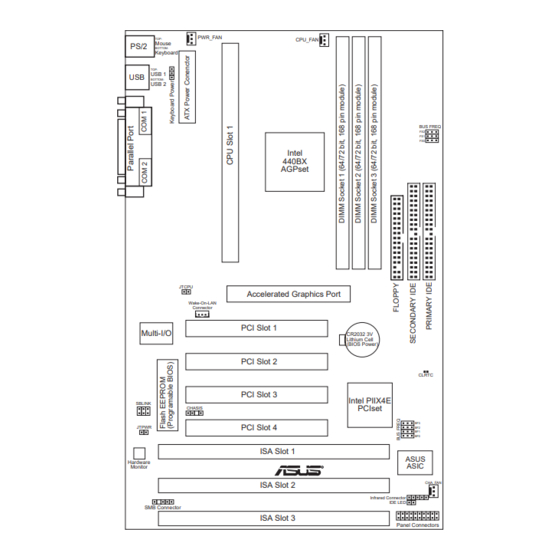






Need help?
Do you have a question about the P2B and is the answer not in the manual?
Questions and answers